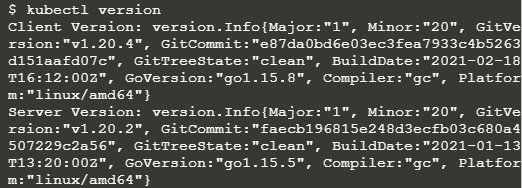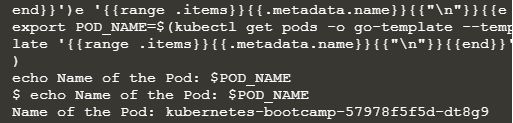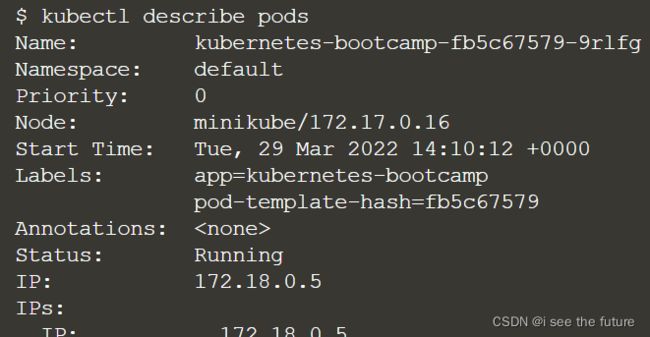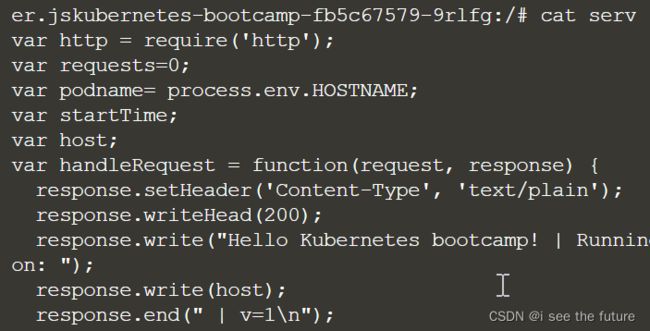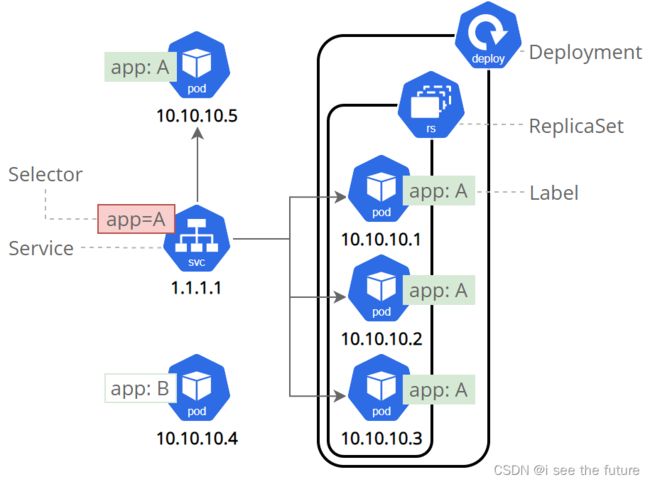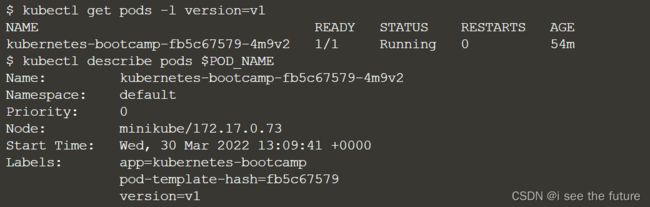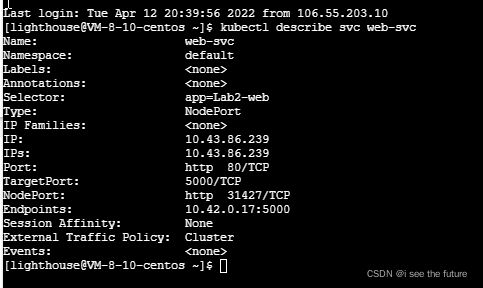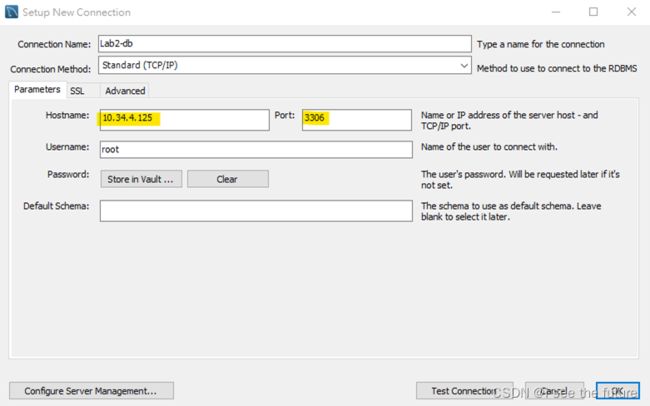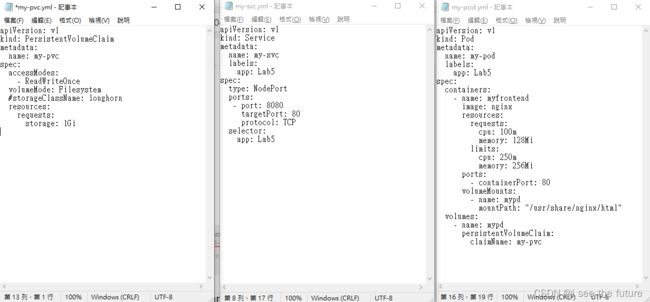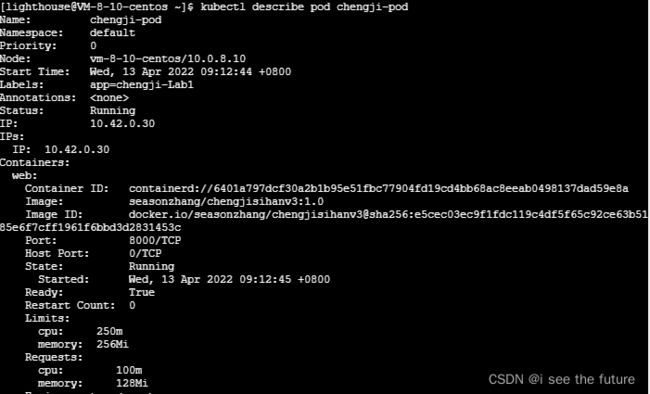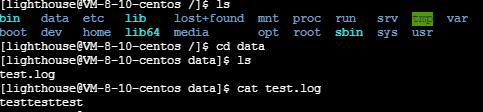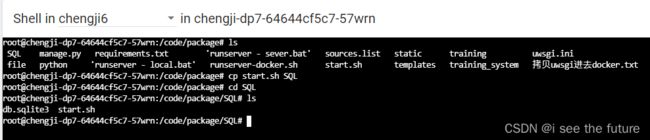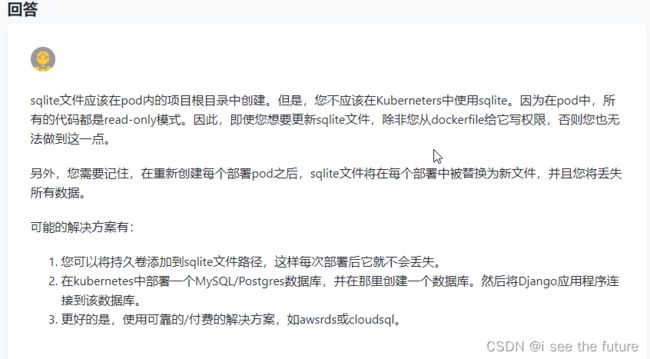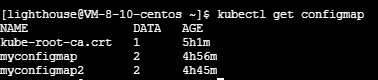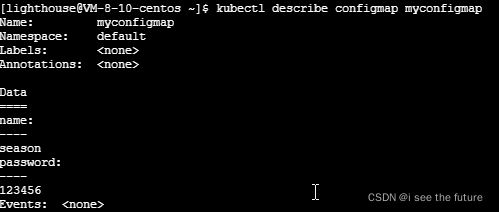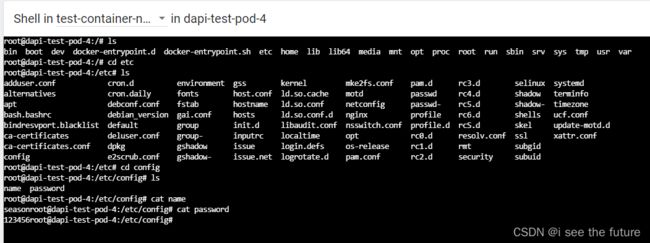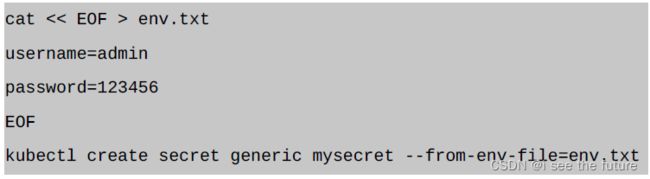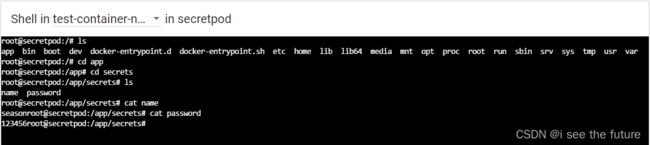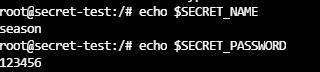【Kubernetes】我的Kubernetes学习笔记-20220412
1A.Kubernetes 基础模块
https://kubernetes.io/zh/docs/tutorials/kubernetes-basics/
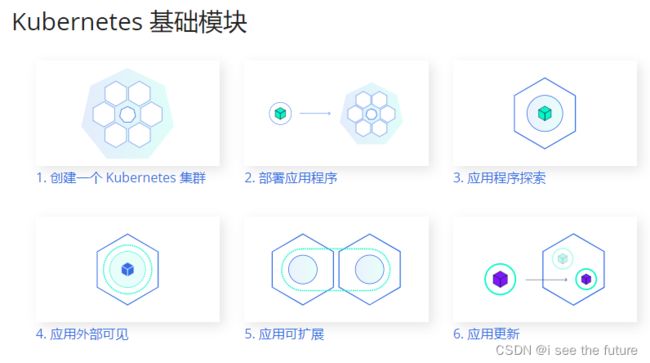
1B.使用 Minikube 创建集群
目标:使用在线终端开启一个 Kubernetes 集群。
https://kubernetes.io/zh/docs/tutorials/kubernetes-basics/create-cluster/cluster-intro/

- 查看minikube版本
minikube version
- 启动minikube
minikube start
- 查看kubectl版本
kubectl version
- 查看cluster
kubectl cluster-info
- To view the nodes in the cluster
kubectl get nodes
1C.部署应用程序
目标:使用 kubectl 在 Kubernetes 上部署第一个应用
https://kubernetes.io/zh/docs/tutorials/kubernetes-basics/deploy-app/deploy-intro/
Deployment作为Pod的控制器,可以对Pod进行创建、滚动升级等常见操作。
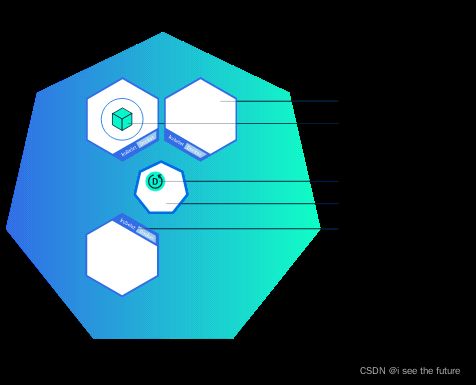
Step 1: kubectl basics
- 查看node :To view the nodes in the cluster, run the kubectl get nodes command:
kubectl get nodes
Step 2: Deploy our app
- 创建部署kubectl create deployment
searched for a suitable node where an instance of the application could be run (we have only 1 available node)
scheduled the application to run on that Node
configured the cluster to reschedule the instance on a new Node when needed
kubectl create deployment kubernetes-bootcamp --image=gcr.io/google-samples/kubernetes-bootcamp:v1
![]()
- 罗列部署get deployments
kubectl get deployments
- 查看应用View our app
We now have a connection between our host (the online terminal) and the Kubernetes cluster. The proxy enables direct access to the API from these terminals.
echo -e "\n\n\n\e[92mStarting Proxy. After starting it will not output a response. Please click the first Terminal Tab\n";
kubectl proxy
- 访问应用View our app
curl http://localhost:8001/version
![]()
If Port 8001 is not accessible, ensure that the kubectl proxy started above is running.
- 获取Pod name
export POD_NAME=$(kubectl get pods -o go-template --template '{{range .items}}{{.metadata.name}}{{"\n"}}{{end}}')
echo Name of the Pod: $POD_NAME
- 继续访问应用View our app
curl http://localhost:8001/api/v1/namespaces/default/pods/$POD_NAME/
1D. 应用程序探索
https://kubernetes.io/zh/docs/tutorials/kubernetes-basics/explore/explore-intro/
目的:对已部署的应用故障排除。
最常见的操作可以使用以下 kubectl 命令完成:
kubectl get - 列出资源
kubectl describe - 显示有关资源的详细信息
kubectl logs - 打印 pod 和其中容器的日志
kubectl exec - 在 pod 中的容器上执行命令
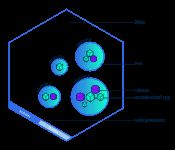
Step 1: Check application configuration(获取pods:kubectl get pods)
- 查看node :To view the nodes in the cluster, run the kubectl get nodes command:
kubectl get nodes
Step 2: Show the app in the terminal(了解pods详情)
kubectl describe pods
Step 3: View the container logs(获取日志kubectl logs)
kubectl logs $POD_NAME
Step 4: Executing command on the container(在pods的container里面运行exec)
- Let’s list the environment variables(罗列环境变量)
kubectl exec $POD_NAME -- env
- Next let’s start a bash session in the Pod’s container:(启动bash)
kubectl exec -ti $POD_NAME -- bash
- The source code of the app is in the server.js file:(获取文件内容)
cat server.js
- To close your container connection type exit.
exit
1E. 应用外部可见
目标:在 Kubernetes 集群外用 Service 暴露应用
https://kubernetes.io/zh/docs/tutorials/kubernetes-basics/expose/expose-intro/
尽管每个 Pod 都有一个唯一的 IP 地址,但是如果没有 Service ,这些 IP 不会暴露在集群外部。Service 允许您的应用程序接收流量。Service 也可以用在 ServiceSpec 标记type的方式暴露。
1)ClusterIP (默认) - 在集群的内部 IP 上公开 Service 。这种类型使得 Service 只能从集群内访问。
2)NodePort - 使用 NAT 在集群中每个选定 Node 的相同端口上公开 Service 。使用< NodeIP >:< NodePort > 从集群外部访问 Service。是 ClusterIP 的超集。
3)LoadBalancer - 在当前云中创建一个外部负载均衡器(如果支持的话),并为 Service 分配一个固定的外部IP。是 NodePort 的超集。
4)ExternalName - 通过返回带有该名称的 CNAME 记录,使用任意名称(由 spec 中的externalName指定)公开 Service。不使用代理。这种类型需要kube-dns的v1.7或更高版本。
Step 1: Create a new service(创建服务)
- 罗列服务list the current Services from our cluster
kubectl get services
- 创建新的服务来暴露应用 to create a new service and expose it to external traffic we’ll use the expose command with NodePort as parameter (minikube does not support the LoadBalancer option yet).
kubectl expose deployment/kubernetes-bootcamp --type="NodePort" --port 8080
- 找出端口 To find out what port was opened externally (by the NodePort option) we’ll run the describe service command:
kubectl describe services/kubernetes-bootcamp
- 保存端口变量值 Create an environment variable called NODE_PORT that has the value of the Node port assigned
export NODE_PORT=$(kubectl get services/kubernetes-bootcamp -o go-template='{{(index .spec.ports 0).nodePort}}')
echo NODE_PORT=$NODE_PORT
- 查看暴露的应用 Now we can test that the app is exposed outside of the cluster using curl, the IP of the Node and the externally exposed port.
curl $(minikube ip):$NODE_PORT
Step 2: Using labels(运用标签)
- 用label去查询 Let’s use this label to query our list of Pods.
kubectl get pods -l app=kubernetes-bootcamp
- 用label去查询 You can do the same to list the existing services
kubectl get services -l app=kubernetes-bootcamp
- 保存pod的名字到环境变量 Get the name of the Pod and store it in the POD_NAME environment variable:
export POD_NAME=$(kubectl get pods -o go-template --template '{{range .items}}{{.metadata.name}}{{"\n"}}{{end}}')
echo Name of the Pod: $POD_NAME
![]()
- 应用新的标签 To apply a new label we use the label command followed by the object type, object name and the new label:
kubectl label pods $POD_NAME version=v1
![]()
kubectl describe pods $POD_NAME
kubectl get pods -l version=v1
Step 3: Deleting a service(删除服务)
- 删除服务 To delete Services you can use the delete service command. Labels can be used also here:
kubectl delete service -l app=kubernetes-bootcamp
- 确认删除 Confirm that the service is gone:
kubectl get services
- 确认路由不再暴露To confirm that route is not exposed anymore you can curl the previously exposed IP and port:
curl $(minikube ip):$NODE_PORT
- 应用仍然在跑 This proves that the app is not reachable anymore from outside of the cluster. You can confirm that the app is still running with a curl inside the pod:
kubectl exec -ti $POD_NAME -- curl localhost:8080
![]()
kubectl exec -ti $POD_NAME bash
1F. 应用可扩展(略)
目标:用 kubectl 扩缩应用程序
https://kubernetes.io/zh/docs/tutorials/kubernetes-basics/scale/scale-intro/
在之前的模块中,我们创建了一个 Deployment,然后通过 Service让其可以开放访问。Deployment 仅为跑这个应用程序创建了一个 Pod。 当流量增加时,我们需要扩容应用程序满足用户需求。扩缩是通过改变 Deployment 中的副本数量来实现的。
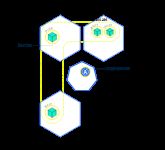
Step 1: Scaling a deployment
Step 2: Load Balancing
Step 3: Scale Down
1G. 应用更新(略)
2.部署nginx应用
kubectl run nginx-deployment --image=nginx:1.7.9 --replicas=2
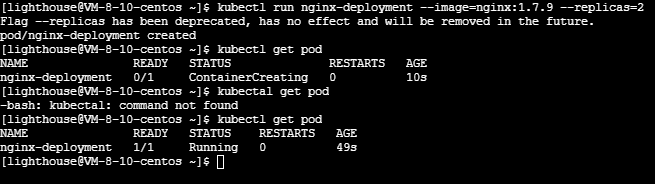
kubectl describe pod nginx-deployment

3.查看远端计算机的文件夹
4.【Kubenetes】Windows 系统通过 WinSCP 上传文件到 Linux 轻量应用服务器
https://blog.csdn.net/m0_46629123/article/details/124001320
5.【5分钟玩转Lighthouse】带你尝鲜轻量 Kubernetes 发行版 K3s
https://blog.csdn.net/m0_46629123/article/details/124002294
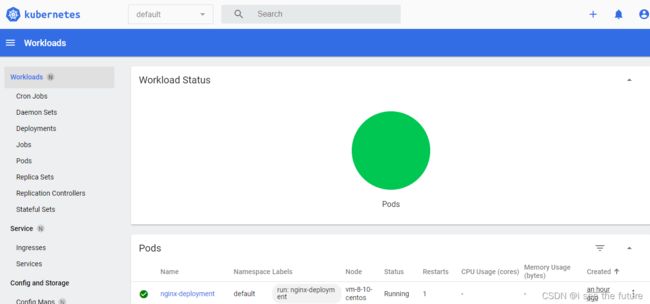
6.上传yml档到虚拟主机,然后部署应用
yml档案可参考https://cloud.tencent.com/developer/article/1847421
部署应用kubectl create -f wordpress.yml
查看应用kubectl get pods
7A. Lab 1: Single Container Pod
https://blog.csdn.net/weixin_40274679/article/details/107887678
Pods that run a single container. The “one-container-per-Pod” model is the most common Kubernetes use case; in this case, you can think of a Pod as a wrapper around a single container, and Kubernetes manages the Pods rather than the containers directly.
mywebsite-pod.yml (pod)
apiVersion: v1
kind: Pod
metadata:
name: mywebsite-pod
labels:
app: Lab1
spec:
containers:
- name: web
image: nginx:latest
resources:
requests:
cpu: 100m
memory: 128Mi
limits:
cpu: 250m
memory: 256Mi
ports:
- containerPort: 80
name: mywebsite-port
protocol: TCP
- kubectl describe pod mywebsite-pod2
[lighthouse@VM-8-10-centos ~]$ kubectl describe pod mywebsite-pod2
Name: mywebsite-pod2
Namespace: default
Priority: 0
Node: vm-8-10-centos/10.0.8.10
Start Time: Mon, 11 Apr 2022 20:51:23 +0800
Labels: app=Lab1
Annotations: <none>
Status: Running
IP: 10.42.0.11
IPs:
IP: 10.42.0.11
Containers:
web:
Container ID: containerd://fabf4726d078a431af2e9c4bbdc188033e7f424686b2b222b42688899132d820
Image: nginx:latest
Image ID: docker.io/library/nginx@sha256:2275af0f20d71b293916f1958f8497f987b8d8fd8113df54635f2a5915002bf1
Port: 80/TCP
Host Port: 0/TCP
State: Running
Started: Mon, 11 Apr 2022 20:51:40 +0800
Ready: True
Restart Count: 0
Limits:
cpu: 250m
memory: 256Mi
Requests:
cpu: 100m
memory: 128Mi
Environment: <none>
Mounts:
/var/run/secrets/kubernetes.io/serviceaccount from default-token-fw4gh (ro)
Conditions:
Type Status
Initialized True
Ready True
ContainersReady True
PodScheduled True
Volumes:
default-token-fw4gh:
Type: Secret (a volume populated by a Secret)
SecretName: default-token-fw4gh
Optional: false
QoS Class: Burstable
Node-Selectors: <none>
Tolerations: node.kubernetes.io/not-ready:NoExecute op=Exists for 300s
node.kubernetes.io/unreachable:NoExecute op=Exists for 300s
Events:
Type Reason Age From Message
---- ------ ---- ---- -------
Normal Scheduled 4m16s default-scheduler Successfully assigned default/mywebsite-pod2 to vm-8-10-centos
Normal Pulling 4m16s kubelet Pulling image "nginx:latest"
Normal Pulled 4m kubelet Successfully pulled image "nginx:latest" in 15.947986655s
Normal Created 4m kubelet Created container web
Normal Started 4m kubelet Started container web
- curl 10.42.0.11
[lighthouse@VM-8-10-centos ~]$ curl 10.42.0.11
<!DOCTYPE html>
<html>
<head>
<title>Welcome to nginx!</title>
<style>
html { color-scheme: light dark; }
body { width: 35em; margin: 0 auto;
font-family: Tahoma, Verdana, Arial, sans-serif; }
</style>
</head>
<body>
<h1>Welcome to nginx!</h1>
<p>If you see this page, the nginx web server is successfully installed and
working. Further configuration is required.</p>
<p>For online documentation and support please refer to
<a href="http://nginx.org/">nginx.org</a>.<br/>
Commercial support is available at
<a href="http://nginx.com/">nginx.com</a>.</p>
<p><em>Thank you for using nginx.</em></p>
</body>
</html>
mywebsite-svc.yml (NodePort)
apiVersion: v1
kind: Service
metadata:
name: mywebsite-svc
labels:
app: Lab1
spec:
type: NodePort
ports:
- port: 8080
targetPort: 80
protocol: TCP
selector:
app: Lab1
- kubectl describe svc mywebsite-svc
[lighthouse@VM-8-10-centos ~]$ kubectl describe svc mywebsite-svc
Name: mywebsite-svc
Namespace: default
Labels: app=Lab1
Annotations: <none>
Selector: app=Lab1
Type: NodePort
IP Families: <none>
IP: 10.43.124.199
IPs: 10.43.124.199
Port: <unset> 8080/TCP
TargetPort: 80/TCP
NodePort: <unset> 30640/TCP
Endpoints: 10.42.0.11:80
Session Affinity: None
External Traffic Policy: Cluster
Events: <none>
Service Type - NodePort外部访问需通过 < NodeIP >:< NodePort >
内网IP< NodeIP > 10.0.8.10
NodePort< NodePort > 30640
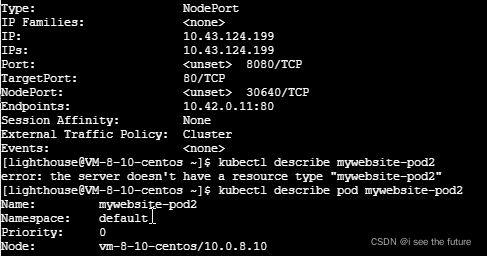
7B.Lab 2: Multi-Container Pod
Pods that run multiple containers that need to work together. A Pod might encapsulate an application composed of multiple co-located containers that are tightly coupled and need to share resources. These co-located containers might form a single cohesive unit of service–one container serving files from a shared volume to the public, while a separate “sidecar” container refreshes or updates those files. The Pod wraps these containers and storage resources together as a single manageable entity. The Kubernetes Blog has some additional information on Pod use cases.
kubectl create -f db-pod.yml -f db-svc.yml -f web-pod.yml -f web-svc.yml
db-pod.yml 生成数据库
apiVersion: v1
kind: Pod
metadata:
name: db-pod
labels:
app: Lab2-db
spec:
containers:
- name: mysql
image: mysql:5.7
resources:
requests:
cpu: 250m
memory: 256Mi
limits:
cpu: 500m
memory: 512Mi
ports:
- containerPort: 3306
name: mysql-port
protocol: TCP
env:
-
name: "MYSQL_ROOT_PASSWORD"
value: "password"
db-svc.ymal(clusterIP)
apiVersion: v1
kind: Service
metadata:
name: mysql
spec:
# type: LoadBalancer
ports:
- port: 3306
name: mysql-port
targetPort: 3306
protocol: TCP
selector:
app: Lab2-db
web-svc.yml (NodePort)
apiVersion: v1
kind: Service
metadata:
name: web-svc
spec:
type: NodePort
ports:
- port: 80
name: http
targetPort: 5000
protocol: TCP
selector:
app: Lab2-web
PS: LoadBalancer: 在使用一个集群内部IP地址和在NodePort上开放一个服务之外,向云提供商申请一个负载均衡器,会让流量转发到这个在每个节点上以< NodeIP >:NodePort的形式开放的服务上。LoadBalancer可以隐藏IP地址。
链接

web-pod.yml(发布pod)
apiVersion: v1
kind: Pod
metadata:
name: web-pod
labels:
app: Lab2-web
spec:
containers:
- name: redis
image: redis
resources:
requests:
cpu: 100m
memory: 128Mi
limits:
cpu: 250m
memory: 256Mi
ports:
- containerPort: 6379
name: redis-port
protocol: TCP
- name: python
image: seasonzhang/py-red-sql
resources:
requests:
cpu: 100m
memory: 128Mi
limits:
cpu: 250m
memory: 256Mi
env:
- name: "REDIS_HOST"
value: "localhost"
ports:
- containerPort: 5000
name: python-port
protocol: TCP
7C.Lab 3: Create an Ingress to access Web Service(在Lab2基础上做)
web-ingress.yml(ingress先放弃)
apiVersion: extensions/v1beta1
kind: Ingress
metadata:
name: web-ingress
spec:
rules:
- host: web-ingress.8801112.10.34.4.101.xip.io
http:
paths:
- backend:
serviceName: web-svc
servicePort: 5000
db-svc.yml(使用LoadBalancer,理论可以从外部访问mysql,因为我是腾讯云所以无法访问)
apiVersion: v1
kind: Service
metadata:
name: mysql
spec:
type: LoadBalancer
ports:
- port: 3306
name: mysql-port
targetPort: 3306
protocol: TCP
selector:
app: Lab2-db
7D.Lab 4(1): Scaling and Managing Deployment
hello-world.yml :deployment发布,自动带有3个副本。
apiVersion: apps/v1
kind: Deployment
metadata:
name: hello-dp
spec:
replicas: 3
selector:
matchLabels:
app: hello-world
template:
metadata:
labels:
app: hello-world
spec:
containers:
- name: hello
image: nginx
imagePullPolicy: Always
resources:
requests:
cpu: 100m
memory: 128Mi
limits:
cpu: 250m
memory: 256Mi
ports:
- containerPort: 3000
---
apiVersion: v1
kind: Service
metadata:
name: hello-svc
spec:
type: NodePort
ports:
- port: 80
name: http
targetPort: 3000
protocol: TCP
selector:
app: hello-world
副本数量到从默认3个扩充5个
kubectl scale deployment hello-dp --replicas 5
image从V1更新到V2
#更新image版本
kubectl set image deployment hello-dp hello=nginx
#查看更新状态
kubectl rollout status deploy/hello-dp
#暂停更新
kubectl rollout pause deploy/hello-dp
#回复
kubectl rollout resume deploy/hello-dp
#查看更新历史
kubectl rollout history deploy/hello-dp
#撤销
kubectl rollout undo deploy/hello-dp
![]()
7D.Lab 4(2): Horizontal Pod Autoscaler
hello-hpa.yml (透过Deployment自动扩大副本)
apiVersion: autoscaling/v1
kind: HorizontalPodAutoscaler
metadata:
name: hello-hpa
spec:
scaleTargetRef:
apiVersion: apps/v1
kind: Deployment
name: hello-dp
minReplicas: 3
maxReplicas: 10
targetCPUUtilizationPercentage: 50
7E.Lab 5: Persist data using Dynamic Volume Provisioning(动态挂volume,storageClassName建议用default值)
介绍PVC
介绍PVC
有两种方式配置PV:静态的或动态的。以下示范的是动态的。
Lab介绍
my-pvc.yml(建立PVC,#storageClassName: longhorn,使用default值)
apiVersion: v1
kind: PersistentVolumeClaim
metadata:
name: my-pvc
spec:
accessModes:
- ReadWriteOnce
volumeMode: Filesystem
#storageClassName: longhorn
resources:
requests:
storage: 1Gi
my-svc.yml(建立SVC以便验证)
apiVersion: v1
kind: Service
metadata:
name: my-svc
labels:
app: Lab5
spec:
type: NodePort
ports:
- port: 8080
targetPort: 80
protocol: TCP
selector:
app: Lab5
my-pod.yml(挂靠PVC)
apiVersion: v1
kind: Pod
metadata:
name: my-pod
labels:
app: Lab5
spec:
containers:
- name: myfrontend
image: nginx
resources:
requests:
cpu: 100m
memory: 128Mi
limits:
cpu: 250m
memory: 256Mi
ports:
- containerPort: 80
volumeMounts:
- name: mypd
mountPath: "/usr/share/nginx/html"
volumes:
- name: mypd
persistentVolumeClaim:
claimName: my-pvc
实验过程(pod删除后,PVC保存原来的信息,新的pod启动后,还可以读取到。)
整体效果:pod删除后,PVC保存原来的信息,新的pod启动后,还可以读取到。
- my-pod启动后,进去sh(kubectl exec -it my-pod sh)
- 修改nginx的html(echo ‘Hello from Kubernetes storage’ > /usr/share/nginx/html/index.html )
- curl 10.0.8.10:30281,显示刚刚修改的内容

- 删除my-pod(kubectl delete pod my-pod)后,查不到my-pod

- 重新启动my-pod(kubectl create -f my-pod.yml)

7F.Lab 6: Manage App Settings and Env Vars using ConfigMap
看11.configMap介绍即可
7G.Lab 7: Manage App Settings using Secret
看12.secret介绍即可
8A. 我用K8S部署的第一个应用(NodePort只能内网访问)
效果:用内网IP加端口curl 10.0.8.10:32247就可以访问应用。目前用公网IP无法访问,正在debug。
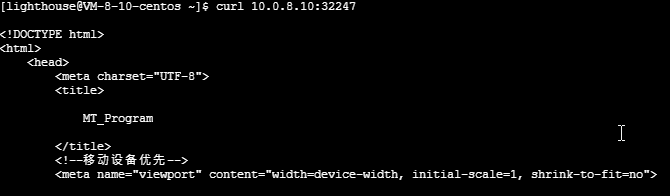
chengjisihan-svc.yml
apiVersion: v1
kind: Service
metadata:
name: chengjisihan-svc
labels:
app: chengji-Lab1
spec:
type: NodePort
ports:
- port: 8000
targetPort: 8000
protocol: TCP
selector:
app: chengji-Lab1
chengjisihan-pod.yml
apiVersion: v1
kind: Pod
metadata:
name: chengji-pod
labels:
app: chengji-Lab1
spec:
containers:
- name: web
image: seasonzhang/chengjisihanv3:1.0
resources:
requests:
cpu: 100m
memory: 128Mi
limits:
cpu: 250m
memory: 256Mi
ports:
- containerPort: 8000
name: chengji-pod
protocol: TCP
8B. 我用K8S部署的第一个应用(LoadBalancer可以外网访问)
https://blog.csdn.net/m0_46629123/article/details/124144199
跟13A差不多,只是NodePort换成了LoadBalancer。
以下4种方式都可以访问应用:
1.浏览器输入106.52.14.84:8000
2.curl 106.52.14.84:8000
3.curl 10.0.8.10:8000
4.curl 10.0.8.10:32247
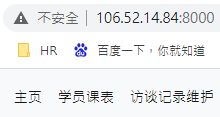
chengjisihan-svc.yml
apiVersion: v1
kind: Service
metadata:
name: chengjisihan-svc
labels:
app: chengji-Lab1
spec:
#type: NodePort
type: LoadBalancer
ports:
- port: 8000
targetPort: 8000
protocol: TCP
selector:
app: chengji-Lab1
chengjisihan-pod.yml
apiVersion: v1
kind: Pod
metadata:
name: chengji-pod
labels:
app: chengji-Lab1
spec:
containers:
- name: web
image: seasonzhang/chengjisihanv3:1.0
resources:
requests:
cpu: 100m
memory: 128Mi
limits:
cpu: 250m
memory: 256Mi
ports:
- containerPort: 8000
name: chengji-pod
protocol: TCP
9A. 挂emptyDir(说白了,没啥用)
https://blog.csdn.net/watermelonbig/article/details/84108424
emptyDir Volume对于容器来说是持久的,对于Pod则不是。当Pod从节点删除时,Volume的内容也会被删除。但如果只是容器被销毁而Pod还在,则Volume不受影响。也就是说:emptyDir Volume的生命周期与Pod一致。
apiVersion: v1
kind: Pod
metadata:
name: test-pod
spec:
containers:
- image: busybox
name: test-emptydir
command: [ "sleep", "3600" ]
volumeMounts:
- mountPath: /data
name: data-volume
volumes:
- name: data-volume
emptyDir: {}
# kubectl describe pod test-pod
Name: test-pod
Namespace: default
Node: kube-node2/172.16.10.102
......
Environment: >
Mounts:
/data from data-volume (rw)
......
Volumes:
data-volume:
Type: EmptyDir (a temporary directory that shares a pod's lifetime)
Medium:
......
9B(1). pod挂hostPath(在使用hostPath volume卷时,即便pod已经被删除了,volume卷中的数据还在!)
hostPath允许挂载Node上的文件系统到Pod里面去。如果Pod有需要使用Node上的文件,可以使用hostPath。
hostPath volume
apiVersion: v1
kind: Pod
metadata:
name: test-pod2
spec:
containers:
- image: busybox
name: test-hostpath
command: [ "sleep", "3600" ]
volumeMounts:
- mountPath: /test-data
name: test-volume
volumes:
- name: test-volume
hostPath:
# directory location on host
path: /data
# this field is optional
type: Directory
- 查看下pod创建结果,观察volumes部分:
# kubectl describe pod test-pod2
Name: test-pod2
Namespace: default
Node: kube-node2/172.16.10.102
......
Mounts:
/test-data from test-volume (rw)
......
Volumes:
test-volume:
Type: HostPath (bare host directory volume)
Path: /data
HostPathType: Directory
......
- 我们登录到容器中,进入挂载的/test-data目录中,创建个测试文件。
echo 'testtesttest' > /test-data/test.log
我们把该pod删除掉,再看看node节点上的hostPath使用的目录与数据会有什么变化。
kubectl delete pod test-pod2
9B(2). pod挂hostPath给我的应用
- yaml档案
apiVersion: v1
kind: Pod
metadata:
name: chengji-pod4
labels:
app: chengji-pod4
spec:
containers:
- name: chengji4
image: seasonzhang/chengjisihanv3:2.0
resources:
requests:
cpu: 100m
memory: 128Mi
limits:
cpu: 250m
memory: 256Mi
ports:
- containerPort: 8000
name: chengji-pod4
protocol: TCP
volumeMounts:
- name: mypd4
mountPath: /code/package/file
volumes:
- name: mypd4
hostPath:
# directory location on host
path: /data
# this field is optional
type: Directory
---
apiVersion: v1
kind: Service
metadata:
name: chengji-svc4
labels:
app: chengji-pod4
spec:
#type: NodePort
type: LoadBalancer
ports:
- port: 8334
#name: http
targetPort: 8000
protocol: TCP
selector:
app: chengji-pod4
---
9B(3).pod挂hostPath给我的应用(SQLite无法读取)
- yaml档案
apiVersion: v1
kind: Pod
metadata:
name: chengji-pod5
labels:
app: chengji-pod5
spec:
containers:
- name: chengji5
image: seasonzhang/chengjisihanv3:2.0
resources:
requests:
cpu: 100m
memory: 128Mi
limits:
cpu: 250m
memory: 256Mi
ports:
- containerPort: 8000
name: chengji-pod5
protocol: TCP
volumeMounts:
- name: mypd5
mountPath: /code/package/SQL
volumes:
- name: mypd5
hostPath:
# directory location on host
path: /data
# this field is optional
type: Directory
---
apiVersion: v1
kind: Service
metadata:
name: chengji-svc5
labels:
app: chengji-pod5
spec:
#type: NodePort
type: LoadBalancer
ports:
- port: 8335
#name: http
targetPort: 8000
protocol: TCP
selector:
app: chengji-pod5
---
9B(4).deploy挂hostPath给我的应用(成功在副本里面保存volume)
- chengjisihan-deploy-hostPath-svc.yml
apiVersion: apps/v1
kind: Deployment
metadata:
name: chengji-dp6
spec:
replicas: 3
selector:
matchLabels:
app: chengji-pod6
template:
metadata:
labels:
app: chengji-pod6
spec:
containers:
- name: chengji6
image: seasonzhang/chengjisihanv3:2.0
imagePullPolicy: Always
resources:
requests:
cpu: 100m
memory: 128Mi
limits:
cpu: 250m
memory: 256Mi
ports:
- containerPort: 8000
name: chengji-pod6
protocol: TCP
volumeMounts:
- name: mypd6
mountPath: /code/package/file
volumes:
- name: mypd6
hostPath:
# directory location on host
path: /data
# this field is optional
type: Directory
---
apiVersion: v1
kind: Service
metadata:
name: chengji-svc6
spec:
#type: NodePort
type: LoadBalancer
ports:
- port: 8336
#name: http
targetPort: 8000
protocol: TCP
selector:
app: chengji-pod6
9C. 外部Storage Provider(说白了,我没有外部储存空间,没啥用)
要在Pod中使用ESB volume,必须先在AWS中创建,然后通过volume-id引用。

9D. 我的应用建立PV-PVC(待补充)
PersistentVolume(PV)是外部存储系统中的一块存储空间,由管理员创建和维护。与Volume一样,PV具有持久性,生命周期独立于Pod。
PersistentVolumeClaim(PVC)是对PV的申请(Claim)。PVC通常由普通用户创建和维护。需要为Pod分配存储资源时,用户可以创建一个PVC,指明存储资源的容量大小和访问模式(比如只读)等信息,Kubernetes会查找并提供满足条件的PV。
9E. 一个数据库的例子(待补充)
9F. PV动态供给无法和deploy结合(未成功,SQLite未能读取)
类似于7E.lab 5
我可以起PVC,但是SQLite好像保存不成功,所有的记录都被清空了。
tips:我好像PVC没有绑成功,因为还是pending状态。看看如何debug。
yaml档案
apiVersion: apps/v1
kind: Deployment
metadata:
name: chengji-dp3
spec:
replicas: 1
selector:
matchLabels:
app: chengji-pod3
template:
metadata:
labels:
app: chengji-pod3
spec:
containers:
- name: chengji3
image: seasonzhang/chengjisihanv3:2.0
imagePullPolicy: Always
resources:
requests:
cpu: 100m
memory: 128Mi
limits:
cpu: 250m
memory: 256Mi
ports:
- containerPort: 8000
name: chengji-pod3
protocol: TCP
volumeMounts:
- name: mypd3
mountPath: "/code/package/SQL"
volumes:
- name: mypd3
persistentVolumeClaim:
claimName: my-pvc3
---
apiVersion: v1
kind: Service
metadata:
name: chengji-svc3
labels:
app: chengji-pod3
spec:
#type: NodePort
type: LoadBalancer
ports:
- port: 8331
#name: http
targetPort: 8000
protocol: TCP
selector:
app: chengji-pod3
---
apiVersion: v1
kind: PersistentVolumeClaim
metadata:
name: my-pvc3
spec:
accessModes:
- ReadWriteOnce
volumeMode: Filesystem
#storageClassName: longhorn
resources:
requests:
storage: 1Gi
9G. PV动态供给可以和pod结合(成功,txt能读取)
结论就是我目前只能做到自动PVC和pod结合,无法与deploy结合。
类似于7E.lab 5
PVC绑pod路径下的文件是ok的。
效果:重启pod时,1.txt可以保留。
pod-yaml档案
apiVersion: v1
kind: Pod
metadata:
name: chengji-pod3
labels:
app: chengji-pod3
spec:
containers:
- name: chengji3
image: seasonzhang/chengjisihanv3:2.0
resources:
requests:
cpu: 100m
memory: 128Mi
limits:
cpu: 250m
memory: 256Mi
ports:
- containerPort: 8000
name: chengji-pod3
protocol: TCP
volumeMounts:
- name: mypd3
mountPath: "/code/package/SQL/"
volumes:
- name: mypd3
persistentVolumeClaim:
claimName: my-pvc3
---
apiVersion: v1
kind: Service
metadata:
name: chengji-svc3
labels:
app: chengji-pod3
spec:
#type: NodePort
type: LoadBalancer
ports:
- port: 8331
#name: http
targetPort: 8000
protocol: TCP
selector:
app: chengji-pod3
---
apiVersion: v1
kind: PersistentVolumeClaim
metadata:
name: my-pvc3
spec:
accessModes:
- ReadWriteOnce
volumeMode: Filesystem
#storageClassName: longhorn
resources:
requests:
storage: 1Gi
进入pod内部echo
echo ‘Hello from Kubernetes storage’ > /code/package/SQL/1.txt
检查
把pod删掉,然后用yaml档案再起一个,你会发现1.txt仍然存在。
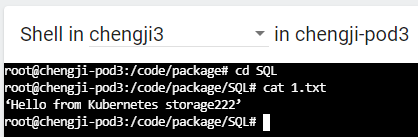
9H. 可将需保存资料cp到持久卷,然后从hostPath取出。
进入pod内部,复制start.sh到持久卷SQL
回到虚拟主机host,访问/data/来读出start.sh
9J.Alex老师对于无法读取DB的看法
Season Zhang:alex老师,我发现我的pod的PVC如果包含SQLite,django就无法读取SQLite了。PVC倒是可以保存我新增的文件,如TXT。
Alex Lu:無法連到Database的原因是因為將Web AP拆成兩個Container之後, web 的connection string仍然用server=(local), 應該要改成Database所在的container name, 課件裡面應該有提到, 所以你的問題與PVC無關
9K. SQLite可保存至hostPath
参考https://blog.csdn.net/m0_46629123/article/details/124810972

步骤1:应用启动时,会将数据从持久卷同步到应用中。因为hostpath: /data为空,故第一次部署时,数据库是空的。
步骤2:应用启动后,数据会从应用同步到持久卷。故在部署后的应用网站上传数据后,数据会同步到hostpath: /data。

步骤3:应用关闭后,数据会保存在持久卷中。
步骤4:将重启pod或deployment后,持久卷会重复步骤1-----应用启动时,会将数据从持久卷同步到应用中。
9M. SQLite可保存至PVC
Docker:如何将sqlite数据库更改持久保存到db文件?https://qa.1r1g.com/sf/ask/3230348761/?lastactivity
https://blog.csdn.net/m0_46629123/article/details/124810972
效果:deployment的pod重新启动后,PVC的SQLite可以持久化保存数据。
步骤:PVC
步骤1:建立PVC。
步骤2:第一次启动应用时,先拷贝cp SQLite到/data,用/data挂PVC来初始化PVC的值。不要将应用的SQLite直接挂PVC。
步骤3:PVC有初始值后,再将SQLite的文件夹来跟PVC对应。所以第二次回去应用,将原来/data挂PVC取消掉,改为SQLite挂PVC。
步骤4:应用关闭和重启后,数据会保存在持久卷中。
截图待更新
10.K8S yaml档中image写法
https://blog.csdn.net/m0_46629123/article/details/124144654
标准写法:复制docker pull nginx:stable-alpine-perl,去掉docker pull
https://hub.docker.com/_/nginx?tab=tags
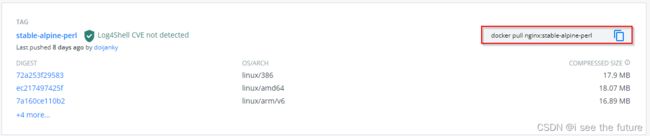
tag注意事项:
- 官方image可以省略tag(latest)
image: nginx
- 官方image指定版本
image: nginx:stable-alpine-perl
- 私有image需要带上tag
image: seasonzhang/chengjisihanv3:1.0
11. configMap介绍
ConfigMap支持四种创建方式:
(1)通过–from-literal
kubectl create configmap myconfigmap --from-literal=name=season --from-literal=password=123456
(2)通过–from-file
(3)通过–from-env-file(类似–from-file)
- env-file.properties
name=season
password=123456
(4)通过YAML配置文件
kind: ConfigMap
apiVersion: v1
metadata:
name: myconfigmap2
namespace: default
data:
name: season
password: '123456'
ConfigMap查看方式:
(1)kubectl get configmap
(2)kubectl describe configmap myconfigmap
ConfigMap挂靠方式:
(1)Volume方式
- pod-configmap-yaml-volume.yaml
apiVersion: v1
kind: Pod
metadata:
name: dapi-test-pod-4
spec:
containers:
- name: test-container-nginx
image: nginx
volumeMounts:
- name: config-volume
mountPath: /etc/config
volumes:
- name: config-volume
configMap:
name: myconfigmap
itmes:
- key:name
path:myApp/name
restartPolicy: Never
(2)环境变量方式
- pod-configmap-env-variable.yaml
apiVersion: v1
kind: Pod
metadata:
name: dapi-test-pod
spec:
containers:
- name: test-container
image: nginx
env:
- name: CONFIGMAP_NAME
valueFrom:
configMapKeyRef:
name: myconfigmap2
key: name
- name: CONFIGMAP_PASSWORD
valueFrom:
configMapKeyRef:
name: myconfigmap2
key: password
restartPolicy: Never
12. secret介绍
secret支持四种创建方式:
(1)通过–from-literal
kubectl create configmap myconfigmap --from-literal=name=season --from-literal=password=123456
(2)通过–from-file
(3)通过–from-env-file(类似–from-file)
- env-file.properties
name=season
password=123456
(4)通过YAML配置文件
kind: Secret
apiVersion: v1
metadata:
name: mysecret2
namespace: default
data:
name: c2Vhc29u
password: MTIzNDU2
#name: season
#password: '123456'
secret查看方式:
(1)kubectl get secret
(2)kubectl describe secret mysecret
secret挂靠方式:
(1)Volume方式
- pod-secret-yaml-volume.yaml
apiVersion: v1
kind: Pod
metadata:
name: secretpod
spec:
containers:
- name: test-container-nginx
image: nginx
volumeMounts:
- name: secrets
mountPath: /app/secrets
readOnly: true
volumes:
- name: secrets
secret:
secretName: mysecret2
(2)环境变量方式
- pod-secret-env-variable.yaml
apiVersion: v1
kind: Pod
metadata:
name: secret-test
spec:
containers:
- name: secret-test
image: nginx
env:
- name: SECRET_NAME
valueFrom:
secretKeyRef:
name: mysecret2
key: name
- name: SECRET_PASSWORD
valueFrom:
secretKeyRef:
name: mysecret2
key: password
restartPolicy: Never