How to Change the Icon for a File Type in Windows 7 and Vista
© Ramesh Srinivasan | Windows 7, Windows Vista | 11th February 2009
![]()
Windows XP and earlier Operating Systems include the most useful File Types tab in the Folder Options applet. This tab was removed in Windows Vista and Windows 7 and replaced by Default Programs, which lacks many features that the File Types tab has. This forced users to look for third-party utilities to manage file type associations and customize the icons. This article provides information on how to manually change the icon for file types in Windows 7 and Vista.
[AUTOMATE] Tired of editing the registry? You can automate the following task using Default Programs Editor. See our recent article
Using Default Programs Editor to Change File Type Icons in Windows 7 and Windows Vista
Customizing the Icon for a File Type
(For illustrative purposes, let’s assume that you have a custom file type .abc for which you want to change the icon.)
1. Click Start, type Regedit.exe and press ENTER
2. Navigate to the following branch:
HKEY_CURRENT_USER \ Software \ Microsoft \ Windows \ CurrentVersion \ Explorer \ FileExts \ .abc \ UserChoice
3. In the right-pane, note down the value data for Progid (e.g. abcfile). This is the user chosen (via Default Programs)
Programmatic Identifier for the file extension.
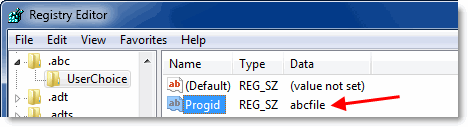
4. If the UserChoice branch does not exist, navigate to the following branch:
HKEY_CLASSES_ROOT \ .abc
5. In the right-pane, note down the (default) value data (e.g. abcfile). This is the Prog ID for the file extension.
6. Navigate to the following key (where abcfile is the Prog ID noted in Step 2 or Step 4 above):
HKEY_CLASSES_ROOT \ abcfile \ DefaultIcon
Note: If the DefaultIcon key does not exist by default, you need to create it manually.
7. In the right-pane, double-click (default) and mention the path to your custom icon (.ico file or reference to an icon resource from a EXE/DLL file).
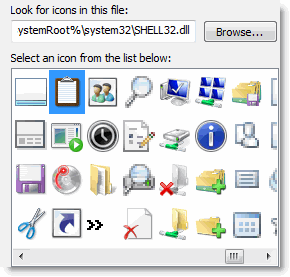
For example, to set the 260th icon in Shell32.dll (contains a text pad icon), type the following path:
C:\Windows\System32\Shell32.dll,260
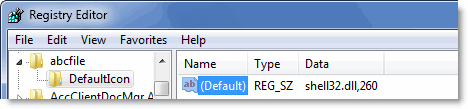
8. Exit the Registry Editor.
Restart Windows for the icon change to take effect. In case it doesn’t, you can force a icon refresh manually, or try rebuilding the icon cache using Disk Cleanup.