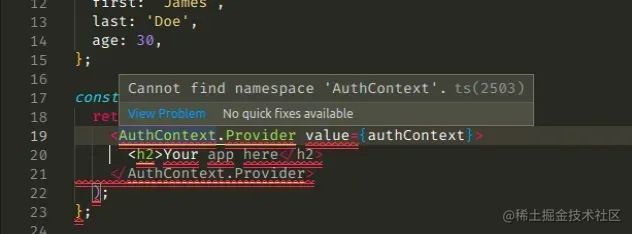正文从这开始~
总览
在React中,为了解决"Cannot find namespace context"错误,在你使用JSX的文件中使用.tsx扩展名,在你的tsconfig.json文件中把jsx设置为react-jsx,并确保为你的应用程序安装所有必要的@types包。
这里有个例子来展示错误是如何发生的。
// App.ts
import React from 'react';
interface UserCtx {
first: string;
last: string;
age: number;
}
const AuthContext = React.createContext(null);
const authContext: UserCtx = {
first: 'James',
last: 'Doe',
age: 30,
};
const App = () => {
// ⛔️ Cannot find namespace 'AuthContext'.ts(2503)
return (
Your app here
);
};
export default App;
上述代码片段的问题在于,文件的扩展名为.ts ,但是我们在里面编写JSX代码。
tsx
这是不被允许的,因为为了能在TypeScript文件中使用JSX,我们必须这样做:
- 以
.tsx扩展名命名文件 - 在
tsconfig.json文件中开启jsx选项
确保所有你编写JSX代码的文件都有.tsx扩展名。
// App.tsx
import React from 'react';
interface UserCtx {
first: string;
last: string;
age: number;
}
const AuthContext = React.createContext(null);
const authContext: UserCtx = {
first: 'James',
last: 'Doe',
age: 30,
};
const App = () => {
return (
Your app here
);
};
export default App; 更新完文件的扩展名为.tsx后,如果问题仍未解决,请尝试重启你的IDE和开发服务器。
打开tsconfig.json文件,并确保jsx选项被设置为react-jsx。
// tsconfig.json
{
"compilerOptions": {
"jsx": "react-jsx", // ️ make sure you have this
"target": "es6",
"lib": ["dom", "dom.iterable", "esnext"],
"allowJs": true,
"skipLibCheck": true,
"esModuleInterop": true,
"allowSyntheticDefaultImports": true,
"strict": true,
"forceConsistentCasingInFileNames": true,
"noFallthroughCasesInSwitch": true,
"module": "esnext",
"moduleResolution": "node",
"resolveJsonModule": true,
"isolatedModules": true,
"noEmit": true
},
"include": ["src/**/*"]
}当jsx选项被设置为react-jsx时,它会导致编译器抛出.js文件,其中的JSX被改为_jsx调用。
如有必要请重启你的IDE和开发服务器。你的开发服务器不会接收这些变化,直到你停止它并重新运行npm start命令。
安装@types/包
在React中出现"Cannot find namespace context"错误的另一个原因是,我们没有安装必要的@types/包。
在项目的根路径下打开终端,并运行以下命令:
# ️ with NPM
npm install --save-dev @types/react @types/react-dom @types/node @types/jest typescript
# ------------------------------------------------------
# ️ with YARN
yarn add @types/react @types/react-dom @types/node @types/jest typescript --dev该命令为react,react-dom,node,jest安装类型声明文件,并安装typescript包。
如果仍然报错,尝试删除node_modules和package-lock.json文件(不是package.json),重新运行npm install并重启你的IDE。
# ️ delete node_modules and package-lock.json
rm -rf node_modules
rm -f package-lock.json
rm -f yarn.lock
# ️ clean npm cache
npm cache clean --force
npm install如果错误仍然存在,请确保重新启动你的IDE和开发服务器。VSCode经常出现故障,重启有时会解决一些问题。
手动添加
如果你仍然得到"Cannot find namespace Context"的错误,打开你的package.json文件,确保它在devDependencies对象中包含以下包。
// package.json
{
// ... rest
"devDependencies": {
"@types/jest": "^27.4.1",
"@types/node": "^17.0.24",
"@types/react": "^18.0.5",
"@types/react-dom": "^18.0.1",
"typescript": "^4.6.3"
}
}你可以尝试手动添加上述依赖,并重新运行npm install。
npm install或者安装依赖包的最新版本:
# ️ with NPM
npm install --save-dev @types/react@latest @types/react-dom@latest @types/node@latest @types/jest@latest typescript@latest
# ------------------------------------------------------
# ️ with YARN
yarn add @types/react@latest @types/react-dom@latest @types/node@latest @types/jest@latest typescript@latest --dev