silverlight 4之RichTextBox小试牛刀。
Silverlight4继续摸索中,这回来到了RichTextBox,MS提供的类库中提供了RichTextBox,但是并没有带工具栏,需要的话必须自己实现,好在在Silverlight4的文档中自带一个叫Issue Tracker的示例程序,里面有应用RichTextBox的例子,但是缺少了字体颜色,文本对齐和插入图片的功能,我摸索着加上这三个功能,我是在Issue Tracker的例子上修改的,Issue Tracker在Silverlight4 文档 - 入门 - Silverlight实例 - 行业示例中。
如图所示:
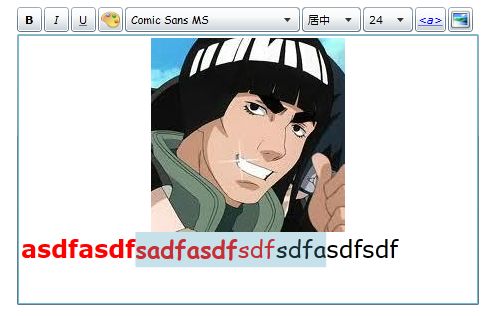
首先我删掉了ReadOnly按钮,没啥理由。
1, 选择颜色
颜色面板用WrapPanel最合适不过了,只要按规律把R,G,B(红绿蓝)不用组合全部塞入到Panel里就好了。
<
UserControl
xmlns:toolkit
="http://schemas.microsoft.com/winfx/2006/xaml/presentation/toolkit"
x:Class
="Vega.Controls.ColorControl"
xmlns
="http://schemas.microsoft.com/winfx/2006/xaml/presentation"
xmlns:x
="http://schemas.microsoft.com/winfx/2006/xaml"
xmlns:d
="http://schemas.microsoft.com/expression/blend/2008"
xmlns:mc
="http://schemas.openxmlformats.org/markup-compatibility/2006"
mc:Ignorable
="d"
d:DesignHeight
="240"
d:DesignWidth
="360"
>
<
toolkit:WrapPanel
x:Name
="panel"
Width
="360"
/>
</
UserControl
>
public
partial
class
ColorControl : UserControl
{
public
EventHandler SelectColor;
public
ColorControl()
{
InitializeComponent();
int
granularity
=
51
;
for
(
int
r
=
0
; r
<=
255
; r
+=
granularity)
{
for
(
int
g
=
0
; g
<=
255
; g
+=
granularity)
{
for
(
int
b
=
0
; b
<=
255
; b
+=
granularity)
{
var rectangle
=
new
Rectangle
{
Width
=
20
,
Height
=
20
,
Cursor
=
Cursors.Hand,
Fill
=
new
SolidColorBrush(Color.FromArgb(
255
, (
byte
)r, (
byte
)g, (
byte
)b))
};
rectangle.MouseLeftButtonUp
+=
new
MouseButtonEventHandler(rectangle_MouseLeftButtonUp);
this
.panel.Children.Add(rectangle);
}
}
}
}
private
void
rectangle_MouseLeftButtonUp(
object
sender, MouseButtonEventArgs e)
{
this
.Visibility
=
System.Windows.Visibility.Collapsed;
if
(
this
.SelectColor
!=
null
)
{
this
.SelectColor(sender, e);
}
}
}
显示效果,颜色有点乱,还不知道有没有更好算法:
加一个按钮,点击的时候显示颜色面板。
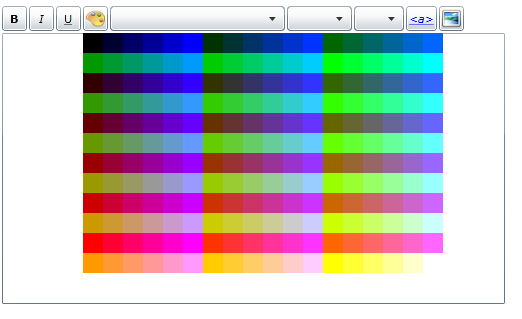
将选择的颜色应用到Section:
private
void
colorButton_Click(
object
sender, RoutedEventArgs e)
{
this
.color.Visibility
=
System.Windows.Visibility.Visible;
this
.color.SelectColor
=
(senderObj, eventArgs)
=>
{
var rectangle
=
senderObj
as
Rectangle;
this
.richTextBox.Selection.ApplyPropertyValue(Run.ForegroundProperty, rectangle.Fill);
this
.richTextBox.Focus();
};
}
private
void
colorButton_Click(
object
sender, RoutedEventArgs e)
{
this
.color.Visibility
=
System.Windows.Visibility.Visible;
this
.color.SelectColor
=
(senderObj, eventArgs)
=>
{
var rectangle
=
senderObj
as
Rectangle;
this
.richTextBox.Selection.ApplyPropertyValue(Run.ForegroundProperty, rectangle.Fill);
this
.richTextBox.Focus();
};
}
2,对齐
加入个ComboBox先。
<
ComboBox
x:Name
="alignmentComboBox"
Margin
="0,2,2,2"
Height
="25"
Width
="65"
xmlns:sys
="clr-namespace:System;assembly=mscorlib"
SelectionChanged
="alignmentComboBox_SelectionChanged"
>
<
sys:String
>
左对齐
</
sys:String
>
<
sys:String
>
居中
</
sys:String
>
<
sys:String
>
右对齐
</
sys:String
>
</
ComboBox
>
对齐也很简单
private
void
alignmentComboBox_SelectionChanged(
object
sender, SelectionChangedEventArgs e)
{
TextAlignment align
=
TextAlignment.Left;
switch
(
this
.alignmentComboBox.SelectedItem.ToString())
{
case
"
左对齐
"
:
align
=
TextAlignment.Left;
break
;
case
"
居中
"
:
align
=
TextAlignment.Center;
break
;
case
"
右对齐
"
:
align
=
TextAlignment.Right;
break
;
}
this
.richTextBox.Selection.ApplyPropertyValue(Block.TextAlignmentProperty, align);
}
记得修改richTextBox_SelectionChanged方法,在用户移动光标的时候修改ComboBox的选择状态
try
{
switch
((TextAlignment)
this
.richTextBox.Selection.GetPropertyValue(Block.TextAlignmentProperty))
{
case
TextAlignment.Left:
this
.alignmentComboBox.SelectedItem
=
"
左对齐
"
;
break
;
case
TextAlignment.Center:
this
.alignmentComboBox.SelectedItem
=
"
居中
"
;
break
;
case
TextAlignment.Right:
this
.alignmentComboBox.SelectedItem
=
"
右对齐
"
;
break
;
}
}
catch
{ }
try
{
switch
((TextAlignment)
this
.richTextBox.Selection.GetPropertyValue(Block.TextAlignmentProperty))
{
case
TextAlignment.Left:
this
.alignmentComboBox.SelectedItem
=
"
左对齐
"
;
break
;
case
TextAlignment.Center:
this
.alignmentComboBox.SelectedItem
=
"
居中
"
;
break
;
case
TextAlignment.Right:
this
.alignmentComboBox.SelectedItem
=
"
右对齐
"
;
break
;
}
}
catch
{ }
3,添加图片功能
新建一个子窗口,用于添加,上传图片用。
这个窗口有三个属性,图片的URL,宽度和高度。
public
string
Source
{
get
{
return
(
string
)GetValue(SourceProperty); }
set
{ SetValue(SourceProperty, value); }
}
public
int
ImageWidth
{
get
{
return
(
int
)GetValue(ImageWidthProperty); }
set
{ SetValue(ImageWidthProperty, value); }
}
public
int
ImageHeight
{
get
{
return
(
int
)GetValue(ImageHeightProperty); }
set
{ SetValue(ImageHeightProperty, value); }
}
public
static
readonly
DependencyProperty SourceProperty
=
DependencyProperty.Register(
"
Source
"
,
typeof
(
string
),
typeof
(ImageAttributeWindow),
new
PropertyMetadata(
"
http://
"
));
public
static
readonly
DependencyProperty ImageWidthProperty
=
DependencyProperty.Register(
"
ImageWidth
"
,
typeof
(
int
),
typeof
(ImageAttributeWindow),
new
PropertyMetadata(
100
));
public
static
readonly
DependencyProperty ImageHeightProperty
=
DependencyProperty.Register(
"
ImageHeight
"
,
typeof
(
int
),
typeof
(ImageAttributeWindow),
new
PropertyMetadata(
100
));
窗口布局
<
controls:ChildWindow
xmlns:toolkit
="http://schemas.microsoft.com/winfx/2006/xaml/presentation/toolkit"
x:Class
="Vega.Controls.ImageAttributeWindow"
xmlns
="http://schemas.microsoft.com/winfx/2006/xaml/presentation"
xmlns:x
="http://schemas.microsoft.com/winfx/2006/xaml"
xmlns:controls
="clr-namespace:System.Windows.Controls;assembly=System.Windows.Controls"
Width
="504"
Height
="178"
Title
="图片属性"
Name
="imageAttributeWindow"
>
<
toolkit:BusyIndicator
x:Name
="busyIndicator"
>
<
Grid
x:Name
="LayoutRoot"
Margin
="2"
>
<
Grid.RowDefinitions
>
<
RowDefinition
Height
="10"
/>
<
RowDefinition
Height
="*"
/>
<
RowDefinition
Height
="40"
/>
</
Grid.RowDefinitions
>
<
Grid
Grid.Row
="1"
Name
="grid1"
>
<
Grid.RowDefinitions
>
<
RowDefinition
Height
="25"
/>
<
RowDefinition
Height
="25"
/>
<
RowDefinition
Height
="25"
/>
</
Grid.RowDefinitions
>
<
Grid.ColumnDefinitions
>
<
ColumnDefinition
Width
="50"
/>
<
ColumnDefinition
Width
="*"
/>
</
Grid.ColumnDefinitions
>
<
TextBlock
HorizontalAlignment
="Right"
Text
="源地址:"
VerticalAlignment
="Center"
/>
<
TextBlock
HorizontalAlignment
="Right"
Text
="宽度:"
VerticalAlignment
="Center"
Grid.Row
="1"
/>
<
TextBlock
HorizontalAlignment
="Right"
Text
="宽度:"
VerticalAlignment
="Center"
Grid.Row
="2"
/>
<
TextBox
Grid.Column
="1"
Margin
="2,2,60,2"
Text
="
{Binding Path=Source, Mode=TwoWay, ElementName=imageAttributeWindow}
"
/>
<
Button
Content
="上传"
Width
="50"
Grid.Column
="1"
HorizontalAlignment
="Right"
VerticalAlignment
="Center"
Margin
="2"
Name
="uploadButton"
Click
="uploadButton_Click"
/>
<
toolkit:NumericUpDown
HorizontalAlignment
="Left"
Grid.Column
="1"
Grid.Row
="1"
Margin
="2,2,0,0"
Value
="
{Binding Path=ImageWidth, Mode=TwoWay, ElementName=imageAttributeWindow}
"
Maximum
="1000"
Height
="22"
VerticalAlignment
="Top"
/>
<
toolkit:NumericUpDown
HorizontalAlignment
="Left"
Grid.Column
="1"
Grid.Row
="2"
Margin
="2"
Value
="
{Binding Path=ImageHeight, Mode=TwoWay, ElementName=imageAttributeWindow}
"
Maximum
="1000"
/>
</
Grid
>
<
Button
x:Name
="CancelButton"
Content
="取消"
Click
="CancelButton_Click"
Width
="75"
Height
="23"
HorizontalAlignment
="Right"
Margin
="0,12,0,0"
Grid.Row
="2"
/>
<
Button
x:Name
="OKButton"
Content
="确定"
Click
="OKButton_Click"
Width
="75"
Height
="23"
HorizontalAlignment
="Right"
Margin
="0,12,79,0"
Grid.Row
="2"
/>
</
Grid
>
</
toolkit:BusyIndicator
>
</
controls:ChildWindow
>
我把图片URL,宽度,高度都和子窗口的Source,ImageWidth,ImageHeight绑定了起来,效果如下
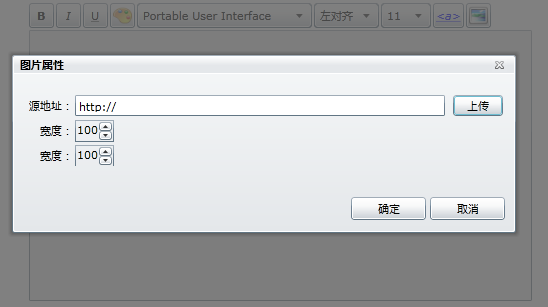
上传图片的代码
private
void
uploadButton_Click(
object
sender, RoutedEventArgs e)
{
var fileDialog
=
new
OpenFileDialog()
{
Filter
=
"
图片(.jpg)|*.jpg|图片(.jpeg)|*.jpeg|图片(.png)|*.png
"
,
Multiselect
=
false
};
var result
=
fileDialog.ShowDialog();
if
(result.HasValue
&&
result.Value)
{
using
(var stream
=
fileDialog.File.OpenRead())
{
var imgSource
=
new
BitmapImage();
imgSource.SetSource(stream);
var bitmap
=
new
WriteableBitmap(imgSource);
this
.ImageWidth
=
bitmap.PixelWidth;
this
.ImageHeight
=
bitmap.PixelHeight;
stream.Seek(
0
, SeekOrigin.Begin);
var bytes
=
new
byte
[stream.Length];
stream.Read(bytes,
0
, bytes.Length);
this
.busyIndicator.IsBusy
=
true
;
var op
=
this
.uploadContext.Upload(bytes, fileDialog.File.Extension);
op.Completed
+=
(opSender, opE)
=>
{
var source
=
Application.Current.Host.Source;
this
.Source
=
String.Format(
"
{0}://{1}:{2}{3}
"
, source.Scheme, source.Host, source.Port, op.Value);
this
.busyIndicator.IsBusy
=
false
;
};
}
}
}
负责上传的uploadContext在上一篇随笔 http://www.cnblogs.com/subwayline13/archive/2010/09/01/1813836.html 有提到,很简单。区别是,silvelight 客户端有加上通过WriteableBitmap读取宽度和高度方法,读取到长和宽之后记得归位 stream.Seek( 0 , SeekOrigin.Begin);不然stream.Read不到,因为指针已经到尾部了。
调用添加图片子窗口的代码
private
void
imageButton_Click(
object
sender, RoutedEventArgs e)
{
var window
=
new
ImageAttributeWindow();
window.Closed
+=
(senderObj, ea)
=>
{
if
(
!
window.DialogResult.HasValue
||
!
window.DialogResult.Value)
{
return
;
}
InlineUIContainer container
=
new
InlineUIContainer();
container.Child
=
new
Image()
{
Stretch
=
Stretch.Uniform,
Width
=
window.ImageWidth,
Height
=
window.ImageHeight,
Source
=
new
BitmapImage(
new
Uri(window.Source,UriKind.Absolute))
};
this
.richTextBox.Selection.Insert(container);
};
window.Show();
}
网上搜了一下,发现RichTextBox还不少,有一个免费开源的 http://www.vectorlight.net/demos/richtextbox.aspx,不过存储的不是XAML的,是自定义的XML的。