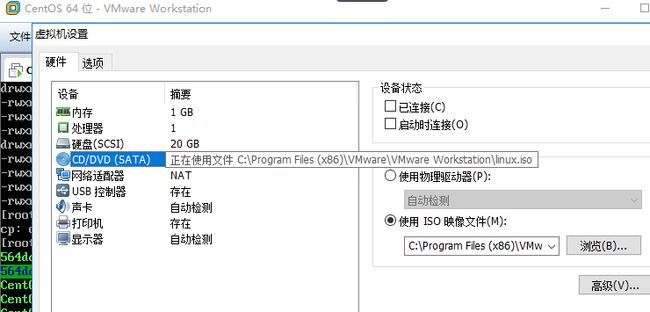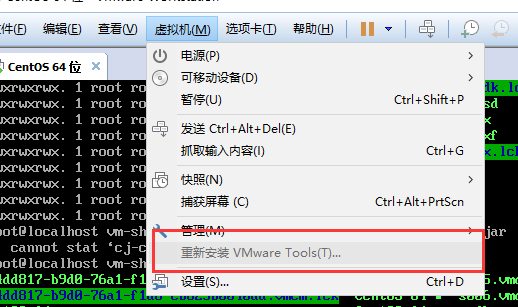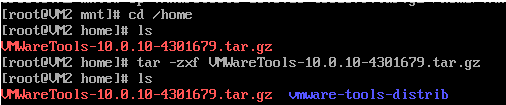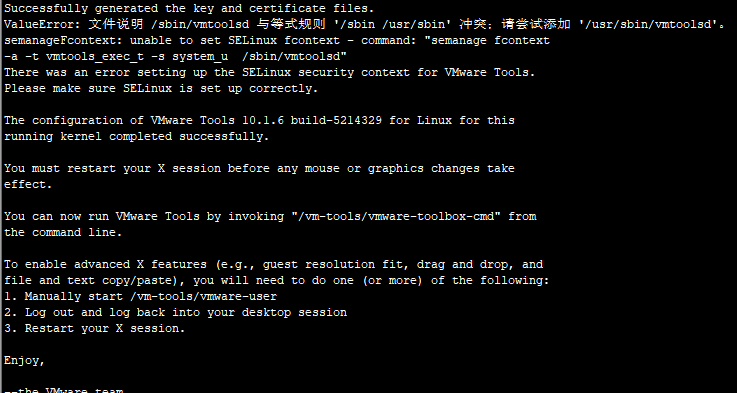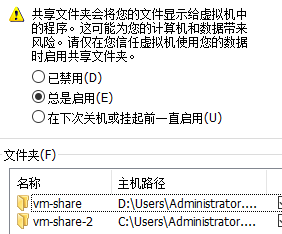对于没钱买服务器的小白,只能靠安装虚拟机来勉强度日子。
最近比较闲,想实现一下docker的自动化部署,在制作java8镜像时出了个问题。
就是怎么在虚拟机上实现与本机文件夹的共享。
坑了2天。记录一下,环境 VMware® Workstation 12 Pro + CentOS
1. 首先是 CD/DVD(SATA) 这里的话 选择VMan安装目录的 linux.iso (C:\Program Files (x86)\VMware\VMware Workstation\linux.iso)
这里选择这个 是因为这里包含了 一些工具包,(https://www.linuxidc.com/Linux/2016-04/130806.htm)
由于这里以及安装过了,所以是 重新安装。
点击安装后,会弹出一个框。
客户机操作系统已将 CD-ROM 门锁定,并且可能正在使用 CD-ROM,这可能会导致客户机无法识别介质的更改。如果可能,请在断开连接之前从客户机内部弹出 CD-ROM。确实要断开连接并覆盖锁定设置吗?
这个可以无视,不过。点了后。连接的虚拟机就不能用了。
2. 输入如下命令
[root@localhost ~]# mkdir /mnt/cdrom --创建文件夹
输入 注意空格
[root@localhost ~]#mount /dev/cdrom /mnt/cdrom/ -- 通俗地理解为将iso文件 挂载到 /mnt/cdrom 文件夹下
3。进入/mnt/cdrom 会出现一堆文件。
[root@localhost ~]# cd /mnt/cdrom/
[root@localhost cdrom]# ls
主要是那个红色的文件。将气拷贝至其他目录路
cp VMWareTools-10.0.10-4301679.tar.gz /home/VMWareTools-10.0.10-4301679.tar.gz
4. 进入目录/home,解压VMWareTools-10.0.10-4301679.tar.gz,解压后出现vmware-tools-distrib
cd /home
tar -zxf VMWareTools-10.0.10-4301679.tar.gz
5.进入目录vmware-tools-distrib,运行安装文件./vmware-install.pl ,这里如果没有编译环境会报错(bash: ./vmware-install.pl: /usr/bin/perl: bad interpreter: ......)。
则需要安装 yum install perl gcc kernel-devel 安装后。在运行安装文件./vmware-install.pl
有[yes] 直接输入yes, 没有的直接回车。只到出现了一个重复的问题。以下是安装日志。
open-vm-tools packages are available from the OS vendor and VMware recommends
using open-vm-tools packages. See http://kb.vmware.com/kb/2073803 for more
information.
Do you still want to proceed with this installation? [yes] yes
A previous installation of VMware Tools has been detected.
The previous installation was made by the tar installer (version 4).
Keeping the tar4 installer database format.
You have a version of VMware Tools installed. Continuing this install will
first uninstall the currently installed version. Do you wish to continue?
(yes/no) [yes] yes
Uninstalling the tar installation of VMware Tools.
ValueError: 未定义 /sbin/vmtoolsd 的文件上下文
semanageFcontext: unable to set SELinux fcontext - command: "semanage fcontext
-d /sbin/vmtoolsd"
There was an error removing the local SELinux security context for VMware
Tools. Please make certain SELinux is set up correctly.
Stopping services for VMware Tools
This program previously created the file
/lib/vmware-tools/lib64/libconf/etc/gtk-2.0/gdk-pixbuf.loaders, and was about
to remove it. Somebody else apparently did it already.
This program previously created the file
/lib/vmware-tools/lib64/libconf/etc/gtk-2.0/gtk.immodules, and was about to
remove it. Somebody else apparently did it already.
The removal of VMware Tools 10.1.6 build-5214329 for Linux completed
successfully.
Installing VMware Tools.
In which directory do you want to install the binary files?
[/vm-tools]
The path "/vm-tools" does not exist currently. This program is going to create
it, including needed parent directories. Is this what you want? [yes]
What is the directory that contains the init directories (rc0.d/ to rc6.d/)?
[/etc/rc.d]
What is the directory that contains the init scripts?
[/etc/rc.d/init.d]
In which directory do you want to install the daemon files?
[/sbin]
In which directory do you want to install the library files?
[/lib/vmware-tools]
The path "/lib/vmware-tools" does not exist currently. This program is going to
create it, including needed parent directories. Is this what you want?
[yes] yes
In which directory do you want to install the common agent library files?
[/lib]
In which directory do you want to install the common agent transient files?
[/var/lib]
In which directory do you want to install the documentation files?
[/doc/vmware-tools]
The path "/doc/vmware-tools" does not exist currently. This program is going to
create it, including needed parent directories. Is this what you want?
[yes] yes
The installation of VMware Tools 10.1.6 build-5214329 for Linux completed
successfully. You can decide to remove this software from your system at any
time by invoking the following command: "/vm-tools/vmware-uninstall-tools.pl".
Before running VMware Tools for the first time, you need to configure it by
invoking the following command: "/vm-tools/vmware-config-tools.pl". Do you want
this program to invoke the command for you now? [yes] yes
Initializing...
Making sure services for VMware Tools are stopped.
The module vmci has already been installed on this system by another installer
or package and will not be modified by this installer.
The module vsock has already been installed on this system by another installer
or package and will not be modified by this installer.
The module vmxnet3 has already been installed on this system by another
installer or package and will not be modified by this installer.
The module pvscsi has already been installed on this system by another
installer or package and will not be modified by this installer.
The module vmmemctl has already been installed on this system by another
installer or package and will not be modified by this installer.
The VMware Host-Guest Filesystem allows for shared folders between the host OS
and the guest OS in a Fusion or Workstation virtual environment. Do you wish
to enable this feature? [yes] yes
Before you can compile modules, you need to have the following installed...
make
gcc
kernel headers of the running kernel
Searching for GCC...
Detected GCC binary at "/bin/gcc".
The path "/bin/gcc" appears to be a valid path to the gcc binary.
Would you like to change it? [no] no
Searching for a valid kernel header path... --这里要输入刚刚安装的repl 的include
The path "" is not a valid path to the 3.10.0-957.el7.x86_64 kernel headers.
Would you like to change it? [yes] yes
Enter the path to the kernel header files for the 3.10.0-957.el7.x86_64
kernel?
The path "" is not a valid path to the 3.10.0-957.el7.x86_64 kernel headers.
Would you like to change it? [yes] yes
Enter the path to the kernel header files for the 3.10.0-957.el7.x86_64
kernel? ""
Enter the path to the kernel header files for the 3.10.0-957.el7.x86_64
kernel? /usr/src/kernels/3.10.0-957.5.1.el7.x86_64/include
The path "/usr/src/kernels/3.10.0-957.5.1.el7.x86_64/include" is not a valid
path to the 3.10.0-957.el7.x86_64 kernel headers.
Would you like to change it? [yes] no
WARNING: This program cannot compile any modules for the following reason(s)...
- This program could not find a valid path to the kernel headers of the running
kernel. Please ensure that the header files for the running kernel are
installed on this sytem.
[ Press Enter key to continue ]
The filesystem driver (vmhgfs module) is used only for the shared folder
feature. The rest of the software provided by VMware Tools is designed to work
independently of this feature.
If you wish to have the shared folders feature, you can install the driver by
running vmware-config-tools.pl again after making sure that gcc, binutils, make
and the kernel sources for your running kernel are installed on your machine.
These packages are available on your distribution's installation CD.
[ Press Enter key to continue ] ......
后面yes 回车,输入即可,只到。
这里就OK啦。然后重启虚机。 reboot ;
设置共享文件夹。 虚拟机-》设置-》选项。
此时在linux中进入 /mnt/hgfs 文件夹,但发现共享的文件没有显示 继续。
[temp@localhost ~]$ vmware-hgfsclient
-bash: vmware-hgfsclient: 未找到命令
[temp@localhost ~]$ mount -t vmhgfs .host:/vm-share /mnt/hgfs
mount: 只有 root 用户能使用“--types”选项
[temp@localhost ~]$ sudo mount -t vmhgfs .host:/vm-share /mnt/hgfs (红字是共享文件夹名称)
[sudo] temp 的密码:
Error: cannot mount filesystem: No such device(如提示该错误)
[temp@localhost ~]$ sudo yum install open-vm-tools (安装 yum install open-vm-tools)
完成后 。在执行 vmhgfs-fuse .host:/ /mnt/hgfs
就有共享文件夹啦。