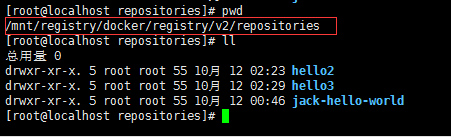docker搭建私有仓库
docker官方提供了Registry镜像,可以用来搭建本地私有镜像仓库。本文示例私有镜像仓库的搭建,以及实现登录验证功能。
目录
一、启动 Docker Registry
二、上传镜像到本地私有仓库
三、配置私有仓库认证
3.1 确定宿主机IP地址
3.2 生成自签名证书
3.3 生成用户名和密码
3.4 启动Docker Registry本地镜像仓库服务
3.5 配置Docker Registry访问接口
3.6 通知docker使用私有仓库
3.7 测试推送镜像
3.7.1 镜像打tag
3.7.2 推送镜像
3.7.3 登录私有仓库
3.7.4 再次推送
3.7.5 结果验证
一、启动 Docker Registry
docker run -d -p 5000:5000 --restart=always --name registry -v /mnt/registry:/var/lib/registry registry:2指令参数说明:
-d:表示在后台运行该容器
-p 5000:5000:表示将私有镜像仓库容器内部默认暴露的5000端口,映射到宿主机的5000端口
--restart=always:表示docker启动后自动启动本地私有镜像仓库
--name registry:表示为生成的容器命名为registry
-v /mnt/registry:/var/lib/registry:将容器内私有镜像仓库默认存储位置/var/lib/registry中的数据挂载到宿主机的/mnt/registry目录下。这样的好处是,即使容器销毁了,宿主机的目录也还有备份数据。
Docker Registry目前有v1和v2两个版本,v2版本的本地镜像仓库容器中数据默认挂载点是/var/lib/registry目录
二、上传镜像到本地私有仓库
第一步:重命名镜像。镜像名格式为“仓库IP:端口号/repository名称”
docker tag hello-world:latest localhost:5000/jack-hello-world第二步:推送镜像。
[root@localhost ~]# docker push localhost:5000/jack-hello-world
The push refers to repository [localhost:5000/jack-hello-world]
9c27e219663c: Pushed
latest: digest: sha256:90659bf80b44ce6be8234e6ff90a1ac34acbeb826903b02cfa0da11c82cbc042 size: 525
[root@localhost ~]#
第三步:查看本地仓库镜像,确认推送成功。
也可以查看宿主机的/mnt/registry目录进行确认,因为前面进行了目录挂载。
三、配置私有仓库认证
前面已经实现了将镜像推送到私有仓库,但有个问题,并不需要登录验证。这肯定是不安全的。接下来进行登录认证配置。
3.1 确定宿主机IP地址
查看Docker Registry私有仓库搭建所在的服务器地址,使用ifconfig命令查看。
例如:我的宿主机IP地址为192.168.42.169
3.2 生成自签名证书
在生成自签名证书之前,先配置openssl。对于Centos,编辑/etc/pki/tls/openssl.cnf文件。在[v3_ca]下面添加:subjectAltName = IP:域名|IP地址
[ v3_ca ] subjectAltName = IP:192.168.42.169否则,后续docker 链接仓库时会报异常:
Get https://192.168.42.169:5000/v2/: x509: cannot validate certificate for 192.168.42.169 because it doesn't contain any IP SANs
要确保Docker Registry本地镜像仓库的安全性,还需要一个安全认证证书,来保证其他Docker机器不能随意访问该机器上的Docker Registry本地镜像仓库。所以搭建本地镜像仓库之前,需要先准备自签名证书(如果已购买就无需生成),指令如下:
[root@localhost ~]# mkdir -p /registry/certs && cd /registry/certs
[root@localhost certs]# openssl req -x509 -days 3650 -subj '/CN=192.168.42.169:5000/' -nodes -newkey rsa:2048 -keyout domain.key -out domain.crt
指令参数说明:
-x509:是一个自签发证书的格式
-days 3650:标识证书有效期
192.168.42.169:5000:标识具体部署Docker Registry本地镜像仓库的宿主机IP地址和端口号
rsa:2048:RSA私钥长度为2048bit
domain.key和domain.crt:就是生成的证书文件名
3.3 生成用户名和密码
有了证书,还需要生成链接本地镜像仓库认证用的用户名和密码。
[root@localhost certs]# cd /registry/ && mkdir auth
[root@localhost registry]# docker run --entrypoint htpasswd registry:2 -Bbn jack 123456 > /registry/auth/htpasswd
docker: Error response from daemon: OCI runtime create failed: container_linux.go:370: starting container process caused: exec: "htpasswd": executable file not found in $PATH: unknown.
报错了,该错误与Docker Registry版本有关,暂时不使用最新版,明确版本为2.7.0
[root@localhost registry]# docker run --entrypoint htpasswd registry:2.7.0 -Bbn jack 123456 > /registry/auth/htpasswd3.4 启动Docker Registry本地镜像仓库服务
先将之前创建的registry容器删除,避免重名创建失败。
docker run -d -p 5000:5000 --restart=always --name registry -v /mnt/registry:/var/lib/registry -v /registry/auth:/auth -e "REGISTRY_AUTH=htpasswd" -e "REGISTRY_AUTH_HTPASSWD_REALM=Registry Realm" -e REGISTRY_AUTH_HTPASSWD_PATH=/auth/htpasswd -v /registry/certs:/certs -e REGISTRY_HTTP_TLS_CERTIFICATE=/certs/domain.crt -e REGISTRY_HTTP_TLS_KEY=/certs/domain.key registry:2.7.0
3.5 配置Docker Registry访问接口
Docker Registry本地镜像仓库服务启动后,还需要在搭建了Docker Registry本地镜像仓库所在的宿主机上配置供其他Docker机器访问的接口,指令如下:
[root@localhost auth]# mkdir -p /etc/docker/certs.d/192.168.42.169:5000
[root@localhost auth]# cp /registry/certs/domain.crt /etc/docker/certs.d/192.168.42.169\:5000/
3.6 通知docker使用私有仓库
编辑docker终端机器的/etc/docker/daemon.json文件,添加如下内容:
{
"registry-mirrors": ["https://na85zyh5.mirror.aliyuncs.com"] # aliyun镜像加速,不用可不配。注意去掉此注释
"insecure-registries": ["192.168.42.141:5000"]
}配置完成后,重启docker服务并加载配置。
[root@localhost docker]# systemctl reload docker
[root@localhost docker]# systemctl restart docker
Job for docker.service failed because the control process exited with error code. See "systemctl status docker.service" and "journalctl -xe" for details.
此时,发现启动docker失败。daemon.json文件重命名为daemon.conf文件,重新启动即可。(网上的说法,可能是配置了阿里云镜像加速。但是之前是没问题的,加上insecure-registries就不行了。算是个小坑吧)
3.7 测试推送镜像
3.7.1 镜像打tag
docker tag hello-world:latest 192.168.42.169:5000/hello33.7.2 推送镜像
[root@localhost certs]# docker push 192.168.42.169:5000/hello2
The push refers to repository [192.168.42.169:5000/hello2]
9c27e219663c: Preparing
no basic auth credentials
推送出错,提示no basic auth credentials(没有基本的认证凭证),即要求登录验证。
3.7.3 登录私有仓库
[root@localhost certs]# docker login 192.168.42.169:5000
Username: jack
Password:
WARNING! Your password will be stored unencrypted in /root/.docker/config.json.
Configure a credential helper to remove this warning. See
https://docs.docker.com/engine/reference/commandline/login/#credentials-store
Login Succeeded
3.7.4 再次推送
[root@localhost certs]# docker push 192.168.42.169:5000/hello23.7.5 结果验证
之前做了目录挂载,可以直接查看宿主机的该目录: