Android应用开发控件——Gallery和ImageSwitcher
Gallery组件主要用于横向显示图像列表,不过按常规做法。Gallery组件只能有限地显示指定的图像。也就是说,如果为Gallery组件指定了10张图像,那么当Gallery组件显示到第10张时,就不会再继续显示了。这虽然在大多数时候没有什么关系,但在某些情况下,我们希望图像显示到最后一张时再重第1张开始显示,也就是循环显示。要实现这种风格的Gallery组件,就需要对Gallery的Adapter对象进行一番改进。
以下通过Gallery模拟循环显示图像,在单击某一个Gallery组件中的图像时在下方显示一个放大的图像(使用ImageSwitcher组件)。
最终效果图如下:
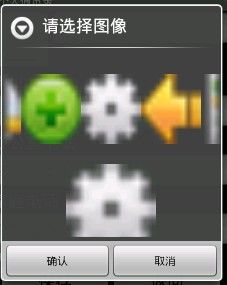
一、Layout布局文件
A:主界面布局文件
 View Code
View Code
<?
xml version
=
"
1.0
"
encoding
=
"
utf-8
"
?>
<
LinearLayout xmlns:android
=
"
http://schemas.android.com/apk/res/android
"
android:orientation
=
"
vertical
"
android:layout_width
=
"
fill_parent
"
android:layout_height
=
"
fill_parent
"
>
<
ImageButton android:id
=
"
@+id/ibtnHead
"
android:layout_height
=
"
60px
"
android:layout_width
=
"
60px
"
android:src
=
"
@drawable/icon
"
android:scaleType
=
"
fitXY
"
></
ImageButton
>
</
LinearLayout
>
B:显示Gallery和ImageSwitcher的布局文件
 View Code
View Code
<?
xml version
=
"
1.0
"
encoding
=
"
utf-8
"
?>
<
RelativeLayout xmlns:android
=
"
http://schemas.android.com/apk/res/android
"
android:orientation
=
"
vertical
"
android:layout_width
=
"
fill_parent
"
android:layout_height
=
"
fill_parent
"
>
<
Gallery android:id
=
"
@+id/img_gallery
"
android:layout_width
=
"
fill_parent
"
android:layout_height
=
"
110px
"
android:layout_marginTop
=
"
2px
"
android:layout_alignParentLeft
=
"
true
"
></
Gallery
>
<
ImageSwitcher android:id
=
"
@+id/img_switcher
"
android:layout_width
=
"
90px
"
android:layout_height
=
"
90px
"
android:layout_centerHorizontal
=
"
true
"
android:layout_below
=
"
@+id/img_gallery
"
></
ImageSwitcher
>
</
RelativeLayout
>
C:String文件
 View Code
View Code
<?
xml version
=
"
1.0
"
encoding
=
"
utf-8
"
?>
<
resources
>
<
string name
=
"
addContact_PleaseChooseImg
"
>
请选择图像
</
string
>
</
resources
>
二、设置图片资源
在drawable-hdpi文件夹下放置10个要显示的图片,如下图
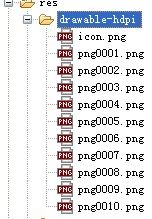
三、主Activity类
 View Code
View Code
package
cn.moon.contact;
import
android.app.Activity;
import
android.app.AlertDialog;
import
android.content.Context;
import
android.content.DialogInterface;
import
android.content.DialogInterface.OnClickListener;
import
android.os.Bundle;
import
android.view.LayoutInflater;
import
android.view.View;
import
android.view.ViewGroup;
import
android.view.ViewGroup.LayoutParams;
import
android.widget.AdapterView;
import
android.widget.AdapterView.OnItemSelectedListener;
import
android.widget.BaseAdapter;
import
android.widget.Gallery;
import
android.widget.ImageButton;
import
android.widget.ImageSwitcher;
import
android.widget.ImageView;
import
android.widget.ImageView.ScaleType;
import
android.widget.ViewSwitcher.ViewFactory;
public
class
AddContactActivity
extends
Activity {
ImageButton ibtnImgChoose;
AlertDialog imgChooseDialog;
Gallery gallery;
ImageSwitcher imageSwitcher;
int
selectedImage;
private
int
[] images
=
{ R.drawable.png0001, R.drawable.png0002,
R.drawable.png0003, R.drawable.png0004, R.drawable.png0005,
R.drawable.png0006, R.drawable.png0007, R.drawable.png0008,
R.drawable.png0009, R.drawable.png0010, };
public
void
onCreate(Bundle savedInstanceState) {
super
.onCreate(savedInstanceState);
setContentView(R.layout.addcontact);
System.out.println(
"
AddContact
"
);
ibtnImgChoose
=
(ImageButton) findViewById(R.id.ibtnHead);
ibtnImgChoose.setOnClickListener(
new
View.OnClickListener() {
public
void
onClick(View v) {
initImageChoose();
imgChooseDialog.show();
}
});
}
private
void
initImageChoose() {
LayoutInflater layoutInflater
=
LayoutInflater.from(
this
);
View view
=
layoutInflater.inflate(R.layout.userheadchoose,
null
);
gallery
=
(Gallery) view.findViewById(R.id.img_gallery);
gallery.setAdapter(
new
imageAdapter(
this
));
gallery.setSelection(images.length
/
2
);
imageSwitcher
=
(ImageSwitcher) view.findViewById(R.id.img_switcher);
imageSwitcher.setFactory(
new
switcherFactory(
this
));
gallery.setOnItemSelectedListener(
new
OnItemSelectedListener() {
public
void
onItemSelected(AdapterView
<?>
arg0, View arg1,
int
arg2,
long
arg3) {
imageSwitcher.setImageResource(images[arg2]);
selectedImage
=
arg2;
}
public
void
onNothingSelected(AdapterView
<?>
arg0) {
//
TODO Auto-generated method stub
}
});
AlertDialog.Builder builder
=
new
AlertDialog.Builder(
this
);
builder.setTitle(
"
请选择图像
"
);
builder.setPositiveButton(
"
确认
"
,
new
OnClickListener() {
public
void
onClick(DialogInterface dialog,
int
which) {
ibtnImgChoose.setImageResource(images[selectedImage]);
}
});
builder.setNegativeButton(
"
取消
"
,
new
OnClickListener() {
public
void
onClick(DialogInterface dialog,
int
which) {
}
});
builder.setView(view);
imgChooseDialog
=
builder.create();
}
class
imageAdapter
extends
BaseAdapter {
private
Context context;
public
imageAdapter(Context context) {
super
();
this
.context
=
context;
}
public
int
getCount() {
return
images.length;
}
public
Object getItem(
int
arg0) {
//
TODO Auto-generated method stub
return
null
;
}
public
long
getItemId(
int
position) {
//
TODO Auto-generated method stub
return
0
;
}
public
View getView(
int
position, View convertView, ViewGroup parent) {
ImageView imageView
=
new
ImageView(context);
//
构造一个ImageView
imageView.setImageResource(images[position]);
//
设置ImageView图片源
imageView.setAdjustViewBounds(
true
);
imageView.setScaleType(ScaleType.FIT_XY);
//
自适应高和宽
imageView.setLayoutParams(
new
Gallery.LayoutParams(
80
,
80
));
//
设置显示图处的大小
imageView.setPadding(
10
,
5
,
10
,
5
);
//
设置四边的距离
return
imageView;
}
}
class
switcherFactory
implements
ViewFactory {
private
Context context;
public
switcherFactory(Context context) {
super
();
this
.context
=
context;
}
public
View makeView() {
ImageView imageView
=
new
ImageView(context);
imageView.setLayoutParams(
new
ImageSwitcher.LayoutParams(
90
,
90
));
return
imageView;
}
}
}
