python 用pygame自制小游戏(代码和注释笔记)
学习《python编程:从入门到实践》的第一个项目案例后,本来想把自己的注释笔记分享出来,但考虑到这样不得不把书上的代码暴露出来,为了保护版权所以还是算了。
这篇博客是用书本项目的前半段知识,自己写出来的小游戏,一些计分之类的功能还没有加上去。主要内容是控制一个挡板,躲避从上空掉落下来的球。
我把下面的挡板和上面的球都设置为黑色长方体了,可以自己把上面的黑色方块想象成小球
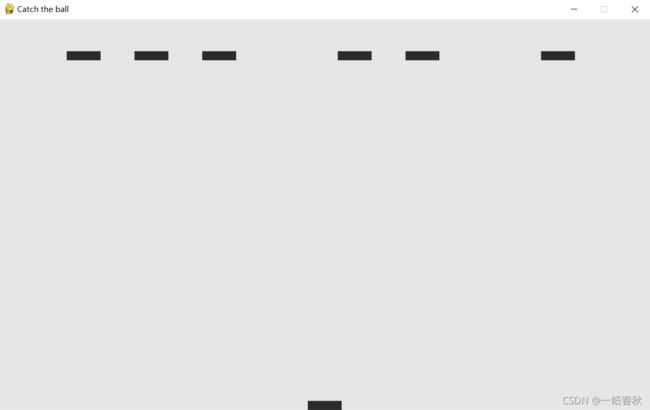
这是项目结构截图
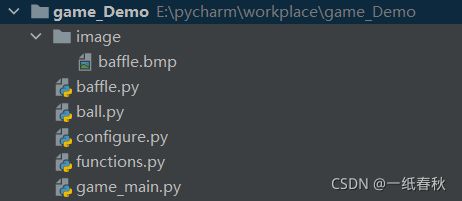
下面是代码和我写上去的注释
game_main.py
运行游戏时的主体部分,在这里运行函数run()即可开始游戏
import pygame
from configure import Configure
import functions as func
from baffle import Baffle
from pygame.sprite import Group
def run():
# 初始化游戏并创建一个屏幕对象
# 初始化背景设置,让pygame正常工作
pygame.init()
# 创建一个Configure实例,并将其存储在变量 conf 中
conf = Configure()
# 创建一个名为screen 的显示窗口,用来绘制这个游戏的所有图形元素
screen = pygame.display.set_mode((conf.screen_width, conf.screen_height))
# caption的意思是给漫画添加说明文字,这里是修改窗口名称
pygame.display.set_caption("Catch the ball")
# 创建一个挡板实例
baffle = Baffle(conf,screen)
# 创建一个balls列表
balls = Group()
# 调用create_fleet函数往balls列表里面添加ball
func.create_fleet(conf,screen,balls)
# 当运行游戏也就是执行run()之后,这个while循环将一直执行,里面的函数也一直在被调用
while True:
# 导入functions.py文件中的check_events函数,检测鼠标与键盘事件
# 前面说过,这个循环一直在执行,所以一旦出现鼠标键盘事件就会被立刻捕捉
func.check_events(baffle)
# 更新挡板baffle的最新位置
baffle.update()
# 更新balls也就是掉落的球组的最新位置
func.update_balls(conf,screen,baffle,balls)
# 刷新背景屏幕
func.update_screen(conf,screen,baffle,balls)
run()
ball.py,这个是从屏幕上方要掉落的小球
import pygame
from pygame.sprite import Sprite
class Ball(Sprite):
def __init__(self,conf,screen):
super().__init__()
# 初始化conf与screen
self.conf = conf
self.screen = screen
# 获取球ball的图像,并获取其尺寸大小
self.image = pygame.image.load('image/baffle.bmp')
self.rect = self.image.get_rect()
# 初始化球所在的位置
self.rect.x = self.rect.width
self.rect.y = self.rect.height
self.y = float(self.rect.y)
# 更新球的y轴位置,也就是模拟球向下掉落的过程
def update(self):
self.y += self.conf.balls_drop_speed
self.rect.y = self.y
baffle.py ,这个是屏幕下方的挡板,由玩家控制,要躲避从上方掉落的小球
import pygame
class Baffle():
def __init__(self,conf,screen):
# 初始化conf与screen
self.screen = screen
self.conf = conf
# 获取挡板baffle的图像,并获取其尺寸大小
self.image = pygame.image.load('image/baffle.bmp')
self.rect = self.image.get_rect()
# 获取背景屏幕的尺寸
self.screen_rect = screen.get_rect()
# 初始化挡板的位置,也就是屏幕底部中间的位置
# 当游戏开始后,挡板就会出现在这个设置好的位置上
self.rect.centerx = self.screen_rect.centerx
self.rect.bottom = self.screen_rect.bottom
self.center = float(self.rect.centerx)
# 初始化挡板的左右移动标志,标志为False时挡板不在移动
self.moving_right = False
self.moving_left = False
def update(self):
# 当向右移动标志为True而且挡板没有超过背景屏幕右侧时
if self.moving_right and self.rect.right < self.screen_rect.right:
self.center += self.conf.baffle_speed
# 当向左移动标志为True而且挡板没有超过背景屏幕左侧时
if self.moving_left and self.rect.left > 0:
self.center -= self.conf.baffle_speed
# 根据self.center更新rect对象
self.rect.centerx = self.center
def blitme(self):
# 在指定的地方绘制飞船
self.screen.blit(self.image,self.rect)
functions.py,这个用来存放游戏中会被调用的各种函数
import sys
import pygame
import random
from ball import Ball
from pygame.sprite import spritecollideany
from baffle import Baffle
# 键盘按下事件:keydown() 是在键盘按下就会触发
def check_keydown_events(event,baffle):
# 检测到右键被按下
if event.key == pygame.K_RIGHT:
# 更改向右移动状态为True,表明此时的挡板正在向右移动
baffle.moving_right = True
# 检测到左键被按下
elif event.key == pygame.K_LEFT:
# 更改向左移动状态为True,表明此时的挡板正在向左移动
baffle.moving_left = True
# 键盘弹起事件:keyup() 是在键盘松手就会触发
def check_keyup_events(event,baffle):
# 检测到右键被松开
if event.key == pygame.K_RIGHT:
# 恢复向右移动状态为False
baffle.moving_right = False
# 检测到左键被送开
elif event.key == pygame.K_LEFT:
# 恢复向左移动状态为False
baffle.moving_left = False
def check_events(baffle):
for event in pygame.event.get():
# 如果鼠标点击窗口右上角的x,则退出游戏
if event.type == pygame.QUIT:
sys.exit()
# 如果事件类型为按下键盘
elif event.type == pygame.KEYDOWN:
check_keydown_events(event, baffle)
# 如果事件类型为松开键盘
elif event.type == pygame.KEYUP:
check_keyup_events(event,baffle)
def update_screen(conf,screen,baffle,balls):
# 每次循环时都重绘屏幕
screen.fill(conf.color)
# 绘制挡板
baffle.blitme()
# 在屏幕上面绘制球
balls.draw(screen)
pygame.display.flip()
def update_balls(conf,screen,baffle,balls):
# 获取背景屏幕尺寸
screen_rect = screen.get_rect()
# 遍历balls中的每一个球ball,如果球落到了屏幕的下方,则删除这个球
for ball in balls.copy():
if ball.rect.bottom >= screen_rect.bottom:
balls.remove(ball)
# 检查屏幕上所剩的球的个数
check_num_balls(conf,screen,balls)
balls.update()
# 如果球和挡板发生了碰撞,则在终端打印“collision”
if pygame.sprite.spritecollideany(baffle,balls):
print("collision")
def check_num_balls(conf,screen,balls):
# 检查balls里面剩下的ball的数量,如果数量为0,则刷新出来新的balls
if len(balls) == 0:
create_fleet(conf,screen,balls)
def get_num_x(conf,ball_width):
# 计算一行里面可以有多少个球
available_space_x = conf.screen_width
#球之间要有一定的空格,所以一个球所占的实际空间按两个球来算
number_ball_x = int(available_space_x / (ball_width * 2))
return number_ball_x
def create_fleet(conf,screen,balls):
ball = Ball(conf,screen)
# 查看一行可以有多少个球
number_ball_x = get_num_x(conf,ball.rect.width)
# 建立一个随机数列表,这样传入create_ball中的number_ball_x参数数值是随机的
ran = []
for n in range(number_ball_x):
nums = random.randint(0,number_ball_x)
ran.append(nums)
# 遍历每一个球,调用create_ball,计算被遍历到的球的所在位置,然后加入balls列表中
for num in ran:
create_ball(conf,screen,balls,num)
def create_ball(conf,screen,balls,number_ball_x):
ball = Ball(conf,screen)
ball_width = ball.rect.width
# 计算当前被遍历到的球所在的x轴位置
# 坐标在屏幕的左上角为(0,0),往右下角则x,y值增大
ball.rect.x = ball_width * 2 * number_ball_x
# 球的y轴位置
ball.rect.y = ball.rect.height
# 根据上面的x轴与y轴位置,将ball放入列表balls中
balls.add(ball)
configure.py,用来存放各种游戏元素的设置
class Configure():
def __init__(self):
# 设置屏幕的尺寸大小
self.screen_width = 1000
self.screen_height = 600
# 设置屏幕的背景颜色
self.color = (230, 230, 230)
# 设置挡板的移动速度
self.baffle_speed = 1
# 设置球的下落速度
self.balls_drop_speed = 0.5