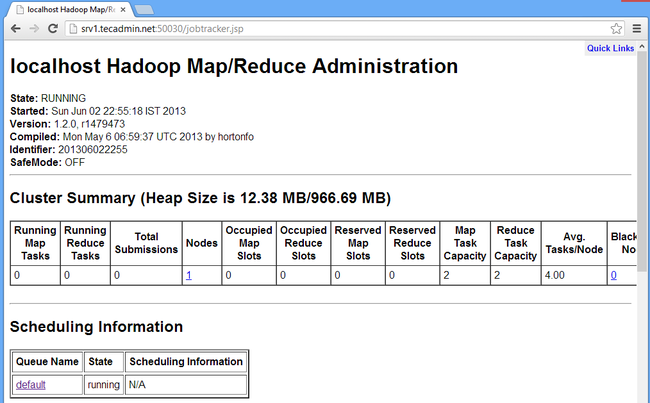Steps to Install Hadoop on CentOS/RHEL 6---reference
http://tecadmin.net/steps-to-install-hadoop-on-centosrhel-6/#
The Apache Hadoop software library is a framework that allows for the distributed processing of large data sets across clusters of computers using simple programming models. Read More
This article will help you for step by step install and configure single node hadoop cluster.
Step 1. Install Java
Before installing hadoop make sure you have java installed on your system. If you do not have java installed use following article to install Java.
Steps to install JAVA on CentOS and RHEL 5/6
Step 2. Create User Account
Create a system user account to use for hadoop installation.
# useradd hadoop # passwd hadoop
Changing password for user hadoop. New password: Retype new password: passwd: all authentication tokens updated successfully.
Step 3. Configuring Key Based Login
Its required to setup hadoop user to ssh itself without password. Using following method it will enable key based login for hadoop user.
# su - hadoop $ ssh-keygen -t rsa $ cat ~/.ssh/id_rsa.pub >> ~/.ssh/authorized_keys $ chmod 0600 ~/.ssh/authorized_keys $ exit
Step 4. Download and Extract Hadoop Source
Downlaod hadoop latest availabe version from its official site, and follow below steps.
# mkdir /opt/hadoop # cd /opt/hadoop/ # wget http://apache.mesi.com.ar/hadoop/common/hadoop-1.2.1/hadoop-1.2.1.tar.gz # tar -xzf hadoop-1.2.1.tar.gz # mv hadoop-1.2.1 hadoop # chown -R hadoop /opt/hadoop # cd /opt/hadoop/hadoop/
Step 5: Configure Hadoop
First edit hadoop configuration files and make following changes.
5.1 Edit core-site.xml
# vim conf/core-site.xml
#Add the following inside the configuration tag
<property>
<name>fs.default.name</name>
<value>hdfs://localhost:9000/</value>
</property>
<property>
<name>dfs.permissions</name>
<value>false</value>
</property>
5.2 Edit hdfs-site.xml
# vim conf/hdfs-site.xml
# Add the following inside the configuration tag <property> <name>dfs.data.dir</name> <value>/opt/hadoop/hadoop/dfs/name/data</value> <final>true</final> </property> <property> <name>dfs.name.dir</name> <value>/opt/hadoop/hadoop/dfs/name</value> <final>true</final> </property> <property> <name>dfs.replication</name> <value>2</value> </property>
5.3 Edit mapred-site.xml
# vim conf/mapred-site.xml
# Add the following inside the configuration tag
<property>
<name>mapred.job.tracker</name>
<value>localhost:9001</value>
</property>
5.4 Edit hadoop-env.sh
# vim conf/hadoop-env.sh
export JAVA_HOME=/opt/jdk1.7.0_17 export HADOOP_OPTS=-Djava.net.preferIPv4Stack=true
Set JAVA_HOME path as per your system configuration for java.
Next to format Name Node
# su - hadoop $ cd /opt/hadoop/hadoop $ bin/hadoop namenode -format
13/06/02 22:53:48 INFO namenode.NameNode: STARTUP_MSG: /************************************************************ STARTUP_MSG: Starting NameNode STARTUP_MSG: host = srv1.tecadmin.net/192.168.1.90 STARTUP_MSG: args = [-format] STARTUP_MSG: version = 1.2.1 STARTUP_MSG: build = https://svn.apache.org/repos/asf/hadoop/common/branches/branch-1.2 -r 1479473; compiled by 'hortonfo' on Mon May 6 06:59:37 UTC 2013 STARTUP_MSG: java = 1.7.0_17 ************************************************************/ 13/06/02 22:53:48 INFO util.GSet: Computing capacity for map BlocksMap 13/06/02 22:53:48 INFO util.GSet: VM type = 32-bit 13/06/02 22:53:48 INFO util.GSet: 2.0% max memory = 1013645312 13/06/02 22:53:48 INFO util.GSet: capacity = 2^22 = 4194304 entries 13/06/02 22:53:48 INFO util.GSet: recommended=4194304, actual=4194304 13/06/02 22:53:49 INFO namenode.FSNamesystem: fsOwner=hadoop 13/06/02 22:53:49 INFO namenode.FSNamesystem: supergroup=supergroup 13/06/02 22:53:49 INFO namenode.FSNamesystem: isPermissionEnabled=true 13/06/02 22:53:49 INFO namenode.FSNamesystem: dfs.block.invalidate.limit=100 13/06/02 22:53:49 INFO namenode.FSNamesystem: isAccessTokenEnabled=false accessKeyUpdateInterval=0 min(s), accessTokenLifetime=0 min(s) 13/06/02 22:53:49 INFO namenode.FSEditLog: dfs.namenode.edits.toleration.length = 0 13/06/02 22:53:49 INFO namenode.NameNode: Caching file names occuring more than 10 times 13/06/02 22:53:49 INFO common.Storage: Image file of size 112 saved in 0 seconds. 13/06/02 22:53:49 INFO namenode.FSEditLog: closing edit log: position=4, editlog=/opt/hadoop/hadoop/dfs/name/current/edits 13/06/02 22:53:49 INFO namenode.FSEditLog: close success: truncate to 4, editlog=/opt/hadoop/hadoop/dfs/name/current/edits 13/06/02 22:53:49 INFO common.Storage: Storage directory /opt/hadoop/hadoop/dfs/name has been successfully formatted. 13/06/02 22:53:49 INFO namenode.NameNode: SHUTDOWN_MSG: /************************************************************ SHUTDOWN_MSG: Shutting down NameNode at srv1.tecadmin.net/192.168.1.90 ************************************************************/
Step 6: Start Hadoop Services
Use the following command to start all hadoop services.
$ bin/start-all.sh
[sample output]
starting namenode, logging to /opt/hadoop/hadoop/libexec/../logs/hadoop-hadoop-namenode-ns1.tecadmin.net.out localhost: starting datanode, logging to /opt/hadoop/hadoop/libexec/../logs/hadoop-hadoop-datanode-ns1.tecadmin.net.out localhost: starting secondarynamenode, logging to /opt/hadoop/hadoop/libexec/../logs/hadoop-hadoop-secondarynamenode-ns1 .tecadmin.net.out starting jobtracker, logging to /opt/hadoop/hadoop/libexec/../logs/hadoop-hadoop-jobtracker-ns1.tecadmin.net.out localhost: starting tasktracker, logging to /opt/hadoop/hadoop/libexec/../logs/hadoop-hadoop-tasktracker-ns1.tecadmin.ne t.out
Step 7: Test and Access Hadoop Services
Use ‘jps‘ command to check if all services are started well.
$ jps or $ $JAVA_HOME/bin/jps
26049 SecondaryNameNode 25929 DataNode 26399 Jps 26129 JobTracker 26249 TaskTracker 25807 NameNode
Web Access URLs for Services
http://srv1.tecadmin.net:50030/ for the Jobtracker http://srv1.tecadmin.net:50070/ for the Namenode http://srv1.tecadmin.net:50060/ for the Tasktracker
Step 8: Stop Hadoop Services
If you do no need anymore hadoop. Stop all hadoop services using following command.
# bin/stop-all.sh