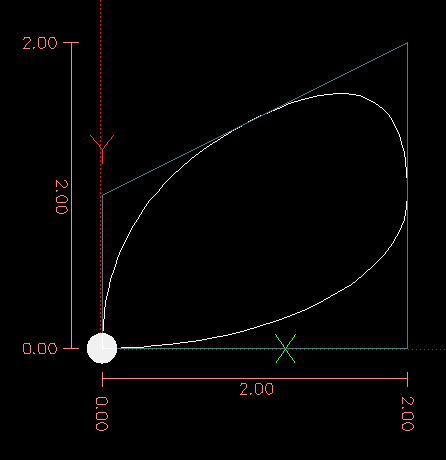3D打印gcode命令大全及解析
3D打印gcode命令大全及解析
- 3D打印机
*G0:快速移动
*G1:控制移动
坐标轴XYZE移动控制(G0和G1一样)
例子:G0 F2000 X30 Y30 Z30 E3
*G2:顺时针画弧
*G3:逆时针画弧
此命令有两种形式:IJ-form和R-form。I指定了X偏移量。 J指定Y偏移量。至少需要一个IJ参数。可以省略X和Y来做一个完整的圆。给定的XY未进行错误检查。 弧根据目的地的角度结束。将I或J与R混合将引发错误。R指定半径。 需要X或Y. 省略X和Y都会引发错误。X或Y必须与当前XY不同。将R与I或J混合会产生错误。P指定在指定弧移动之前要完成的完整圆的数量。
例子:
G2 I10; CW圆圈以X + 10为中心
G3 X20 Y12 R14;r = 14的CCW圆圈以X20 Y12结束
* G4 - 停留S <秒>或P <毫秒>
*G5:立方样条
G5 X- Y- P- Q-
I - 从起点到第一个控制点的X增量偏移
J - Y从起点到第一个控制点的增量偏移
P - X从终点到第二个控制点的增量偏移
Q - 从终点到第二个控制点的Y增量偏移量
G5仅在X轴和Y轴上创建XY平面中的三次B样条。 必须为每个G5命令指定P和Q.
对于一系列G5命令中的第一个G5命令,必须同时指定I和J. 对于后续的G5命令,必须同时指定I和J,或者两者都不指定。 如果I和J未指定,则该立方体的起始方向将自动匹配前一个立方体的结束方向(就好像I和J是前一个P和Q的否定)。
例如,要编写弯曲的N形状:
G5样本初始三次样条
G90 G17
G0 X0 Y0
G5 I0 J3 P0 Q-3 X1 Y1
现在可以在不指定I和J的情况下制作第二个曲线N,它可以顺利地连接到这个曲线:
G5样品随后的三次样条
G5 P0 Q-3 X2 Y2
如果出现以下错误:
P和Q都没有指定
只指定了I或J中的一个
在一系列G5命令的第一个中未指定I或J.
指定X或Y以外的轴
有效平面不是G17
G5.1二次样条
G5.1 X- Y- I- J-
I - 从起点到控制点的X增量偏移
J - Y从起点到控制点的增量偏移
G5.1仅在X轴和Y轴的XY平面上创建二次B样条。 未指定I或J给出未指定轴的零点偏移,因此必须给出一个或两个轴。
例如,要通过原点将抛物线从X-2 Y4编程到X2 Y4:
G5.1样本二次样条
G90 G17
G0 X-2 Y4
G5.1 X2 I2 J-8
如果出现以下错误:
I和J偏移都未指定或为零
指定X或Y以外的轴
有效平面不是G17
G5.2 G5.3 NURBSBlock
G5.2
X- Y-
...
G5.3
警告:G5.2,G5.3是实验性的,未经过全面测试。
G5.2用于打开定义NURBS的数据块和用于关闭数据块的G5.3。 在这两个代码之间的行中,曲线控制点用它们的相关权重(P)和确定曲线顺序的参数(L)来定义。
在第一个G5.2命令之前的当前坐标始终被视为第一个NURBS控制点。 要设置第一个控制点的重量,首先编程G5.2P-而不给出任何X Y.
如果未指定P,则默认权重为1.如果未指定L,则默认权重为3。
G5.2 Example
G0X0Y0(rapid move)
F10 (set feed rate)
G5.2P1L3
X0Y1P1
X2Y2P1
X2Y0P1
X0Y0P2
G5.3
; The rapid moves show the same pathwithout the NURBS Block
G0X0Y1
X2Y2
X2Y0
X0Y0
M2
*G7:车床直径模式
程序G7在车床上输入X轴的直径模式。 当处于直径模式时,X轴在车床上移动将是到车床中心的距离的1/2。 例如,X1将刀具从车床中心移动到0.500英寸,从而得到直径为1英寸的零件。
*G8: 车床半径模式
程序G8在车床上进入X轴的半径模式。 在半径模式下,X轴在车床上移动的距离是中心点的距离。 因此,X1处的切割将导致直径为2“的部分.G8默认为加电时。
*G10: G10 L1设置工具表
G10 L1 P- axes
P - 工具编号
R--工具半径
I - 前角(车床)
J - 后角(车床)
Q - 方向(车床)
G10 L1将P刀具编号的刀具表设置为单词的值。
有效的G10 L1将重写并重新加载刀具表。
*G11:
*G20 - 使用英寸作为长度单位。
*G21 - 使用毫米表示长度单位。
*G28:XYZ归位
*G29:自动调平计算平面坐标
G90:绝对定位
例如:G90
从现在起,所有的坐标是绝对的,相对的机器的原点。 (这是的RepRap默认。)
G91 :设置相对定位
例如:G91
从现在起,所有的坐标是相对最后一个位置的。
G92 :定义当前位置
例如:G92 X10 E90
允许编程的绝对零点,通过重置当前位置为指定的值。 这将设置机器的X坐标为10和挤出坐标为90。 没有物理运动发生。
若没有指定坐标的G92将重置所有轴为零。
*M0:无条件停止 - 等待用户按下LCD上的按钮
*M1:条件停止 - 等待用户按下LCD上的按钮
*M3:打开主轴/激光器,设置激光器/主轴功率/速度,设置CW旋转方向
与移动命令同步
*M4:打开主轴/激光器,设置激光/主轴功率/速度,设置旋转方向CCW
与移动命令同步
*M5: 转动主轴/激光关闭与运动指令同步
*M17:使能/加速 全部步进电机
*M18:禁止所有的步进电机
*M20:获取SD卡gcode文件列表
*M21:初始化SD卡
*M22:释放SD卡
*M23:选择gcode文件
*M24:开始打印M23选择的gcode文件
*M25:暂停SD卡打印
M26 :设置的SD位置
例如:M26
设置SD字节的位置(M26 S12345)。
M27:报告SD打印状态
例如:M27的
报告SD打印状态。
M28 :开始写入到SD卡
例如:M28 filename.gco
filename.gco指定的文件被创建(或覆盖,如果它存在)在SD卡上,发送到本机的所有后续命令被写入该文件。
M29 :停止向SD卡写入
例如:M29 filename.gco
M28命令打开的文件被关闭,发送到本机的所有后续命令正常执行。
*M30:删除SD卡里的gcode文件
*M31:获取自SD打印开始以来的时间(或最后一次M109)
*M32:选择文件并启动SD打印
*M33:获取文件或文件夹的长完整路径
*M34:设置SD卡分类选项
*M928:开始SD写入
M42:通过GCode更改引脚状态
P <引脚>引脚号(LED如果省略)
S 引脚状态从0到255
M43:引脚调试 - 报告引脚状态,时钟引脚,切换引脚和伺服探头测试/报告
M43 - 报告名称和引脚状态
P 引脚可读或观看。如果省略,读取所有引脚。标志忽略马林的针脚保护。
M43 W - 观察引脚 - 报告更改 - 直到重置,单击或M108。 P 引脚可读或观看。如果省略,请阅读/观看所有引脚。标志忽略马林的针脚保护。
M43 E - 启用/禁用后台终止监控。机器继续运行。将更改更改为endstops。当endstop更改时,切换LED_PIN。无法可靠地捕捉来自BLTouch型探头的5mS脉冲
M43 T - 切换引脚并报告正在切换哪个引脚。 S <引脚> - 开始引脚号。如果没有给出,将默认为0.L <引脚> - 结束引脚号。如果没有给出,将默认为该板所定义的最后一个引脚。我 - 标记忽略Marlin的引脚保护。谨慎使用!!!! R - 重复每个引脚上的脉冲次数,然后继续下一个引脚。 W - 脉冲之间的等待时间(以毫秒为单位)。如果没有给出将默认为500
M43 S - 伺服探针测试。 P <索引> - 探针索引(可选 - 默认为0
*M48:Z探头重复性测量功能。
M49:打开或关闭G26调试标志以获取详细输出
M73:设置打印进度百分比
*M75:开始打印计时器
*M76:暂停打印计时器
M77:停止打印定时器
M78:显示打印统计
M80:打开电源
M81:如有可能,关闭电源,包括电源
M82:设定E轴正常模式(与其他轴相同)
M83:设置E轴相对模式
M84:禁用所有步进器或设置超时
M85:设置不活动步进器关闭超时
M92:设置一个或多个轴的步数
M100:释放内存报告
M104:设置热端温度
M105:报告当前温度
M106:打开风扇
M107:关闭风扇
M108:取消等待
M110 :设置当前行号码
M114:报告当前位置坐标
M115:报告功能
M117:如果可能,请设置LCD消息文本
M118:在主机控制台中显示消息
M119:报告限位开关状态
M120:使能限位开关
M121:失能限位开关
M125:存储当前位置并移至换灯位置
M109:等待温度达到目标
M111:设置调试等级
M112:紧急停止
M113:设置主机Keepalive时间间隔
M140:设定床温
M145:设置材料加热参数
M149:设定温度单位
M150:设置状态LED颜色
M155:设置温度自动报告间隔
M163:设定混合挤出机的比率
M164:将当前混合物保存为虚拟挤出机
M165:设置多个混合权重
M190 :等待床温达到目标
* M200 - 设置耗材直径,D <直径>,将E轴单位设置为立方。 (使用S0恢复为线性单位。)
* M201 - 设置打印移动的最大加速度,单位为秒/秒^ 2:“M201 X <加速> Y <加速> Z <加速> E <加速>”
* M202 - 设置最大加速度,单位为s / 2,用于移动:“M202 X <加速> Y <加速> Z <加速> E <加速>”
* M203 - 以单位/秒为单位设定最大打印速度:“M203 X Y Z E ”。
* M204 - 设置默认加速度:P为打印移动,R为仅回抽(无X,Y,Z)移动,T为移动(非打印)移动(例如M204 P800 T3000 R9000),单位为mm / sec ^ 2
* M205 - 设置高级设置。 现行单位适用:
S <打印移动> T <移动>最小速度
B <最小段时间>
X ,Y ,Z ,E 最大跳动速度
* M206 - 设定额外的原点偏移。 (由NO_WORKSPACE_OFFSETS或DELTA禁用)
* M207 - 设置E轴回抽长度S [正向mm] F [进给速度mm / min] Z [额外zlift /跳跃],与M200设置无关,保持毫米
* M208 - 设定恢复=非收缩长度S [正向mm至M207 S *] F [进给率毫米/分钟]
* M209 - S <1= true / 0 = false>如果切片机不支持G10 / 11,则启用自动回退检测:根据方向的不同,每个正常的仅挤压移动将被归类为回退。
M211:启用,禁用和/或报告软件限位开关状态
M218:设定刀具偏置(两进两出挤出机距离)
M220:设置进给率百分比:S <百分比>(LCD上的“FR”)
M221:设置流量百分比(占挤出耗材的百分比)
M226:等到引脚达到某个状态
M240:通过模拟佳能RC-1触发相机:http://www.doc-diy.net/photo/rc-1_hacked/
M250:设置LCD对比度
M260:将数据发送到i2c从站
M261:从i2c从站请求数据
M280:绝对设定伺服位置(自动调平用)
M290: Babystepping
M300:播放嘟嘟声
M301:设置热端PID参数
M304:设置床PID参数
M410:快速停止 - 中止所有计划移动。
M665:设置三角洲配置
M666:设置三角洲或双限位开关调整
M302:允许冷挤压(设定最小挤出温度)
M303:PID自整定
M360:SCARA Theta pos1
M361: SCARA Theta pos2
M362: SCARA Psi pos1
M363: SCARA Psi pos2
M364: SCARA Psi pos3 (90 deg to Theta)
M400:完成所有动作
M401:部署探针
M402:装载探头
M404:输入标称灯丝宽度(3mm,1.75mm)N <3.0>或显示标称灯丝宽度
M405:打开灯丝传感器进行控制
M406:关闭灯丝传感器进行控制
M407:显示测量的灯丝直径
M420:启用/禁用床平整
M421:设置网格平整Z坐标
M428:将current_position应用于home_offset
M500:将设置存储在EEPROM中
M501:从EEPROM读取设置
M502:恢复默认设置
M503:当前在内存中的打印设置
M540:在SD打印的endstop命中设置中止
M851:设置Z探针Z偏移量
M852:设置扭曲因素
M600:暂停更换灯丝
M605:设置双X托架移动模式
M702:卸载所有挤出机
M900:设置提前K系数。
M907:使用轴代码设置数字微调电机电流。
M908:直接控制数字微调电位器。
M909:打印数字电位器/ DAC电流值
M910:将数字电位器/ DAC值提交给外部EEPROM
M906:使用轴代码X,Y,Z,E以毫安为单位设置电机电流
M911:报告TMC预警触发标志
M912:清除TMC预警触发标志
M913:设置HYBRID_THRESHOLD速度。
M914:设置SENSORLESS_HOMING灵敏度。
M915:TMC Z轴校准程序
M350:设置微步模式。 警告:每个单元的步数保持不变。 S代码为所有驱动程序设置步进模式。
M351:直接切换MS1 MS2引脚,S#确定MS1或MS2,X#设置引脚高/低。
M355设置机箱灯亮度
M860报告编码器模块位置
M861报告编码器模块状态
M862执行轴测试
M863校准步长/ mm
M864更改模块地址
M865检查模块固件版本
M866报告轴错误计数
M867切换纠错
M868设置错误纠正阈值
M869报告轴错误
M999:停止后重启
***************************************************************************************************************************************************************************************************************************************************************************************************************************************************************************************************
* "G"Codes
*
* G0 -> G1
* G1 -Coordinated Movement X Y Z E
* G2 -CW ARC
* G3 -CCW ARC
* G4 -Dwell S or P
* G5 -Cubic B-spline with XYZE destination and IJPQ offsets
* G10 -Retract filament according to settings of M207 (Requires FWRETRACT)
* G11 -Retract recover filament according to settings of M208 (Requires FWRETRACT)
* G12 -Clean tool (Requires NOZZLE_CLEAN_FEATURE)
* G17 -Select Plane XY (Requires CNC_WORKSPACE_PLANES)
* G18 -Select Plane ZX (Requires CNC_WORKSPACE_PLANES)
* G19 -Select Plane YZ (Requires CNC_WORKSPACE_PLANES)
* G20 -Set input units to inches (Requires INCH_MODE_SUPPORT)
* G21 -Set input units to millimeters (Requires INCH_MODE_SUPPORT)
* G26 -Mesh Validation Pattern (Requires G26_MESH_VALIDATION)
* G27 -Park Nozzle (Requires NOZZLE_PARK_FEATURE)
* G28 -Home one or more axes
* G29 -Start or continue the bed leveling probe procedure (Requires bed leveling)
* G30 -Single Z probe, probes bed at X Y location (defaults to current XY location)
* G31 -Dock sled (Z_PROBE_SLED only)
* G32 -Undock sled (Z_PROBE_SLED only)
* G33 -Delta Auto-Calibration (Requires DELTA_AUTO_CALIBRATION)
* G38 -Probe in any direction using the Z_MIN_PROBE (Requires G38_PROBE_TARGET)
* G42 -Coordinated move to a mesh point (Requires MESH_BED_LEVELING,AUTO_BED_LEVELING_BLINEAR, or AUTO_BED_LEVELING_UBL)
* G90 -Use Absolute Coordinates
* G91 -Use Relative Coordinates
* G92 -Set current position to coordinates given
*
* "M" Codes
*
* M0 -Unconditional stop - Wait for user to press a button on the LCD (Only ifULTRA_LCD is enabled)
* M1 -> M0
* M3 -Turn laser/spindle on, set spindle/laser speed/power, set rotation to clockwise
* M4 -Turn laser/spindle on, set spindle/laser speed/power, set rotation tocounter-clockwise
* M5 -Turn laser/spindle off
* M17 -Enable/Power all stepper motors
* M18 -Disable all stepper motors; same as M84
* M20 -List SD card. (Requires SDSUPPORT)
* M21 -Init SD card. (Requires SDSUPPORT)
* M22 -Release SD card. (Requires SDSUPPORT)
* M23 -Select SD file: "M23 /path/file.gco". (Requires SDSUPPORT)
* M24 -Start/resume SD print. (Requires SDSUPPORT)
* M25 -Pause SD print. (Requires SDSUPPORT)
* M26 -Set SD position in bytes: "M26 S12345". (Requires SDSUPPORT)
* M27 -Report SD print status. (Requires SDSUPPORT)
* M28 -Start SD write: "M28 /path/file.gco". (Requires SDSUPPORT)
* M29 -Stop SD write. (Requires SDSUPPORT)
* M30 -Delete file from SD: "M30 /path/file.gco"
* M31 -Report time since last M109 or SD card start to serial.
* M32 -Select file and start SD print: "M32 [S]!/path/file.gco#". (Requires SDSUPPORT)
* Use P to run other files as sub-programs: "M32 P !filename#"
* The '#' is necessary when calling from within sd files, as it stopsbuffer prereading
* M33 -Get the longname version of a path. (Requires LONG_FILENAME_HOST_SUPPORT)
* M34 -Set SD Card sorting options. (Requires SDCARD_SORT_ALPHA)
* M42 -Change pin status via gcode: M42 P S. LED pin assumedif P is omitted.
* M43 -Display pin status, watch pins for changes, watch endstops & toggle LED, Zservo probe test, toggle pins
* M48 -Measure Z Probe repeatability: M48 P X YV E L. (RequiresZ_MIN_PROBE_REPEATABILITY_TEST)
* M75 -Start the print job timer.
* M76 -Pause the print job timer.
* M77 -Stop the print job timer.
* M78 -Show statistical information about the print jobs. (Requires PRINTCOUNTER)
* M80 -Turn on Power Supply. (Requires POWER_SUPPLY > 0)
* M81 -Turn off Power Supply. (Requires POWER_SUPPLY > 0)
* M82 -Set E codes absolute (default).
* M83 -Set E codes relative while in Absolute (G90) mode.
* M84 -Disable steppers until next move, or use S to specify an idle
* duration after which steppers should turn off. S0 disables the timeout.
* M85 -Set inactivity shutdown timer with parameter S. To disable setzero (default)
* M92 -Set planner.axis_steps_per_mm for one or more axes.
* M100 - Watch Free Memory (for debugging)(Requires M100_FREE_MEMORY_WATCHER)
* M104 - Set extruder target temp.
* M105 - Report current temperatures.
* M106 - Set print fan speed.
* M107 - Print fan off.
* M108 - Break out of heating loops (M109,M190, M303). With no controller, breaks out of M0/M1. (RequiresEMERGENCY_PARSER)
* M109 - Sxxx Wait for extruder current tempto reach target temp. Waits only when heating
* Rxxx Wait for extruder current temp to reach target temp. Waits whenheating and cooling
* If AUTOTEMP is enabled, S BF. Exit autotemp by any M109 without F
* M110 - Set the current line number. (Used byhost printing)
* M111 - Set debug flags: "M111S". See flag bits defined in enum.h.
* M112 - Emergency stop.
* M113 - Get or set the timeout interval forHost Keepalive "busy" messages. (Requires HOST_KEEPALIVE_FEATURE)
* M114 - Report current position.
* M115 - Report capabilities. (Extendedcapabilities requires EXTENDED_CAPABILITIES_REPORT)
* M117 - Display a message on the controllerscreen. (Requires an LCD)
* M118 - Display a message in the hostconsole.
* M119 - Report endstops status.
* M120 - Enable endstops detection.
* M121 - Disable endstops detection.
* M122 - Debug stepper (Requires HAVE_TMC2130)
* M125 - Save current position and move tofilament change position. (Requires PARK_HEAD_ON_PAUSE)
* M126 - Solenoid Air Valve Open. (RequiresBARICUDA)
* M127 - Solenoid Air Valve Closed. (RequiresBARICUDA)
* M128 - EtoP Open. (Requires BARICUDA)
* M129 - EtoP Closed. (Requires BARICUDA)
* M140 - Set bed target temp. S
* M145 - Set heatup values for materials onthe LCD. H B F for S(0=PLA, 1=ABS)
* M149 - Set temperature units. (RequiresTEMPERATURE_UNITS_SUPPORT)
* M150 - Set Status LED Color as RU B P. Values 0-255. (Requires BLINKM,RGB_LED, RGBW_LED, NEOPIXEL_LED, or PCA9632).
* M155 - Auto-report temperatures withinterval of S. (Requires AUTO_REPORT_TEMPERATURES)
* M163 - Set a single proportion for a mixingextruder. (Requires MIXING_EXTRUDER)
* M164 - Save the mix as a virtual extruder.(Requires MIXING_EXTRUDER and MIXING_VIRTUAL_TOOLS)
* M165 - Set the proportions for a mixingextruder. Use parameters ABCDHI to set the mixing factors. (RequiresMIXING_EXTRUDER)
* M190 - Sxxx Wait for bed current temp toreach target temp. ** Waits only when heating! **
* Rxxx Wait for bed current temp to reach target temp. ** Waits forheating or cooling. **
* M200 - Set filament diameter,D, setting E axis units to cubic. (Use S0 to revert to linearunits.)
* M201 - Set max acceleration in units/s^2 forprint moves: "M201 X Y ZE"
* M202 - Set max acceleration in units/s^2 fortravel moves: "M202 X Y ZE" ** UNUSED IN MARLIN! **
* M203 - Set maximum feedrate: "M203X Y Z E" in units/sec.
* M204 - Set default acceleration inunits/sec^2: P R T
* M205 - Set advanced settings. Current unitsapply:
S Tminimum speeds
B
X, Y, Z, E
* M206 - Set additional homing offset.(Disabled by NO_WORKSPACE_OFFSETS or DELTA)
* M207 - Set Retract Length: S,Feedrate: F, and Z lift: Z. (RequiresFWRETRACT)
* M208 - Set Recover (unretract) Additional(!) Length: S and Feedrate: F. (RequiresFWRETRACT)
* M209 - Turn Automatic Retract Detectionon/off: S<0|1> (For slicers that don't support G10/11). (RequiresFWRETRACT)
Every normal extrude-only move willbe classified as retract depending on the direction.
* M211 - Enable, Disable, and/or Reportsoftware endstops: S<0|1> (Requires MIN_SOFTWARE_ENDSTOPS orMAX_SOFTWARE_ENDSTOPS)
* M218 - Set a tool offset: "M218T X Y". (Requires 2 or moreextruders)
* M220 - Set Feedrate Percentage: "M220S" (i.e., "FR" on the LCD)
* M221 - Set Flow Percentage: "M221S"
* M226 - Wait until a pin is in a given state:"M226 P S"
* M240 - Trigger a camera to take aphotograph. (Requires CHDK or PHOTOGRAPH_PIN)
* M250 - Set LCD contrast: "M250C" (0-63). (Requires LCD support)
* M260 - i2c Send Data (RequiresEXPERIMENTAL_I2CBUS)
* M261 - i2c Request Data (RequiresEXPERIMENTAL_I2CBUS)
* M280 - Set servo position absolute:"M280 P S". (Requires servos)
* M290 - Babystepping (Requires BABYSTEPPING)
* M300 - Play beep sound SP
* M301 - Set PID parameters P I and D.(Requires PIDTEMP)
* M302 - Allow cold extrudes, or set theminimum extrude S. (Requires PREVENT_COLD_EXTRUSION)
* M303 - PID relay autotuneS sets the target temperature. Default 150C. (RequiresPIDTEMP)
* M304 - Set bed PID parameters P I and D.(Requires PIDTEMPBED)
* M350 - Set microstepping mode. (Requiresdigital microstepping pins.)
* M351 - Toggle MS1 MS2 pins directly.(Requires digital microstepping pins.)
* M355 - Set Case Light on/off and setbrightness. (Requires CASE_LIGHT_PIN)
* M380 - Activate solenoid on active extruder.(Requires EXT_SOLENOID)
* M381 - Disable all solenoids. (RequiresEXT_SOLENOID)
* M400 - Finish all moves.
* M401 - Lower Z probe. (Requires a probe)
* M402 - Raise Z probe. (Requires a probe)
* M404 - Display or set the Nominal FilamentWidth: "W". (Requires FILAMENT_WIDTH_SENSOR)
* M405 - Enable Filament Sensor flow control."M405 D". (Requires FILAMENT_WIDTH_SENSOR)
* M406 - Disable Filament Sensor flow control.(Requires FILAMENT_WIDTH_SENSOR)
* M407 - Display measured filament diameter inmillimeters. (Requires FILAMENT_WIDTH_SENSOR)
* M410 - Quickstop. Abort all planned moves.
* M420 - Enable/Disable Leveling (with currentvalues) S1=enable S0=disable (Requires MESH_BED_LEVELING or ABL)
* M421 - Set a single Z coordinate in the MeshLeveling grid. X Y Z (RequiresMESH_BED_LEVELING or AUTO_BED_LEVELING_UBL)
* M428 - Set the home_offset based on thecurrent_position. Nearest edge applies. (Disabled by NO_WORKSPACE_OFFSETS orDELTA)
* M500 - Store parameters in EEPROM. (RequiresEEPROM_SETTINGS)
* M501 - Restore parameters from EEPROM.(Requires EEPROM_SETTINGS)
* M502 - Revert to the default "factorysettings". ** Does not write them to EEPROM! **
* M503 - Print the current settings (inmemory): "M503 S". S0 specifies compact output.
* M540 - Enable/disable SD card abort onendstop hit: "M540 S". (RequiresABORT_ON_ENDSTOP_HIT_FEATURE_ENABLED)
* M600 - Pause for filament change: "M600X Y Z EL". (Requires ADVANCED_PAUSE_FEATURE)
* M665 - Set delta configurations: "M665L R S A B C I J K"(Requires DELTA)
* M666 - Set delta endstop adjustment.(Requires DELTA)
* M605 - Set dual x-carriage movement mode:"M605 S [X] [R]".(Requires DUAL_X_CARRIAGE)
* M851 - Set Z probe's Z offset in currentunits. (Negative = below the nozzle.)
* M852 - Set skew factors: "M852[I] [J] [K]". (RequiresSKEW_CORRECTION_GCODE, and SKEW_CORRECTION_FOR_Z for IJ)
* M860 - Report the position of positionencoder modules.
* M861 - Report the status of position encodermodules.
* M862 - Perform an axis continuity test forposition encoder modules.
* M863 - Perform steps-per-mm calibration forposition encoder modules.
* M864 - Change position encoder module I2Caddress.
* M865 - Check position encoder modulefirmware version.
* M866 - Report or reset position encodermodule error count.
* M867 - Enable/disable or toggle errorcorrection for position encoder modules.
* M868 - Report or set position encoder moduleerror correction threshold.
* M869 - Report position encoder module error.
* M900 - Get and/or Set advance K factor andWH/D ratio. (Requires LIN_ADVANCE)
* M906 - Set or get motor current in milliampsusing axis codes X, Y, Z, E. Report values if no axis codes given. (RequiresHAVE_TMC2130 or HAVE_TMC2208)
* M907 - Set digital trimpot motor currentusing axis codes. (Requires a board with digital trimpots)
* M908 - Control digital trimpot directly.(Requires DAC_STEPPER_CURRENT or DIGIPOTSS_PIN)
* M909 - Print digipot/DAC current value.(Requires DAC_STEPPER_CURRENT)
* M910 - Commit digipot/DAC value to externalEEPROM via I2C. (Requires DAC_STEPPER_CURRENT)
* M911 - Report stepper driver overtemperaturepre-warn condition. (Requires HAVE_TMC2130 or HAVE_TMC2208)
* M912 - Clear stepper driver overtemperaturepre-warn condition flag. (Requires HAVE_TMC2130 or HAVE_TMC2208)
* M913 - Set HYBRID_THRESHOLD speed. (RequiresHYBRID_THRESHOLD)
* M914 - Set SENSORLESS_HOMING sensitivity.(Requires SENSORLESS_HOMING)
*
* M360 - SCARA calibration: Move tocal-position ThetaA (0 deg calibration)
* M361 - SCARA calibration: Move tocal-position ThetaB (90 deg calibration - steps per degree)
* M362 - SCARA calibration: Move tocal-position PsiA (0 deg calibration)
* M363 - SCARA calibration: Move tocal-position PsiB (90 deg calibration - steps per degree)
* M364 - SCARA calibration: Move tocal-position PSIC (90 deg to Theta calibration position)
*
* ************ Custom codes - This can changeto suit future G-code regulations
* M928 - Start SD logging: "M928 filename.gco".Stop with M29. (Requires SDSUPPORT)
* M999 - Restart after being stopped by error
*
* "T" Codes
*
* T0-T3 - Select an extruder (tool) by index:"T F"
*
*/
***************************************************************************************************************************************************************************************************************************************************************************************************************************************************************************************************
G Codes
Table of Contents
1. Conventions
2. G Code Quick Reference Table
3. G0 Rapid Move
3.1. Rapid Velocity Rate
4. G1 Linear Move
5. G2, G3 Arc Move
5.1. Center Format Arcs
5.2. Center Format Examples
5.3. Radius Format Arcs
6. G4 Dwell
7. G5 Cubic spline
8. G5.1 Quadratic spline
9. G5.2 G5.3 NURBS Block
10. G7 Lathe Diameter Mode
11. G8 Lathe Radius Mode
12. G10 L1 Set Tool Table
13. G10 L2 Set Coordinate System
14. G10 L10 Set Tool Table
15. G10 L11 Set Tool Table
16. G10 L20 Set Coordinate System
17. G17 - G19.1 Plane Selection
18. G20, G21 Units
19. G28, G28.1 Go to Predefined Position
20. G30, G30.1 Go to Predefined Position
21. G33 Spindle Synchronized Motion
22. G33.1 Rigid Tapping
23. G38.x Straight Probe
24. G40 Compensation Off
25. G41, G42 Cutter Compensation
26. G41.1, G42.1 Dynamic Cutter Compensation
27. G43 Tool Length Offset
28. G43.1: Dynamic Tool Length Offset
29. G43.2: Apply additional Tool Length Offset
30. G49: Cancel Tool Length Compensation
31. G53 Move in Machine Coordinates
32. G54-G59.3 Select Coordinate System
33. G61, G61.1 Exact Path Mode
34. G64 Path Blending
35. G73 Drilling Cycle with Chip Breaking
36. G76 Threading Cycle
37. Canned Cycles
37.1. Common Words
37.2. Sticky Words
37.3. Repeat Cycle
37.4. Retract Mode
37.5. Canned Cycle Errors
37.6. Preliminary and In-Between Motion
37.7. Why use a canned cycle?
38. G80 Cancel Canned Cycle
39. G81 Drilling Cycle
40. G82 Drilling Cycle, Dwell
41. G83 Peck Drilling Cycle
42. G84 Right-Hand Tapping Cycle
43. G85 Boring Cycle, Feed Out
44. G86 Boring Cycle, Spindle Stop, Rapid Move Out
45. G87 Back Boring Cycle
46. G88 Boring Cycle, Spindle Stop, Manual Out
47. G89 Boring Cycle, Dwell, Feed Out
48. G90, G91 Distance Mode
49. G90.1, G91.1 Arc Distance Mode
50. G92 Coordinate System Offset
51. G92.1, G92.2 Reset G92 Offsets
52. G92.3 Restore G92 Offsets
53. G93, G94, G95: Feed Rate Mode
54. G96, G97 Spindle Control Mode
55. G98, G99 Canned Cycle Return Level
1. Conventions
Conventions used in this section
In the G code prototypes the hyphen (-) stands for a real value and (<>) denotes an optional item.
If L- is written in a prototype the - will often be referred to as the L number, and so on for any other letter.
In the G code prototypes the word axes stands for any axis as defined in your configuration.
An optional value will be written like this .
A real value may be:
-
An explicit number, 4
-
An expression, [2+2]
-
A parameter value, #88
-
A unary function value, acos[0]
In most cases, if axis words are given (any or all of X Y Z A B C U V W), they specify a destination point.
Axis numbers are in the currently active coordinate system, unless explicitly described as being in the absolute coordinate system.
Where axis words are optional, any omitted axes will retain their original value.
Any items in the G code prototypes not explicitly described as optional are required.
The values following letters are often given as explicit numbers. Unless stated otherwise, the explicit numbers can be real values. For example, G10 L2 could equally well be written G[2*5] L[1+1]. If the value of parameter 100 were 2, G10 L#100 would also mean the same.
If L- is written in a prototype the - will often be referred to as the L number, and so on for any other letter.
2. G Code Quick Reference Table
| Code | Description |
|---|---|
| G0 |
Coordinated Straight Motion Rapid Rate |
| G1 |
Coordinated Straight Motion Feed Rate |
| G2 G3 |
Coordinated Helical Motion Feed Rate |
| G4 |
Dwell |
| G5 |
Cubic Spline |
| G5.1 |
Quadratic B-Spline |
| G5.2 |
NURBS, add control point |
| G5.3 |
NURBS, execute |
| G7 |
Diameter Mode (lathe) |
| G8 |
Radius Mode (lathe) |
| G10 L1 |
Set Tool Table Entry |
| G10 L10 |
Set Tool Table, Calculated, Workpiece |
| G10 L11 |
Set Tool Table, Calculated, Fixture |
| G10 L2 |
Coordinate System Origin Setting |
| G10 L20 |
Coordinate System Origin Setting Calculated |
| G17 - G19.1 |
Plane Select |
| G20 G21 |
Units of Measure |
| G28 - G28.1 |
Go to Predefined Position |
| G30 - G30.1 |
Go to Predefined Position |
| G33 |
Spindle Synchronized Motion |
| G33.1 |
Rigid Tapping |
| G38.2 - G38.5 |
Probing |
| G40 |
Cancel Cutter Compensation |
| G41 G42 |
Cutter Compensation |
| G41.1 G42.1 |
Dynamic Cutter Compensation |
| G43 |
Use Tool Length Offset from Tool Table |
| G43.1 |
Dynamic Tool Length Offset |
| G43.2 |
Apply additional Tool Length Offset |
| G49 |
Cancel Tool Length Offset |
| G53 |
Motion in Machine Coordinate System |
| G54-G59 |
Select Coordinate System (1 - 6) |
| G59.1-G59.3 |
Select Coordinate System (7 - 9) |
| G61 G61.1 |
Path Control Mode |
| G64 |
Path Control Mode with Optional Tolerance |
| G73 |
Drilling Cycle with Chip Breaking |
| G76 |
Multi-pass Threading Cycle (Lathe) |
| G80 |
Cancel Motion Modes |
| G81 |
Drilling Cycle |
| G82 |
Drilling Cycle with Dwell |
| G83 |
Drilling Cycle with Peck |
| G85 |
Boring Cycle, No Dwell, Feed Out |
| G86 |
Boring Cycle, Stop, Rapid Out |
| G89 |
Boring Cycle, Dwell, Feed Out |
| G90 G91 |
Distance Mode |
| G90.1 G91.1 |
Arc Distance Mode |
| G92 |
Coordinate System Offset |
| G92.1 G92.2 |
Cancel G92 Offsets |
| G92.3 |
Restore G92 Offsets |
| G93 G94 G95 |
Feed Modes |
| G96 |
Constant Surface Speed |
| G97 |
RPM Mode |
| G98 G99 |
Canned Cycle Z Retract Mode |
3. G0 Rapid Move
G0 axes
For rapid linear (straight line) motion, program G0 'axes', where all the axis words are optional. The G0 is optional if the current motion mode is G0. This will produce coordinated linear motion to the destination point at the maximum rapid rate (or slower). It is expected that cutting will not take place when a G0 command is executing.
3.1. Rapid Velocity Rate
The MAX_VELOCITY setting in the ini file [TRAJ] section defines the maximum rapid traverse rate. The maximum rapid traverse rate can be higher than the individual axes MAX_VELOCITY setting during a coordinated move. The maximum rapid traverse rate can be slower than the MAX_VELOCITY setting in the [TRAJ] section if an axis MAX_VELOCITY or trajectory constraints limit it.
G0 Example
G90 (set absolute distance mode) G0 X1 Y-2.3 (Rapid linear move from current location to X1 Y-2.3) M2 (end program)
-
See G90 & M2 sections for more information.
If cutter compensation is active, the motion will differ from the above; see the Cutter Compensation Section.
If G53 is programmed on the same line, the motion will also differ; see the G53 Section for more information.
The path of a G0 rapid motion can be rounded at direction changes and depends on the trajectory control settings and maximum acceleration of the axes.
It is an error if:
-
An axis letter is without a real value.
-
An axis letter is used that is not configured
4. G1 Linear Move
G1 axes
For linear (straight line) motion at programed feed rate (for cutting or not), program G1 'axes', where all the axis words are optional. The G1 is optional if the current motion mode is G1. This will produce coordinated linear motion to the destination point at the current feed rate (or slower if the machine will not go that fast).
G1 Example
G90 (set absolute distance mode) G1 X1.2 Y-3 F10 (linear move at a feed rate of 10 from current position to X1.2 Y-3) Z-2.3 (linear move at same feed rate from current position to Z-2.3) Z1 F25 (linear move at a feed rate of 25 from current position to Z1) M2 (end program)
-
See G90 & F & M2 sections for more information.
If cutter compensation is active, the motion will differ from the above; see the Cutter Compensation Section.
If G53 is programmed on the same line, the motion will also differ; see the G53 Section for more information.
It is an error if:
-
No feed rate has been set.
-
An axis letter is without a real value.
-
An axis letter is used that is not configured
5. G2, G3 Arc Move
G2 or G3 axes offsets (center format) G2 or G3 axes R- (radius format) G2 or G3 offsets (full circles)
A circular or helical arc is specified using either G2 (clockwise arc) or G3 (counterclockwise arc) at the current feed rate. The direction (CW, CCW) is as viewed from the positive end of the axis about which the circular motion occurs.
The axis of the circle or helix must be parallel to the X, Y, or Z axis of the machine coordinate system. The axis (or, equivalently, the plane perpendicular to the axis) is selected with G17 (Z-axis, XY-plane), G18 (Y-axis, XZ-plane), or G19 (X-axis, YZ-plane). Planes 17.1, 18.1, and 19.1 are not currently supported. If the arc is circular, it lies in a plane parallel to the selected plane.
To program a helix, include the axis word perpendicular to the arc plane: for example, if in the G17 plane, include a Z word. This will cause the Z axis to move to the programmed value during the circular XY motion.
To program an arc that gives more than one full turn, use the P word specifying the number of full turns plus the programmed arc. The P word must be an integer. If P is unspecified, the behavior is as if P1 was given: that is, only one full or partial turn will result. For example, if a 180 degree arc is programmed with a P2, the resulting motion will be 1 1/2 rotations. For each P increment above 1 an extra full circle is added to the programmed arc. Multi turn helical arcs are supported and give motion useful for milling holes or threads.
If a line of code makes an arc and includes rotary axis motion, the rotary axes turn at a constant rate so that the rotary motion starts and finishes when the XYZ motion starts and finishes. Lines of this sort are hardly ever programmed.
If cutter compensation is active, the motion will differ from the above; see the Cutter Compensation Section.
The arc center is absolute or relative as set by G90.1 or G91.1 respectively.
Two formats are allowed for specifying an arc: Center Format and Radius Format.
It is an error if:
-
No feed rate has been set.
-
The P word is not an integer.
5.1. Center Format Arcs
Center format arcs are more accurate than radius format arcs and are the preferred format to use.
The end point of the arc along with the offset to the center of the arc from the current location are used to program arcs that are less than a full circle. It is OK if the end point of the arc is the same as the current location.
The offset to the center of the arc from the current location and optionally the number of turns are used to program full circles.
When programming arcs an error due to rounding can result from using a precision of less than 4 decimal places (0.0000) for inch and less than 3 decimal places (0.000) for millimeters.
Incremental Arc Distance Mode
Arc center offsets are a relative distance from the start location of the arc. Incremental Arc Distance Mode is default.
One or more axis words and one or more offsets must be programmed for an arc that is less than 360 degrees.
No axis words and one or more offsets must be programmed for full circles. The P word defaults to 1 and is optional.
For more information on 'Incremental Arc Distance Mode see the G91.1 section.
Absolute Arc Distance Mode
Arc center offsets are the absolute distance from the current 0 position of the axis.
One or more axis words and both offsets must be programmed for arcs less than 360 degrees.
No axis words and both offsets must be programmed for full circles. The P word defaults to 1 and is optional.
For more information on 'Absolute Arc Distance Mode see the G90.1 section.
XY-plane (G17)
G2 or G3
-
Z - helix
-
I - X offset
-
J - Y offset
-
P - number of turns
XZ-plane (G18)
G2 or G3
-
Y - helix
-
I - X offset
-
K - Z offset
-
P - number of turns
YZ-plane (G19)
G2 or G3
-
X - helix
-
J - Y offset
-
K - Z offset
-
P - number of turns
It is an error if:
-
No feed rate is set with the F word.
-
No offsets are programmed.
-
When the arc is projected on the selected plane, the distance from the current point to the center differs from the distance from the end point to the center by more than (.05 inch/.5 mm) OR ((.0005 inch/.005mm) AND .1% of radius).
Deciphering the Error message Radius to end of arc differs from radius to start:
-
start - the current position
-
center - the center position as calculated using the i,j or k words
-
end - the programmed end point
-
r1 - radius from the start position to the center
-
r2 - radius from the end position to the center
5.2. Center Format Examples
Calculating arcs by hand can be difficult at times. One option is to draw the arc with a cad program to get the coordinates and offsets. Keep in mind the tolerance mentioned above, you may have to change the precision of your cad program to get the desired results. Another option is to calculate the coordinates and offset using formulas. As you can see in the following figures a triangle can be formed from the current position the end position and the arc center.
In the following figure you can see the start position is X0 Y0, the end position is X1 Y1. The arc center position is at X1 Y0. This gives us an offset from the start position of 1 in the X axis and 0 in the Y axis. In this case only an I offset is needed.
G2 Example Line
G0 X0 Y0 G2 X1 Y1 I1 F10 (clockwise arc in the XY plane)
Figure 1. G2 Example
In the next example we see the difference between the offsets for Y if we are doing a G2 or a G3 move. For the G2 move the start position is X0 Y0, for the G3 move it is X0 Y1. The arc center is at X1 Y0.5 for both moves. The G2 move the J offset is 0.5 and the G3 move the J offset is -0.5.
G2-G3 Example Line
G0 X0 Y0 G2 X0 Y1 I1 J0.5 F25 (clockwise arc in the XY plane) G3 X0 Y0 I1 J-0.5 F25 (counterclockwise arc in the XY plane)
Figure 2. G2-G3 Example
In the next example we show how the arc can make a helix in the Z axis by adding the Z word.
G2 Example Helix
G0 X0 Y0 Z0 G17 G2 X10 Y16 I3 J4 Z-1 (helix arc with Z added)
In the next example we show how to make more than one turn using the P word.
P word Example
G0 X0 Y0 Z0 G2 X0 Y1 Z-1 I1 J0.5 P2 F25
In the center format, the radius of the arc is not specified, but it may be found easily as the distance from the center of the circle to either the current point or the end point of the arc.
5.3. Radius Format Arcs
G2 or G3 axes R-
-
R - radius from current position
It is not good practice to program radius format arcs that are nearly full circles or nearly semicircles because a small change in the location of the end point will produce a much larger change in the location of the center of the circle (and, hence, the middle of the arc). The magnification effect is large enough that rounding error in a number can produce out-of-tolerance cuts. For instance, a 1% displacement of the endpoint of a 180 degree arc produced a 7% displacement of the point 90 degrees along the arc. Nearly full circles are even worse. Other size arcs (in the range tiny to 165 degrees or 195 to 345 degrees) are OK.
In the radius format, the coordinates of the end point of the arc in the selected plane are specified along with the radius of the arc. Program G2 axes R- (or use G3 instead of G2). R is the radius. The axis words are all optional except that at least one of the two words for the axes in the selected plane must be used. The R number is the radius. A positive radius indicates that the arc turns through less than 180 degrees, while a negative radius indicates a turn of more than 180 degrees. If the arc is helical, the value of the end point of the arc on the coordinate axis parallel to the axis of the helix is also specified.
It is an error if:
-
both of the axis words for the axes of the selected plane are omitted
-
the end point of the arc is the same as the current point.
G2 Example Line
G17 G2 X10 Y15 R20 Z5 (radius format with arc)
The above example makes a clockwise (as viewed from the positive Z-axis) circular or helical arc whose axis is parallel to the Z-axis, ending where X=10, Y=15, and Z=5, with a radius of 20. If the starting value of Z is 5, this is an arc of a circle parallel to the XY-plane; otherwise it is a helical arc.
6. G4 Dwell
G4 P-
-
P - seconds to dwell (floating point)
The P number is the time in seconds that all axes will remain unmoving. The P number is a floating point number so fractions of a second may be used. G4 does not affect spindle, coolant and any I/O.
G4 Example Line
G4 P0.5 (wait for 0.5 seconds before proceeding)
It is an error if:
-
the P number is negative or not specified.
7. G5 Cubic spline
G5 X- Y- P- Q-
-
I - X incremental offset from start point to first control point
-
J - Y incremental offset from start point to first control point
-
P - X incremental offset from end point to second control point
-
Q - Y incremental offset from end point to second control point
G5 creates a cubic B-spline in the XY plane with the X and Y axes only. P and Q must both be specified for every G5 command.
For the first G5 command in a series of G5 commands, I and J must both be specified. For subsequent G5 commands, either both I and J must be specified, or neither. If I and J are unspecified, the starting direction of this cubic will automatically match the ending direction of the previous cubic (as if I and J are the negation of the previous P and Q).
For example, to program a curvy N shape:
G5 Sample initial cubic spline
G90 G17 G0 X0 Y0 G5 I0 J3 P0 Q-3 X1 Y1
A second curvy N that attaches smoothly to this one can now be made without specifying I and J:
G5 Sample subsequent cubic spline
G5 P0 Q-3 X2 Y2
It is an error if:
-
P and Q are not both specified
-
Just one of I or J are specified
-
I or J are unspecified in the first of a series of G5 commands
-
An axis other than X or Y is specified
-
The active plane is not G17
8. G5.1 Quadratic spline
G5.1 X- Y- I- J-
-
I - X incremental offset from start point to control point
-
J - Y incremental offset from start point to control point
G5.1 creates a quadratic B-spline in the XY plane with the X and Y axis only. Not specifying I or J gives zero offset for the unspecified axis, so one or both must be given.
For example, to program a parabola, through the origin, from X-2 Y4 to X2 Y4:
G5.1 Sample quadratic spline
G90 G17 G0 X-2 Y4 G5.1 X2 I2 J-8
It is an error if:
-
both I and J offset are unspecified or zero
-
An axis other than X or Y is specified
-
The active plane is not G17
9. G5.2 G5.3 NURBS Block
G5.2 X- Y- ... G5.3
Warning: G5.2, G5.3 is experimental and not fully tested.
G5.2 is for opening the data block defining a NURBS and G5.3 for closing the data block. In the lines between these two codes the curve control points are defined with both their related weights (P) and the parameter (L) which determines the order of the curve.
The current coordinate, before the first G5.2 command, is always taken as the first NURBS control point. To set the weight for this first control point, first program G5.2 P- without giving any X Y.
The default weight if P is unspecified is 1. The default order if L is unspecified is 3.
G5.2 Example
G0 X0 Y0 (rapid move)
F10 (set feed rate)
G5.2 P1 L3
X0 Y1 P1
X2 Y2 P1
X2 Y0 P1
X0 Y0 P2
G5.3
; The rapid moves show the same path without the NURBS Block
G0 X0 Y1
X2 Y2
X2 Y0
X0 Y0
M2
Sample NURBS Output
More information on NURBS can be found here:
http://wiki.linuxcnc.org/cgi-bin/wiki.pl?NURBS
10. G7 Lathe Diameter Mode
G7
Program G7 to enter the diameter mode for axis X on a lathe. When in the diameter mode the X axis moves on a lathe will be 1/2 the distance to the center of the lathe. For example X1 would move the cutter to 0.500” from the center of the lathe thus giving a 1” diameter part.
11. G8 Lathe Radius Mode
G8
Program G8 to enter the radius mode for axis X on a lathe. When in Radius mode the X axis moves on a lathe will be the distance from the center. Thus a cut at X1 would result in a part that is 2" in diameter. G8 is default at power up.
12. G10 L1 Set Tool Table
G10 L1 P- axes
-
P - tool number
-
R - radius of tool
-
I - front angle (lathe)
-
J - back angle (lathe)
-
Q - orientation (lathe)
G10 L1 sets the tool table for the P tool number to the values of the words.
A valid G10 L1 rewrites and reloads the tool table.
G10 L1 Example Line
G10 L1 P1 Z1.5 (set tool 1 Z offset from the machine origin to 1.5) G10 L1 P2 R0.015 Q3 (lathe example setting tool 2 radius to 0.015 and orientation to 3)
It is an error if:
-
Cutter Compensation is on
-
The P number is unspecified
-
The P number is not a valid tool number from the tool table
-
The P number is 0
For more information on cutter orientation used by the Q word, see the Lathe Tool Orientation diagram.
13. G10 L2 Set Coordinate System
G10 L2 P-
-
P - coordinate system (0-9)
-
R - rotation about the Z axis
G10 L2 offsets the origin of the axes in the coordinate system specified to the value of the axis word. The offset is from the machine origin established during homing. The offset value will replace any current offsets in effect for the coordinate system specified. Axis words not used will not be changed.
Program P0 to P9 to specify which coordinate system to change.
| P Value | Coordinate System | G code |
|---|---|---|
| 0 |
Active |
n/a |
| 1 |
1 |
G54 |
| 2 |
2 |
G55 |
| 3 |
3 |
G56 |
| 4 |
4 |
G57 |
| 5 |
5 |
G58 |
| 6 |
6 |
G59 |
| 7 |
7 |
G59.1 |
| 8 |
8 |
G59.2 |
| 9 |
9 |
G59.3 |
Optionally program R to indicate the rotation of the XY axis around the Z axis. The direction of rotation is CCW as viewed from the positive end of the Z axis.
All axis words are optional.
Being in incremental distance mode (G91) has no effect on G10 L2.
Important Concepts:
-
G10 L2 Pn does not change from the current coordinate system to the one specified by P, you have to use G54-59.3 to select a coordinate system.
-
When a rotation is in effect jogging an axis will only move that axis in a positive or negative direction and not along the rotated axis.
-
If a G92 origin offset was in effect before G10 L2, it will continue to be in effect afterwards.
-
The coordinate system whose origin is set by a G10 command may be active or inactive at the time the G10 is executed. If it is currently active, the new coordinates take effect immediately.
It is an error if:
-
The P number does not evaluate to an integer in the range 0 to 9.
-
An axis is programmed that is not defined in the configuration.
G10 L2 Example Line
G10 L2 P1 X3.5 Y17.2
In the above example the origin of the first coordinate system (the one selected by G54) is set to be X=3.5 and Y=17.2. Because only X and Y are specified, the origin point is only moved in X and Y; the other coordinates are not changed.
G10 L2 Example Line
G10 L2 P1 X0 Y0 Z0 (clear offsets for X,Y & Z axes in coordinate system 1)
The above example sets the XYZ coordinates of the coordinate system 1 to the machine origin.
The coordinate system is described in the Coordinate System Section.
14. G10 L10 Set Tool Table
G10 L10 P- axes
-
P - tool number
-
R - radius of tool
-
I - front angle (lathe)
-
J - back angle (lathe)
-
Q - orientation (lathe)
G10 L10 changes the tool table entry for tool P so that if the tool offset is reloaded, with the machine in its current position and with the current G5x and G92 offsets active, the current coordinates for the given axes will become the given values. The axes that are not specified in the G10 L10 command will not be changed. This could be useful with a probe move as described in the G38 section.
G10 L10 Example
T1 M6 G43 (load tool 1 and tool length offsets) G10 L10 P1 Z1.5 (set the current position for Z to be 1.5) G43 (reload the tool length offsets from the changed tool table) M2 (end program)
-
See T & M6, and G43/G43.1 sections for more information.
It is an error if:
-
Cutter Compensation is on
-
The P number is unspecified
-
The P number is not a valid tool number from the tool table
-
The P number is 0
15. G10 L11 Set Tool Table
G10 L11 P- axes
-
P - tool number
-
R - radius of tool
-
I - front angle (lathe)
-
J - back angle (lathe)
-
Q - orientation (lathe)
G10 L11 is just like G10 L10 except that instead of setting the entry according to the current offsets, it is set so that the current coordinates would become the given value if the new tool offset is reloaded and the machine is placed in the G59.3 coordinate system without any G92 offset active.
This allows the user to set the G59.3 coordinate system according to a fixed point on the machine, and then use that fixture to measure tools without regard to other currently-active offsets.
It is an error if:
-
Cutter Compensation is on
-
The P number is unspecified
-
The P number is not a valid tool number from the tool table
-
The P number is 0
16. G10 L20 Set Coordinate System
G10 L20 P- axes
-
P - coordinate system (0-9)
G10 L20 is similar to G10 L2 except that instead of setting the offset/entry to the given value, it is set to a calculated value that makes the current coordinates become the given value.
G10 L20 Example Line
G10 L20 P1 X1.5 (set the X axis current location in coordinate system 1 to 1.5)
It is an error if:
-
The P number does not evaluate to an integer in the range 0 to 9.
-
An axis is programmed that is not defined in the configuration.
17. G17 - G19.1 Plane Selection
These codes set the current plane as follows:
-
G17 - XY (default)
-
G18 - ZX
-
G19 - YZ
-
G17.1 - UV
-
G18.1 - WU
-
G19.1 - VW
The UV, WU and VW planes do not support arcs.
It is a good idea to include a plane selection in the preamble of each G code file.
The effects of having a plane selected are discussed in Section G2 G3 and Section G81 G89
18. G20, G21 Units
-
G20 - to use inches for length units.
-
G21 - to use millimeters for length units.
It is a good idea to include units in the preamble of each G code file.
19. G28, G28.1 Go to Predefined Position
| Warning |
Only use G28 when your machine is homed to a repeatable position and the desired G28 position has been stored with G28.1. |
G28 uses the values stored in parameters 5161-5166 as the X Y Z A B C U V W final point to move to. The parameter values are absolute machine coordinates in the native machine units as specifed in the ini file. All axes defined in the ini file will be moved when a G28 is issued.
-
G28 - makes a rapid move from the current position to the absolute position of the values in parameters 5161-5166.
-
G28 axes - makes a rapid move to the position specified by axes including any offsets, then will make a rapid move to the absolute position of the values in parameters 5161-5166 for axes specified. Any axis not specified will not move.
-
G28.1 - stores the current absolute position into parameters 5161-5166.
G28 Example Line
G28 Z2.5 (rapid to Z2.5 then to location specified in the G28 stored parameters)
It is an error if :
-
Cutter Compensation is turned on
20. G30, G30.1 Go to Predefined Position
| Warning |
Only use G30 when your machine is homed to a repeatable position and the desired G30 position has been stored with G30.1. |
G30 functions the same as G28 but uses the values stored in parameters 5181-5186 as the X Y Z A B C U V W final point to move to. The parameter values are absolutemachine coordinates in the native machine units as specifed in the ini file. All axes defined in the ini file will be moved when a G30 is issued.
| Note |
G30 parameters will be used to move the tool when a M6 is programmed if TOOL_CHANGE_AT_G30=1 is in the [EMCIO] section of the ini file. |
-
G30 - makes a rapid move from the current position to the absolute position of the values in parameters 5181-5186.
-
G30 axes - makes a rapid move to the position specified by axes including any offsets, then will make a rapid move to the absolute position of the values in parameters 5181-5186 for axes specified. Any axis not specified will not move.
-
G30.1 - stores the current absolute position into parameters 5181-5186.
G30 Example Line
G30 Z2.5 (rapid to Z2.5 then to the location specified in the G30 stored parameters)
It is an error if :
-
Cutter Compensation is turned on
21. G33 Spindle Synchronized Motion
G33 X- Y- Z- K-
-
K - distance per revolution
For spindle-synchronized motion in one direction, code G33 X- Y- Z- K- where K gives the distance moved in XYZ for each revolution of the spindle. For instance, if starting atZ=0, G33 Z-1 K.0625 produces a 1 inch motion in Z over 16 revolutions of the spindle. This command might be part of a program to produce a 16TPI thread. Another example in metric, G33 Z-15 K1.5 produces a movement of 15mm while the spindle rotates 10 times for a thread of 1.5mm.
Spindle-synchronized motion waits for the spindle index and spindle at speed pins, so multiple passes line up. G33 moves end at the programmed endpoint. G33 could be used to cut tapered threads or a fusee.
All the axis words are optional, except that at least one must be used.
| Note |
K follows the drive line described by X- Y- Z-. K is not parallel to the Z axis if X or Y endpoints are used for example when cutting tapered threads. |
Technical Info
At the beginning of each G33 pass, LinuxCNC uses the spindle speed and the machine acceleration limits to calculate how long it will take Z to accelerate after the index pulse, and determines how many degrees the spindle will rotate during that time. It then adds that angle to the index position and computes the Z position using the corrected spindle angle. That means that Z will reach the correct position just as it finishes accelerating to the proper speed, and can immediately begin cutting a good thread.
HAL Connections
The pins motion.spindle-at-speed and the encoder.n.phase-Z for the spindle must be connected in your HAL file before G33 will work. See the Integrators Manual for more information on spindle synchronized motion.
G33 Example
G90 (absolute distance mode) G0 X1 Z0.1 (rapid to position) S100 M3 (start spindle turning) G33 Z-2 K0.125 (move Z axis to -2 at a rate to equal 0.125 per revolution) G0 X1.25 (rapid move tool away from work) Z0.1 (rapid move to starting Z position) M2 (end program)
-
See G90 & G0 & M2 sections for more information.
It is an error if:
-
All axis words are omitted.
-
The spindle is not turning when this command is executed
-
The requested linear motion exceeds machine velocity limits due to the spindle speed
22. G33.1 Rigid Tapping
G33.1 X- Y- Z- K-
-
K - distance per revolution
For rigid tapping (spindle synchronized motion with return), code G33.1 X- Y- Z- K- where K- gives the distance moved for each revolution of the spindle. A rigid tapping move consists of the following sequence:
| Warning |
If the X Y coordinates specified are not the current coordinates when calling G33.1 for tapping the move will not be along the Z axis but will rapid move from the current location to the X Y location specified. |
-
A move to the specified coordinate, synchronized with the spindle at the given ratio and starting with a spindle index pulse.
-
When reaching the endpoint, a command to reverse the spindle (e.g., from clockwise to counterclockwise).
-
Continued synchronized motion beyond the specified end coordinate until the spindle actually stops and reverses.
-
Continued synchronized motion back to the original coordinate.
-
When reaching the original coordinate, a command to reverse the spindle a second time (e.g., from counterclockwise to clockwise).
-
Continued synchronized motion beyond the original coordinate until the spindle actually stops and reverses.
-
An unsynchronized move back to the original coordinate.
Spindle-synchronized motions wait for spindle index, so multiple passes line up. G33.1 moves end at the original coordinate.
All the axis words are optional, except that at least one must be used.
G33.1 Example
G90 (set absolute mode) G0 X1.000 Y1.000 Z0.100 (rapid move to starting position) S100 M3 (turn on the spindle, 100 RPM) G33.1 Z-0.750 K0.05 (rigid tap a 20 TPI thread 0.750 deep) M2 (end program)
-
See G90 & G0 & M2 sections for more information.
It is an error if:
-
All axis words are omitted.
-
The spindle is not turning when this command is executed
-
The requested linear motion exceeds machine velocity limits due to the spindle speed
23. G38.x Straight Probe
G38.x axes
-
G38.2 - probe toward workpiece, stop on contact, signal error if failure
-
G38.3 - probe toward workpiece, stop on contact
-
G38.4 - probe away from workpiece, stop on loss of contact, signal error if failure
-
G38.5 - probe away from workpiece, stop on loss of contact
| Important |
You will not be able to use a probe move until your machine has been set up to provide a probe input signal. The probe input signal must be connected to motion.probe-input in a .hal file. G38.x uses motion.probe-input to determine when the probe has made (or lost) contact. TRUE for probe contact closed (touching), FALSE for probe contact open. |
Program G38.x axes to perform a straight probe operation. The axis words are optional, except that at least one of them must be used. The axis words together define the destination point that the probe will move towards, starting from the current location. If the probe is not tripped before the destination is reached G38.2 and G38.4 will signal an error.
The tool in the spindle must be a probe or contact a probe switch.
In response to this command, the machine moves the controlled point (which should be at the center of the probe ball) in a straight line at the current feed rate toward the programmed point. In inverse time feed mode, the feed rate is such that the whole motion from the current point to the programmed point would take the specified time. The move stops (within machine acceleration limits) when the programmed point is reached, or when the requested change in the probe input takes place, whichever occurs first.
After successful probing, parameters 5061 to 5069 will be set to the coordinates of X, Y, Z, A, B, C, U, V, W of the location of the controlled point at the time the probe changed state. After unsuccessful probing, they are set to the coordinates of the programmed point. Parameter 5070 is set to 1 if the probe succeeded and 0 if the probe failed. If the probing operation failed, G38.2 and G38.4 will signal an error by posting an message on screen if the selected GUI supports that. And by halting program execution.
A comment of the form (PROBEOPEN filename.txt) will open filename.txt and store the 9-number coordinate consisting of XYZABCUVW of each successful straight probe in it. The file must be closed with (PROBECLOSE). For more information see the Comments Section.
An example file smartprobe.ngc is included (in the examples directory) to demonstrate using probe moves to log to a file the coordinates of a part. The program smartprobe.ngccould be used with ngcgui with minimal changes.
It is an error if:
-
the current point is the same as the programmed point.
-
no axis word is used
-
cutter compensation is enabled
-
the feed rate is zero
-
the probe is already in the target state
24. G40 Compensation Off
-
G40 - turn cutter compensation off. If tool compensation was on the next move must be a linear move and longer than the tool diameter. It is OK to turn compensation off when it is already off.
G40 Example
; current location is X1 after finishing cutter compensated move G40 (turn compensation off) G0 X1.6 (linear move longer than current cutter diameter) M2 (end program)
See G0 & M2 sections for more information.
It is an error if:
-
A G2/G3 arc move is programmed next after a G40.
-
The linear move after turning compensation off is less than the tool diameter.
25. G41, G42 Cutter Compensation
G41 (left of programmed path) G42 (right of programmed path)
-
D - tool number
The D word is optional; if there is no D word the radius of the currently loaded tool will be used (if no tool is loaded and no D word is given, a radius of 0 will be used).
If supplied, the D word is the tool number to use. This would normally be the number of the tool in the spindle (in which case the D word is redundant and need not be supplied), but it may be any valid tool number.
| Note |
G41/G42 D0 is a little special. Its behavior is different on random tool changer machines and nonrandom tool changer machines (see the Tool Changers section). On nonrandom tool changer machines, G41/G42 D0 applies the TLO of the tool currently in the spindle, or a TLO of 0 if no tool is in the spindle. On random tool changer machines, G41/G42 D0 applies the TLO of the tool T0 defined in the tool table file (or causes an error if T0 is not defined in the tool table). |
To start cutter compensation to the left of the part profile, use G41. G41 starts cutter compensation to the left of the programmed line as viewed from the positive end of the axis perpendicular to the plane.
To start cutter compensation to the right of the part profile, use G42. G42 starts cutter compensation to the right of the programmed line as viewed from the positive end of the axis perpendicular to the plane.
The lead in move must be at least as long as the tool radius. The lead in move can be a rapid move.
Cutter compensation may be performed if the XY-plane or XZ-plane is active.
User M100-M199 commands are allowed when Cutter Compensation is on.
The behavior of the machining center when cutter compensation is on is described in the Cutter Compensation Section along with code examples.
It is an error if:
-
The D number is not a valid tool number or 0.
-
The YZ plane is active.
-
Cutter compensation is commanded to turn on when it is already on.
26. G41.1, G42.1 Dynamic Cutter Compensation
G41.1 D- (left of programmed path) G42.1 D- (right of programmed path)
-
D - cutter diameter
-
L - tool orientation (see lathe tool orientation)
G41.1 & G42.1 function the same as G41 & G42 with the added scope of being able to program the tool diameter. The L word defaults to 0 if unspecified.
It is an error if:
-
The YZ plane is active.
-
The L number is not in the range from 0 to 9 inclusive.
-
The L number is used when the XZ plane is not active.
-
Cutter compensation is commanded to turn on when it is already on.
27. G43 Tool Length Offset
G43
-
H - tool number (optional)
G43 enables tool length compensation. G43 changes subsequent motions by offsetting the axis coordinates by the length of the offset. G43 does not cause any motion. The next time a compensated axis is moved, that axis’s endpoint is the compensated location.
G43 without an H word uses the currently loaded tool from the last Tn M6.
G43 Hn uses the offset for tool n.
| Note |
G43 H0 is a little special. Its behavior is different on random tool changer machines and nonrandom tool changer machines (see the Tool Changerssection). On nonrandom tool changer machines, G43 H0 applies the TLO of the tool currently in the spindle, or a TLO of 0 if no tool is in the spindle. On random tool changer machines, G43 H0 applies the TLO of the tool T0 defined in the tool table file (or causes an error if T0 is not defined in the tool table). |
G43 H- Example Line
G43 H1 (set tool offsets using the values from tool 1 in the tool table)
It is an error if:
-
the H number is not an integer, or
-
the H number is negative, or
-
the H number is not a valid tool number (though note that 0 is a valid tool number on nonrandom tool changer machines, it means "the tool currently in the spindle")
28. G43.1: Dynamic Tool Length Offset
G43.1 axes
-
G43.1 axes - change subsequent motions by replacing the current offset(s) of axes. G43.1 does not cause any motion. The next time a compensated axis is moved, that axis’s endpoint is the compensated location.
G43.1 Example
G90 (set absolute mode) T1 M6 G43 (load tool 1 and tool length offsets, Z is at machine 0 and DRO shows Z1.500) G43.1 Z0.250 (offset current tool offset by 0.250, DRO now shows Z1.250) M2 (end program)
-
See G90 & T & M6 sections for more information.
It is an error if:
-
motion is commanded on the same line as G43.1
| Note |
G43.1 does not write to the tool table. |
29. G43.2: Apply additional Tool Length Offset
G43.2 H-
-
H - tool number
G43.2 applies an additional simultaneous tool offset.
G43.2 Example
G90 (set absolute mode) T1 M6 (load tool 1) G43 (or G43 H1 - replace all tool offsets with T1's offset) G43.2 H10 (also add in T10's tool offset) M2 (end program)
You can sum together an arbitrary number of offsets by calling G43.2 more times. There are no built-in assumptions about which numbers are geometry offsets and which are wear offsets, or that you should have only one of each.
Like the other G43 commands, G43.2 does not cause any motion. The next time a compensated axis is moved, that axis’s endpoint is the compensated location.
It is an error if:
-
H is unspecified, or
-
the given tool number does not exist in the tool table
| Note |
G43.2 does not write to the tool table. |
30. G49: Cancel Tool Length Compensation
-
G49 - cancels tool length compensation
It is OK to program using the same offset already in use. It is also OK to program using no tool length offset if none is currently being used.
31. G53 Move in Machine Coordinates
G53 axes
To move in the machine coordinate system, program G53 on the same line as a linear move. G53 is not modal and must be programmed on each line. G0 or G1 does not have to be programmed on the same line if one is currently active. For example G53 G0 X0 Y0 Z0 will move the axes to the home position even if the currently selected coordinate system has offsets in effect.
G53 Example Line
G53 G0 X0 Y0 Z0 (rapid linear move to the machine origin) G53 X2 (rapid linear move to absolute coordinate X2)
-
See G0 section for more information.
It is an error if:
-
G53 is used without G0 or G1 being active,
-
or G53 is used while cutter compensation is on.
32. G54-G59.3 Select Coordinate System
-
G54 - select coordinate system 1
-
G55 - select coordinate system 2
-
G56 - select coordinate system 3
-
G57 - select coordinate system 4
-
G58 - select coordinate system 5
-
G59 - select coordinate system 6
-
G59.1 - select coordinate system 7
-
G59.2 - select coordinate system 8
-
G59.3 - select coordinate system 9
The coordinate systems store the axis values and the XY rotation angle around the Z axis in the parameters shown in the following table.
| Select | CS | X | Y | Z | A | B | C | U | V | W | R |
|---|---|---|---|---|---|---|---|---|---|---|---|
| G54 |
1 |
5221 |
5222 |
5223 |
5224 |
5225 |
5226 |
5227 |
5228 |
5229 |
5230 |
| G55 |
2 |
5241 |
5242 |
5243 |
5244 |
5245 |
5246 |
5247 |
5248 |
5249 |
5250 |
| G56 |
3 |
5261 |
5262 |
5263 |
5264 |
5265 |
5266 |
5267 |
5268 |
5269 |
5270 |
| G57 |
4 |
5281 |
5282 |
5283 |
5284 |
5285 |
5286 |
5287 |
5288 |
5289 |
5290 |
| G58 |
5 |
5301 |
5302 |
5303 |
5304 |
5305 |
5306 |
5307 |
5308 |
5309 |
5310 |
| G59 |
6 |
5321 |
5322 |
5323 |
5324 |
5325 |
5326 |
5327 |
5328 |
5329 |
5330 |
| G59.1 |
7 |
5341 |
5342 |
5343 |
5344 |
5345 |
5346 |
5347 |
5348 |
5349 |
5350 |
| G59.2 |
8 |
5361 |
5362 |
5363 |
5364 |
5365 |
5366 |
5367 |
5368 |
5369 |
5370 |
| G59.3 |
9 |
5381 |
5382 |
5383 |
5384 |
5385 |
5386 |
5387 |
5388 |
5389 |
5390 |
It is an error if:
-
selecting a coordinate system is used while cutter compensation is on.
See the Coordinate System Section for an overview of coordinate systems.
33. G61, G61.1 Exact Path Mode
-
G61 - exact path mode. G61 visits the programmed point exactly, even though that means temporarily coming to a complete stop.
-
G61.1 - exact stop mode. Same as G61
34. G64 Path Blending
G64 >
-
P - motion blending tolerance
-
Q - naive cam tolerance
-
G64 - best possible speed.
-
G64 P- blending with tolerance.
-
G64 - without P means to keep the best speed possible, no matter how far away from the programmed point you end up.
-
G64 P- Q- - is a way to fine tune your system for best compromise between speed and accuracy. The P- tolerance means that the actual path will be no more than P- away from the programmed endpoint. The velocity will be reduced if needed to maintain the path. In addition, when you activate G64 P- Q- it turns on the naive cam detector; when there are a series of linear XYZ feed moves at the same feed rate that are less than Q- away from being collinear, they are collapsed into a single linear move. On G2/G3 moves in the G17 (XY) plane when the maximum deviation of an arc from a straight line is less than the G64 P- tolerance the arc is broken into two lines (from start of arc to midpoint, and from midpoint to end). those lines are then subject to the naive cam algorithm for lines. Thus, line-arc, arc-arc, and arc-line cases as well as line-line benefit from the naive cam detector. This improves contouring performance by simplifying the path. It is OK to program for the mode that is already active. See also the Trajectory Control Section for more information on these modes. If Q is not specified then it will have the same behavior as before and use the value of P-.
G64 P- Example Line
G64 P0.015 (set path following to be within 0.015 of the actual path)
It is a good idea to include a path control specification in the preamble of each G code file.
35. G73 Drilling Cycle with Chip Breaking
G73 X- Y- Z- R- Q-
-
R - retract position along the Z axis.
-
Q - delta increment along the Z axis.
-
L - repeat
The G73 cycle is drilling or milling with chip breaking. This cycle takes a Q number which represents a delta increment along the Z axis.
-
Preliminary motion.
-
If the current Z position is below the R position, The Z axis does a rapid move to the R position.
-
Move to the X Y coordinates
-
-
Move the Z-axis only at the current feed rate downward by delta or to the Z position, whichever is less deep.
-
Rapid up a bit.
-
Repeat steps 2 and 3 until the Z position is reached at step 2.
-
The Z axis does a rapid move to the R position.
It is an error if:
-
the Q number is negative or zero.
-
the R number is not specified
36. G76 Threading Cycle
G76 P- Z- I- J- R- K- Q- H- E- L-
Figure 3. G76 Threading
-
Drive Line - A line through the initial X position parallel to the Z.
-
P- - The thread pitch in distance per revolution.
-
Z- - The final position of threads. At the end of the cycle the tool will be at this Z position.
| Note |
When G7 Lathe Diameter Mode is in force the values for I, J and K are diameter measurements. When G8 Lathe Radius Mode is in force the values for I, J and K are radius measurements. |
-
I- - The thread peak offset from the drive line. Negative I values are external threads, and positive I values are internal threads. Generally the material has been turned to this size before the G76 cycle.
-
J- - A positive value specifying the initial cut depth. The first threading cut will be J beyond the thread peak position.
-
K- - A positive value specifying the full thread depth. The final threading cut will be K beyond the thread peak position.
Optional settings
-
R- - The depth degression. R1.0 selects constant depth on successive threading passes. R2.0 selects constant area. Values between 1.0 and 2.0 select decreasing depth but increasing area. Values above 2.0 select decreasing area. Beware that unnecessarily high degression values will cause a large number of passes to be used. (degression = a descent by stages or steps.)
-
Q- - The compound slide angle is the angle (in degrees) describing to what extent successive passes should be offset along the drive line. This is used to cause one side of the tool to remove more material than the other. A positive Q value causes the leading edge of the tool to cut more heavily. Typical values are 29, 29.5 or 30.
-
H- - The number of spring passes. Spring passes are additional passes at full thread depth. If no additional passes are desired, program H0.
-
E- - Specifies the distance along the drive line used for the taper. The angle of the taper will be so the last pass tapers to the thread crest over the distance specified with E.' E0.2' will give a taper for the first/last 0.2 length units along the thread. For a 45 degree taper program E the same as K
-
L- - Specifies which ends of the thread get the taper. Program L0 for no taper (the default), L1 for entry taper, L2 for exit taper, or L3 for both entry and exit tapers. Entry tapers will pause at the drive line to synchronize with the index pulse then move at the feed rate in to the beginning of the taper. No entry taper and the tool will rapid to the cut depth then synchronize and begin the cut.
The tool is moved to the initial X and Z positions prior to issuing the G76. The X position is the drive line and the Z position is the start of the threads.
The tool will pause briefly for synchronization before each threading pass, so a relief groove will be required at the entry unless the beginning of the thread is past the end of the material or an entry taper is used.
Unless using an exit taper, the exit move is not synchronized to the spindle speed and will be a rapid move. With a slow spindle, the exit move might take only a small fraction of a revolution. If the spindle speed is increased after several passes are complete, subsequent exit moves will require a larger portion of a revolution, resulting in a very heavy cut during the exit move. This can be avoided by providing a relief groove at the exit, or by not changing the spindle speed while threading.
The final position of the tool will be at the end of the drive line. A safe Z move will be needed with an internal thread to remove the tool from the hole.
It is an error if:
-
The active plane is not the ZX plane
-
Other axis words, such as X- or Y-, are specified
-
The R- degression value is less than 1.0.
-
All the required words are not specified
-
P-, J-, K- or H- is negative
-
E- is greater than half the drive line length
HAL Connections
The pins motion.spindle-at-speed and the encoder.n.phase-Z for the spindle must be connected in your HAL file before G76 will work. See the Integrators Manual for more information on spindle synchronized motion.
Technical Info
The G76 canned cycle is based on the G33 Spindle Synchronized Motion. For more information see the G33 Technical Info.
The sample program g76.ngc shows the use of the G76 canned cycle, and can be previewed and executed on any machine using the sim/lathe.ini configuration.
G76 Example
G0 Z-0.5 X0.2 G76 P0.05 Z-1 I-.075 J0.008 K0.045 Q29.5 L2 E0.045
In the figure the tool is in the final position after the G76 cycle is completed. You can see the entry path on the right from the Q29.5 and the exit path on the left from the L2 E0.045. The white lines are the cutting moves.
Figure 4. G76 Example
37. Canned Cycles
The canned cycles G81 through G89 and the canned cycle stop G80 are described in this section.
All canned cycles are performed with respect to the currently-selected plane. Any of the six planes may be selected. Throughout this section, most of the descriptions assume the XY-plane has been selected. The behavior is analogous if another plane is selected, and the correct words must be used. For instance, in the G17.1 plane, the action of the canned cycle is along W, and the locations or increments are given with U and V. In this case substitute U,V,W for X,Y,Z in the instructions below.
Rotary axis words are not allowed in canned cycles. When the active plane is one of the XYZ family, the UVW axis words are not allowed. Likewise, when the active plane is one of the UVW family, the XYZ axis words are not allowed.
37.1. Common Words
All canned cycles use X, Y, Z, or U, V, W groups depending on the plane selected and R words. The R (usually meaning retract) position is along the axis perpendicular to the currently selected plane (Z-axis for XY-plane, etc.) Some canned cycles use additional arguments.
37.2. Sticky Words
For canned cycles, we will call a number sticky if, when the same cycle is used on several lines of code in a row, the number must be used the first time, but is optional on the rest of the lines. Sticky numbers keep their value on the rest of the lines if they are not explicitly programmed to be different. The R number is always sticky.
In incremental distance mode X, Y, and R numbers are treated as increments from the current position and Z as an increment from the Z-axis position before the move involving Z takes place. In absolute distance mode, the X, Y, R, and Z numbers are absolute positions in the current coordinate system.
37.3. Repeat Cycle
The L number is optional and represents the number of repeats. L=0 is not allowed. If the repeat feature is used, it is normally used in incremental distance mode, so that the same sequence of motions is repeated in several equally spaced places along a straight line. When L- is greater than 1 in incremental mode with the XY-plane selected, the X and Y positions are determined by adding the given X and Y numbers either to the current X and Y positions (on the first go-around) or to the X and Y positions at the end of the previous go-around (on the repetitions). Thus, if you program L10 , you will get 10 cycles. The first cycle will be distance X,Y from the original location. The R and Z positions do not change during the repeats. The L number is not sticky. In absolute distance mode, L>1 means do the same cycle in the same place several times, Omitting the L word is equivalent to specifying L=1.
37.4. Retract Mode
The height of the retract move at the end of each repeat (called clear Z in the descriptions below) is determined by the setting of the retract mode: either to the original Z position (if that is above the R position and the retract mode is G98, OLD_Z), or otherwise to the R position. See the G98 G99 Section.
37.5. Canned Cycle Errors
It is an error if:
-
axis words are all missing during a canned cycle,
-
axis words from different groups (XYZ) (UVW) are used together,
-
a P number is required and a negative P number is used,
-
an L number is used that does not evaluate to a positive integer,
-
rotary axis motion is used during a canned cycle,
-
inverse time feed rate is active during a canned cycle,
-
or cutter compensation is active during a canned cycle.
If the XY plane is active, the Z number is sticky, and it is an error if:
-
the Z number is missing and the same canned cycle was not already active,
-
or the R number is less than the Z number.
If other planes are active, the error conditions are analogous to the XY conditions above.
37.6. Preliminary and In-Between Motion
Preliminary motion is a set of motions that is common to all of the milling canned cycles. If the current Z position is below the R position, the Z axis does a rapid move to the R position. This happens only once, regardless of the value of L.
In addition, at the beginning of the first cycle and each repeat, the following one or two moves are made
-
A rapid move parallel to the XY-plane to the given XY-position,
-
The Z-axis make a rapid move to the R position, if it is not already at the R position.
If another plane is active, the preliminary and in-between motions are analogous.
37.7. Why use a canned cycle?
There are at least two reasons for using canned cycles. The first is the economy of code. A single bore would take several lines of code to execute.
The G81 Example 1 demonstrates how a canned cycle could be used to produce 8 holes with ten lines of G code within the canned cycle mode. The program below will produce the same set of 8 holes using five lines for the canned cycle. It does not follow exactly the same path nor does it drill in the same order as the earlier example. But the program writing economy of a good canned cycle should be obvious.
| Note |
Line numbers are not needed but help clarify these examples |
Eight Holes
N100 G90 G0 X0 Y0 Z0 (move coordinate home) N110 G1 F10 X0 G4 P0.1 N120 G91 G81 X1 Y0 Z-1 R1 L4(canned drill cycle) N130 G90 G0 X0 Y1 N140 Z0 N150 G91 G81 X1 Y0 Z-0.5 R1 L4(canned drill cycle) N160 G80 (turn off canned cycle) N170 M2 (program end)
The G98 to the second line above means that the return move will be to the value of Z in the first line since it is higher that the R value specified.
Twelve Holes in a Square
This example demonstrates the use of the L word to repeat a set of incremental drill cycles for successive blocks of code within the same G81 motion mode. Here we produce 12 holes using five lines of code in the canned motion mode.
N1000 G90 G0 X0 Y0 Z0 (move coordinate home) N1010 G1 F50 X0 G4 P0.1 N1020 G91 G81 X1 Y0 Z-0.5 R1 L4 (canned drill cycle) N1030 X0 Y1 R0 L3 (repeat) N1040 X-1 Y0 L3 (repeat) N1050 X0 Y-1 L2 (repeat) N1060 G80 (turn off canned cycle) N1070 G90 G0 X0 (rapid move home) N1080 Y0 N1090 Z0 N1100 M2 (program end)
The second reason to use a canned cycle is that they all produce preliminary moves and returns that you can anticipate and control regardless of the start point of the canned cycle.
38. G80 Cancel Canned Cycle
-
G80 - cancel canned cycle modal motion. G80 is part of modal group 1, so programming any other G code from modal group 1 will also cancel the canned cycle.
It is an error if:
-
Axis words are programmed when G80 is active.
G80 Example
G90 G81 X1 Y1 Z1.5 R2.8 (absolute distance canned cycle) G80 (turn off canned cycle motion) G0 X0 Y0 Z0 (rapid move to coordinate home)
The following code produces the same final position and machine state as the previous code.
G0 Example
G90 G81 X1 Y1 Z1.5 R2.8 (absolute distance canned cycle) G0 X0 Y0 Z0 (rapid move to coordinate home)
The advantage of the first set is that, the G80 line clearly turns off the G81 canned cycle. With the first set of blocks, the programmer must turn motion back on with G0, as is done in the next line, or any other motion mode G word.
If a canned cycle is not turned off with G80 or another motion word, the canned cycle will attempt to repeat itself using the next block of code that contains an X, Y, or Z word. The following file drills (G81) a set of eight holes as shown in the following caption.
G80 Example 1
N100 G90 G0 X0 Y0 Z0 (coordinate home) N110 G1 X0 G4 P0.1 N120 G81 X1 Y0 Z0 R1 (canned drill cycle) N130 X2 N140 X3 N150 X4 N160 Y1 Z0.5 N170 X3 N180 X2 N190 X1 N200 G80 (turn off canned cycle) N210 G0 X0 (rapid move home) N220 Y0 N230 Z0 N240 M2 (program end)
| Note |
Notice the z position change after the first four holes. Also, this is one of the few places where line numbers have some value, being able to point a reader to a specific line of code. |
Figure 5. G80 Cycle
The use of G80 in line N200 is optional because the G0 on the next line will turn off the G81 cycle. But using the G80 as shown in Example 1, will provide for easier to read canned cycle. Without it, it is not so obvious that all of the blocks between N120 and N200 belong to the canned cycle.
39. G81 Drilling Cycle
G81 (X- Y- Z-) or (U- V- W-) R- L-
The G81 cycle is intended for drilling.
The cycle functions as follows:
-
Preliminary motion, as described in the Preliminary and In-Between Motion section.
-
Move the Z-axis at the current feed rate to the Z position.
-
The Z-axis does a rapid move to clear Z.
Example 1 - Absolute Position G81
Suppose the current position is (X1, Y2, Z3) and the following line of NC code is interpreted.
G90 G98 G81 X4 Y5 Z1.5 R2.8
This calls for absolute distance mode (G90) and OLD_Z retract mode (G98) and calls for the G81 drilling cycle to be performed once.
The X value and X position are 4.
The Y value and Y position are 5.
The Z value and Z position are 1.5.
The R value and clear Z are 2.8. OLD_Z is 3.
The following moves take place:
-
a rapid move parallel to the XY plane to (X4, Y5)
-
a rapid move move parallel to the Z-axis to (Z2.8).
-
move parallel to the Z-axis at the feed rate to (Z1.5)
-
a rapid move parallel to the Z-axis to (Z3)
Example 2 - Relative Position G81
Suppose the current position is (X1, Y2, Z3) and the following line of NC code is interpreted.
G91 G98 G81 X4 Y5 Z-0.6 R1.8 L3
This calls for incremental distance mode (G91) and OLD_Z retract mode (G98). It also calls for the G81 drilling cycle to be repeated three times. The X value is 4, the Y value is 5, the Z value is -0.6 and the R value is 1.8. The initial X position is 5 (=1+4), the initial Y position is 7 (=2+5), the clear Z position is 4.8 (=1.8+3), and the Z position is 4.2 (=4.8-0.6). OLD_Z is 3.
The first preliminary move is a maximum rapid move along the Z axis to (X1,Y2,Z4.8), since OLD_Z < clear Z.
The first repeat consists of 3 moves.
-
a rapid move parallel to the XY-plane to (X5, Y7)
-
move parallel to the Z-axis at the feed rate to (Z4.2)
-
a rapid move parallel to the Z-axis to (X5, Y7, Z4.8)
The second repeat consists of 3 moves. The X position is reset to 9 (=5+4) and the Y position to 12 (=7+5).
-
a rapid move parallel to the XY-plane to (X9, Y12, Z4.8)
-
move parallel to the Z-axis at the feed rate to (X9, Y12, Z4.2)
-
a rapid move parallel to the Z-axis to (X9, Y12, Z4.8)
The third repeat consists of 3 moves. The X position is reset to 13 (=9+4) and the Y position to 17 (=12+5).
-
a rapid move parallel to the XY-plane to (X13, Y17, Z4.8)
-
move parallel to the Z-axis at the feed rate to (X13, Y17, Z4.2)
-
a rapid move parallel to the Z-axis to (X13, Y17, Z4.8)
Example 3 - Relative Position G81
Now suppose that you execute the first G81 block of code but from (X0, Y0, Z0) rather than from (X1, Y2, Z3).
G90 G98 G81 X4 Y5 Z1.5 R2.8
Since OLD_Z is below the R value, it adds nothing for the motion but since the initial value of Z is less than the value specified in R, there will be an initial Z move during the preliminary moves.
Example 4 - Absolute G81 R > Z
This is a plot of the path of motion for the second g81 block of code.
G91 G98 G81 X4 Y5 Z-0.6 R1.8 L3
Since this plot starts with (X0, Y0, Z0), the interpreter adds the initial Z0 and R1.8 and rapid moves to that location. After that initial Z move, the repeat feature works the same as it did in example 3 with the final Z depth being 0.6 below the R value.
Example 5 - Relative position R > Z
G90 G98 G81 X4 Y5 Z-0.6 R1.8
Since this plot starts with (X0, Y0, Z0), the interpreter adds the initial Z0 and R1.8 and rapid moves to that location as in Example 4. After that initial Z move, the rapid move to X4 Y5 is done. Then the final Z depth being 0.6 below the R value. The repeat function would make the Z move in the same location again.
40. G82 Drilling Cycle, Dwell
G82 (X- Y- Z-) or (U- V- W-) R- L- P-
The G82 cycle is intended for drilling with a dwell at the bottom of the hole.
-
Preliminary motion, as described in the Preliminary and In-Between Motion section.
-
Move the Z-axis at the current feed rate to the Z position.
-
Dwell for the P number of seconds.
-
The Z-axis does a rapid move to clear Z.
The motion of a G82 canned cycle looks just like G81 with the addition of a dwell at the bottom of the Z move. The length of the dwell is specified by a P- word in the G82 block.
41. G83 Peck Drilling Cycle
G83 (X- Y- Z-) or (U- V- W-) R- L- Q-
The G83 cycle (often called peck drilling) is intended for deep drilling or milling with chip breaking. The retracts in this cycle clear the hole of chips and cut off any long stringers (which are common when drilling in aluminum). This cycle takes a Q number which represents a delta increment along the Z-axis. The retract before final depth will always be to the retract plane even if G98 is in effect. The final retract will honor the G98/99 in effect. G83 functions the same as G81 with the addition of retracts during the drilling operation.
-
Preliminary motion, as described in the Preliminary and In-Between Motion section.
-
Move the Z-axis at the current feed rate downward by delta or to the Z position, whichever is less deep.
-
Rapid move back out to the retract plane specified by the R word.
-
Rapid move back down to the current hole bottom, backed off a bit.
-
Repeat steps 2, 3, and 4 until the Z position is reached at step 2.
-
The Z-axis does a rapid move to clear Z.
It is an error if:
-
the Q number is negative or zero.
42. G84 Right-Hand Tapping Cycle
This code is currently unimplemented in LinuxCNC. It is accepted, but the behavior is undefined. See section G33.1
43. G85 Boring Cycle, Feed Out
G85 (X- Y- Z-) or (U- V- W-) R- L-
The G85 cycle is intended for boring or reaming, but could be used for drilling or milling.
-
Preliminary motion, as described in the Preliminary and In-Between Motion section.
-
Move the Z-axis only at the current feed rate to the Z position.
-
Retract the Z-axis at the current feed rate to the R plane if it is lower than the initial Z.
-
Retract at the traverse rate to clear Z.
44. G86 Boring Cycle, Spindle Stop, Rapid Move Out
G86 (X- Y- Z-) or (U- V- W-) R- L- P-
The G86 cycle is intended for boring. This cycle uses a P number for the number of seconds to dwell.
-
Preliminary motion, as described in the Preliminary and In-Between Motion section.
-
Move the Z-axis only at the current feed rate to the Z position.
-
Dwell for the P number of seconds.
-
Stop the spindle turning.
-
The Z-axis does a rapid move to clear Z.
-
Restart the spindle in the direction it was going.
It is an error if:
-
the spindle is not turning before this cycle is executed.
45. G87 Back Boring Cycle
This code is currently unimplemented in LinuxCNC. It is accepted, but the behavior is undefined.
46. G88 Boring Cycle, Spindle Stop, Manual Out
This code is currently unimplemented in LinuxCNC. It is accepted, but the behavior is undefined.
47. G89 Boring Cycle, Dwell, Feed Out
G89 (X- Y- Z-) or (U- V- W-) R- L- P-
The G89 cycle is intended for boring. This cycle uses a P number, where P specifies the number of seconds to dwell.
-
Preliminary motion, as described in the Preliminary and In-Between Motion section.
-
Move the Z-axis only at the current feed rate to the Z position.
-
Dwell for the P number of seconds.
-
Retract the Z-axis at the current feed rate to clear Z.
48. G90, G91 Distance Mode
-
G90 - absolute distance mode In absolute distance mode, axis numbers (X, Y, Z, A, B, C, U, V, W) usually represent positions in terms of the currently active coordinate system. Any exceptions to that rule are described explicitly in the G80 G89 Section.
-
G91 - incremental distance mode In incremental distance mode, axis numbers usually represent increments from the current coordinate.
G90 Example
G90 (set absolute distance mode) G0 X2.5 (rapid move to coordinate X2.5 including any offsets in effect)
G91 Example
G91 (set incremental distance mode) G0 X2.5 (rapid move 2.5 from current position along the X axis)
-
See G0 section for more information.
49. G90.1, G91.1 Arc Distance Mode
-
G90.1 - absolute distance mode for I, J & K offsets. When G90.1 is in effect I and J both must be specified with G2/3 for the XY plane or J and K for the XZ plane or it is an error.
-
G91.1 - incremental distance mode for I, J & K offsets. G91.1 Returns I, J & K to their default behavior.
50. G92 Coordinate System Offset
G92 axes
G92 makes the current point have the coordinates you want (without motion), where the axis words contain the axis numbers you want. All axis words are optional, except that at least one must be used. If an axis word is not used for a given axis, the coordinate on that axis of the current point is not changed.
When G92 is executed, the origins of all coordinate systems move. They move such that the value of the current controlled point, in the currently active coordinate system, becomes the specified value. All coordinate system’s origins are offset this same distance.
For example, suppose the current point is at X=4 and there is currently no G92 offset active. Then G92 x7 is programmed. This moves all origins -3 in X, which causes the current point to become X=7. This -3 is saved in parameter 5211.
Being in incremental distance mode has no effect on the action of G92.
G92 offsets may be already be in effect when the G92 is called. If this is the case, the offset is replaced with a new offset that makes the current point become the specified value.
It is an error if:
-
all axis words are omitted.
LinuxCNC stores the G92 offsets and reuses them on the next run of a program. To prevent this, one can program a G92.1 (to erase them), or program a G92.2 (to remove them - they are still stored).
See the Coordinate System Section for an overview of coordinate systems.
See the Offsets Section for more information.
See the Parameters Section for more information.
51. G92.1, G92.2 Reset G92 Offsets
-
G92.1 - reset G92 offsets to zero and set parameters 5211 - 5219 to zero.
-
G92.2 - reset G92 offsets to zero.
| Note |
G92.1 only clears G92 offsets, to change G53-G59.3 coordinate system offsets in G code use either G10 L2 or G10 L20. |
52. G92.3 Restore G92 Offsets
-
G92.3 - set the G92 offset to the values saved in parameters 5211 to 5219
You can set axis offsets in one program and use the same offsets in another program. Program G92 in the first program. This will set parameters 5211 to 5219. Do not use G92.1in the remainder of the first program. The parameter values will be saved when the first program exits and restored when the second one starts up. Use G92.3 near the beginning of the second program. That will restore the offsets saved in the first program.
53. G93, G94, G95: Feed Rate Mode
-
G93 - is Inverse Time Mode. In inverse time feed rate mode, an F word means the move should be completed in [one divided by the F number] minutes. For example, if the F number is 2.0, the move should be completed in half a minute.
When the inverse time feed rate mode is active, an F word must appear on every line which has a G1, G2, or G3 motion, and an F word on a line that does not have G1, G2, or G3 is ignored. Being in inverse time feed rate mode does not affect G0 (rapid move) motions.
-
G94 - is Units per Minute Mode. In units per minute feed mode, an F word is interpreted to mean the controlled point should move at a certain number of inches per minute, millimeters per minute, or degrees per minute, depending upon what length units are being used and which axis or axes are moving.
-
G95 - is Units per Revolution Mode In units per revolution mode, an F word is interpreted to mean the controlled point should move a certain number of inches per revolution of the spindle, depending on what length units are being used and which axis or axes are moving. G95 is not suitable for threading, for threading use G33 or G76. G95 requires that motion.spindle-speed-in to be connected.
It is an error if:
-
Inverse time feed mode is active and a line with G1, G2, or G3 (explicitly or implicitly) does not have an F word.
-
A new feed rate is not specified after switching to G94 or G95
54. G96, G97 Spindle Control Mode
G96 S- (Constant Surface Speed) G97 (RPM Mode)
-
D - maximum spindle RPM
-
S - surface speed
-
G96 D- S- - selects constant surface speed of S feet per minute (if G20 is in effect) or meters per minute (if G21 is in effect). D- is optional.
When using G96, ensure that X0 in the current coordinate system (including offsets and tool lengths) is the center of rotation or LinuxCNC will not give the desired spindle speed. G96 is not affected by radius or diameter mode.
-
G97 selects RPM mode.
G96 Example Line
G96 D2500 S250 (set CSS with a max rpm of 2500 and a surface speed of 250)
It is an error if:
-
S is not specified with G96
-
A feed move is specified in G96 mode while the spindle is not turning
55. G98, G99 Canned Cycle Return Level
-
G98 - retract to the position that axis was in just before this series of one or more contiguous canned cycles was started.
-
G99 - retract to the position specified by the R word of the canned cycle.
Program a G98 and the canned cycle will use the Z position prior to the canned cycle as the Z return position if it is higher than the R value specified in the cycle. If it is lower, the R value will be used. The R word has different meanings in absolute distance mode and incremental distance mode.
G98 Retract to Origin
G0 X1 Y2 Z3 G90 G98 G81 X4 Y5 Z-0.6 R1.8 F10
The G98 to the second line above means that the return move will be to the value of Z in the first line since it is higher that the R value specified.
The initial (G98) plane is reset any time cycle motion mode is abandoned, whether explicitly (G80) or implicitly (any motion code that is not a cycle). Switching among cycle modes (say G81 to G83) does NOT reset the initial plane. It is possible to switch between G98 and G99 during a series of cycles.
Last updated 2016-12-03 10:20:03 MST