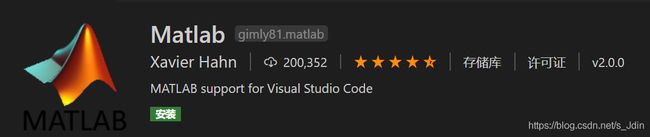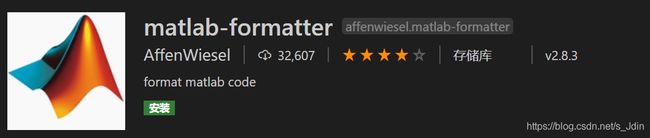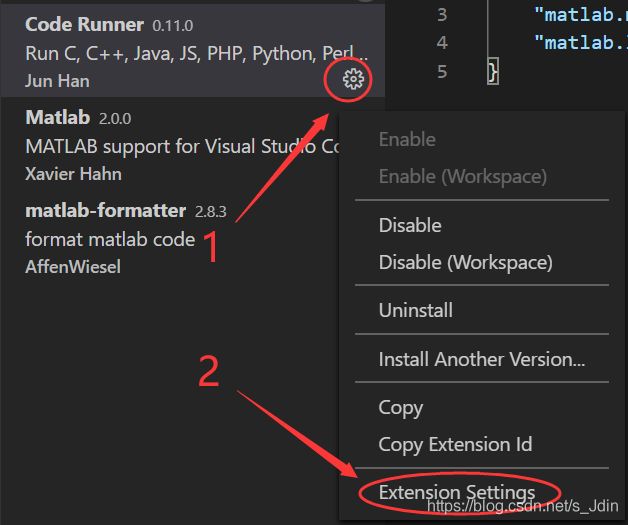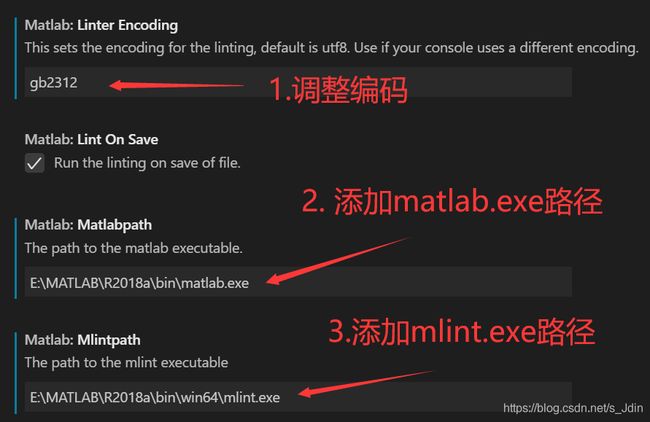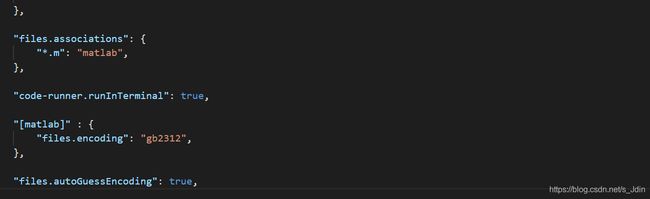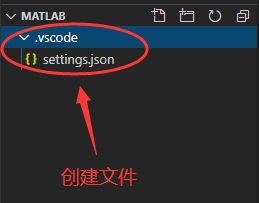- 快速入门:利用fast-elasticsearch-vector-scoring提升ES向量搜索效率
劳泉文Luna
快速入门:利用fast-elasticsearch-vector-scoring提升ES向量搜索效率fast-elasticsearch-vector-scoringScoredocumentsusingembedding-vectorsdot-productorcosine-similaritywithESLuceneengine项目地址:https://gitcode.com/gh_mirro
- 在 ASP.NET Core WebAPI 中使用 JWT 验证
.NET跨平台
ASP.NETCoreWebAPIIdentityServer4OAuth2.0协议.NETCOREWEBAPIJWT
为了保护WebAPI仅提供合法的使用者存取,有很多机制可以做,透过JWT(JSONWebToken)便是其中一种方式,这篇示范如何使用官方所提供的System.IdentityModel.Tokens.Jwt扩充套件,处理呼叫API的来源是否为合法的使用者身分。顺道一提,要产生JWTToken有很多套件可以帮助开发者快速建立,JWT这个NuGet套件就是其中一个,但这裡我使用官方所提供的Syste
- MAC电脑配置VSCode写JAVA
davidson1471
macosvscodejavahomebrew
一、安装JDK(Homebrew安装openJDK)使用清华源安装Homebrew清华源安装Home-brew教程Homebrew安装JDK8brewtapadoptopenjdk/openjdkbrewinstall--caskadoptopenjdk8查看JDK路径/usr/libexec/java_home二、配置VSCodeMAC配置VSCode教程
- 【WPF】Slider滑动方法(INotifyPropertyChanged、ValueChanged )响应速度对比分析
wangnaisheng
WPFC#c#wpf
一、Slider基础用法在XAML中添加一个Slider控件,并设置其基本属性:Maximum="100"Value="50"Width="200"Height="30"HorizontalAlignment="Left"VerticalAlignment="Top"TickFrequency="10"TickPlacement="BottomRight"IsSnapToTickEnabled="
- 推荐开源项目:EXP Godot 对话系统 v1.2.0
田桥桑Industrious
推荐开源项目:EXPGodot对话系统v1.2.0Godot-Dialog-SystemADialogSystemAddonfortheGodotEngine.项目地址:https://gitcode.com/gh_mirrors/go/Godot-Dialog-System上帝之城的创作者们,欢迎探索EXPGodotDialogSystem——一个专为Godot3.2稳定版打造的对话管理系统,由
- 推荐一款革命性的游戏对话管理工具:Godot 4 Dialogue Manager
袁菲李
推荐一款革命性的游戏对话管理工具:Godot4DialogueManager项目地址:https://gitcode.com/gh_mirrors/go/godot_dialogue_manager项目介绍在游戏开发领域中,对白设计是构建沉浸式剧情和角色深度的关键。Godot4DialogueManager,一个专为Godot引擎打造的开源插件,提供了直观且强大的分支对话编辑器和运行时解决方案。这
- Godot 对话管理器教程
陆汝萱
Godot对话管理器教程godot_dialogue_managerApowerfulnonlineardialoguesystemforGodot项目地址:https://gitcode.com/gh_mirrors/go/godot_dialogue_manager1.项目介绍Godot对话管理器是一个专为Godot游戏引擎设计的插件,它提供了编辑器和运行时支持,帮助你构建分支型对话系统。这个
- Godot对话系统教程
孔岱怀
Godot对话系统教程Godot-Dialog-SystemADialogSystemAddonfortheGodotEngine.项目地址:https://gitcode.com/gh_mirrors/go/Godot-Dialog-System项目介绍Godot对话系统是一个为Godot引擎设计的开源对话管理插件,旨在简化游戏中非线性对话的创建和管理。该项目由EXPWorlds团队开发,提供了
- AbMole| 纳米药物递送系统IL@H-PP在乳腺癌和脑转移光热疗法
AbMole
AbMole生物化学生物试剂科研生物实验
近年来,光热疗法(PTT)作为一种非侵入性的癌症治疗手段,因其独特的优势而受到广泛关注。来自四川大学华西药学院药物靶向与药物递送系统重点实验室的范童,胡海丽,徐燕燕等多名研究人员发表了题为《HollowcoppersulfidenanoparticlescarryingISRIBforthesensitizedphotothermaltherapyofbreastcancerandbrainmet
- 06 - gldas水文模型数据处理 - 下载、matlab读取
咋(za)说
论文笔记笔记经验分享
gldas水文模型数据处理-下载、matlab读取0.引言1.GLDAS水文数据介绍2.GLDAS数据下载3.GLDAS数据读取的matlab程序0.引言 根据水量平衡方程,陆地水储量变化(Δtws\DeltatwsΔtws
- PySide2是 Qt 库的 Python 绑定之一
WwwwwH_PLUS
#Qtqtpython开发语言
PySide2是Qt库的Python绑定之一,它为Python程序员提供了创建跨平台桌面应用程序的工具和功能。PySide2是Qt5.x系列的Python绑定,而Qt本身是一个跨平台的图形用户界面(GUI)框架,广泛用于开发各种类型的桌面应用程序,包括多种平台(Windows、Linux、macOS)的应用。主要特点跨平台支持:PySide2可以在Windows、Linux和macOS上运行,允许
- matlab spmd,matlab并行计算命令
其实我是老莫
matlabspmd
1.matlab仿真模型怎么并行计算以单台双核计算机为例。首先打开MATLAB命令窗口,输入matlabpoolopen就OK了。这样,就相当于将一台计算机的两个核心,当做两台机器用啦。接下来是编程序实现的方法。MATLAB并行计算的模式有几种?主要是两种:parfor模式和spmd模式。两种模式的应用都很简单。第一个中,parfor其实就是parallel+for简化而来,顾名思义啊,就是把原来
- vscode mac版本 配置git
大波V5
vscodemacosgit
首先使用type-agit查看git的安装目录然后在vscode中找到settings配置文件,修改git.path
- 23.Harmonyos Next仿uv-ui 组件NumberBox 步进器组件基础用法
harmonyos-next
温馨提示:本篇博客的详细代码已发布到git:https://gitcode.com/nutpi/HarmonyosNext可以下载运行哦!1.组件介绍NumberBox步进器是HarmonyOSNEXT中一个实用的数字输入交互组件,它允许用户通过点击按钮或直接输入来增加或减少数值。本文将详细介绍NumberBox步进器组件的基础用法,帮助开发者快速上手使用这一组件。2.效果展示3.基础用法3.1引
- VSCode 插件开发实战(十六):详解插件生命周期
乐闻x
VsCode使用手册vscodeide编辑器
前言VSCode它不仅功能强大,而且可以通过插件进行扩展,以满足不同开发者的需求。那么,VSCode自定义插件的生命周期是如何运行的呢?今天我们就用通俗易懂的方式来讲解一下。什么是VSCode插件?VSCode插件是用来扩展编辑器功能的小程序。通过这些插件,我们可以添加新的语言支持、代码片段、调试支持等。VSCode插件通常是用JavaScript或TypeScript编写的,并打包成VSIX文件
- BERT(Bidirectional Encoder Representations from Transformers)的序列分类模型,简单学习记录
努力努力再努力呐
BERTbert分类学习
一、代码#本地离线模型使用fromtransformersimportAutoModelForCausalLM,AutoTokenizer,pipeline,BertForSequenceClassification,BertTokenizer#设置具体包含config.json的目录,只支持绝对路径model_dir=r"models\bert-base-chinese"#model_dir=r
- 移动系统设计面试框架:打造你的技术面试利器
强海寒
移动系统设计面试框架:打造你的技术面试利器mobile-system-designAsimpleframeworkformobilesystemdesigninterviews项目地址:https://gitcode.com/gh_mirrors/mo/mobile-system-design项目介绍在移动开发领域,系统设计面试是评估候选人技术深度和广度的重要环节。然而,许多开发者在面对这类面试时
- 视频生成缩略图
后端
视频生成缩略图最近有个需求,视频上传之后在列表和详情页需要展示缩略图使用ffmpeg首先引入jar包org.bytedecojavacpp1.4.3org.bytedecojavacv1.4.3org.bytedeco.javacpp-presetsffmpeg-platform4.0.2-1.4.3代码如下publicStringgetThumbnails(StringvideoFilePath
- VS2017拉取Gitlab上项目
daboluo@Niko
gitlab项目管理git
VS2017拉取Gitlab上项目简介一、需要准备的资源二、操作步骤简介最近的项目在Gitlab上,网上找了发现没有解决问题,于是自己熟悉了下。记录一下从gitlab仓库git到vs2017的过程。一、需要准备的资源安装好VisualStudio2017(其他版本也可以,操作可能会不太一样)。管理员为你创建的GitLab账号、密码。GitLab账号权限可以查看的项目。二、操作步骤可以先用web登录
- vscode 插件开发 typescript部分报错 Object is possibly 'undefined'.
故事里故去
vscode
在tsconfig.js中:strict设置false状态{"compilerOptions":{"strict":false,//...}}
- RabbitMQ报错:Shutdown Signal channel error; protocol method
m0_74825093
面试学习路线阿里巴巴rabbitmq分布式
报错信息:ShutdownSignal:channelerror;protocolmethod:#method(reply-code=406,reply-text=PRECONDITION_FAILED-unknowndeliverytag1,class-id=60,method-id=80)原因默认情况下RabbitMQ是自动ACK(确认签收)机制,就意味着MQ会在消息发送完毕后,自动帮我们去A
- 探索三维地理空间:ArcGIS Pro轻松打开OSGB文件
卢朦璇
探索三维地理空间:ArcGISPro轻松打开OSGB文件过程记录ArcGISPro打开.osgb文件项目地址:https://gitcode.com/Resource-Bundle-Collection/aa30b项目介绍在地理信息系统(GIS)和三维建模领域,OSGB(OpenSceneGraphBinary)文件格式因其高效的数据存储和出色的三维场景展示能力而备受青睐。然而,许多用户在尝试将O
- 使用IDEA拉取GitLab项目
strong-1024
gitlab
使用组长提供的socket和账号密码登录内网的GitLab:打开IDEA新建项目,ProjectfromVersionControl在项目路径后面添加.git:
- 在windows上通过idea搭建doris fe的开发环境(失败案例,很多报错都是因为我是离线环境编译,还是得联网可能会顺利点)
fzip
DorisDoris在CentOS7编译
以下是基于Windows10+CentOS环境通过IntelliJIDEA搭建DorisFE开发环境的完整指南,整合多份部署文档的关键步骤和避坑要点:一、前置环境准备1.准备Linux环境,可以使用CentOS7或者8•操作步骤:更新系统包:yumgroupinstall-y"DevelopmentTools"yuminstall-yautomakebisonflexboost-devellibe
- 【氮化镓】GaN HEMTs 在金星及恶劣环境下的应用
北行黄金橘
氮化镓器件可靠性生成对抗网络人工智能神经网络
文章是关于GaN增强模式晶体管(enhancement-modep-GaN-gateAlGaN/GaNHEMTs)在金星探索和其它恶劣环境下的应用研究。文章由QingyunXie等人撰写,发表在《AppliedPhysicsLetters》上,属于(Ultra)Wide-bandgapSemiconductorsforExtremeEnvironmentElectronics特刊。标题与作者标题:
- Ollama 已部署DeepSeek模型,如果用Java语言实现调用
meisongqing
java开发语言人工智能llama
以下是使用Java调用Ollama部署的DeepSeek模型的详细方法:1.通过HTTPAPI调用(推荐)Ollama提供了RESTfulAPI,可以用Java的HTTP客户端库(如OkHttp)直接调用。步骤1:添加依赖在Maven项目的pom.xml中添加:xml复制com.squareup.okhttp3okhttp4.12.0com.google.code.gsongson2.10.1运行
- Apipost一站式API工具评测:整合Postman+Swagger+JMeter三大功能,打造全流程开发解决方案
作为一名Java开发者,始终追求开发过程的高效性。使用IntelliJIDEA编写代码只是开始。一般来说,代码完成后,我们会切换到Postman进行API调试。在确保API表现符合预期后,我们会使用Swagger为前端团队生成文档。最后,再使用JMeter进行性能和负载测试,以确保API工作流顺畅且自动化。Apipost=Postman+Swagger+JMeter然而,这种多工具的方法存在诸多挑
- VScode使用小技巧
前端CV攻城狮
vscodejavascript前端
代码片段快捷键设置设置位置:文件—首选项—用户代码片段----搜javaScript,进入JavaScript.json,自定义快捷键(setting→ConfigureUserSnippets→JavaScripts.json)例:log快速输入console.log()"Printtoconsole":{"prefix":"log","body":["console.log('$1')"],"
- npm install -g yarn 报错 -13 code: ‘EACCES‘ 亲测有效
前端CV攻城狮
入门分享npm前端node.js
在配置新mac的环境的时候,发现yarn无论如何也无法下载安装,搜了很久,最终找到了一个完美的结局办法,亲测有效报错内容zhaowei@zhaoweideMacBook-Pro~%npminstall-gyarnnpmERR!codeEACCESnpmERR!syscallmkdirnpmERR!path/usr/local/lib/node_modules/yarnnpmERR!errno-13
- 【贪心算法】柠檬水找零
I_Am_Me_
贪心算法贪心算法算法
1.题目解析860.柠檬水找零-力扣(LeetCode)2.讲解算法原理分情况讨论5---》直接收下10---》找五元,收下20----》10+5△----》5+5+5由于5元更有用,则尽可能保留5元3.代码classSolution{publicbooleanlemonadeChange(int[]bills){intfive=0,ten=0;for(intx:bills){if(x==5){f
- SQL的各种连接查询
xieke90
UNION ALLUNION外连接内连接JOIN
一、内连接
概念:内连接就是使用比较运算符根据每个表共有的列的值匹配两个表中的行。
内连接(join 或者inner join )
SQL语法:
select * fron
- java编程思想--复用类
百合不是茶
java继承代理组合final类
复用类看着标题都不知道是什么,再加上java编程思想翻译的比价难懂,所以知道现在才看这本软件界的奇书
一:组合语法:就是将对象的引用放到新类中即可
代码:
package com.wj.reuse;
/**
*
* @author Administrator 组
- [开源与生态系统]国产CPU的生态系统
comsci
cpu
计算机要从娃娃抓起...而孩子最喜欢玩游戏....
要让国产CPU在国内市场形成自己的生态系统和产业链,国家和企业就不能够忘记游戏这个非常关键的环节....
投入一些资金和资源,人力和政策,让游
- JVM内存区域划分Eden Space、Survivor Space、Tenured Gen,Perm Gen解释
商人shang
jvm内存
jvm区域总体分两类,heap区和非heap区。heap区又分:Eden Space(伊甸园)、Survivor Space(幸存者区)、Tenured Gen(老年代-养老区)。 非heap区又分:Code Cache(代码缓存区)、Perm Gen(永久代)、Jvm Stack(java虚拟机栈)、Local Method Statck(本地方法栈)。
HotSpot虚拟机GC算法采用分代收
- 页面上调用 QQ
oloz
qq
<A href="tencent://message/?uin=707321921&Site=有事Q我&Menu=yes">
<img style="border:0px;" src=http://wpa.qq.com/pa?p=1:707321921:1></a>
- 一些问题
文强chu
问题
1.eclipse 导出 doc 出现“The Javadoc command does not exist.” javadoc command 选择 jdk/bin/javadoc.exe 2.tomcate 配置 web 项目 .....
SQL:3.mysql * 必须得放前面 否则 select&nbs
- 生活没有安全感
小桔子
生活孤独安全感
圈子好小,身边朋友没几个,交心的更是少之又少。在深圳,除了男朋友,没几个亲密的人。不知不觉男朋友成了唯一的依靠,毫不夸张的说,业余生活的全部。现在感情好,也很幸福的。但是说不准难免人心会变嘛,不发生什么大家都乐融融,发生什么很难处理。我想说如果不幸被分手(无论原因如何),生活难免变化很大,在深圳,我没交心的朋友。明
- php 基础语法
aichenglong
php 基本语法
1 .1 php变量必须以$开头
<?php
$a=” b”;
echo
?>
1 .2 php基本数据库类型 Integer float/double Boolean string
1 .3 复合数据类型 数组array和对象 object
1 .4 特殊数据类型 null 资源类型(resource) $co
- mybatis tools 配置详解
AILIKES
mybatis
MyBatis Generator中文文档
MyBatis Generator中文文档地址:
http://generator.sturgeon.mopaas.com/
该中文文档由于尽可能和原文内容一致,所以有些地方如果不熟悉,看中文版的文档的也会有一定的障碍,所以本章根据该中文文档以及实际应用,使用通俗的语言来讲解详细的配置。
本文使用Markdown进行编辑,但是博客显示效
- 继承与多态的探讨
百合不是茶
JAVA面向对象 继承 对象
继承 extends 多态
继承是面向对象最经常使用的特征之一:继承语法是通过继承发、基类的域和方法 //继承就是从现有的类中生成一个新的类,这个新类拥有现有类的所有extends是使用继承的关键字:
在A类中定义属性和方法;
class A{
//定义属性
int age;
//定义方法
public void go
- JS的undefined与null的实例
bijian1013
JavaScriptJavaScript
<form name="theform" id="theform">
</form>
<script language="javascript">
var a
alert(typeof(b)); //这里提示undefined
if(theform.datas
- TDD实践(一)
bijian1013
java敏捷TDD
一.TDD概述
TDD:测试驱动开发,它的基本思想就是在开发功能代码之前,先编写测试代码。也就是说在明确要开发某个功能后,首先思考如何对这个功能进行测试,并完成测试代码的编写,然后编写相关的代码满足这些测试用例。然后循环进行添加其他功能,直到完全部功能的开发。
- [Maven学习笔记十]Maven Profile与资源文件过滤器
bit1129
maven
什么是Maven Profile
Maven Profile的含义是针对编译打包环境和编译打包目的配置定制,可以在不同的环境上选择相应的配置,例如DB信息,可以根据是为开发环境编译打包,还是为生产环境编译打包,动态的选择正确的DB配置信息
Profile的激活机制
1.Profile可以手工激活,比如在Intellij Idea的Maven Project视图中可以选择一个P
- 【Hive八】Hive用户自定义生成表函数(UDTF)
bit1129
hive
1. 什么是UDTF
UDTF,是User Defined Table-Generating Functions,一眼看上去,貌似是用户自定义生成表函数,这个生成表不应该理解为生成了一个HQL Table, 貌似更应该理解为生成了类似关系表的二维行数据集
2. 如何实现UDTF
继承org.apache.hadoop.hive.ql.udf.generic
- tfs restful api 加auth 2.0认计
ronin47
目前思考如何给tfs的ngx-tfs api增加安全性。有如下两点:
一是基于客户端的ip设置。这个比较容易实现。
二是基于OAuth2.0认证,这个需要lua,实现起来相对于一来说,有些难度。
现在重点介绍第二种方法实现思路。
前言:我们使用Nginx的Lua中间件建立了OAuth2认证和授权层。如果你也有此打算,阅读下面的文档,实现自动化并获得收益。SeatGe
- jdk环境变量配置
byalias
javajdk
进行java开发,首先要安装jdk,安装了jdk后还要进行环境变量配置:
1、下载jdk(http://java.sun.com/javase/downloads/index.jsp),我下载的版本是:jdk-7u79-windows-x64.exe
2、安装jdk-7u79-windows-x64.exe
3、配置环境变量:右击"计算机"-->&quo
- 《代码大全》表驱动法-Table Driven Approach-2
bylijinnan
java
package com.ljn.base;
import java.io.BufferedReader;
import java.io.FileInputStream;
import java.io.InputStreamReader;
import java.util.ArrayList;
import java.util.Collections;
import java.uti
- SQL 数值四舍五入 小数点后保留2位
chicony
四舍五入
1.round() 函数是四舍五入用,第一个参数是我们要被操作的数据,第二个参数是设置我们四舍五入之后小数点后显示几位。
2.numeric 函数的2个参数,第一个表示数据长度,第二个参数表示小数点后位数。
例如:
select cast(round(12.5,2) as numeric(5,2))
- c++运算符重载
CrazyMizzz
C++
一、加+,减-,乘*,除/ 的运算符重载
Rational operator*(const Rational &x) const{
return Rational(x.a * this->a);
}
在这里只写乘法的,加减除的写法类似
二、<<输出,>>输入的运算符重载
&nb
- hive DDL语法汇总
daizj
hive修改列DDL修改表
hive DDL语法汇总
1、对表重命名
hive> ALTER TABLE table_name RENAME TO new_table_name;
2、修改表备注
hive> ALTER TABLE table_name SET TBLPROPERTIES ('comment' = new_comm
- jbox使用说明
dcj3sjt126com
Web
参考网址:http://www.kudystudio.com/jbox/jbox-demo.html jBox v2.3 beta [
点击下载]
技术交流QQGroup:172543951 100521167
[2011-11-11] jBox v2.3 正式版
- [调整&修复] IE6下有iframe或页面有active、applet控件
- UISegmentedControl 开发笔记
dcj3sjt126com
// typedef NS_ENUM(NSInteger, UISegmentedControlStyle) {
// UISegmentedControlStylePlain, // large plain
&
- Slick生成表映射文件
ekian
scala
Scala添加SLICK进行数据库操作,需在sbt文件上添加slick-codegen包
"com.typesafe.slick" %% "slick-codegen" % slickVersion
因为我是连接SQL Server数据库,还需添加slick-extensions,jtds包
"com.typesa
- ES-TEST
gengzg
test
package com.MarkNum;
import java.io.IOException;
import java.util.Date;
import java.util.HashMap;
import java.util.Map;
import javax.servlet.ServletException;
import javax.servlet.annotation
- 为何外键不再推荐使用
hugh.wang
mysqlDB
表的关联,是一种逻辑关系,并不需要进行物理上的“硬关联”,而且你所期望的关联,其实只是其数据上存在一定的联系而已,而这种联系实际上是在设计之初就定义好的固有逻辑。
在业务代码中实现的时候,只要按照设计之初的这种固有关联逻辑来处理数据即可,并不需要在数据库层面进行“硬关联”,因为在数据库层面通过使用外键的方式进行“硬关联”,会带来很多额外的资源消耗来进行一致性和完整性校验,即使很多时候我们并不
- 领域驱动设计
julyflame
VODAO设计模式DTOpo
概念:
VO(View Object):视图对象,用于展示层,它的作用是把某个指定页面(或组件)的所有数据封装起来。
DTO(Data Transfer Object):数据传输对象,这个概念来源于J2EE的设计模式,原来的目的是为了EJB的分布式应用提供粗粒度的数据实体,以减少分布式调用的次数,从而提高分布式调用的性能和降低网络负载,但在这里,我泛指用于展示层与服务层之间的数据传输对
- 单例设计模式
hm4123660
javaSingleton单例设计模式懒汉式饿汉式
单例模式是一种常用的软件设计模式。在它的核心结构中只包含一个被称为单例类的特殊类。通过单例模式可以保证系统中一个类只有一个实例而且该实例易于外界访问,从而方便对实例个数的控制并节约系统源。如果希望在系统中某个类的对象只能存在一个,单例模式是最好的解决方案。
&nb
- logback
zhb8015
loglogback
一、logback的介绍
Logback是由log4j创始人设计的又一个开源日志组件。logback当前分成三个模块:logback-core,logback- classic和logback-access。logback-core是其它两个模块的基础模块。logback-classic是log4j的一个 改良版本。此外logback-class
- 整合Kafka到Spark Streaming——代码示例和挑战
Stark_Summer
sparkstormzookeeperPARALLELISMprocessing
作者Michael G. Noll是瑞士的一位工程师和研究员,效力于Verisign,是Verisign实验室的大规模数据分析基础设施(基础Hadoop)的技术主管。本文,Michael详细的演示了如何将Kafka整合到Spark Streaming中。 期间, Michael还提到了将Kafka整合到 Spark Streaming中的一些现状,非常值得阅读,虽然有一些信息在Spark 1.2版
- spring-master-slave-commondao
王新春
DAOspringdataSourceslavemaster
互联网的web项目,都有个特点:请求的并发量高,其中请求最耗时的db操作,又是系统优化的重中之重。
为此,往往搭建 db的 一主多从库的 数据库架构。作为web的DAO层,要保证针对主库进行写操作,对多个从库进行读操作。当然在一些请求中,为了避免主从复制的延迟导致的数据不一致性,部分的读操作也要到主库上。(这种需求一般通过业务垂直分开,比如下单业务的代码所部署的机器,读去应该也要从主库读取数