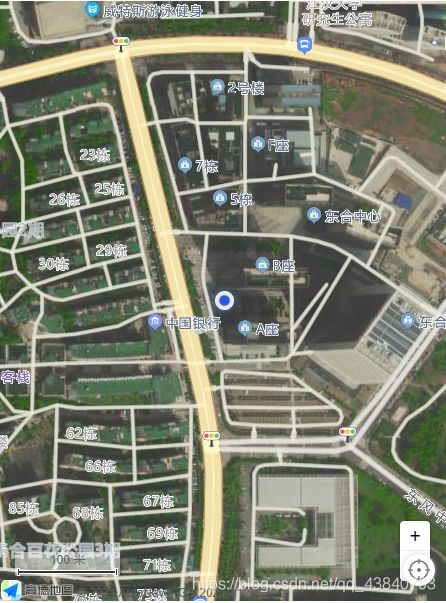vue使用地图
一、达到的效果
展示地图,画出地块,输入框
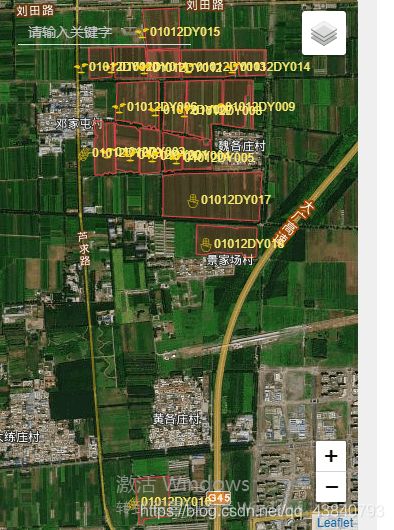
二、展示地图
1、首先写一个空白区域
<div style="height: 600px; width: 450px;" id="container"></div>
2、在method方法中写一个初始化函数
// 初始化
init() {
//天地图
let xyzTileLayer = new AMap.TileLayer({
opacity: 1,
zIndex: 4,
})
// 高德地图
let gd = new AMap.TileLayer.Satellite()
this.map = new AMap.Map('container', {
layers: [gd, new AMap.TileLayer.RoadNet({
zIndex: 6,
})], //卫星图
resizeEnable: true,
expandZoomRange: true,
zoom: 16,
zooms: [3, 20], //移动端高清19,非高清20,前提expandZoomRange为true
}).on('click', event => {
//点击添加点标记
this.addMaker(event)
})
// 比例尺
this.map.plugin(["AMap.Scale"], () => {
this.map.addControl(new AMap.Scale());
});
},
解释一番吧。
来个标准图层
let xyzTileLayer = new AMap.TileLayer({
opacity: 1,
zIndex: 4,
})

再来个卫星图层
let gd = new AMap.TileLayer.Satellite()
最后来个卫星图层与路网图层的叠加,
this.map = new AMap.Map('container', {
layers: [**gd, new AMap.TileLayer.RoadNet**({
zIndex: 6,
})], //卫星图与路网图叠加
resizeEnable: true,
expandZoomRange: true,
zoom: 16,
zooms: [3, 20], //移动端高清19,非高清20,前提expandZoomRange为true
})
基本参数
- layers Array 地图图层数组,数组可以是图层 中的一个或多个
- zoom Number 地图显示的缩放级别,若center与level未赋值,地图初始化默认显示用户所在城市范围
- center LngLat 地图中心点坐标值(自V1.3.0起变更为view对象中的center属性)
- zooms Array 地图显示的缩放级别范围,在PC上,默认为[3,18],取值范围[3-18];在移动设备上,默认为[3-19],取值范围[3-19]
- resizeEnable Boolean 是否监控地图容器尺寸变化,默认值为false
添加个工具栏吧,工具栏中只放了比例尺。
this.map.plugin(["AMap.Scale"], () => {
this.map.addControl(new AMap.Scale());
});
3、在钩子函数中调用初始化函数
mounted() {
this.init();
},
到这里,最简略的一般已经出来了
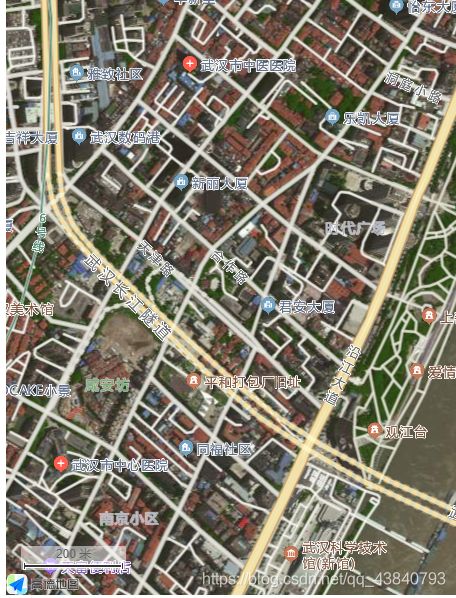
但没有定位是吧,而且工具栏也不全,接下来做点修改,
4、添加定位,写个定位函数
// 定位
getLocation() {
this.map.plugin('AMap.Geolocation', () => {
this.geolocation = new AMap.Geolocation({
enableHighAccuracy: true, //是否使用高精度定位,默认:true
timeout: 10000, //超过10秒后停止定位,默认:5s
buttonPosition: 'RB', //定位按钮的停靠位置
buttonOffset: new AMap.Pixel(10, 20), //定位按钮与设置的停靠位置的偏移量,默认:Pixel(10, 20)
zoomToAccuracy: true, //定位成功后是否自动调整地图视野到定位点
});
})
this.map.addControl(this.geolocation);
this.geolocation.getCurrentPosition((status, result) => {
if (status == 'complete') {
console.log(result);
} else {
console.log(result)
}
});
},
5、在init函数中调用定位函数
this.getLocation();
此时成片如下

6、添加放缩栏
this.map.plugin(['AMap.ToolBar', 'AMap.Scale'], () => {
this.map.addControl(new AMap.ToolBar());
this.map.addControl(new AMap.Scale());
});