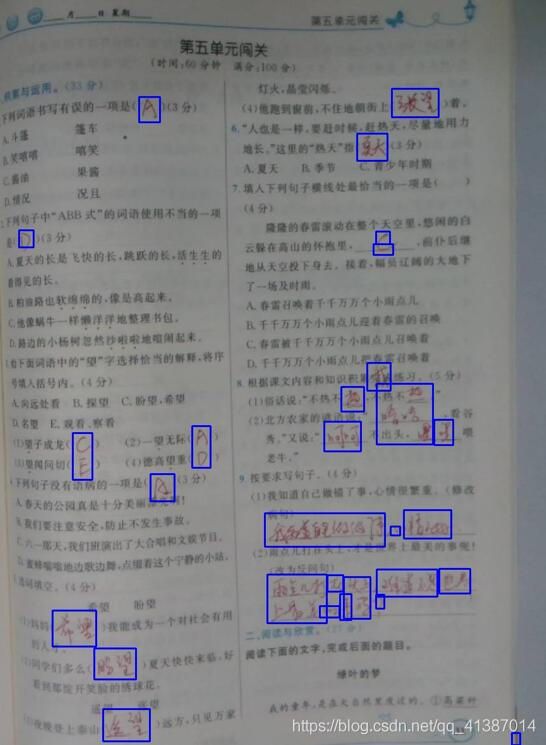利用python+opencv做图像分割
一、利用python+opencv做图像分割
参考链接
-
https://blog.csdn.net/wsp_1138886114/article/details/82917661 膨胀、腐蚀
-
https://blog.csdn.net/m0_38007695/article/details/82718107 图像增强,均值化
-
https://blog.csdn.net/weixin_42555985/article/details/93713477 图像分割
-
https://www.jb51.net/article/181366.htmPython
图像处理库PIL的ImageEnhance模块使用介绍
基于该博客的图像阈值分割 https://blog.csdn.net/weixin_42380114/article/details/103294631
关键代码:
#转换数据类型
img2=img.astype(np.int16)
#拆分三通道
B = img2[:, :, 0]
G = img2[:, :, 1]
R = img2[:, :, 2]
m1 = (R - G)
R[(m1 <= 18)] = 0
G[(m1 <= 18)] = 0
B[(m1 <= 18)] = 0
#数据类型转换
img2 = img2.astype(np.uint8)
因为矩阵相减如果小于0会翻转,所以需要进行数据类型的转换
通过读取原始图片进行彩色阈值分割,获取相应坐标,再写入低像素图片
完整代码:
import cv2
import numpy as np
import datetime
import glob
import re
import os
if __name__ == '__main__':
original_path=r''
small_path=r''
original = sorted(glob.glob(original_path), key = os.path.getmtime)
small = sorted(glob.glob(small_path), key = os.path.getmtime)
nowtime = datetime.datetime.now()
for ww in range(len(original)):
img = cv2.imread(original[ww])
small_img=cv2.imread(small[ww])
print(original[ww])
print(small[ww])
# 原图
result = img.copy()
strs = "..."
cv2.imwrite(strs,small_img)
#转换数据类型
img2=img.astype(np.int16)
#拆分三通道
B = img2[:, :, 0]
G = img2[:, :, 1]
R = img2[:, :, 2]
m1 = (R - G)
R[(m1 <= 18)] = 0
G[(m1 <= 18)] = 0
B[(m1 <= 18)] = 0
#数据类型转换
img2 = img2.astype(np.uint8)
img=cv2.cvtColor(img2,cv2.COLOR_BGR2GRAY)
#大于110被置为255
ret, thresh1 = cv2.threshold(img, 110, 255, cv2.THRESH_BINARY)
kernel = cv2.getStructuringElement(cv2.MORPH_RECT, (40, 40))
# 膨胀
img = cv2.dilate(thresh1, kernel, iterations=2)
#双边滤波去噪+填充
blur = cv2.bilateralFilter(img, 10, 80, 80)
fill = blur.copy()
h, w = blur.shape[: 2]
mask = np.zeros((h + 2, w + 2), np.uint8)
cv2.floodFill(fill, mask, (90, 90), 255);
fill_INV = cv2.bitwise_not(fill)
fill_out = blur | fill_INV
extended = cv2.copyMakeBorder(img, 3, 3, 3, 3, cv2.BORDER_CONSTANT, value=[255, 255, 255])
# 然后从白边上的任意点用黑色填充
mh, mw = extended.shape[:2]
mask = np.zeros([mh + 2, mw + 2], np.uint8)
cv2.floodFill(extended, mask, (0, 0), (0, 0, 0), flags=cv2.FLOODFILL_FIXED_RANGE)
# 检测轮廓
contours, hierarchy = cv2.findContours(extended, cv2.RETR_EXTERNAL, cv2.CHAIN_APPROX_SIMPLE)
result = cv2.imread(small[ww])
for i, contour in enumerate(contours):
x, y, w, h = cv2.boundingRect(contour)
x1 = int(x * 0.4902)
y1 = int(y * 0.4902)
w1 = int(w * 0.4902)
h1 = int(h * 0.4902)
cv2.rectangle(result, (x1, y1), (x1 + w1, y1 + h1), (255, 0, 0), 2)
cv2.namedWindow('th1', cv2.WINDOW_NORMAL)
cv2.resizeWindow('th1', 700, 500)
cv2.imshow('th1', result)
cv2.waitKey(0)
cv2.destroyAllWindows()
如果需要将框出的图像裁剪,可以使用PIL图形处理库,关键代码如下:
from PIL import Image
crop_img = Image.open("your original path")
out = crop_img.crop((x, y, x + w, y + h))
out.save("your crop path“, 'PNG')
二、 数据采集
具体步骤:
1、通过相机或者python脚本,设置间隔3秒一次,连续拍照,拍照时候背景需要空白,并且拿个直尺对准两个角
2、将拍摄好的图片,导入扫描全能王,这个步骤可能会耗时1-2分钟
3、将图片同步到云端,PC端可以通过云端将图片下载下来
注意事项:导入图片需要按页码顺序导入,这样可以防止下载图片不会乱序