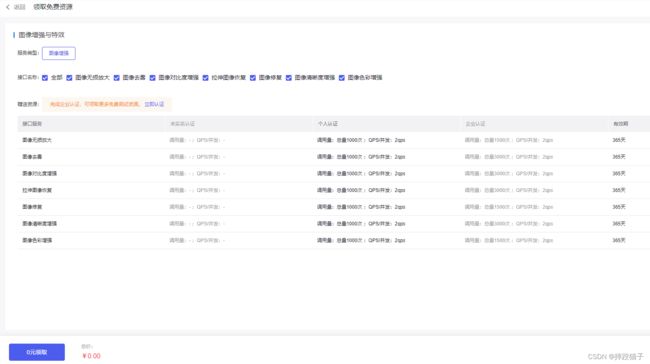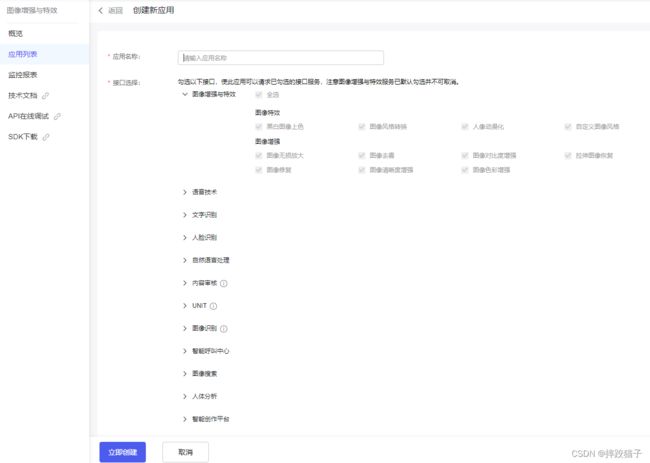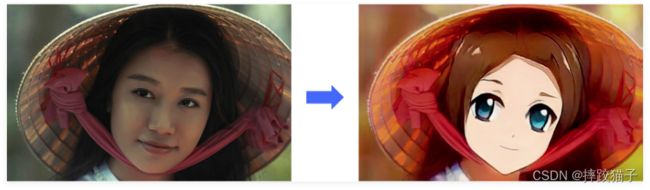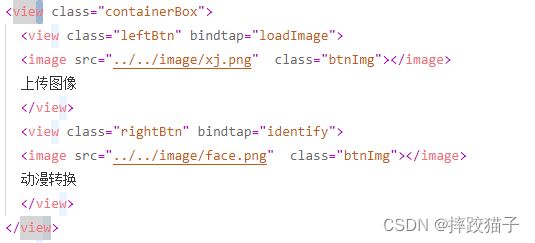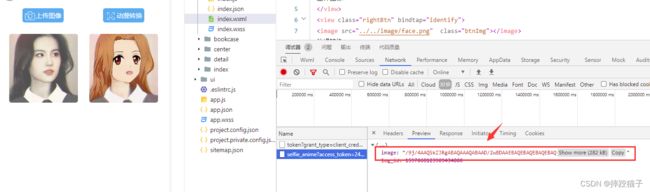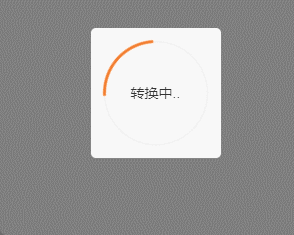使用小程序实现AI动漫脸特效
文章目录
-
- 一、文章前言
- 二、具体流程及准备
- 三、开发步骤
- 四、完整代码
一、文章前言
最近在Dou音很火的AI绘画特效能够实现将人脸进行动漫化,让我们用小程序也制作一个吧。
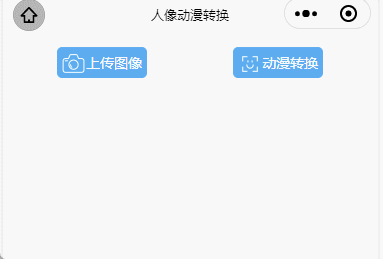

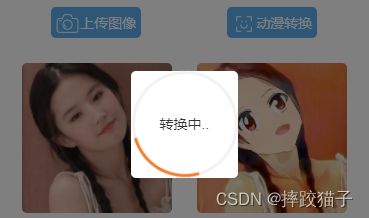
二、具体流程及准备
2.1、注册百度开放平台及微信公众平台账号。
2.2、下载及安装微信Web开发者工具。
2.3、如需通过SDK调用及需准备对应语言的开发工具。
三、开发步骤
3.1、访问百度开放平台选择图像增强与特效并领取免费资源。
3.2、在应用列表点击创建应用并填写表单所需要的各项信息。
3.3、创建完毕后回到应用列表,将API Key 以及Serect Key复制出来,后面我们需要通过这些凭证来获取Token。
![]()
3.4、应用创建好后,打开微信开发者工具,新建项目,依次选择不使用模板、不使用云服务。
![]()
3.5、在pages文件夹下面创建一个文件夹并新建对应的page文件
![]()
3.6、在JS文件中的onLoad函数中请求获取Token的接口,这时候就需要用到我们刚才所申请的ApiKey等信息; 了。
![]()
![]()
/**
* 生命周期函数--监听页面加载
*/
onLoad(options) {
let that = this;
let ApiKey='这里填你所申请的ApiKey';
let SecretKey='这里填你所申请的SecretKey';
wx.request({
url: 'https://aip.baidubce.com/oauth/2.0/token?grant_type=client_credentials&client_id=' + ApiKey+'&client_secret='+SecretKey,
method: 'POST',
success: function (res) {
that.setData({
AccessToken:res.data.access_token
});
}
});
},
3.7、编译程序,检查接口是否有正常返回,下图所标记的字段就是我们所需要的token了,它的有效期为30天,记得要及时更新。
![]()
3.8、查看人像动漫化接口描述及请求说明,结合人脸检测、头发分割、人像分割等技术,为用户量身定制千人千面的二次元动漫形象。
| 参数 | 是否必选 | 类型 | 说明 |
|---|---|---|---|
| image | 和url二选一 | string | base64编码后大小不超过10M |
| url | 和image二选一 | string | 图片完整URL,URL长度不超过1024字节 |
| type | 否 | string | anime或者anime_mask。前者生成二次元动漫图,后者生成戴口罩的二次元动漫人像 |
| mask_id | 否 | string | 在type参数填入anime_mask时生效 |
{
'image': '这里放经过base64转换后的图片'
}
3.9、实现选择图片及将其转换为base64的功能,这里要用到wx.chooseImage以及wx.getFileSystemManager()两个函数。
<view class="containerBox">
<view class="leftBtn" bindtap="loadImage">
<image src="../../image/xj.png" class="btnImg"></image>
上传图像
</view>
<view class="rightBtn" bindtap="identify">
<image src="../../image/face.png" class="btnImg"></image>
动漫转换
</view>
</view>
loadImage() {
let that = this;
wx.chooseImage({
count: 0,
sizeType: ['original', 'compressed'], //原图 / 压缩
sourceType: ['album', 'camera'], //相册 / 相机拍照模式
success(res) {
that.setData({
imgSrc: res.tempFilePaths[0]
});
//将图片转换为Base64格式
wx.getFileSystemManager().readFile({
filePath: res.tempFilePaths[0],
encoding: 'base64',
success(data) {
let baseData = data.data; //'data:image/png;base64,' + data.data;
that.setData({
baseData: baseData
});
}
});
}
})
},
<image src="{{imgSrc}}" class="showImg"></image>
| 参数 | 是否必选 | 类型 | 说明 |
|---|---|---|---|
| image | 是 | string | 图片信息(总数据大小应小于10M,图片尺寸在1920x1080以下) |
3.10、拼接参数调用接口,接口所返回的image字段就是已经进行转换后的图像了。
| 字段 | 类型 | 说明 |
|---|---|---|
| log_id | uint64 | 唯一的log id,用于问题定位 |
| image | string | 处理后图片的Base64编码 |
3.11、将image字段在页面进行展示,并将页面进行优化,增加转换中的动画效果,提高用户体验。
<view class='cu-load load-modal' wx:if="{{loadding}}">
<view class='gray-green'>转换中..</view>
</view>
四、完整代码
<!--index.wxml-->
<view class="containerBox">
<view class="leftBtn" bindtap="loadImage">
<image src="../../image/xj.png" class="btnImg"></image>
上传图像
</view>
<view class="rightBtn" bindtap="identify">
<image src="../../image/face.png" class="btnImg"></image>
动漫转换
</view>
</view>
<view style="display:flex;">
<image src="{{reproduction}}" class="showImg"></image>
<image src="data:image/png;base64,{{baseImg}}" class="showImg"></image>
</view>
<view class='cu-load load-modal' wx:if="{{loadding}}">
<view class='gray-green'>转换中..</view>
</view>
<!--index.wxss-->
/* pages/anime/index.wxss */
page{background:white;}
/* pages/pubu/index.wxss */
.containerBox{
width:750rpx;
display:flex;
height:62rpx;
margin-top:20rpx;
}
.leftBtn{
display: flex;
width:181rpx;
height:62rpx;
color:white;
border:1rpx solid #4FAFF2;
background:#4FAFF2;
border-radius:10rpx;
text-align: center;
line-height:62rpx;
font-size:28rpx;
margin-left: 108rpx;
}
.rightBtn{
display: flex;
width:181rpx;
height:62rpx;
color:white;
border:1rpx solid #4FAFF2;
border-radius:10rpx;
text-align: center;
line-height:62rpx;
font-size:28rpx;
margin-left: 172rpx;
background:#4FAFF2;
}
.btnImg{
width:50rpx;height:50rpx;margin-top:6rpx;margin-left:6rpx;
}
.showImg{
width:300rpx;
height:300rpx;
margin-left:50rpx;
margin-top:50rpx;
border-radius:10rpx;
}
.resultImg{
width:300rpx;
height:300rpx;
margin-left:50rpx;
margin-top:25rpx;
border-radius:50%;
}
.result{
margin-top:20rpx;
}
.resultTitle{
margin-left:75rpx;
margin-top:10rpx;
color:#2B79F5;
font-size:25rpx;
}
.productTableTr{
height: 80rpx;line-height: 80rpx;border-bottom: 5rpx solid #F8F8F8;display:flex;
}
.leftTr{
width: 583rpx;height: 80rpx;line-height: 80rpx;
}
.rightTr{
width: 119rpx;height: 80rpx;line-height: 80rpx;color: #FF2525;font-size: 26rpx;
}
.leftTrText{
color: #2B79F5;font-size: 28rpx;margin-left: 15rpx;width: 283rpx;
}
.productDetailTable{
width: 702rpx;margin-left: 24rpx;border:5rpx solid #F8F8F8;border-radius: 6rpx;
}
.copyBtn{
color:white;background:#2B79F5;border-radius:8rpx;width:100rpx;height:50rpx;margin-top:15rpx;
}
/**
* 页面的初始数据
*/
data: {
token: '',
imgSrc: '',
baseData: '',
},
/**
* 生命周期函数--监听页面加载
*/
onLoad(options) {
let that = this;
let grant_type = 'client_credentials';
let client_id = '';
let client_secret = '';
wx.request({
url: 'https://aip.baidubce.com/oauth/2.0/token?grant_type=' + grant_type + '&client_id=' + client_id + '&client_secret=' + client_secret,
method: 'post',
header: {
'content-type': 'application/json'
},
success: function (res) {
that.setData({
token: res.data.access_token
});
}
})
},
loadImage() {
let that = this;
wx.chooseImage({
count: 0,
sizeType: ['original', 'compressed'], //原图 / 压缩
sourceType: ['album', 'camera'], //相册 / 相机拍照模式
success(res) {
that.setData({
imgSrc: res.tempFilePaths[0]
});
//将图片转换为Base64格式
wx.getFileSystemManager().readFile({
filePath: res.tempFilePaths[0],
encoding: 'base64',
success(data) {
let baseData = data.data; //'data:image/png;base64,' + data.data;
that.setData({
baseData: baseData
});
}
});
}
})
},