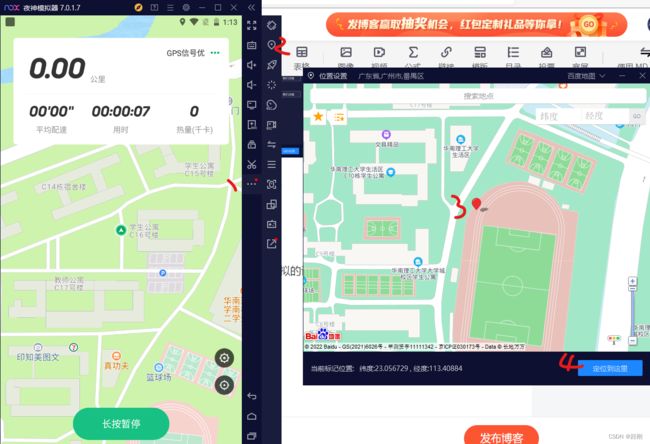pyautogui库的运用案例
可以与模拟器一起使用,实现图像识别,鼠标自动点击
代码如下:
import pyautogui
import time
import xlrd
import pyperclip
# import pandas as pd
# 定义鼠标事件
# pyautogui库其他用法 https://blog.csdn.net/qingfengxd1/article/details/108270159
def mouseClick(clickTimes, lOrR, img, reTry):
if reTry == 1:
while True:
location = pyautogui.locateCenterOnScreen(img, confidence=0.9)
if location is not None:
pyautogui.click(location.x, location.y, clicks=clickTimes, interval=0.2, duration=0.2, button=lOrR)
break
print("未找到匹配图片,0.1秒后重试")
time.sleep(0.1)
elif reTry == -1:
while True:
location = pyautogui.locateCenterOnScreen(img, confidence=0.9)
if location is not None:
pyautogui.click(location.x, location.y, clicks=clickTimes, interval=0.2, duration=0.2, button=lOrR)
time.sleep(0.1)
elif reTry > 1:
i = 1
while i < reTry + 1:
location = pyautogui.locateCenterOnScreen(img, confidence=0.9)
if location is not None:
pyautogui.click(location.x, location.y, clicks=clickTimes, interval=0.2, duration=0.2, button=lOrR)
print("重复")
i += 1
time.sleep(0.1)
# 数据检查
# cmdType.value 1.0 左键单击 2.0 左键双击 3.0 右键单击 4.0 输入 5.0 等待 6.0 滚轮
# ctype 空:0
# 字符串:1
# 数字:2
# 日期:3
# 布尔:4
# error:5
def dataCheck(sheet1):
checkCmd = True
# 行数检查
if sheet1.nrows < 2:
print("没数据啊哥")
checkCmd = False
# 每行数据检查
i = 1
while i < sheet1.nrows:
# 第1列 操作类型检查
cmdType = sheet1.row(i)[0]
if cmdType.ctype != 2 or (cmdType.value != 1.0 and cmdType.value != 2.0 and cmdType.value != 3.0
and cmdType.value != 4.0 and cmdType.value != 5.0 and cmdType.value != 6.0):
print('第', i + 1, "行,第1列数据有毛病")
checkCmd = False
# 第2列 内容检查
cmdValue = sheet1.row(i)[1]
# 读图点击类型指令,内容必须为字符串类型
if cmdType.value == 1.0 or cmdType.value == 2.0 or cmdType.value == 3.0:
if cmdValue.ctype != 1:
print('第', i + 1, "行,第2列数据有毛病")
checkCmd = False
# 输入类型,内容不能为空
if cmdType.value == 4.0:
if cmdValue.ctype == 0:
print('第', i + 1, "行,第2列数据有毛病")
checkCmd = False
# 等待类型,内容必须为数字
if cmdType.value == 5.0:
if cmdValue.ctype != 2:
print('第', i + 1, "行,第2列数据有毛病")
checkCmd = False
# 滚轮事件,内容必须为数字
if cmdType.value == 6.0:
if cmdValue.ctype != 2:
print('第', i + 1, "行,第2列数据有毛病")
checkCmd = False
i += 1
return checkCmd
# 任务
def mainWork(img):
i = 1
while i < sheet1.nrows:
# 取本行指令的操作类型
cmdType = sheet1.row(i)[0]
if cmdType.value == 1.0:
# 取图片名称
img = sheet1.row(i)[1].value
reTry = 1
if sheet1.row(i)[2].ctype == 2 and sheet1.row(i)[2].value != 0:
reTry = sheet1.row(i)[2].value
mouseClick(1, "left", img, reTry)
print("单击左键", img)
# 2代表双击左键
elif cmdType.value == 2.0:
# 取图片名称
img = sheet1.row(i)[1].value
# 取重试次数
reTry = 1
if sheet1.row(i)[2].ctype == 2 and sheet1.row(i)[2].value != 0:
reTry = sheet1.row(i)[2].value
mouseClick(2, "left", img, reTry)
print("双击左键", img)
# 3代表右键
elif cmdType.value == 3.0:
# 取图片名称
img = sheet1.row(i)[1].value
# 取重试次数
reTry = 1
if sheet1.row(i)[2].ctype == 2 and sheet1.row(i)[2].value != 0:
reTry = sheet1.row(i)[2].value
mouseClick(1, "right", img, reTry)
print("右键", img)
# 4代表输入
elif cmdType.value == 4.0:
inputValue = sheet1.row(i)[1].value
pyperclip.copy(inputValue)
pyautogui.hotkey('ctrl', 'v')
time.sleep(0.5)
print("输入:", inputValue)
# 5代表等待
elif cmdType.value == 5.0:
# 取图片名称
waitTime = sheet1.row(i)[1].value
time.sleep(waitTime)
print("等待", waitTime, "秒")
# 6代表滚轮
elif cmdType.value == 6.0:
# 取图片名称
scroll = sheet1.row(i)[1].value
pyautogui.scroll(int(scroll))
print("滚轮滑动", int(scroll), "距离")
i += 1
if __name__ == '__main__':
file = 'cmd.xls'
# 打开文件
wb = xlrd.open_workbook(filename=file)
# 通过索引获取表格sheet页
sheet1 = wb.sheet_by_index(0)
print('欢迎使用wzt自动化~')
# 数据检查
checkCmd = dataCheck(sheet1)
if checkCmd:
key = input('选择功能: 1.做5次 2.循环到死 \n')
if key == '1':
# 循环拿出每一行指令
mainWork(sheet1)
mainWork(sheet1)
mainWork(sheet1)
mainWork(sheet1)
mainWork(sheet1)
elif key == '2':
while True:
mainWork(sheet1)
time.sleep(0.1)
print("等待0.1秒")
else:
print('输入有误或者已经退出!')