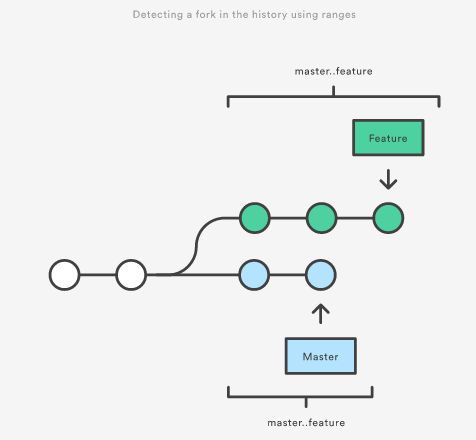git log进阶
时到今日,各种工具的出现,例如idea在git上有很好的支持。但是最为基础的git 命令还是需要知道的,不然因为工具的功能,限制了我们的想象力。以下为我微微总结的git log的其他用法。
一、git日志格式化输出
git log --oneline--oneline标记将每个commit压缩成一行. 默认情况下显示一个commit ID和commit描述的第一行
输出如下:
D:\giteeWorkSpace\springcloud>git log --oneline
9032cba JWT
4477d7d securityJwt配置reids
2fb1914 优化代码
43030ff 1
efd6dc7 优化全局resttemplateconfig , 和resttemplatetointerface
0504e45 优化全局resttemplateconfig , 和resttemplatetointerface
99c3ba4 完善,并检验HttpClient
f5c0747 完善,并检验CloseableHttpClient
281dfa5 完善,并检验httpUtil
bfd197d 优化
git log --oneline --decorate许多时候知道commit是和哪一个分支或tag关联的是非常有用的. --decorate标记会让git log显示每个commit的引用(如:分支、tag等).
输出如下:
0e25143 (HEAD, master) Merge branch 'feature'
ad8621a (feature) Fix a bug in the feature
16b36c6 Add a new feature
23ad9ad (tag: v0.9) Add the initial code base从中可以看出第一个commit在master分支. 第二个commit在一个feature分支, 第四个commit被tag为v0.9
git log --stat--stat显示每个commit中每个文件的添加的行数和删除的行数.这对我们了解一个commit大致有些什么修改非常有用
commit f2a238924e89ca1d4947662928218a06d39068c3
Author: John
Date: Fri Jun 25 17:30:28 2014 -0500
Add a new feature
hello.py | 105 ++++++++++++++++++++++++-----------------
1 file changed, 67 insertion(+), 38 deletions(-) commit hello.py新增了67行, 删除了38行。文件名后面的+-符号是这个文件相对的增加和删除行数.
git log -p如果你想看每个commit具体修改了些什么,可以使用这个命令
commit 16b36c697eb2d24302f89aa22d9170dfe609855b
Author: Mary
Date: Fri Jun 25 17:31:57 2014 -0500
Fix a bug in the feature
diff --git a/hello.py b/hello.py
index 18ca709..c673b40 100644
--- a/hello.py
+++ b/hello.py
@@ -13,14 +13,14 @@ B
-print("Hello, World!")
+print("Hello, Git!") git shortlog将commit按照作者分组, 显示每个commit的第一行描述. 通过他你很容易看到谁做了些什么
Mary (2):
Fix a bug in the feature
Fix a serious security hole in our framework
John (3):
Add the initial code base
Add a new feature
Merge branch 'feature'默认情况下git shortlog按照作者名排序, 你可以使用-n按照每个作者的commit数量来排序
git log --graph --oneline --decorate--graph标记会画出一个ASCII图展示commit历史的分支结构. 通常和--oneline --decorate结合使用
输出如下:
* 0e25143 (HEAD, master) Merge branch 'feature'
|\
| * 16b36c6 Fix a bug in the new feature
| * 23ad9ad Start a new feature
* | ad8621a Fix a critical security issue
|/
* 400e4b7 Fix typos in the documentation
* 160e224 Add the initial code base星号告诉你commit在哪一个branch上,上面的输出告诉我们23ad9ad 和 16b36c6在一个主题分支, 其它的在master分支.
二、自定义输出
可以使用--pretty=format:"
例如%cn代表commiter name, %h代表commit hash的缩写, %cd代表commiter date.
git log --pretty=format:"%cn committed %h on %cd"输出如下:
John committed 400e4b7 on Fri Jun 24 12:30:04 2014 -0500
John committed 89ab2cf on Thu Jun 23 17:09:42 2014 -0500
Mary committed 180e223 on Wed Jun 22 17:21:19 2014 -0500
John committed f12ca28 on Wed Jun 22 13:50:31 2014 -0500三、筛选commit历史
按数量
可以使用-n来限制输出的数量. 下面的例子只显示最近3个commit.
git log -3按日期
可以使用--after或--before来按照日期筛选. 下面的例子只显示2021年12月1号之后的commit(包含7月1号).
git log --after="2021-12-1"还可以使用一个相对的时间, 例如"1 week ago"和"yesterday""
git log --after="yesterday"如果看某个时间段的commit可以同时使用--after和--before. 下面的例子显示2014年7月1日到2014年7月4日之间的commit:
git log --after="2014-7-1" --before="2014-7-4"注意--since --until和 --after --before是一个意思.
按作者
git log --author="John"显示John贡献的commit. 作者名不需要精确匹配--只需要包含就行了.
还可以使用正则表达式. 下面的命令搜索Marry和John贡献的commit.
git log --author="John\|Mary"注意这个--author不仅包含名还包含email, 所以你可以用这个搜索email.
按commit描述
例如, 如果你的团队会在每个commit描述里面加上相关的issue号, 你可以使用下面的命令查找跟某个issue相关的commit:
git log --grep="JRA-224"还可以传入-i用来忽略大小写.
按文件
有时你可能只对某个文件的修改感兴趣, 你只想查看跟某个文件相关的历史信息, 你只需要插入你感兴趣文件的路径就可以了. 下面的例子只返回和foo.py或bar.py相关的commit:
git log -- foo.py bar.py这里的--是告诉Git后面的参数是文件路径而不是branch的名字. 如果后面的文件路径不会和某个branch产生混淆, 你可以省略--
按内容
有时你想搜索和新增或删除某行代码相关的commit. 可以使用 -S"
git log -S"Hello,World!"如果你想使用正则表达式去匹配而不是字符串, 那么你可以使用-G代替-S.
按范围
可以查看某个范围的commit:
git log .. 这个命令非常有用当你使用branch做为range参数的时候. 能很方便的显示2个branch之间的不同. 看看下面的命令:
git log master..featuremaster..feature这个range包含了在feature有而在master没有的所有commit.
如图所示 (图中最下面的master..feature应该错了, 是feature..master才对):
feature..master包含所有master有但是feature没有的commit.
过滤merge commit
默认情况下git log会输出merge commit. 你可以通过--no-merges标记来过滤掉merge commit:
git log --no-merges如果你只对merge commit感兴趣可以使用--merges:
git log --merges