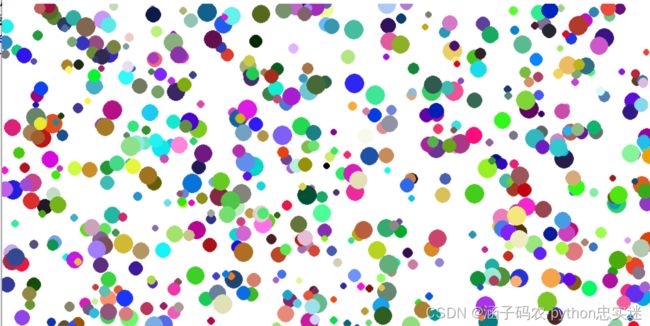python-pygame小游戏之球球大作战
这是我第一次写文章,和大家分享我的python程序。请大家多多点赞,觉得我写的好的话还可以关注一下我。后期我会继续多发一些文章的哦!
今天我要来介绍介绍我自己做的游戏——球球大作战!大家来看看吧!
---------------------------------------------------开始写代码了!---------------------------------------------------------
做代码前的小贴士:
首先要用cmd安装好pygame模块哦!
pip install pygame一、初始化
首先要导入很重要的pygame,random和math模块(我用了as),初始化程序,做好界面,写上标题
# import pygame, random and math
import pygame as pg
import random as rd
import math
# init program
pg.init()
# set screen
screen = pg.display.set_mode((1000, 500))
screen.fill((255, 255, 255))
# set title
pg.display.set_caption("球球大作战", "4.0")初始化好了程序才能进行下一步。
二、函数、方法和类的定义
程序少不了函数与类。我们得先定义好函数circle,这样方便画圆圈。
# def circle
def circle(color, point, r, size):
pg.draw.circle(screen, color, point, r, size)接下来就要做球的类了。为了可以被吃,所以要用类(懂了吗?)
# class ball
class Ball():
def __init__(self):
self.color = (rd.randint(0, 255), rd.randint(0, 255), rd.randint(0, 255))
self.x =rd.randint(0, 1000)
self.y = rd.randint(0, 500)
self.r = rd.randint(5, 15)
self.size = rd.randint(5, 15)然后设置好玩家操控的球和画球的列表。
# make a balllist
balllist = []
for i in range(600):
balllist.append(Ball())
# creat myball
myball = Ball()
myball.color = (0, 0, 0)
myball.x = 500
myball.y = 250
myball.size = 5
myball.speed = 10这一段的最后要做好判断按下,吃球和生成。
这里要运用上math模块,还用了勾股定理!
每过十秒生成30个球,这样就“永远”也吃不完球了
为了更真实一点,我还加了一些其它代码。越吃得多,速度就越慢。这里推荐*=0.(),想要多少可以自己调。为什么要*=呢?因为/或//要么除不进或者除到零了就麻烦了。
# def check touch
# use the pythagorean theorem
def touch(myX, myY, fX, fY, myR, fR):
distance = math.sqrt((myX - fX) ** 2 + (myY - fY) ** 2)
if distance <= myR + fR:
# just return True
return True
else:
# return False
return False
# def foodDelivery
def foodDelivery():
time = pg.time.get_ticks()
# every 10 seconds put 30 foods
if time % 10000 >= 9000 and time % 10000 <= 9020:
for i in range(30):
balllist.append(Ball())
# def draw
# use "Ball" and for range to append in the balllist
def draw():
for ball in balllist:
if touch(myball.x, myball.y, ball.x, ball.y, myball.size, ball.size):
balllist.remove(ball)
myball.size += 0.1
# make the speed to be smaller than the last one
# use the multiplier scale decreases and inverse proportional function
myball.speed *= 0.992
else:
circle(ball.color, (ball.x, ball.y), ball.size, 0)
circle(myball.color, (myball.x, myball.y), myball.size, 0)这样这一段就做好了!
三、主程序运行
接下来必须得认真了,马上就要运行主程序了。
小贴士:fps(帧率)一定要控制好,否则电脑显卡和cpu可能会卡,还要写好防卡程序,可以避免程序忽然报错或者暂停退出。
# check fps, do not quit program
fps = pg.time.Clock()
# check quit and play program
while True:
# do not make the fps so high
# if the fps is high, the computer will ~"bomb!"
fps.tick(60)
event = pg.event.poll()
if event.type == pg.QUIT:
pg.quit()
exit()接下来要做球的移动了,要用pygame.key.get_pressed()来判断哦。
keys = pg.key.get_pressed()
# make the ball to move
# I use the "wasd"
# also can use up down right left
if keys[pg.K_w]:
myball.y -= myball.speed“wasd”上下左右都可以,注意x,y坐标轴的加减。
# check quit and play program
while True:
# do not make the fps so high
# if the fps is high, the computer will ~"bomb!"
fps.tick(60)
event = pg.event.poll()
if event.type == pg.QUIT:
pg.quit()
exit()
keys = pg.key.get_pressed()
# make the ball to move
# I use the "wasd"
# also can use up down right left
if keys[pg.K_w]:
myball.y -= myball.speed
if keys[pg.K_a]:
myball.x -= myball.speed
if keys[pg.K_s]:
myball.y += myball.speed
if keys[pg.K_d]:
myball.x += myball.speed
if keys[pg.K_UP]:
myball.y -= myball.speed
if keys[pg.K_DOWN]:
myball.y += myball.speed
if keys[pg.K_LEFT]:
myball.x -= myball.speed
if keys[pg.K_RIGHT]:
myball.x += myball.speed
# the e is to update ball's xy
elif keys[pg.K_e]:
myball.x, myball.y = 500, 250最后写上更新和画图的方法,整个程序就写好了!(别忘了加一次fill,这样易于更新)
while True:
# do not make the fps so high
# if the fps is high, the computer will ~"bomb!"
fps.tick(60)
event = pg.event.poll()
if event.type == pg.QUIT:
pg.quit()
exit()
keys = pg.key.get_pressed()
# make the ball to move
# I use the "wasd"
# also can use up down right left
if keys[pg.K_w]:
myball.y -= myball.speed
if keys[pg.K_a]:
myball.x -= myball.speed
if keys[pg.K_s]:
myball.y += myball.speed
if keys[pg.K_d]:
myball.x += myball.speed
if keys[pg.K_UP]:
myball.y -= myball.speed
if keys[pg.K_DOWN]:
myball.y += myball.speed
if keys[pg.K_LEFT]:
myball.x -= myball.speed
if keys[pg.K_RIGHT]:
myball.x += myball.speed
# the e is to update ball's xy
elif keys[pg.K_e]:
myball.x, myball.y = 500, 250
# draw and check
draw()
foodDelivery()
# display program
pg.display.update()
screen.fill((255, 255, 255))四、完整代码
最后奉上全部代码:
# import pygame, random and math
import pygame as pg
import random as rd
import math
# init program
pg.init()
# set screen
screen = pg.display.set_mode((1000, 500))
screen.fill((255, 255, 255))
# set title
pg.display.set_caption("BallFight_Avaritia", "4.0")
# Chinese:pg.display.set_caption("球球大作战_无尽贪婪", "4.0")
# def circle
def circle(color, point, r, size):
pg.draw.circle(screen, color, point, r, size)
# class ball
class Ball():
def __init__(self):
self.color = (rd.randint(0, 255), rd.randint(0, 255), rd.randint(0, 255))
self.x =rd.randint(0, 1000)
self.y = rd.randint(0, 500)
self.r = rd.randint(5, 15)
self.size = rd.randint(5, 15)
# make a balllist
balllist = []
for i in range(600):
balllist.append(Ball())
# creat myball
myball = Ball()
myball.color = (0, 0, 0)
myball.x = 500
myball.y = 250
myball.size = 5
myball.speed = 10
# def check touch
# use the pythagorean theorem
def touch(myX, myY, fX, fY, myR, fR):
distance = math.sqrt((myX - fX) ** 2 + (myY - fY) ** 2)
if distance <= myR + fR:
# just return True
return True
else:
# return False
return False
# def foodDelivery
def foodDelivery():
time = pg.time.get_ticks()
# every 10 seconds put 30 foods
if time % 10000 >= 9000 and time % 10000 <= 9020:
for i in range(30):
balllist.append(Ball())
# def draw
# use "Ball" and for range to append in the balllist
def draw():
for ball in balllist:
if touch(myball.x, myball.y, ball.x, ball.y, myball.size, ball.size):
balllist.remove(ball)
myball.size += 0.1
# make the speed to be smaller than the last one
# use the multiplier scale decreases and inverse proportional function
myball.speed *= 0.992
else:
circle(ball.color, (ball.x, ball.y), ball.size, 0)
circle(myball.color, (myball.x, myball.y), myball.size, 0)
# check fps, do not quit program
fps = pg.time.Clock()
# check quit and play program
while True:
# do not make the fps so high
# if the fps is high, the computer will ~"bomb!"
fps.tick(60)
event = pg.event.poll()
if event.type == pg.QUIT:
pg.quit()
exit()
keys = pg.key.get_pressed()
# make the ball to move
# I use the "wasd"
# also can use up down right left
if keys[pg.K_w]:
myball.y -= myball.speed
if keys[pg.K_a]:
myball.x -= myball.speed
if keys[pg.K_s]:
myball.y += myball.speed
if keys[pg.K_d]:
myball.x += myball.speed
if keys[pg.K_UP]:
myball.y -= myball.speed
if keys[pg.K_DOWN]:
myball.y += myball.speed
if keys[pg.K_LEFT]:
myball.x -= myball.speed
if keys[pg.K_RIGHT]:
myball.x += myball.speed
# the e is to update ball's xy
elif keys[pg.K_e]:
myball.x, myball.y = 500, 250
# draw and check
draw()
foodDelivery()
# display program
pg.display.update()
screen.fill((255, 255, 255))五、效果图
六、知识总结
通过这次编程,我们了解了如何使用pygame做游戏,也用到了许多模块和复杂的代码。
我们也从中学习到了random, math和pygame模块的运用方法,了解了pygme模块的厉害。
我们操控的球,就好像大白们和白衣天使,他们竭尽全力,与病毒(其他可以吃的球)战斗,让我们更加安全。
希望大家多多学习python,借助在家隔离的这段期间学习编程,分享程序,共克时艰,战胜疫情。
大家可以多多点赞哦~谢谢阅读!下次再见
彩蛋:(下期透露:极光迷宫)