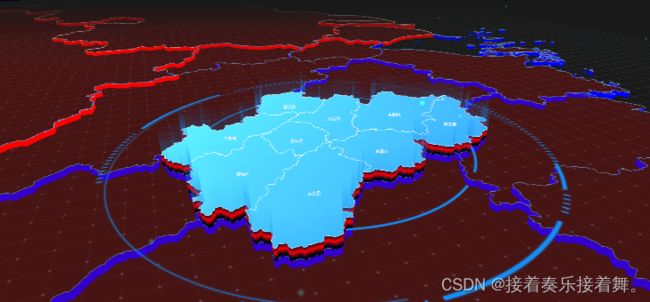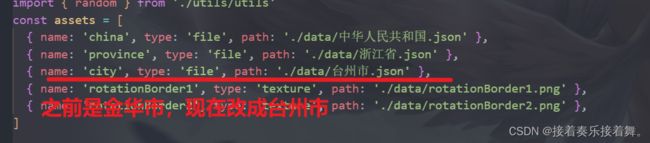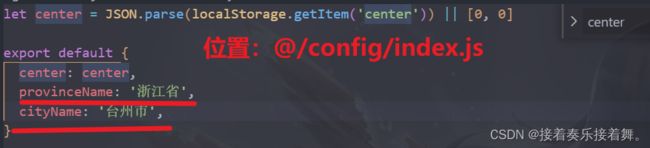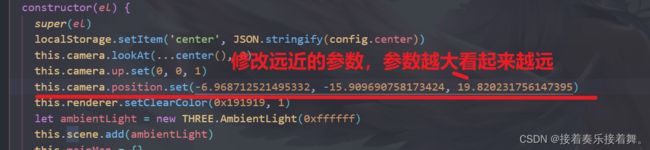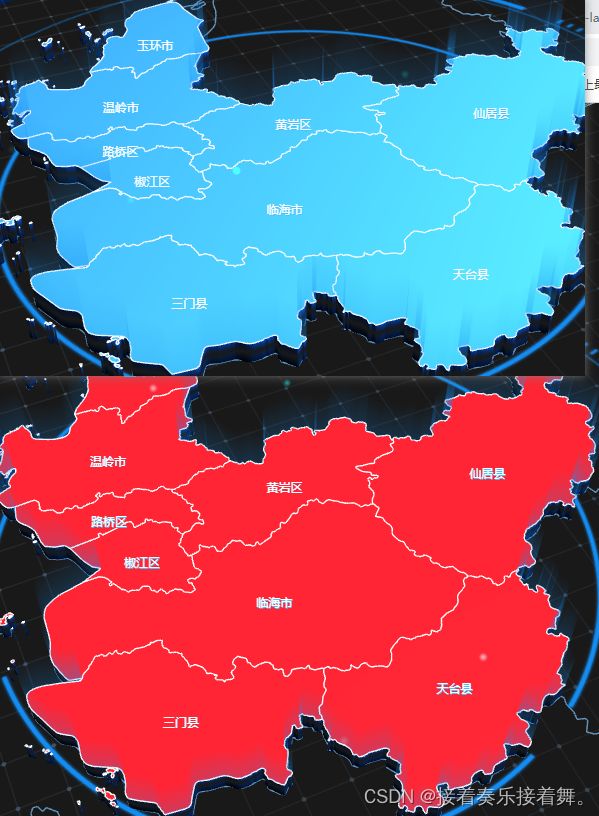【threejs】可视化大屏酷炫3D地图附源码
目录
效果如下:
1. 前言:
2. 使用:
1.修改整体的背景图可以使用颜色或用贴图改材质编辑
方法:
2. 取消地图上柱状图显示
3.更换地图、更换省份、市
4.修改相机的视角,页面展示的远近角度
5.修改地图的颜色及贴图
6.关闭一些特效
7.页面适配和在vue2版本中使用
3. 源码
效果如下:
1. 前言:
本文主要说明使用threejs技巧,来定制适合项目需求的样式,源码将在本文最后附上gitee地址。
2. 使用:
1.修改整体的背景图可以使用颜色或用贴图改材质
方法:
只需修改createChinaMap()方法中的color属性即可,注意一共要修改4个color,其中有两个是地图边界线的颜色。也可以使用贴图,
2. 取消地图上柱状图显示
create钩子函数里注释掉// this.createBar()即可
3.更换地图、更换省份、市
更换很简单,就是如图位置修改引入的地图文件即可,但是修改之后需要注意的是,地图中心点改变了,比如现在将地图展示由金华市改为台州市,那么还需要修改@/comfig文件下的配置,如下图所示:
修改之后的效果如下:
4.修改相机的视角,页面展示的远近角度
5.修改地图的颜色及贴图
let city = new BaseMap(this, {
data: data,
// topFaceMaterial: material.getMaterial(),
topFaceMaterial: new THREE.MeshPhongMaterial({
color: "red", //想要的颜色
emissive: 0x072534,
transparent: true,
opacity: 1,
}),
sideMaterial: sideMaterial.getMaterial(),
renderOrder: 6,
depth: config.cityName ? 0.3 : 3,
})如果你想引入贴图,这样会更好看,可以使用以下方法:
// 在index.js中引入的给地图做材质estart
const texture = new THREE.TextureLoader()
const textureMap = texture.load(require('./data/map/gz-map.jpg'))
const texturefxMap = texture.load(require('./data/map/gz-map-fx.jpg'))
textureMap.wrapS = texturefxMap.wrapS = THREE.RepeatWrapping
textureMap.wrapT = texturefxMap.wrapT = THREE.RepeatWrapping
textureMap.flipY = texturefxMap.flipY = false
textureMap.rotation = texturefxMap.rotation = THREE.MathUtils.degToRad(45)
const scale = 0.1
textureMap.repeat.set(scale, scale)然后
let city = new BaseMap(this, {
data: data,
// topFaceMaterial: material.getMaterial(),
topFaceMaterial: new THREE.MeshPhongMaterial({
map: textureMap,//不要忘记这里使用贴图
color: "red", //想要的颜色
emissive: 0x072534,
transparent: true,
opacity: 1,
}),
sideMaterial: sideMaterial.getMaterial(),
renderOrder: 6,
depth: config.cityName ? 0.3 : 3,
})6.关闭一些特效
create中是所有方法的开关,在这里可以进行调试
create () {
// 添加雾
this.scene.fog = new THREE.Fog(0x191919, 30, 70)
this.getCenterPoint()
this.createPlane()
this.createChinaMap()
this.createProvinceMap()
this.createCityMap()
this.createGrid()
this.createLight()
this.createRotateBorder()
this.createLabel()
this.createWall()
// this.createBar()
this.createParticles()
}7.页面适配和在vue2版本中使用
页面适配建议给这个地图使用绝对定位,样式代码可参考以下:
width: 1920px;
height: 1080px;
position: absolute;
top: 50%;
left: 50%;
transform: translate(-50%, -50%);在vue2中使用:
npm 下载这个插件:@vue/composition-api
然后main.js注册下即可3. 源码
以下是gitee下载地址,如果下载不了,可以评论区喊我一声,我给发邮箱~
https://gitee.com/a1543733438/3-d-visualization-map![]() https://gitee.com/a1543733438/3-d-visualization-map
https://gitee.com/a1543733438/3-d-visualization-map