QT学习:基于UDP的网络广播程序
用户数据报协议(User Data Protocol,UDP)是一种简单轻量级、不可靠、面向数据报、无连接的 传输层协议,可以应用在可靠性不是十分重要的场合,如短消息、广播信息等。 适合应用的情况有以下几种:
(1)网络数据大多为短消息。
(2) 拥有大量客户端。
(3) 对数据安全性无特殊要求。
(4)网络负担非常重,但对响应速度要求高。
一、UDP工作原理
如下图所示,UDP客户端向UDP服务器发送一定长度的请求报文,报文大小的限制与各系统 的协议实现有关,但不得超过其下层IP规定的64KB;UDP服务器同样以报文形式做出响应。如果服务器未收到此请求,客户端不会进行重发,因此报文的传输是不可靠的。

二、UDP 编程模型
下面介绍基于UDP的经典编程模型,UDP客户端与服务器间的交互时序如下图所示。 可以看出,在UDP方式下,客户端并不与服务器建立连接,它只负责调用发送函数向服务器发 出数据报。类似地,服务器也不从客户端接收连接,只负责调用接收函数,等待来自某客户端的数据到达。

三、UDP服务器编程实例
服务器端的编程具体代码如下:
(1)在头文件“udpserver.h”中声明了需要的各种控件,其具体代码如下:
#include (2)源文件“udpserver.cpp”的具体代码如下:
#include "udpserver.h"
UdpServer::UdpServer(QWidget *parent,Qt::WindowFlags f)
: QDialog(parent,f)
{
setWindowTitle(tr("UDP Server")); //设置窗体的标题
/* 初始化各个控件 */
TimerLabel = new QLabel(tr("计时器:"),this);
TextLineEdit = new QLineEdit(this);
StartBtn = new QPushButton(tr("开始"),this);
/* 设置布局 */
mainLayout = new QVBoxLayout(this);
mainLayout->addWidget(TimerLabel);
mainLayout->addWidget(TextLineEdit);
mainLayout->addWidget(StartBtn);
}
(3)服务器界面如下图所示:

具体操作步骤如下。
(1)在“UdpServer.pro”中添加如下语句:
QT += network
(2)在头文件“udpserver.h”中添加需要的槽函数,其具体代码如下:
#include (3)在源文件“udpserver.cpp”中添加声明:
#include 其中,在构造函数中添加如下代码:
connect(StartBtn,SIGNAL(clicked()),this,SLOT(StartBtnClicked()));
port = 5555;
//设置UDP的端口号参数,服务器定时向此端
口发送广播信息
isStarted = false;
udpSocket = new QUdpSocket(this); //创建一个QUdpSocket
timer = new QTimer(this); //定时发送广播信息
connect(timer,SIGNAL(timeout()),this,SLOT(timeout()));
StartBtnClicked()函数的具体代码如下:
void UdpServer::StartBtnClicked()
{
if(!isStarted)
{
StartBtn->setText(tr("停止"));
timer->start(1000);
isStarted =true;
}
else
{
StartBtn->setText(tr("开始"));
isStarted = false;
timer->stop();
}
}
timeout()函数完成了向端口发送广播信息的功能,其具体代码如下:
void UdpServer::timeout()
{
QString msg = TextLineEdit->text();
int length=0;
if(msg=="")
{
return;
}
if((length=udpSocket->writeDatagram(msg.toLatin1(),
msg.length(),QHostAddress::Broadcast,port))!=msg.length())
{
return;
}
}
四、UDP客户端编程实例
客户端的编程具体代码如下:
(1)在头文件“udpclient.h”中声明了需要的各种控件,其具体代码如下:
#include (2)源文件“udpclient.cpp”的具体代码如下:
#include "udpclient.h"
UdpClient::UdpClient(QWidget *parent, Qt::WindowFlags f)
: QDialog(parent,f)
{
setWindowTitle(tr("UDP Client")); //设置窗体的标题
/* 初始化各个控件 */
ReceiveTextEdit = new QTextEdit(this);
CloseBtn = new QPushButton(tr("Close"),this);
/* 设置布局 */
mainLayout=new QVBoxLayout(this);
mainLayout->addWidget(ReceiveTextEdit);
mainLayout->addWidget(CloseBtn);
}
(3)客户端界面如下图所示:
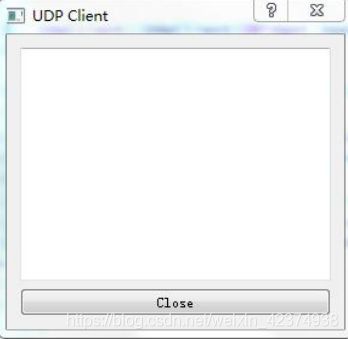
以上只是完成了客户端界面的实现,下面完成它的数据接收和显示的功能。
操作步骤如下。
(1)在“UdpClient.pro”中添加如下语句:
QT += network
(2)在头文件“udpclient.h”中添加如下代码:
#include (3)在源文件“udpclient.cpp”中添加如下声明:
#include 其中,在构造函数中添加的代码如下:
connect(CloseBtn,SIGNAL(clicked()),this,SLOT(CloseBtnClicked()));
port =5555; //设置UDP的端口号参数,指定在此端口上监听数据
udpSocket = new QUdpSocket(this); //创建一个QUdpSocket
connect(udpSocket,SIGNAL(readyRead()),this,SLOT(dataReceived()));
bool result=udpSocket->bind(port); //绑定到指定的端口上
if(!result)
{
QMessageBox::information(this,tr("error"),tr("udp socket create error!"));
return;
}
CloseBtnClicked()函数的具体内容如下:
void UdpClient::CloseBtnClicked()
{
close();
}
dataReceived()函数响应QUdpSocket的readyRead()信号,一旦UdpSocket对象中有数据可读时,即
通过readDatagram()方法将数据读出并显示。其具体代码如下:
void UdpClient::dataReceived()
{
while(udpSocket->hasPendingDatagrams())
{
QByteArray datagram;
datagram.resize(udpSocket->pendingDatagramSize());
udpSocket->readDatagram(datagram.data(),datagram.size());
QString msg=datagram.data();
ReceiveTextEdit->insertPlainText(msg); //显示数据内容
}
}
同时运行服务器端与客户端工程,首先在服务器界面的文本框中输入“hello!”,然后单击“开始”按钮,按钮文本变为“停止”,客户端就开始不断地收到“hello!”字符消息并显示在文本区,当单击服务器的“停止”按钮后,按钮文本又变回“开始”,客户端也就停止了字符的显示,再次单击服务器的“开始”按钮,客户端又继续接收并显示,如此循环往复,效果如下图所示。
