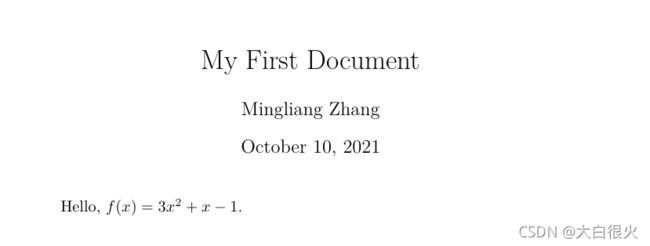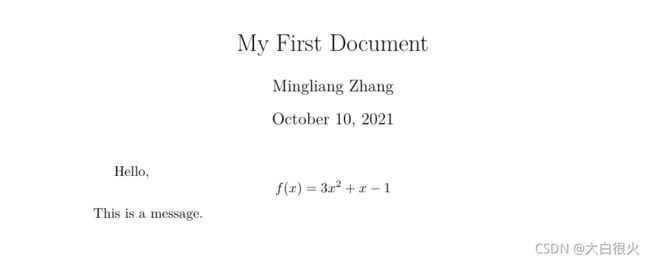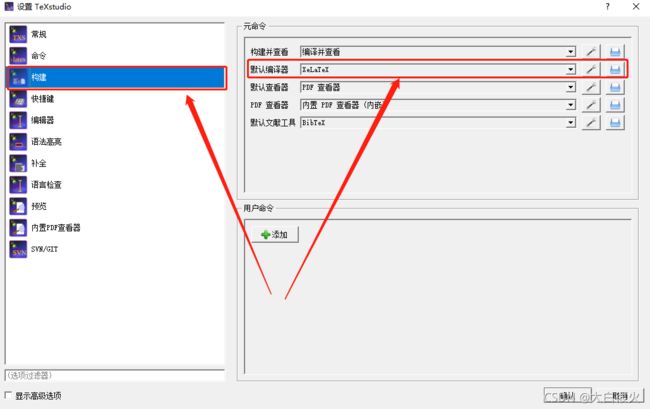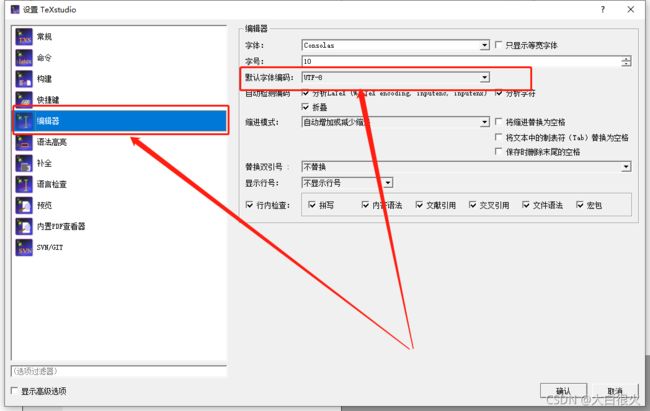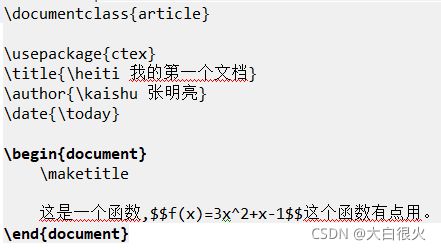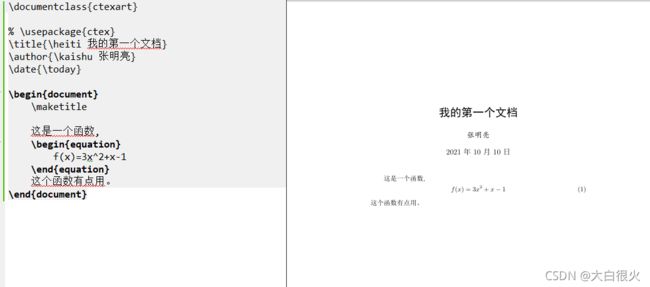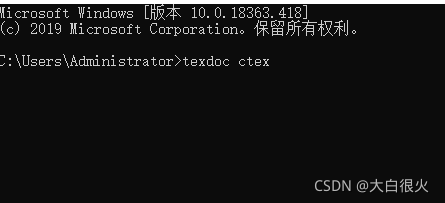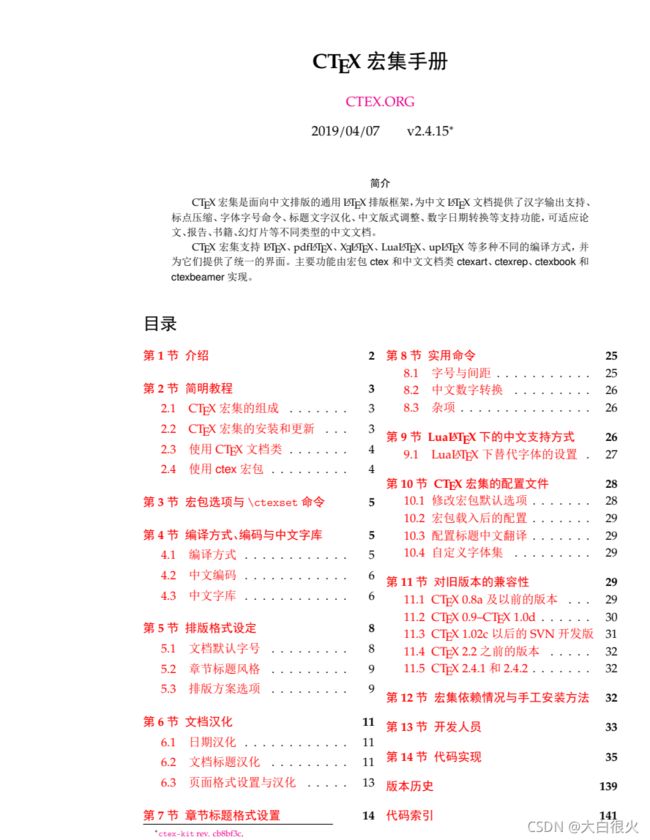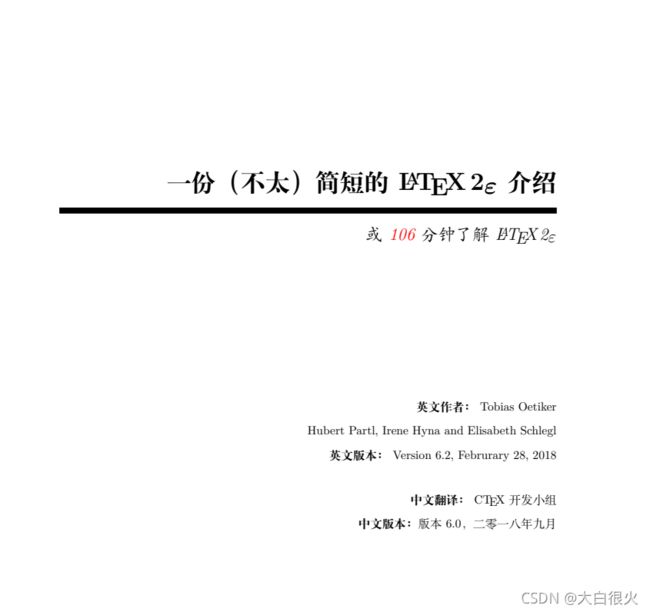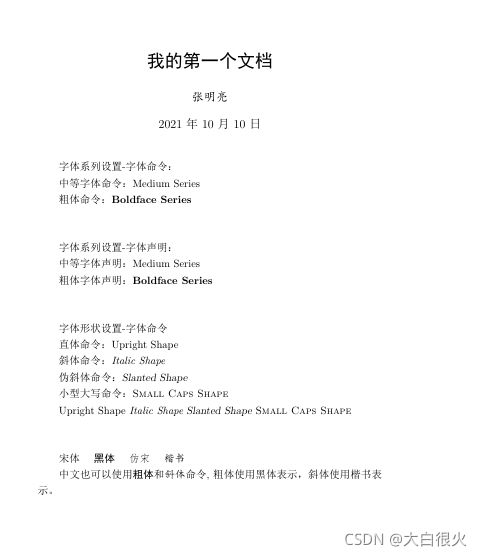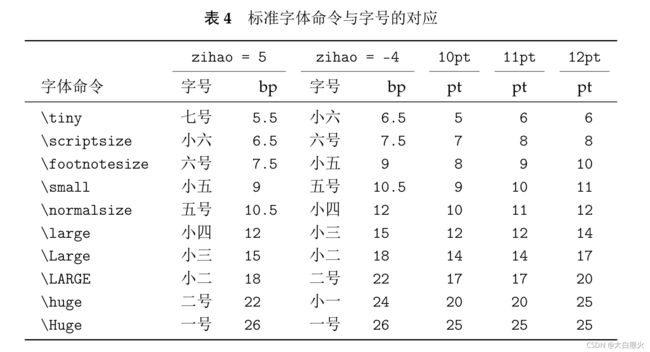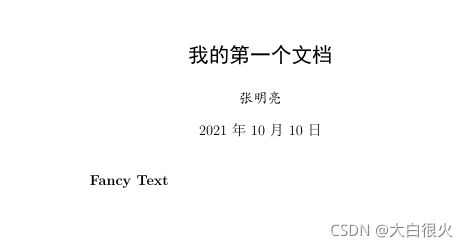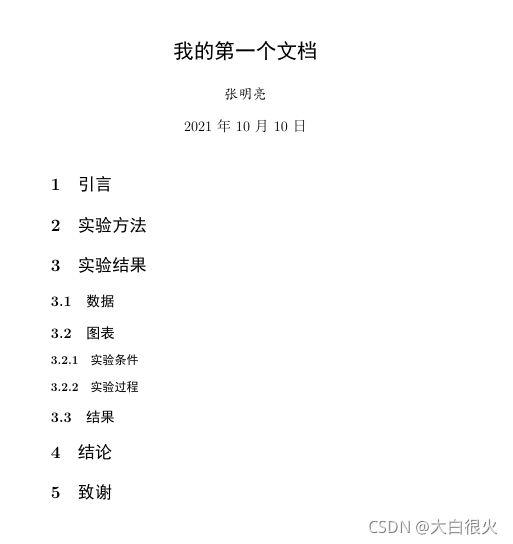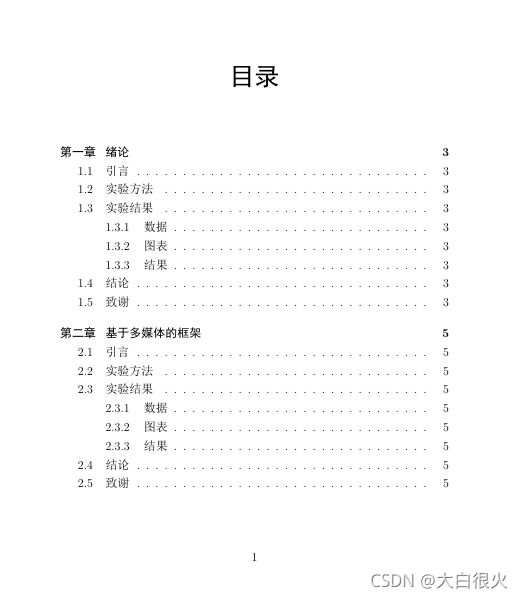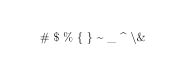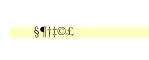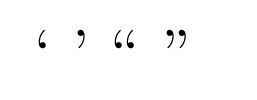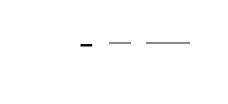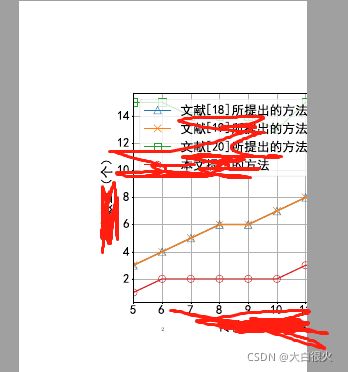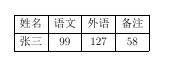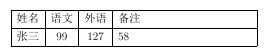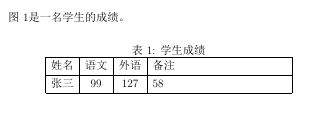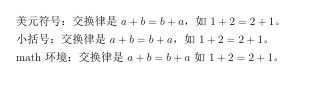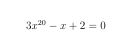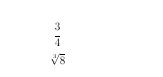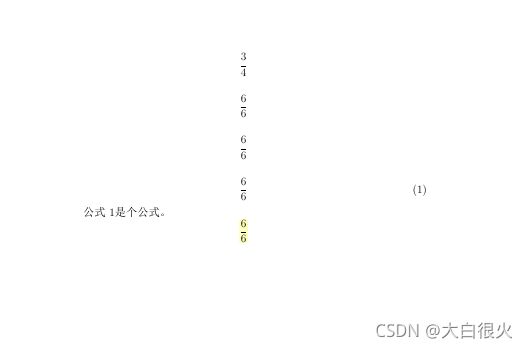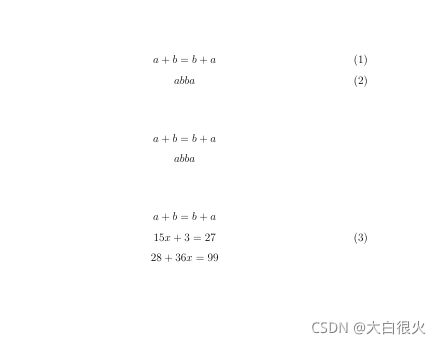Latex的基本使用
本文目录
-
- 一、Latex文档的基本结构
-
- 1.1 latex文档的两个部分
- 1.2 导言区
- 1.3 正文区
- 1.4 数学模式和文本模式
- 二、Latex中中文的处理办法
-
- 2.1 第一种方式 引入ctex宏包
- 2.2 第2种方式,使用ctexart类文档
- 三、带编号的公式、图表等
-
- 3.1 带编号的公式(引入equation)
- 四、Latex中字体的设置
-
- 4.1 字体属性
- 4.2 字体族
- 4.3 字体系列和字体形状设置
-
- 4.4 字体大小
- 4.5 格式与内容分离
- 五、Latex的文章大纲
-
- 5.1 生成文章大纲
- 5.2 生成章节的大纲
- 六、Latex中的特殊字符
-
- 6.1 空格
- 6.2 特殊字符
- 6.3 排版符号
- 6.4 Latex标识符号
- 6.5 引号
- 6.6 连字符
- 七、插图
-
- 7.1 基本使用
- 7.2 可选参数的使用
- 八、表格
- 九、浮动体环境
-
- 9.1 使用figure环境 设置图像浮动体环境
- 9.2 使用table环境 设置表格浮动体环境
- 9.3 使用\centering命令 设置浮动体居中排版
- 9.4 使用[htbp]设置浮动位置
- 9.5 使用\caption命令 设置插图\表标题
- 9.6 使用\lable命令设置标签
- 9.7 使用\ref命令 实现交叉引用
- 十、数学公式
-
- 10.1 行内公式的3中写法
- 10.2 上标
- 10.3 小标
- 10.4 根式、分式
- 10.5 行间公式的5种写法
- 10.6 多行公式的排版
一、Latex文档的基本结构
1.1 latex文档的两个部分
latex分为两部分:导言区和正文区(文稿区)。
1.2 导言区
% 例1
% 导言区
\documentclass{article} % 除此之外还有book, report, letter类型
% 例2
\documentclass{article}
\title{My First Document}
\author{Mingliang Zhang}
\date{\today}
\begin{document}
\maketitle
Hello!
\end{document}
注意:
- 导言区的作用是:
设置全局环境,例如title设置标题,author设置作者,在正文区使用\maketitle生成和显示标题、作者等信息,如例2。
1.3 正文区
% 例3
% 正文区(文稿区)
\begin{document}
\end{document}
注意:
- 一个latex文件有且仅有一个document环境
1.4 数学模式和文本模式
一般用$符号包围起来的成为数学模式,$之外的称为文本模式。
% 例4
\documentclass{article}
\title{My First Document}
\author{Mingliang Zhang}
\date{\today}
\begin{document}
\maketitle
Hello, $f(x)=3x^2+x-1$.
\end{document}
注意:
- 在Latex中一个
$表示行内公式(如上图,代码如例4),双$表示行间公式(如下图,代码如例5)。
% 例5
\documentclass{article}
\title{My First Document}
\author{Mingliang Zhang}
\date{\today}
\begin{document}
\maketitle
Hello,$$f(x)=3x^2+x-1$$This is a message.
\end{document}
二、Latex中中文的处理办法
2.1 第一种方式 引入ctex宏包
注意,Latex编辑中文的3个前提条件:
- 默认编译器为:XeLatex
- 默认字体编码为:UTF-8
- 引入一个
\usepackage{ctex}的包
\documentclass{article}
\usepackage{ctex}
\title{我的第一个文档}
\author{Mingliang Zhang}
\date{\today}
\begin{document}
\maketitle
这是一个函数,$$f(x)=3x^2+x-1$$这个函数有点用。
\end{document}
2.2 第2种方式,使用ctexart类文档
\documentclass{ctexart} % 还有ctexbook, ctexreport, 但没有ctexletter
% \usepackage{ctex}
\title{\heiti 我的第一个文档}
\author{\kaishu 张明亮}
\date{\today}
\begin{document}
\maketitle
这是一个函数,
\begin{equation}
f(x)=3x^2+x-1
\end{equation}
这个函数有点用。
\end{document}
三、带编号的公式、图表等
3.1 带编号的公式(引入equation)
% 例6
\documentclass{article}
\usepackage{ctex}
\title{\heiti 我的第一个文档}
\author{\kaishu 张明亮}
\date{\today}
\begin{document}
\maketitle
这是一个函数,
\begin{equation}
f(x)=3x^2+x-1
\end{equation}
这个函数有点用。
\end{document}
四、Latex中字体的设置
4.1 字体属性
Latex字体共有5种属性:
- 字体编码
- 正文字体编码:OT1、T1、EU1等
- 数学字体编码:OML、OMS、OMX等
- 字体族
- 罗马字体:笔画起始处有装饰
- 无衬线字体:笔画起始处无装饰
- 打字机字体:每个字符宽度相同,又称等宽字体
- 字体系列
- 粗细
- 宽度
- 字体形状
- 直立
- 斜体
- 伪斜体
- 小型大写
- 字体大小
4.2 字体族
\documentclass{ctexart}
% \usepackage{ctex}
\title{\heiti 我的第一个文档}
\author{\kaishu 张明亮}
\date{\today}
\begin{document}
\maketitle
使用罗马字体命令:\textrm{Roman Family}
使用无衬线字体命令:\textsf{Roman Family}
使用打字机字体命令:\texttt{Roman Family}
% 使用字体族声明后续的字体
罗马字体声明:
\rmfamily This is a message!
无衬线字体声明:
{\sffamily This is a message!}
打字机字体声明:
{\ttfamily This is a message!}
\end{document}
注意:字体声明可以将后续的字体都为当前字体族的字体,可以使用
{}限定字体声明的作用域,当遇到新的字体声明时,将结束当前字体声明,使用新的字体声明。
4.3 字体系列和字体形状设置
\documentclass{ctexart}
% \usepackage{ctex}
\title{\heiti 我的第一个文档}
\author{\kaishu 张明亮}
\date{\today}
\begin{document}
\maketitle
% 字体系列设置(粗细、宽度)
字体系列设置-字体命令:
中等字体命令:\textmd{Medium Series}
粗体命令:\textbf{Boldface Series}
\vspace{3em} % 设置垂直空白
字体系列设置-字体声明:
中等字体声明:{\mdseries Medium Series}
粗体字体声明: {\bfseries Boldface Series}
\vspace{3em} % 设置垂直空白
% 字体形状(直立、斜体、伪斜体、小型大写
字体形状设置-字体命令
直体命令:\textup{Upright Shape}
斜体命令:\textit{Italic Shape}
伪斜体命令:\textsl{Slanted Shape}
小型大写命令:\textsc{Small Caps Shape}
{\upshape Upright Shape}
{\itshape Italic Shape}
{\slshape Slanted Shape}
{\scshape Small Caps Shape}
\vspace{3em} % 设置垂直空白
% 中文字体设置
{\songti 宋体} \quad {\heiti 黑体} \quad {\fangsong 仿宋} \quad {\kaishu 楷书}
中文也可以使用\textbf{粗体}和\textit{斜体}命令,粗体使用黑体表示,斜体使用楷书表示。
\end{document}
4.4 字体大小
\documentclass{ctexart}
% \usepackage{ctex}
\title{\heiti 我的第一个文档}
\author{\kaishu 张明亮}
\date{\today}
\begin{document}
\maketitle
% 字体大小
{\tiny hello}
{\scriptsize hello}
{\footnotesize hello}
{\small hello}
{\normalsize hello}
{\large hello}
{\Large hello}
{\LARGE hello}
{\huge hello}
{\Huge hello}
\end{document}
注意:normalsize的大小是文档类的可选参数控制的
\documentclass[12pt]{ctexart}
\usepackage{ctex}
\title{\heiti 我的第一个文档}
\author{\kaishu 张明亮}
\date{\today}
\begin{document}
\maketitle
一般只有10pt,11pt,12pt
中文字体可以为
\zihao{5}你好
\zihao{-0}你好,具体参阅ctex文档
\end{document}
4.5 格式与内容分离
Latex的排版原则是格式与内容分离,Latex不建议在内容中设置过多的格式命令,而是自己自定义命令。
\documentclass[12pt]{ctexart}
\usepackage{ctex}
\title{\heiti 我的第一个文档}
\author{\kaishu 张明亮}
\date{\today}
\newcommand{\myfont}{\textbf{\large{\textrm{Fancy Text}}}}
\begin{document}
\maketitle
\myfont
\end{document}
五、Latex的文章大纲
5.1 生成文章大纲
使用sectioin,subsection, subsubsection…来设置文章结构。使用\ctexset可以更改格式。
\documentclass[12pt]{article}
\usepackage{ctex}
\title{\heiti 我的第一个文档}
\author{\kaishu 张明亮}
\date{\today}
\begin{document}
\maketitle
\section{引言}
\section{实验方法}
\section{实验结果}
\subsection{数据}
\subsection{图表}
\subsubsection{实验条件}
\subsubsection{实验过程}
\subsection{结果}
\section{结论}
\section{致谢}
\end{document}
5.2 生成章节的大纲
\documentclass[12pt]{ctexbook}
%\usepackage{ctex}
\title{\heiti 我的第一个文档}
\author{\kaishu 张明亮}
\date{\today}
\begin{document}
\tableofcontents
\chapter{绪论}
\section{引言}
\section{实验方法}
\section{实验结果}
\subsection{数据}
\subsection{图表}
\subsection{结果}
\section{结论}
\section{致谢}
\chapter{基于多媒体的框架}
\section{引言}
\section{实验方法}
\section{实验结果}
\subsection{数据}
\subsection{图表}
\subsection{结果}
\section{结论}
\section{致谢}
\end{document}
注意:
- 引入\chapter命令
- subsubsection不起作用
六、Latex中的特殊字符
6.1 空格
\documentclass[12pt]{article}
\usepackage{ctex}
\title{\heiti 我的第一个文档}
\author{\kaishu 张明亮}
\date{\today}
\begin{document}
一个字符宽度的空白:a \quad b
两个字符宽度的空白:a \qquad b
六分之一个em的空白:a\,b a\thinspace b
0.5个em的空白:a\enspace b
空格:a\ b
硬空格(不能分割的空格):a~b
根据指定的参数值来指定空白:a\hspace{35pt} b
根据占位宽度来指定空白:a\hphantom{xyz}b
弹性宽度:a\hfill b
\end{document}
6.2 特殊字符
\documentclass[12pt]{article}
\usepackage{ctex}
\title{\heiti 我的第一个文档}
\author{\kaishu 张明亮}
\date{\today}
\begin{document}
\# \$ \% \{ \} \~{} \_{} \^{} \textbackslash \&
\end{document}
6.3 排版符号
\documentclass[12pt]{article}
\usepackage{ctex}
\title{\heiti 我的第一个文档}
\author{\kaishu 张明亮}
\date{\today}
\begin{document}
\S \P \dag \ddag \copyright \pounds
\end{document}
6.4 Latex标识符号
\documentclass[12pt]{article}
\usepackage{ctex}
\title{\heiti 我的第一个文档}
\author{\kaishu 张明亮}
\date{\today}
\begin{document}
\TeX{} \LaTeX{} \LaTeXe{}
\end{document}
XeLaTeX的标识符需要引如宏包\usepackage{xltxtra} 并使用\XeLaTeX才可以引入.
6.5 引号
\documentclass[12pt]{article}
\usepackage{ctex}
\title{\heiti 我的第一个文档}
\author{\kaishu 张明亮}
\date{\today}
\begin{document}
` ' `` ''
\end{document}
6.6 连字符
\documentclass[12pt]{article}
\usepackage{ctex}
\title{\heiti 我的第一个文档}
\author{\kaishu 张明亮}
\date{\today}
\begin{document}
- -- ---
\end{document}
七、插图
基础:
- 引入宏包:
\usepackage{graphicx}- 使用命令:
\includegraphics{./figures/001.pdf}- 语法格式:
\includegraphics[<选项>]{<文件名>}- 格式:EPS,PDF,PNG,JPEG,BMP
-更多细节查看:texdoc graphicx
7.1 基本使用
\documentclass[12pt]{article}
\usepackage{ctex}
\usepackage{graphicx}
\graphicspath{{figures/}, {pics/}} % 指定图像的搜索路径,必须是当前路径下的文件夹
\title{\heiti 我的第一个文档}
\author{\kaishu 张明亮}
\date{\today}
\begin{document}
\includegraphics{001.pdf}
\end{document}
7.2 可选参数的使用
% 缩放银子
\includegraphics[scale=0.3]{001}
% 固定值的图像宽度
\includegraphics[width=2cm]{001}
% 固定值的图像高度
\includegraphics[height=2cm]{001}
% 版型高度的0.5
\includegraphics[height=0.5\textheight]{001}
% 版型宽度的0.5
\includegraphics[width=0.5\textwidth]{001}
% 可以同时指定多个参数,不同参数之间用逗号分隔
\includegraphics[height=0.5\textheight, angle=45]{001}
八、表格
\begin{tabular}{列格式}
...内容
\end{tabular}
- 列格式, 分别用l,c,r表示居左,居中,居右
- 有几个列格式,说明有几列
- 在列格式之间用竖线表示表格竖线
- \表示结束本行并换行
- \hline命令产生表格横线,两个\hline表示双横线
- 在列格式中可以使用p{1.5cm}产生固定宽度的列,内容超过宽度会自动换行
- 可以使用
texdoc booktab查看详细说明- 跨页长表格 textdoc longtab
- 综合表格宏包 textdoc tabu
\documentclass[12pt]{article}
\usepackage{ctex}
\usepackage{graphicx}
\graphicspath{{figures/}}
\title{\heiti 我的第一个文档}
\author{\kaishu 张明亮}
\date{\today}
\begin{document}
\begin{tabular}{|l|c|c|c|r|}
\hline
姓名 & 语文 & 外语 & 备注 \\
\hline
张三 & 99 & 127 & 58 \\
\hline
\end{tabular}
\end{document}
\documentclass[12pt]{article}
\usepackage{ctex}
\usepackage{graphicx}
\graphicspath{{figures/}}
\title{\heiti 我的第一个文档}
\author{\kaishu 张明亮}
\date{\today}
\begin{document}
\begin{tabular}{|l|c|c|p{5cm}|}
\hline
姓名 & 语文 & 外语 & 备注 \\
\hline
张三 & 99 & 127 & 58 \\
\hline
\end{tabular}
\end{document}
九、浮动体环境
9.1 使用figure环境 设置图像浮动体环境
\begin{figure}
内容...
\end{figure}
9.2 使用table环境 设置表格浮动体环境
\begin{table}
内容...
\end{table}
9.3 使用\centering命令 设置浮动体居中排版
\begin{figure}
\centering
\end{figure}
9.4 使用[htbp]设置浮动位置
\begin{figure}[htbp]
\end{figure}
9.5 使用\caption命令 设置插图\表标题
\begin{figure}
\caption{标题}
\end{figure}
9.6 使用\lable命令设置标签
\begin{figure}
\caption{标题}\lable{fig-lion}
\end{figure}
9.7 使用\ref命令 实现交叉引用
\documentclass[12pt]{article}
\usepackage{ctex}
\usepackage{graphicx}
\graphicspath{{figures/}}
\title{\heiti 我的第一个文档}
\author{\kaishu 张明亮}
\date{\today}
\begin{document}
表\ref{my}是一名学生的成绩。
\begin{table}[htbp]
\centering
\caption{学生成绩}\label{my}
\begin{tabular}{|l|c|c|p{5cm}|}
\hline
姓名 & 语文 & 外语 & 备注 \\
\hline
张三 & 99 & 127 & 58 \\
\hline
\end{tabular}
\end{table}
\end{document}
十、数学公式
10.1 行内公式的3中写法
\documentclass[12pt]{article}
\usepackage{ctex}
\usepackage{graphicx}
\graphicspath{{figures/}}
\title{\heiti 我的第一个文档}
\author{\kaishu 张明亮}
\date{\today}
\begin{document}
美元符号:交换律是$a+b=b+a$, 如$1+2=2+1$。
小括号:交换律是\(a+b=b+a\), 如\(1+2=2+1\)。
math环境:交换律是
\begin{math}
a+b=b+a
\end{math}如
\begin{math}
1+2=2+1
\end{math}。
\end{document}
10.2 上标
\begin{document}
$3x^{20} - x + 2 = 0$
\end{document}
10.3 小标
\begin{document}
$a_{12}$
\end{document}
![]()
10.4 根式、分式
\begin{document}
$$\frac{3}{4}$$
\[frac{6}{6}\]
\end{document}
10.5 行间公式的5种写法
\documentclass[12pt]{article}
\usepackage{ctex}
\usepackage{graphicx}
\graphicspath{{figures/}}
\title{\heiti 我的第一个文档}
\author{\kaishu 张明亮}
\date{\today}
\begin{document}
% 1.双$
$$\frac{3}{4}$$
% 2.中括号
\[\frac{6}{6} \]
% 3.display环境
\begin{displaymath}
\frac{6}{6}
\end{displaymath}
% 4.自动编号的equation环境
\begin{equation}
\frac{6}{6} \label{eq:e1}
\end{equation}
公式\ref{eq:e1}是个公式。
% 5.不自动编号的equation*环境
\begin{equation*}
\frac{6}{6} \label{eq:e2}
\end{equation*}
\end{document}
%\ref{eq:e2}
10.6 多行公式的排版
导包:
\usepackage{amsmath}
\usepackage{amssymb}
\documentclass[12pt]{article}
\usepackage{ctex}
\usepackage{graphicx}
\graphicspath{{figures/}}
\usepackage{amsmath}
\usepackage{amssymb}
\title{\heiti 我的第一个文档}
\author{\kaishu 张明亮}
\date{\today}
\begin{document}
% 多行公式编号
\begin{gather}
a + b = b + a \\
ab ba
\end{gather}
% 多行公式不编号
\begin{gather*}
a + b = b + a \\
ab ba
\end{gather*}
% 在gather环境中可以在\\前使用\notag阻止编号
\begin{gather}
a + b = b + a \notag \\
15x + 3 = 27 \\
28 + 36x = 99 \notag
\end{gather}
% 使用align环境在&指定位置对齐,此处略
\end{document}
%\ref{eq:e2}