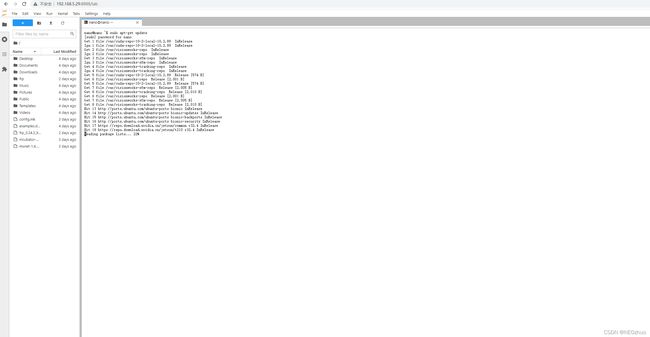- Python-玩转数据-数据分析之分析思维
人猿宇宙
数据分析pythonbigdata
一、说明当下时代的社会生产发展,人们都开始习惯于用数据来说明某个观点和反映事物的内在规律或享用自动化和人工智能带来的便利。但这些轻松快捷的方便背后,都是相关工作者的专业流程作为源源不断的支撑。二、大数据思维自从几年前大数据开始兴起,大数据思维已经逐渐被更动的人接受,随着其进一步发展,产生了巨大的生产效果。三、数据驱动的生产力作为一个数据工程师,仅仅知道跑数据是不够的,还需要通过数据发现生产环节出现
- Python 中模拟键盘输入
在线码BUG
python开发语言后端
键盘编码对照表在日常学习编程的过程中,特别是一些自动化处理时,我们需要模拟键盘进行一些输入这是我们就需要代码来模拟我们进行物理键盘输入。在Python中我们要模拟键盘进行一些输入首先我们需要进行导入模块importwin32apiimportwin32con这两个模块可以帮助我们进行模拟物理键盘的输入,接下来我们就要进行代码的编辑:win32api.keybd_event(17,0,0,0)#Ct
- python 操作excel的模块总结
技术求知者
pythonexcel开发语言
python操作excel的模块总结1Pythonxlrd读取操作Excel1.1xlrd模块介绍(1)什么是xlrd模块?python操作excel主要用到xlrd和xlwt这两个库,即xlrd是读excel,xlwt是写excel的库。(2)为什么使用xlrd模块?在UI自动化或者接口自动化中数据维护是一个核心,所以此模块非常实用。xlrd模块可以用于读取Excel的数据,速度非常快,推荐使用
- 通俗易懂之样条函数的原理、计算、案例、python实现
智识小站
可解释机器学习python算法
理解样条函数(SplineFunctions)是掌握广义加性模型(GAMs)及其他非线性回归技术的关键。样条函数通过分段多项式的形式,在不同区间内灵活地拟合数据,从而捕捉复杂的非线性关系。本文将更为详细地讲解样条函数的原理、具体示例以及在Python中的实现方法。如果这篇文章对你有一点点的帮助,欢迎点赞、关注、收藏、转发、评论哦!我也会在微信公众号“智识小站”坚持分享更多内容,以期记录成长、普及技
- 第9篇:从入门到精通:深入理解Python中的类与对象
猿享天开
python从入门到精通python开发语言
第9篇:类与对象内容简介本篇文章将深入探讨Python中的类与对象概念。您将学习如何定义类、创建对象,理解属性与方法的区别与用法,掌握构造函数的使用,以及了解self关键字的作用。通过丰富的代码示例,您将能够熟练运用面向对象编程(OOP)在Python中的核心概念,提升您的编程能力和代码组织水平。目录类与对象概述什么是类与对象面向对象编程的优势定义类与创建对象类的基本结构创建对象实例属性与方法类属
- 解放双手,提高生产力,看我如何用 Python 实现自动化剪视频
程序猿-小菜
python
人类和动物最本质的区别就是人类懂的制造并使用工具,这是由上古时代一直延续至今的基因所决定的。 前段时间朋友的一个业务需要大量的原创短视频,问我是否可以帮忙弄下,我了解了具体需求之后发现不需要很高质量的内容,操作也不是很复杂,完全可以通过Python实现自动化操作,也是就把这个事给应承了下来。 我们知道PyAutoGUI是一个通过编程方式来控制鼠标和键盘的Python库,那么就从它身上下手了
- Python 包与模块:深入理解与实践
kdayjj966
python开发语言windows
一、引言在Python编程的广阔领域中,包(Package)和模块(Module)是构建大型、可维护项目的重要基石。它们不仅提供了一种组织代码的有效方式,还能实现代码的复用与共享。想象一下,当我们编写一个复杂的应用程序时,如果所有的代码都堆积在一个文件中,那将是多么混乱和难以管理。而包和模块的出现,就如同为我们的代码提供了一个个有序的“文件夹”和“文件”,使得代码结构清晰,易于理解和维护。理解包和
- 华为OD机试E卷 - 数大雁(Java & Python& JS & C++ & C )
算法大师
最新华为OD机试华为odpythonjavac语言javascriptc++华为od机考e卷
最新华为OD机试真题目录:点击查看目录华为OD面试真题精选:点击立即查看题目描述一群大雁往南飞,给定一个字符串记录地面上的游客听到的大雁叫声,请给出叫声最少由几只大雁发出。具体的:1.大雁发出的完整叫声为”quack“,因为有多只大雁同一时间嘎嘎作响,所以字符串中可能会混合多个”quack”。2.大雁会依次完整发出”quack”,即字符串中’q’,‘u’,‘a’,‘c’,‘k’这5个字母按顺序完整
- Python lambda函数总结
编程零零七
pythonpython开发语言python基础python学习python教程
在Python中,lambda函数是一种快速定义匿名函数(即没有名字的函数)的方式。它们通常用于需要将一个简单函数作为参数传递的场合,或者在某些需要函数对象但又不希望正式定义一个完整函数的场景下。下面是对lambda函数的详细总结:基本语法lambda参数1,参数2,...:表达式lambda关键字用来声明一个匿名函数。参数列表可以包含多个参数,用逗号分隔。冒号后面是一个表达式,该表达式的结果就是
- 深入探索Python编程技术:从入门到精通的全方位学习指南
小码快撩
python开发语言
引言在当今信息技术飞速发展的时代,Python以其简洁优雅、功能强大、易于上手的特点,成为了众多开发者和初学者首选的编程语言。无论是数据科学、机器学习、Web开发、自动化脚本编写,还是桌面应用开发,Python都能发挥其独特优势,帮助开发者高效完成任务。本文旨在为Python学习者提供一个全面的学习路径与关键知识点概述,助您快速掌握这门强大的编程语言。一、基础语法1.变量定义与数据类型示例代码:#
- 获取列表中最后一个位置的元素内容 - Python
雪域Code
python开发语言Python
获取列表中最后一个位置的元素内容-Python在Python编程中,经常需要对列表进行操作,其中一项常见的需求是获取列表中最后一个位置的元素内容。本文将介绍如何使用Python编程语言来实现这一功能,并提供相应的源代码示例。获取列表最后一个元素的方法有多种,下面将介绍其中的两种常见方法。方法一:使用索引在Python中,可以使用负数索引来获取列表中的元素,其中-1代表最后一个元素,-2代表倒数第二
- Python人工智能在气象中的应用,包括:天气预测、气候模拟、降雨量和降水预测、气象数据分析、气象预警系统
xiao5kou4chang6kai4
气象气候预报天气预测气候模拟.降雨量和降水预测气象数据分析气象预警系统python
Python人工智能在气象中有多种应用,包括:天气预测、气候模拟、降雨量和降水预测、气象数据分析、气象预警系统Python是功能强大、免费、开源,实现面向对象的编程语言,在数据处理、科学计算、数学建模、数据挖掘和数据可视化方面具备优异的性能,这些优势使得Python在气象、海洋、地理、气候、水文和生态等地学领域的科研和工程项目中得到广泛应用。可以预见未来Python将成为的主流编程语言之一。人工智
- 华为OD机试E卷 --过滤组合字符串--24年OD统一考试(Java & JS & Python & C & C++)
飞码创造者
最新华为OD机试题库2024华为odjavajavascriptc语言python
文章目录题目描述输入描述输出描述用例题目解析JS算法源码Java算法源码python算法源码c算法源码c++算法源码题目描述数字0、1、2、3、4、5、6、7、8、9分别关联a~z26个英文字母。0关联“a”"b”"c1关联“d”"e”"f2关联“g"“h”“i”3关联“j","k"l”4关联“m”"n”“o”5关联“p""q”"r6关联“s”"t7关联“u”"v”8关联“w”“x”9关联“y”"
- 第8篇:从入门到精通:掌握Python异常处理
猿享天开
python从入门到精通python开发语言
第8篇:异常处理内容简介本篇文章将深入探讨Python中的异常处理机制。您将学习异常的基本概念与类型,掌握使用try-except块处理异常的方法,了解finally语句的作用,以及如何抛出和定义自定义异常。通过丰富的代码示例,您将能够有效地管理程序中的错误,提高代码的健壮性和可维护性。目录异常处理概述什么是异常异常的类型异常处理的重要性使用try-except块处理异常try-except语法结
- Python Turtle:绚丽多彩的烟花动画
赵闪闪168
闪闪精选python开发语言
以下是一个使用Python的turtle库实现的烟花动画程序示例:收起python复制importturtleimportrandomimporttime#创建画布screen=turtle.Screen()screen.bgcolor("black")screen.title("FireworksAnimation")#烟花颜色列表colors=["red","orange","yellow",
- Python自动化办公
测试开发漫漫成长路
python办公自动化自动化
一、引言以下是一个完整的Python自动化办公框架的目录结构和详细的解释。该框架将结合多种工具和技术,涵盖从数据处理到任务调度、自动化邮件发送、网页抓取等常见办公自动化任务。二、常用框架与工具pandas:使用场景:数据处理与分析描述:pandas是一个强大的数据处理库,适用于读取、清理、分析、操作Excel、CSV等表格数据。它提供了DataFrame数据结构,便于处理复杂的数据任务。典型应用:
- chatgpt赋能python:Python如何给微信群发消息?
李自提
ChatGptpythonchatgpt开发语言计算机
Python如何给微信群发消息?概述微信是全球最受欢迎的聊天应用程序之一,拥有数十亿用户。在这些用户中,许多人都属于微信群。微信群是集体聊天,可以让您与朋友、同事或家人交流。您可以在群中分享照片、链接甚至语音消息,而且现在,您甚至可以使用Python自动给微信群发消息。Python实现微信群发消息使用Python给微信群发消息确实可能有些复杂,但是有很多库可以使用。其中最受欢迎的库之一是itcha
- 从零开始的 AI Infra 学习之路
SSS不知-道
MLSys人工智能深度学习pytorch
从零开始的AIInfra学习之路文章目录从零开始的AIInfra学习之路一、概述二、AI算法应用2.1机器学习2.2深度学习2.3LLM三、AI开发体系3.1编程语言四、AI训练框架&推理引擎4.1PyTorch4.2llama.cpp4.3vLLM五、AI编译&计算架构5.1CUDA5.2CANN六、AI硬件&体系结构6.1INVIDIAGPU6.2AscendNPU一、概述AIInfra(AI
- 深入解析 Python 包调用原理与最佳实践
SSS不知-道
Pythonpythonpip程序人生学习方法
深入解析Python包调用原理与最佳实践文章目录深入解析Python包调用原理与最佳实践一、引言二、什么是Python的包?三、深入解析Pythonimport原理3.1实验一3.2实验二3.3实验三3.4实验四四、循环依赖问题4.1实验五4.2实验六五、动态加载对象六、总结七、参考资料一、引言写下这篇文章的起因,是最近我在参与vLLM项目的开发过程中,发现其中使用了一种动态加载对象的方式值得学习
- python 特征选择方法_【来点干货】机器学习中常用的特征选择方法及非常详细的Python实例...
Blair Long
python特征选择方法
花费了很长时间整理编辑,转载请联系作者授权,违者必究。特征选择(Featureselection)是在构建预测模型的过程中减少输入变量的一个过程。它是机器学习中非常重要的一步并在很大程度上可以提高模型预测精度。这里我总结了一些机器学习中常见的比较有用的特征选择方法并附上相关python实现code。希望可以给大家一些启发。首先,我们为什么要进行特征选择呢?它有以下几个优点:减少过拟合:冗余数据常常
- python 内存操作使用技巧
默默前行的旅者
Python基础python
假设一个场景,有一个大小存放100个元素大小的列表,现在有个脚本不断向这个列表添加元素,要做到的就是当列表长度达到100时,把头部最开始进入的第一个元素给踢出,尾部则继续添加一个元素,我之前的做法是利用切片操作a=[1,2,3,4,5,6,7,8,9,10]#假设此时元素已满经过判断剔除第一个元素iflen(a)==10:a=a[1:]这样的做法看似没有什么问题,但是从内存角度考虑,则是不好的做法
- python 微信群发_Python-Pyqt5编写微信群发软件
weixin_39624816
python微信群发
环境:Python3.7,Eric6,Pyqt5Python库:wxpywxpy在itchat的基础上,通过大量接口优化提升了模块的易用性,并进行丰富的功能##扩展。成品图微信群聊功能点:单个好友,单个群发送,以及全部好友,全部群聊发送待完善:图片,文件发送(不想玩了,有兴趣的自己玩)按钮样式border-style:none;border:1pxsolid#3f3f3f;padding:5px;
- python微信库itchat_用python写一个微信群发工具(基于itchat库)
weixin_39654619
python微信库itchat
fromwxpyimport*fromtimeimportsleepimportrandombot=Bot(cache_path=True)#print('防止微信账号违规操作被封,每次发送信息时间间隔为随机0-1.5s')message=input('请输入要发送的微信信息:')friends_number=input('请输入账号好友数量:')number=int(friends_number
- python 内存数据库 memlite_python绘图cpu/mem监控曲线
云智冷
python内存数据库memlite
输入日志格式举例:[2012-09-2612:55:31]16070sosotest2008302m41m11mS00.10:00.93java428368501676HandleNum:28#-*-coding:cp936-*-importre,sys,osimporttimefrompylabimport*'''修改:2010.04.23增加开始运行时间信息修改参数,将进程号作为文件名一部分修
- python 内存数据库,python 内存数据库
博博de宝宝
python内存数据库
场景:python打开sqlite3内存数据库,操作完毕将数据保留到文件数据库python打开sqlite3内存数据库,操作完毕将数据保存到文件数据库#encoding=utf-8#甄码农代码20120306#打开sqlite3内存数据库,执行操作,将内存数据库保存到文件importsqlite3importStringIO#使用:memory:标识打开的是内存数据库con=sqlite3.con
- Matplotlib教程
weixin_30905133
pythonc/c++人工智能
Matplotlib是用于数据可视化的最流行的Python包之一。它是一个跨平台库,用于根据数组中的数据制作2D图。它提供了一个面向对象的API,有助于使用PythonGUI工具包(如PyQt,WxPythonotTkinter)在应用程序中嵌入绘图。它也可以用于Python和IPythonshell,Jupyter笔记本和Web应用程序服务器。面向读者本教程专为希望获得数据可视化基础知识的学员而
- python 单因子方差分析_假设检验之F检验-方差分析
雏Carnation
python单因子方差分析
这一次我们来了解一下假设检验中另一个重要检验-F检验什么是F检验?F检验(F-test),最常用的别名叫做联合假设检验(英语:jointhypothesestest),此外也称方差比率检验、方差齐性检验,方差分析,它是一种在(H0)之下,统计值服从的检验。其通常是用来分析用了超过一个参数的统计模型,以判断该模型中的全部或一部分参数是否适合用来估计总体F检验对于数据的正态性非常敏感,因此在检验方差齐
- chatgpt赋能python:Python群发微信消息:解决方案
suimodina
ChatGptpythonchatgpt微信计算机
Python群发微信消息:解决方案肆无忌惮的群发微信消息,是否是你目前所需的解决方案?如果是,那么你来对地方了。Python是一门十分强大的编程语言,广泛用于各种人工智能、计算机视觉、机器学习等领域。Python可以用于开发各种应用程序,它也可以用于批量处理和发送微信消息。本文将概述如何用Python发送微信消息。我们将介绍用Python实现微信消息的流程和步骤,并提供一些有关如何使用Python
- Python内存数据库/引擎(sqlite memlite pydblite)
ronon77
内存数据库sqlitememlitepydblite
1初探在平时的开发工作中,我们可能会有这样的需求:我们希望有一个内存数据库或者数据引擎,用比较Pythonic的方式进行数据库的操作(比如说插入和查询)。举个具体的例子,分别向数据库db中插入两条数据,”a=1,b=1″和“a=1,b=2”,然后想查询a=1的数据可能会使用这样的语句db.query(a=1),结果就是返回前面插入的两条数据;如果想查询a=1,b=2的数据,就使用这样的语句db.q
- vue使用阿里云视频点播
像山里的风
vue.jsjavascript阿里云
vue使用阿里云视频点播——videoId+playauth的方式一.上传视频官方文档https://help.aliyun.com/document_detail/52204.htm?spm=a2c4g.11186623.0.0.4885a393kRPguB#task-19956481.在index.html页面引入JavaScript脚本。具体代码,已有视频时回显并且可以查看视频、删除视频;没
- 矩阵求逆(JAVA)利用伴随矩阵
qiuwanchi
利用伴随矩阵求逆矩阵
package gaodai.matrix;
import gaodai.determinant.DeterminantCalculation;
import java.util.ArrayList;
import java.util.List;
import java.util.Scanner;
/**
* 矩阵求逆(利用伴随矩阵)
* @author 邱万迟
- 单例(Singleton)模式
aoyouzi
单例模式Singleton
3.1 概述 如果要保证系统里一个类最多只能存在一个实例时,我们就需要单例模式。这种情况在我们应用中经常碰到,例如缓存池,数据库连接池,线程池,一些应用服务实例等。在多线程环境中,为了保证实例的唯一性其实并不简单,这章将和读者一起探讨如何实现单例模式。 3.2
- [开源与自主研发]就算可以轻易获得外部技术支持,自己也必须研发
comsci
开源
现在国内有大量的信息技术产品,都是通过盗版,免费下载,开源,附送等方式从国外的开发者那里获得的。。。。。。
虽然这种情况带来了国内信息产业的短暂繁荣,也促进了电子商务和互联网产业的快速发展,但是实际上,我们应该清醒的看到,这些产业的核心力量是被国外的
- 页面有两个frame,怎样点击一个的链接改变另一个的内容
Array_06
UIXHTML
<a src="地址" targets="这里写你要操作的Frame的名字" />搜索
然后你点击连接以后你的新页面就会显示在你设置的Frame名字的框那里
targerts="",就是你要填写目标的显示页面位置
=====================
例如:
<frame src=&
- Struts2实现单个/多个文件上传和下载
oloz
文件上传struts
struts2单文件上传:
步骤01:jsp页面
<!--在进行文件上传时,表单提交方式一定要是post的方式,因为文件上传时二进制文件可能会很大,还有就是enctype属性,这个属性一定要写成multipart/form-data,不然就会以二进制文本上传到服务器端-->
<form action="fileUplo
- 推荐10个在线logo设计网站
362217990
logo
在线设计Logo网站。
1、http://flickr.nosv.org(这个太简单)
2、http://www.logomaker.com/?source=1.5770.1
3、http://www.simwebsol.com/ImageTool
4、http://www.logogenerator.com/logo.php?nal=1&tpl_catlist[]=2
5、ht
- jsp上传文件
香水浓
jspfileupload
1. jsp上传
Notice:
1. form表单 method 属性必须设置为 POST 方法 ,不能使用 GET 方法
2. form表单 enctype 属性需要设置为 multipart/form-data
3. form表单 action 属性需要设置为提交到后台处理文件上传的jsp文件地址或者servlet地址。例如 uploadFile.jsp 程序文件用来处理上传的文
- 我的架构经验系列文章 - 前端架构
agevs
JavaScriptWeb框架UIjQuer
框架层面:近几年前端发展很快,前端之所以叫前端因为前端是已经可以独立成为一种职业了,js也不再是十年前的玩具了,以前富客户端RIA的应用可能会用flash/flex或是silverlight,现在可以使用js来完成大部分的功能,因此js作为一门前端的支撑语言也不仅仅是进行的简单的编码,越来越多框架性的东西出现了。越来越多的开发模式转变为后端只是吐json的数据源,而前端做所有UI的事情。MVCMV
- android ksoap2 中把XML(DataSet) 当做参数传递
aijuans
android
我的android app中需要发送webservice ,于是我使用了 ksop2 进行发送,在测试过程中不是很顺利,不能正常工作.我的web service 请求格式如下
[html]
view plain
copy
<Envelope xmlns="http://schemas.
- 使用Spring进行统一日志管理 + 统一异常管理
baalwolf
spring
统一日志和异常管理配置好后,SSH项目中,代码以往散落的log.info() 和 try..catch..finally 再也不见踪影!
统一日志异常实现类:
[java]
view plain
copy
package com.pilelot.web.util;
impor
- Android SDK 国内镜像
BigBird2012
android sdk
一、镜像地址:
1、东软信息学院的 Android SDK 镜像,比配置代理下载快多了。
配置地址, http://mirrors.neusoft.edu.cn/configurations.we#android
2、北京化工大学的:
IPV4:ubuntu.buct.edu.cn
IPV4:ubuntu.buct.cn
IPV6:ubuntu.buct6.edu.cn
- HTML无害化和Sanitize模块
bijian1013
JavaScriptAngularJSLinkySanitize
一.ng-bind-html、ng-bind-html-unsafe
AngularJS非常注重安全方面的问题,它会尽一切可能把大多数攻击手段最小化。其中一个攻击手段是向你的web页面里注入不安全的HTML,然后利用它触发跨站攻击或者注入攻击。
考虑这样一个例子,假设我们有一个变量存
- [Maven学习笔记二]Maven命令
bit1129
maven
mvn compile
compile编译命令将src/main/java和src/main/resources中的代码和配置文件编译到target/classes中,不会对src/test/java中的测试类进行编译
MVN编译使用
maven-resources-plugin:2.6:resources
maven-compiler-plugin:2.5.1:compile
&nbs
- 【Java命令二】jhat
bit1129
Java命令
jhat用于分析使用jmap dump的文件,,可以将堆中的对象以html的形式显示出来,包括对象的数量,大小等等,并支持对象查询语言。 jhat默认开启监听端口7000的HTTP服务,jhat是Java Heap Analysis Tool的缩写
1. 用法:
[hadoop@hadoop bin]$ jhat -help
Usage: jhat [-stack <bool&g
- JBoss 5.1.0 GA:Error installing to Instantiated: name=AttachmentStore state=Desc
ronin47
进到类似目录 server/default/conf/bootstrap,打开文件 profile.xml找到: Xml代码<bean
name="AttachmentStore"
class="org.jboss.system.server.profileservice.repository.AbstractAtta
- 写给初学者的6条网页设计安全配色指南
brotherlamp
UIui自学ui视频ui教程ui资料
网页设计中最基本的原则之一是,不管你花多长时间创造一个华丽的设计,其最终的角色都是这场秀中真正的明星——内容的衬托
我仍然清楚地记得我最早的一次美术课,那时我还是一个小小的、对凡事都充满渴望的孩子,我摆放出一大堆漂亮的彩色颜料。我仍然记得当我第一次看到原色与另一种颜色混合变成第二种颜色时的那种兴奋,并且我想,既然两种颜色能创造出一种全新的美丽色彩,那所有颜色
- 有一个数组,每次从中间随机取一个,然后放回去,当所有的元素都被取过,返回总共的取的次数。写一个函数实现。复杂度是什么。
bylijinnan
java算法面试
import java.util.Random;
import java.util.Set;
import java.util.TreeSet;
/**
* http://weibo.com/1915548291/z7HtOF4sx
* #面试题#有一个数组,每次从中间随机取一个,然后放回去,当所有的元素都被取过,返回总共的取的次数。
* 写一个函数实现。复杂度是什么
- struts2获得request、session、application方式
chiangfai
application
1、与Servlet API解耦的访问方式。
a.Struts2对HttpServletRequest、HttpSession、ServletContext进行了封装,构造了三个Map对象来替代这三种对象要获取这三个Map对象,使用ActionContext类。
----->
package pro.action;
import java.util.Map;
imp
- 改变python的默认语言设置
chenchao051
python
import sys
sys.getdefaultencoding()
可以测试出默认语言,要改变的话,需要在python lib的site-packages文件夹下新建:
sitecustomize.py, 这个文件比较特殊,会在python启动时来加载,所以就可以在里面写上:
import sys
sys.setdefaultencoding('utf-8')
&n
- mysql导入数据load data infile用法
daizj
mysql导入数据
我们常常导入数据!mysql有一个高效导入方法,那就是load data infile 下面来看案例说明
基本语法:
load data [low_priority] [local] infile 'file_name txt' [replace | ignore]
into table tbl_name
[fields
[terminated by't']
[OPTI
- phpexcel导入excel表到数据库简单入门示例
dcj3sjt126com
PHPExcel
跟导出相对应的,同一个数据表,也是将phpexcel类放在class目录下,将Excel表格中的内容读取出来放到数据库中
<?php
error_reporting(E_ALL);
set_time_limit(0);
?>
<html>
<head>
<meta http-equiv="Content-Type"
- 22岁到72岁的男人对女人的要求
dcj3sjt126com
22岁男人对女人的要求是:一,美丽,二,性感,三,有份具品味的职业,四,极有耐性,善解人意,五,该聪明的时候聪明,六,作小鸟依人状时尽量自然,七,怎样穿都好看,八,懂得适当地撒娇,九,虽作惊喜反应,但看起来自然,十,上了床就是个无条件荡妇。 32岁的男人对女人的要求,略作修定,是:一,入得厨房,进得睡房,二,不必服侍皇太后,三,不介意浪漫蜡烛配盒饭,四,听多过说,五,不再傻笑,六,懂得独
- Spring和HIbernate对DDM设计的支持
e200702084
DAO设计模式springHibernate领域模型
A:数据访问对象
DAO和资源库在领域驱动设计中都很重要。DAO是关系型数据库和应用之间的契约。它封装了Web应用中的数据库CRUD操作细节。另一方面,资源库是一个独立的抽象,它与DAO进行交互,并提供到领域模型的“业务接口”。
资源库使用领域的通用语言,处理所有必要的DAO,并使用领域理解的语言提供对领域模型的数据访问服务。
- NoSql 数据库的特性比较
geeksun
NoSQL
Redis 是一个开源的使用ANSI C语言编写、支持网络、可基于内存亦可持久化的日志型、Key-Value数据库,并提供多种语言的API。目前由VMware主持开发工作。
1. 数据模型
作为Key-value型数据库,Redis也提供了键(Key)和值(Value)的映射关系。除了常规的数值或字符串,Redis的键值还可以是以下形式之一:
Lists (列表)
Sets
- 使用 Nginx Upload Module 实现上传文件功能
hongtoushizi
nginx
转载自: http://www.tuicool.com/wx/aUrAzm
普通网站在实现文件上传功能的时候,一般是使用Python,Java等后端程序实现,比较麻烦。Nginx有一个Upload模块,可以非常简单的实现文件上传功能。此模块的原理是先把用户上传的文件保存到临时文件,然后在交由后台页面处理,并且把文件的原名,上传后的名称,文件类型,文件大小set到页面。下
- spring-boot-web-ui及thymeleaf基本使用
jishiweili
springthymeleaf
视图控制层代码demo如下:
@Controller
@RequestMapping("/")
public class MessageController {
private final MessageRepository messageRepository;
@Autowired
public MessageController(Mes
- 数据源架构模式之活动记录
home198979
PHP架构活动记录数据映射
hello!架构
一、概念
活动记录(Active Record):一个对象,它包装数据库表或视图中某一行,封装数据库访问,并在这些数据上增加了领域逻辑。
对象既有数据又有行为。活动记录使用直截了当的方法,把数据访问逻辑置于领域对象中。
二、实现简单活动记录
活动记录在php许多框架中都有应用,如cakephp。
<?php
/**
* 行数据入口类
*
- Linux Shell脚本之自动修改IP
pda158
linuxcentosDebian脚本
作为一名
Linux SA,日常运维中很多地方都会用到脚本,而服务器的ip一般采用静态ip或者MAC绑定,当然后者比较操作起来相对繁琐,而前者我们可以设置主机名、ip信息、网关等配置。修改成特定的主机名在维护和管理方面也比较方便。如下脚本用途为:修改ip和主机名等相关信息,可以根据实际需求修改,举一反三!
#!/bin/sh
#auto Change ip netmask ga
- 开发环境搭建
独浮云
eclipsejdktomcat
最近在开发过程中,经常出现MyEclipse内存溢出等错误,需要重启的情况,好麻烦。对于一般的JAVA+TOMCAT项目开发,其实没有必要使用重量级的MyEclipse,使用eclipse就足够了。尤其是开发机器硬件配置一般的人。
&n
- 操作日期和时间的工具类
vipbooks
工具类
大家好啊,好久没有来这里发文章了,今天来逛逛,分享一篇刚写不久的操作日期和时间的工具类,希望对大家有所帮助。
/*
* @(#)DataFormatUtils.java 2010-10-10
*
* Copyright 2010 BianJing,All rights reserved.
*/
package test;
impor