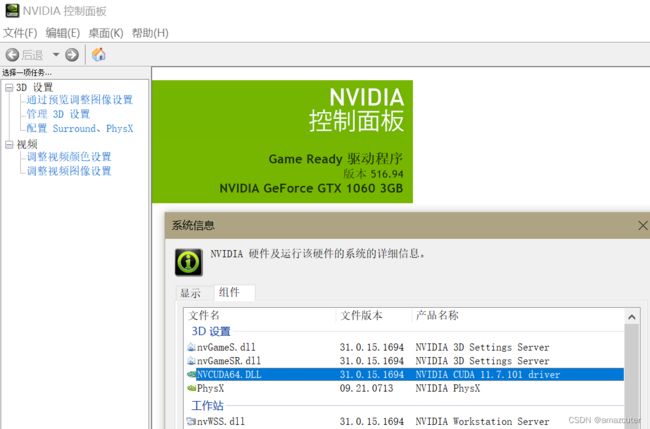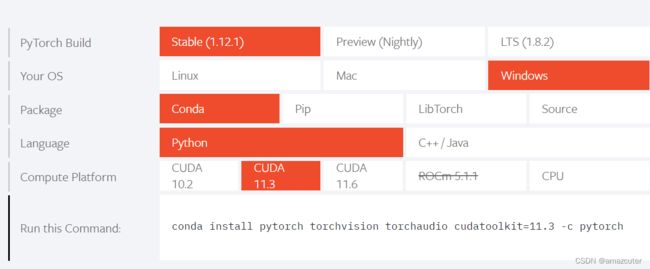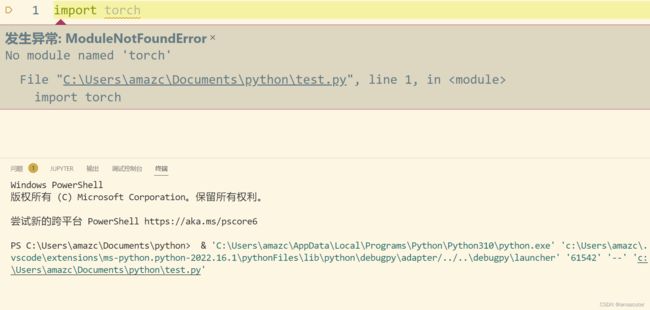windows安装配置pytorch+vscode环境(纯入门轻喷)
windows安装配置pytorch+vscode环境
- 学习路径
-
- 环境
-
- 配置目标
- 环境需求递归
- 软件安装
- 调试与配置:
学习路径
环境
配置目标
- 为机器学习项目服务-项目需要pytorch库
- 适应自己的编程习惯-惯用vscode,我已经安装了python插件
环境需求递归
- github项目:ConvLSTM_pytorch->需要pytorch库
- pyTorch环境->需要cuda(有GPU情况下)&conda
- CUDA(无需手动安装)
软件安装
- conda-anaconda-软件包/环境管理器
- Anaconda官网下载安装
- 开始菜单打开Anaconda Prompt
- 建立环境
conda create -n pytorch_env python=3.10 (自己的python版本(并不需要和已经安装的版本相同))- 更换下载源:csdn-conda下载换源
conda config --add channels https://mirrors.tuna.tsinghua.edu.cn/anaconda/cloud/msys2/ conda config --add channels https://mirrors.tuna.tsinghua.edu.cn/anaconda/cloud/conda-forge conda config --add channels https://mirrors.tuna.tsinghua.edu.cn/anaconda/pkgs/free/ conda config --add channels https://mirrors.tuna.tsinghua.edu.cn/anaconda/cloud/pytorch/ conda config --add channels https://mirrors.tuna.tsinghua.edu.cn/anaconda/pkgs/main/ conda config --set show_channel_urls yes- 进入环境
conda activate pytorch_env - PyTorch环境配置及安装
调试与配置:
文件-首选项-设置-扩展-Python-在settings.json中编辑
在settings.json文件中修改如下:
"python.defaultInterpreterPath": "C:\\Users\\amazc\\AppData\\Local\\Programs\\Python\\Python310\\python.exe",
改为:
"python.defaultInterpreterPath": "C:\\Users\\amazc\\anaconda3\\envs\\pytorch_env\\python.exe",
即pytorch环境下python解释器
此时右下角弹出vscode的python拓展,提示更换解释器路径,更换即可。
在最后输入
"code-runner.executorMap":
这一句后会出现一大串提示,点第一个一样的后就会导入一大块语句
找到 “python”: “python -u” 这块,将其修改为对应的pytorch环境下python解释器路径即可。
最后是所有修改:
//以下是安装pytorch时修改的
"code-runner.executorMap":{
"javascript": "node",
"java": "cd $dir && javac $fileName && java $fileNameWithoutExt",
"c": "cd $dir && gcc $fileName -o $fileNameWithoutExt && $dir$fileNameWithoutExt",
"cpp": "cd $dir && g++ $fileName -o $fileNameWithoutExt && $dir$fileNameWithoutExt",
"objective-c": "cd $dir && gcc -framework Cocoa $fileName -o $fileNameWithoutExt && $dir$fileNameWithoutExt",
"php": "php",
"python": "C:\\Users\\amazc\\anaconda3\\python.exe",
"perl": "perl",
"perl6": "perl6",
"ruby": "ruby",
"go": "go run",
"lua": "lua",
"groovy": "groovy",
"powershell": "powershell -ExecutionPolicy ByPass -File",
"bat": "cmd /c",
"shellscript": "bash",
"fsharp": "fsi",
"csharp": "scriptcs",
"vbscript": "cscript //Nologo",
"typescript": "ts-node",
"coffeescript": "coffee",
"scala": "scala",
"swift": "swift",
"julia": "julia",
"crystal": "crystal",
"ocaml": "ocaml",
"r": "Rscript",
"applescript": "osascript",
"clojure": "lein exec",
"haxe": "haxe --cwd $dirWithoutTrailingSlash --run $fileNameWithoutExt",
"rust": "cd $dir && rustc $fileName && $dir$fileNameWithoutExt",
"racket": "racket",
"scheme": "csi -script",
"ahk": "autohotkey",
"autoit": "autoit3",
"dart": "dart",
"pascal": "cd $dir && fpc $fileName && $dir$fileNameWithoutExt",
"d": "cd $dir && dmd $fileName && $dir$fileNameWithoutExt",
"haskell": "runhaskell",
"nim": "nim compile --verbosity:0 --hints:off --run",
"lisp": "sbcl --script",
"kit": "kitc --run",
"v": "v run",
"sass": "sass --style expanded",
"scss": "scss --style expanded",
"less": "cd $dir && lessc $fileName $fileNameWithoutExt.css",
"FortranFreeForm": "cd $dir && gfortran $fileName -o $fileNameWithoutExt && $dir$fileNameWithoutExt",
"fortran-modern": "cd $dir && gfortran $fileName -o $fileNameWithoutExt && $dir$fileNameWithoutExt",
"fortran_fixed-form": "cd $dir && gfortran $fileName -o $fileNameWithoutExt && $dir$fileNameWithoutExt",
"fortran": "cd $dir && gfortran $fileName -o $fileNameWithoutExt && $dir$fileNameWithoutExt",
"sml": "cd $dir && sml $fileName"
},
"python.defaultInterpreterPath":"C:\\Users\\amazc\\anaconda3\\python.exe",
//以上是安装pytorch时修改的
测试可以使用,但出现此情况:

将anaconda软件加入系统环境变量:
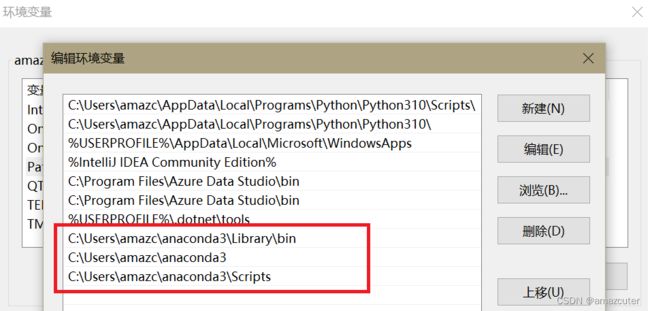
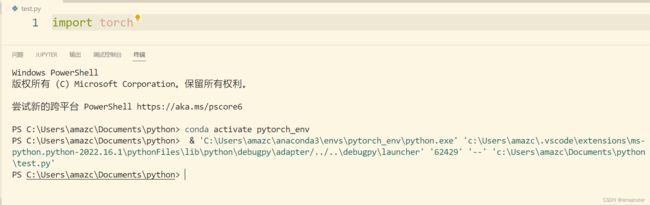
成功