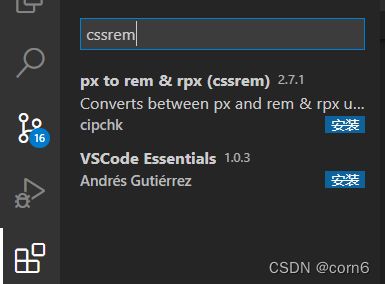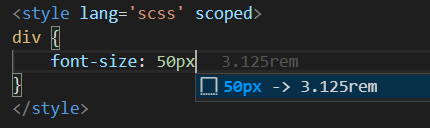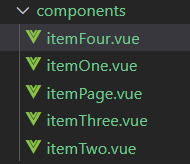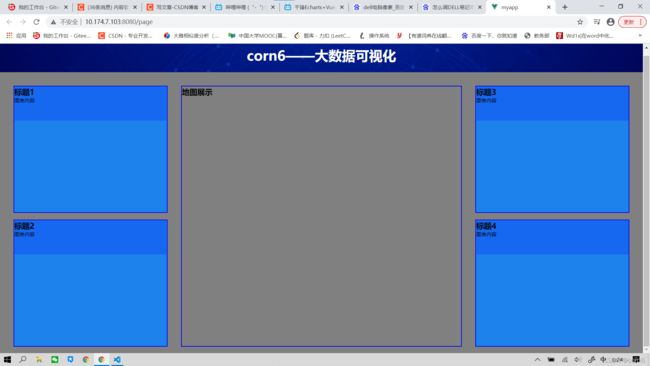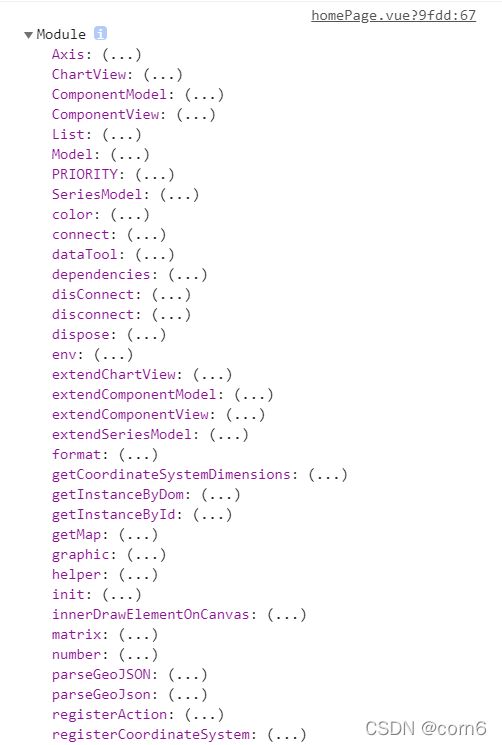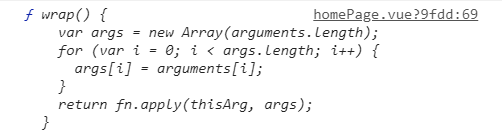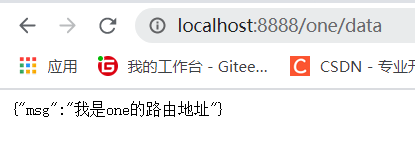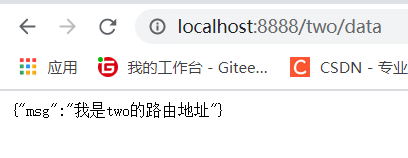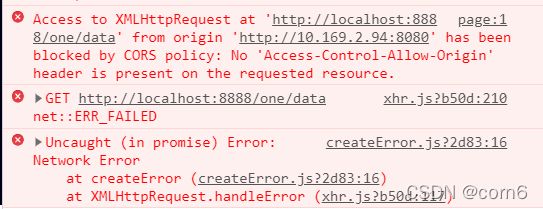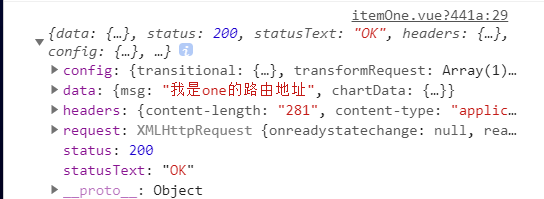Echarts+Vue3.0 大数据可视化项目构建
项目结构
myapp文件夹:前端
项目初始化
进入app.vue,清空所有外在样式
项目分辨率响应——lib-flexible
项目页面布局随窗口大小改变而改变
使用第三方库lib-flexible,rem屏幕适配
myapp> npm install --save lib-flexible
然后在main.js里面引用插件
import 'lib-flexible/flexible'
由于它默认的分辨率是在指定的范围内生效的,所以我们需要根据当前的项目进行分辨率的调整
进入以下文件,修改默认的配置文件
![]()
以下是默认配置
function refreshRem(){
var width = docEl.getBoundingClientRect().width;
if (width / dpr > 540) {
width = 540 * dpr;
}
var rem = width / 10;
docEl.style.fontSize = rem + 'px';
flexible.rem = win.rem = rem;
}
以下是修改好的配置
function refreshRem(){
var width = docEl.getBoundingClientRect().width;
// if (width / dpr > 540) {
// width = 540 * dpr;
// }
// var rem = width / 10;
// 修改 最小值400 最大值2560
if (width / dpr < 400) {
width = 400 * dpr;
} else if (width / dpr > 2560) {
width = 2560 * dpr;
}
// 设置成24份,美工给设计稿1920px,除以24刚好就是80px
// 1rem 就是 80px
var rem = width / 24;
docEl.style.fontSize = rem + 'px';
flexible.rem = win.rem = rem;
}
修改完配置文件,记得项目需要重启
效果如下,注意font-size随着窗口大小的改变而改变
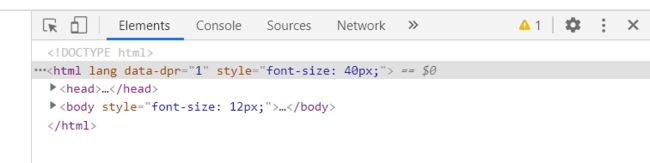
项目分辨率响应——px与rem转化插件
顶部信息条创建
在app.vue里面设置body背景图
body {
background: url('~@/assets/bg.jpg') top center no-repeat;
background-size: 100%;
}
创建顶部信息条,进入homePage.vue
<template>
<div>
<header>
<h1>
corn6——大数据可视化
h1>
header>
div>
template>
header {
height: 1.25rem;
width: 100%;
background-color: rgba(0, 0, 255, .2);
/* 标题文字的样式 */
h1 {
font-size: .5rem;
color: #fff;
text-align: center;
line-height: 1.25rem;
}
}
页面主体创建
划分左中右三个容器
<section class="container">
<section class="leftItem">
section>
<section class="middleItem">
section>
<section class="rightItem">
section>
section>
/* 大容器的样式 */
.container {
/* 固定值,不需要改变,不设置rem单位 */
min-width: 1080px;
max-width: 1900px;
margin: 0 auto;
padding: .625rem .625rem 0;
background: gray;
display: flex;
/* 设置左右在页面的份数 */
.leftItem, .rightItem {
flex: 3;
}
.middleItem {
flex: 5;
}
}
由于重复出现4个正方形区域,因此可以把这个区域剥离成为一个组件,然后在其中放置slot插槽,重复调用该组件
在components里面新建一个itemPage.vue
!
<template>
<div class="item">
<slot>slot>
div>
template>
<script>
export default {
data () {
return {
name: 'itemPage'
};
},
components: {},
computed() {},
mounted() {},
methods: {}
}
script>
<style lang='less' scoped>
.item {
height: 12.5rem;
border: .0313rem solid blue;
margin: .3125rem;
background-color: rgba(12, 130, 255, .85);
}
style>
然后在homepage里面引用
<section class="container">
<section class="leftItem">
<ItemPage/>
<ItemPage/>
section>
<section class="middleItem">
section>
<section class="rightItem">
<ItemPage/>
<ItemPage/>
section>
section>
!
<template>
<header>
<h2>
标题
h2>
<div>
图表内容
div>
header>
template>
<script>
export default {
data () {
return {
};
},
components: {},
computed() {},
mounted() {},
methods: {}
}
script>
<style lang='scss' scoped>
style>
然后将四个组件嵌入插槽
<section class="container">
<section class="leftItem">
<ItemPage>
<ItemOne/>
ItemPage>
<ItemPage>
<ItemTwo/>
ItemPage>
section>
<section class="middleItem">
section>
<section class="rightItem">
<ItemPage>
<ItemThree/>
ItemPage>
<ItemPage>
<ItemFour/>
ItemPage>
section>
section>
div>
template>
<script>
import ItemPage from "@/components/itemPage.vue";
import ItemOne from "@/components/itemOne.vue";
import ItemTwo from "@/components/itemTwo.vue";
import ItemThree from "@/components/itemThree.vue";
import ItemFour from "@/components/itemFour.vue";
export default {
data () {
return {
name: 'homePage'
};
},
components: {
ItemPage,
ItemOne,
ItemTwo,
ItemThree,
ItemFour
},
然后单独对中间区域进行样式设置
.middleItem {
flex: 5;
height: 9.625rem;
border: .0313rem solid blue;
margin: .25rem;
}
引用echarts(provide/inject)
npm install --save echarts
在App.vue中,从vue中解构出provide,并引入echarts
import { provide } from "vue";
import * as echarts from "echarts";
然后使用provide,向所有后代提供数据
即在app里面,把echarts传递到所有子组件当中
export default {
setup() {
// 第一个参数是随便起的名字,第二个参数是传递的内容
provide("echarts", echarts)
}
}
然后选择子组件homePage.vue,尝试使用
首先从vue中解构出inject,用于接收数据
import { inject } from "vue";
setup () {
// 把接收的值传递给变量 $echarts
let $echarts = inject("echarts");
console.log($echarts);
}
引用axios
npm install --save axios
全局注入的方式同上
<script>
import { provide } from "vue";
import axios from "axios";
export default {
setup() {
// 第一个参数是随便起的名字,第二个参数是传递的内容
provide("axios", axios);
}
}
</script>
let $http = inject("axios");
后台接口创建express
官网如下
https://www.expressjs.com.cn/
express——创建路由
新建一个server文件夹放后台代码,新建一个index.js,新建一个router文件夹放路由
由于总共有4个相关的图表需要获取后台数据,因此在router文件夹下创建四个one.js放路由代码
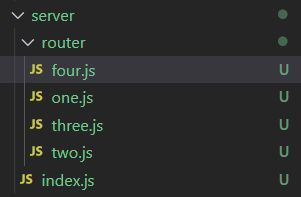
在server文件夹下,引用express
server> npm install --save express
在one.js中引进express,并设置最基本的路由
let express = require("express");
// 实现路由功能
let router = express.Router();
// 第一个参数,路由地址
// 第二个参数,回调函数;req请求,res响应
router.get("/data", (req, res) => {
// 向前台响应内容
res.send({msg: "我是one的路由地址"})
})
module.exports = router;
two等同理;
接下来需要让以上四个文件关联,并使用一个http进行容纳;
进入index.js进行合并并创建http
let express = require("express");
// 使用app变量,方便使用express的相关属性及方法
let app = express();
// 引用路由文件
let chartOne = require("./router/one");
let chartTwo = require("./router/two");
let chartThree = require("./router/three");
let chartFour = require("./router/four");
// 使用中间件来配置路由
// 每次进入服务都会优先进入中间件,根据第一个参数设置的地址匹配对应的内容
// 匹配到“/one”,就使用chartOne
app.use("/one", chartOne);
app.use("/two", chartTwo);
app.use("/three", chartThree);
app.use("/four", chartFour);
// 监听端口
app.listen(8888);
运行方式:node 文件名
express——api接口数据创建
准备好json数据(one/two/three/four)
one.json如下:
{
"chartData": [
{"title": "冰箱", "num": 1827},
{"title": "洗衣机", "num": 342},
{"title": "电视机", "num": 541},
{"title": "微波炉", "num": 1347},
{"title": "烤箱", "num": 2431},
{"title": "空调", "num": 876},
{"title": "洗碗机", "num": 1578}
]
}
有了数据后,在server文件夹下新建一个mock文件夹
将以上四个json数据放进去
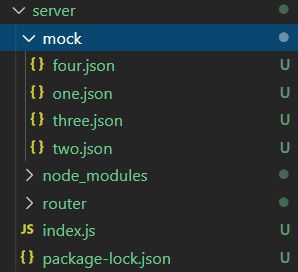
然后就可以在one.js里面使用one.json,然后直接通过send()将数据返回给前台
let oneData = require("../mock/one.json");
// 第一个参数,路由地址
// 第二个参数,回调函数;req请求,res响应
router.get("/data", (req, res) => {
// 向前台响应内容
res.send({msg: "我是one的路由地址", chartData: oneData});
})
销售总量图表基本设置
进入itemOne.vue,引用echarts
setup() {
let $echarts = inject("echarts");
onMounted(() => {
// init初始化echarts图表
let myChart = $echarts.init(document.getElementById("oneChart"));
myChart.setOption({
xAixs: {
type: "value"
},
yAxis: {
type: "category"
},
series: [
{
type: "bar"
}
]
})
});
}
引入axios,接收data
setup() {
let $echarts = inject("echarts");
let $http = inject("axios");
async function getState() {
let oneData = await $http({url: "http://localhost:8888/one/data"});
console.log(oneData);
}
onMounted(() => {
getState();
});
}
使用cors后端解决跨域问题
进入server文件的index.js
// 使用app变量,方便使用express的相关属性及方法
let app = express();
// 设置跨域
app.use(function(req, res, next) {
res.header("Access-Control-Allow-Origin", "*");
res.header("Access-Control-Allow-Headers", "Content-Type,Content-Length,Authority");
res.header("Access-Control-Allow-Methods", "PUT,POST,GET,DELETE,OPTIONS");
// 千万不要网
next();
})
设置基准baseURL
直接进入APP.vue里面设置
// 设置基准路径
axios.defaults.baseURL = "http://localhost:8888";
然后发送get()请求时就不用写基准路径了
async function getState() {
let oneData = await $http({url: "/one/data"});
console.log(oneData);
}
配置销售总量图表数据
!<!-- -->
<template>
<header>
<h2>
标题1
</h2>
<div class="chart" id="oneChart">
图表内容
</div>
</header>
</template>
<script>
import { inject, onMounted, reactive } from "vue";
export default {
data () {
return {
};
},
components: {},
setup() {
let $echarts = inject("echarts");
let $http = inject("axios");
// 创建一个对象变量
// 创建两个数组变量
let data = reactive({});
let xData = reactive([]);
let yData = reactive([]);
// 请求数据
async function getState() {
data = await $http({url: "/one/data"});
console.log(data);
}
// 处理数据
function setData() {
xData = data.data.chartData.chartData.map(v=>v.title);
yData = data.data.chartData.chartData.map(v=>v.num);
}
onMounted(() => {
// init初始化echarts图表
let myChart = $echarts.init(document.getElementById("oneChart"));
getState().then(() => {
setData();
myChart.setOption({
xAxis: {
type: "value"
},
yAxis: {
type: "category",
data: xData
},
series: [
{
type: "bar",
data: yData
}
]
})
});
});
return {
data,
xData,
yData,
getState,
setData
}
}
}
</script>
<style lang='less' scoped>
.chart {
height: 5rem;
}
</style>
优化样式
!<!-- -->
<template>
<header>
<h2>
标题1
</h2>
<div class="chart" id="oneChart">
图表内容
</div>
</header>
</template>
<script>
import { inject, onMounted, reactive } from "vue";
export default {
data () {
return {
};
},
components: {},
setup() {
let $echarts = inject("echarts");
let $http = inject("axios");
// 创建一个对象变量
// 创建两个数组变量
let data = reactive({});
let xData = reactive([]);
let yData = reactive([]);
// 请求数据
async function getState() {
data = await $http({url: "/one/data"});
console.log(data);
}
// 处理数据
function setData() {
xData = data.data.chartData.chartData.map(v=>v.title);
yData = data.data.chartData.chartData.map(v=>v.num);
}
onMounted(() => {
// init初始化echarts图表
let myChart = $echarts.init(document.getElementById("oneChart"));
getState().then(() => {
setData();
myChart.setOption({
grid: {
top: "3%",
left: "1%",
right: "6%",
bottom: "3%",
// 以上设置的位置,对坐标轴也起作用
containLabel: true
},
xAxis: {
type: "value",
axisLine: {
lineStyle: {
color: "#fff"
}
}
},
yAxis: {
type: "category",
data: xData,
axisLine: {
lineStyle: {
color: "#fff"
}
}
},
series: [
{
type: "bar",
data: yData,
itemStyle: {
normal: {
// 柱状图圆角
barBorderRadius: [0, 20, 20, 0],
// 配置渐变颜色
color: new $echarts.graphic.LinearGradient(0, 0, 1, 0, [
{
offset: 0,
color: "#005eaa"
},
{
offset: 0.5,
color: "#339ca8"
},
{
offset: 1,
color: "#cda819"
}
])
}
}
}
]
})
});
});
return {
data,
xData,
yData,
getState,
setData
}
}
}
</script>
<style lang='less' scoped>
.chart {
height: 4.375rem;
}
h2 {
height: .3125rem;
color: #fff;
line-height: .3125rem;
font-size: .25rem;
text-align: center;
}
</style>
地图展示
public文件夹下新建一个map文件夹,放置中国地图数据
在components中新建mapPage.vue,
!<!-- -->
<template>
<div class="map" id="map">
</div>
</template>
<script>
// 单独引进,避免走基准路径
import axios from "axios";
import { onMounted, reactive, inject } from "vue";
export default {
setup() {
let mapData = reactive({});
let $echarts = inject("echarts");
async function getState() {
mapData = await axios.get("http://localhost:8080/map/china.json");
}
onMounted(() => {
getState().then(() => {
console.log(mapData)
// 设置地图
// 第一个参数给地图起名字
$echarts.registerMap("china", mapData.data)
// init初始化echarts图表
let myChart = $echarts.init(document.getElementById("map"));
myChart.setOption({
geo: {
map: "china",
itemStyle: {
areaColor: "#0099ff",
borderColor: "#00ffff",
// 添加阴影
shadowColor: "rgba(230, 130, 70, 0.5)",
shadowBlur: 30,
// 聚焦省份高亮效果
emphasis: {
focus: "self"
}
}
},
// 聚焦各省份,显示悬浮气泡
tooltip: {
trigger: "item"
},
title: {
text: "城市销量",
left: "45%",
textStyle: {
color: "#fff",
fontSize: 20,
textShadowBlur: 10,
textShadowColor: "#33ffff"
}
},
// 视觉映射效果
visualMap: {
type: "continuous",
min: 100,
max: 5000,
// 开启滑动效果
calculable: true,
inRange: {
color: ["#50a3ba", "#eac736", "#d94e5d"]
},
textStyle: {
color: "#fff"
}
},
series: [
{
// 地图上设置散点图标记点
type: "scatter",
itemStyle: {
color: "red"
},
// 指定使用的是地理坐标
coordinateSystem: "geo",
data: [
{
name: "北京",
value: [116.46, 39.92, 4367]
},
{
name: "上海",
value: [121.48, 31.22, 8675]
},
{
name: "深圳",
value: [114.07, 22.62, 2461]
},
{
name: "广州",
value: [113.23, 23.16, 187]
},
{
name: "西安",
value: [108.45, 34, 3421]
}
]
}
]
})
})
});
return {
getState,
mapData
}
}
}
</script>
<style lang='less' scoped>
.map {
width: 100%;
height: 100%;
}
</style>
库存统计饼状图
!<!-- -->
<template>
<header>
<h2>
库存统计
</h2>
<div class="chart" id="threeChart">
图表内容
</div>
</header>
</template>
<script>
import { inject, onMounted, reactive } from "vue";
export default {
setup() {
let $echarts = inject("echarts");
let $http = inject("axios");
// 创建一个对象变量
let data = reactive({});
// 请求数据
async function getState() {
data = await $http({url: "/three/data"});
console.log(data);
}
onMounted(() => {
getState().then(() => {
// init初始化echarts图表
let myChart = $echarts.init(document.getElementById("threeChart"));
myChart.setOption({
// 设置图例
legend: {
top: "bottom"
},
// 聚焦显示提示框
tooltip: {
show: true
},
series: [
{
type: "pie",
data: data.data.chartData.chartData,
// 内外圆角
radius: [10, 100],
center: ["50%", "45%"],
roseType: "area",
itemStyle: {
borderRadius: 10
}
}
]
})
})
})
return {
getState,
data
}
}
}
</script>
<style lang='less' scoped>
.chart {
height: 4.375rem;
}
h2 {
height: .3125rem;
color: #fff;
line-height: .3125rem;
font-size: .25rem;
text-align: center;
}
</style>
堆叠折线图
!<!-- -->
<template>
<header>
<h2>
周销图
</h2>
<div class="chart" id="twoChart">
图表内容
</div>
</header>
</template>
<script>
import { inject, onMounted, reactive } from "vue";
export default {
setup() {
let $echarts = inject("echarts");
let $http = inject("axios");
// 创建一个对象变量
let data = reactive({});
// 请求数据
async function getState() {
data = await $http({url: "/two/data"});
console.log(data);
}
onMounted(() => {
getState().then(() => {
// init初始化echarts图表
let myChart = $echarts.init(document.getElementById("twoChart"));
myChart.setOption({
// 悬浮提示框
tooltip: {
trigger: "axis",
axisPointer: {
type: "cross",
label: {
backgroundColor: "#e6b600"
}
}
},
legend: {
data: ["服饰", "数码", "家电", "家居", "日化"]
},
// 设置图表距离
grid: {
left: "1%",
right: "4%",
bottom: "3%",
containLabel: true
},
xAxis: {
type: "category",
// 使起点与Y轴无间隙
boundaryGap: false,
data: data.data.chartData.chartData.day,
axisLine: {
lineStyle: {
color: "#fff"
}
}
},
yAxis: {
type: "value",
axisLine: {
lineStyle: {
color: "#fff"
}
}
},
series: [
{
name: "服饰",
type: "line",
data: data.data.chartData.chartData.num.Clothes,
// 使折线平滑
smooth: true,
// 隐藏折点
showSymbol: false,
// 使数据堆叠
stack: "Total",
// 隐藏区域最上方的线段
lineStyle: {
width: 0
},
// 选中区域高亮
emphasis: {
focus: "series"
},
// 填充区域样式
areaStyle: {
opacity: 0.8,
// 配置渐变颜色
color: new $echarts.graphic.LinearGradient(0, 0, 0, 1, [
{
offset: 0,
color: "rgb(128, 255, 165)"
},
{
offset: 1,
color: "rgb(1, 191, 236)"
}
])
}
},
{
name: "数码",
type: "line",
data: data.data.chartData.chartData.num.digit,
smooth: true,
showSymbol: false,
stack: "Total",
lineStyle: {
width: 0
},
emphasis: {
focus: "series"
},
areaStyle: {
opacity: 0.8,
color: new $echarts.graphic.LinearGradient(0, 0, 0, 1, [
{
offset: 0,
color: "rgb(0, 221, 255)"
},
{
offset: 1,
color: "rgb(77, 119, 255)"
}
])
}
},
{
name: "家电",
type: "line",
data: data.data.chartData.chartData.num.Electrical,
smooth: true,
showSymbol: false,
stack: "Total",
lineStyle: {
width: 0
},
emphasis: {
focus: "series"
},
areaStyle: {
opacity: 0.8,
color: new $echarts.graphic.LinearGradient(0, 0, 0, 1, [
{
offset: 0,
color: "rgb(55, 162, 255)"
},
{
offset: 1,
color: "rgb(116, 21, 219)"
}
])
}
},
{
name: "家居",
type: "line",
data: data.data.chartData.chartData.num.gear,
smooth: true,
showSymbol: false,
stack: "Total",
lineStyle: {
width: 0
},
emphasis: {
focus: "series"
},
areaStyle: {
opacity: 0.8,
color: new $echarts.graphic.LinearGradient(0, 0, 0, 1, [
{
offset: 0,
color: "rgb(255, 0, 135)"
},
{
offset: 1,
color: "rgb(135, 0, 157)"
}
])
}
},
{
name: "日化",
type: "line",
data: data.data.chartData.chartData.num.Chemicals,
smooth: true,
showSymbol: false,
stack: "Total",
lineStyle: {
width: 0
},
emphasis: {
focus: "series"
},
areaStyle: {
opacity: 0.8,
color: new $echarts.graphic.LinearGradient(0, 0, 0, 1, [
{
offset: 0,
color: "rgb(255, 191, 0)"
},
{
offset: 1,
color: "rgb(224, 62, 76)"
}
])
}
},
]
})
})
});
return {
getState,
data
}
}
}
</script>
<style lang='less' scoped>
.chart {
height: 4.375rem;
}
h2 {
height: .3125rem;
color: #fff;
line-height: .3125rem;
font-size: .25rem;
text-align: center;
}
</style>
堆叠柱状图
!<!-- -->
<template>
<header>
<h2>
产品类别
</h2>
<div class="chart" id="fourChart">
图表内容
</div>
</header>
</template>
<script>
import { inject, onMounted, reactive } from "vue";
export default {
setup () {
let $echarts = inject("echarts");
let $http = inject("axios");
// 创建一个对象变量
let data = reactive({});
// 请求数据
async function getState() {
data = await $http({url: "/four/data"});
console.log(data);
}
onMounted(() => {
getState().then(() => {
// init初始化echarts图表
let myChart = $echarts.init(document.getElementById("fourChart"));
myChart.setOption({
// 设置图表距离
grid: {
left: "3%",
right: "4%",
bottom: "3%",
containLabel: true
},
xAxis: {
type: "category",
data: data.data.chartData.chartData.day,
axisLine: {
lineStyle: {
color: "#fff"
}
}
},
yAxis: {
type: "value",
axisLine: {
lineStyle: {
color: "#fff"
}
}
},
legend: {},
// 悬浮提示框
tooltip: {
trigger: "axis",
axisPointer: {
type: "shadow"
}
},
series: [
{
name: "服饰",
type: "bar",
data: data.data.chartData.chartData.num.Clothes,
// 堆叠柱状图
stack: "total",
label: {
show: true
},
emphasis: {
focus: "series"
},
},
{
name: "数码",
type: "bar",
data: data.data.chartData.chartData.num.digit,
// 堆叠柱状图
stack: "total",
label: {
show: true
},
emphasis: {
focus: "series"
},
},
{
name: "家电",
type: "bar",
data: data.data.chartData.chartData.num.Electrical,
// 堆叠柱状图
stack: "total",
label: {
show: true
},
emphasis: {
focus: "series"
},
},
{
name: "家居",
type: "bar",
data: data.data.chartData.chartData.num.gear,
// 堆叠柱状图
stack: "total",
label: {
show: true
},
emphasis: {
focus: "series"
},
},
{
name: "日化",
type: "bar",
data: data.data.chartData.chartData.num.Chemicals,
// 堆叠柱状图
stack: "total",
label: {
show: true
},
emphasis: {
focus: "series"
},
},
]
})
})
});
return {
data,
getState
}
}
}
</script>
<style lang='less' scoped>
.chart {
height: 4.375rem;
}
h2 {
height: .3125rem;
color: #fff;
line-height: .3125rem;
font-size: .25rem;
text-align: center;
}
</style>
项目打包
浏览器无法识别vue语法,因此首先需要解析为浏览器认识的htmlcssjs
方法为打包
npm run build
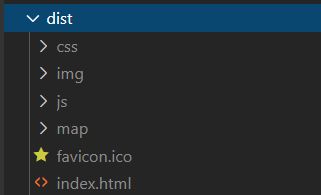
生成dist文件夹,点开html文件,报资源找不到的错误
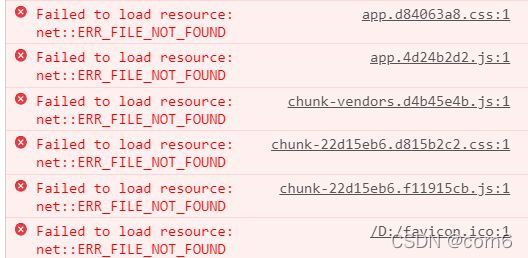
原因就是路径找不到了
因此需要配置静态资源路径
方法,新建一个vue.config.js
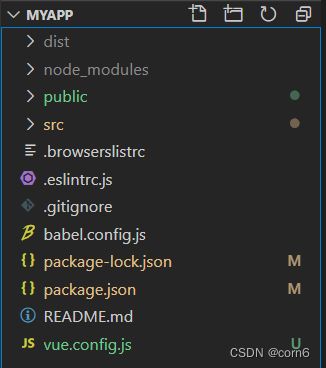
publicPath就是用于配置静态资源路径的
module.exports = {
lintOnSave: false,
// 配置静态资源路径
// 全局变量process表示当前进程,env表示当前系统环境信息
// 而NODE_ENV是我们用户自己定义的变量,用于判断当前为生产模式,或开发模式
publicPath: process.env.NODE_ENV === "production" ? "./" : "/"
}
然后重新build,这次只能出现背景图
原因是,路由使用的是history模式的,需要改为hash模式
import { createRouter, createWebHashHistory } from 'vue-router'
const router = createRouter({
history: createWebHashHistory(process.env.BASE_URL),
routes
})
重新Build后除了地图其他都能显示,原因是地图用了localhost地址读取的本地json文件
地图设置与打包
将地图也改为请求8080端口的后台方式获取
在server文件夹,下的router文件夹,新建一个map.js配置获取地图json文件的路由,把china.json放到mock文件夹下
let express = require("express");
// 实现路由功能
let router = express.Router();
let mapData = require("../mock/china.json");
// 第一个参数,路由地址
// 第二个参数,回调函数;req请求,res响应
router.get("/data", (req, res) => {
// 向前台响应内容
res.send({msg: "我是map的路由地址", chinaData: mapData});
})
module.exports = router;
然后在index.js里面引用路由文件
回到前台的mapPage.vue,把路径重新配置成请求server
let $http = inject("axios");
async function getState() {
mapData = await $http.get("/map/data");
}
然后重新build即可