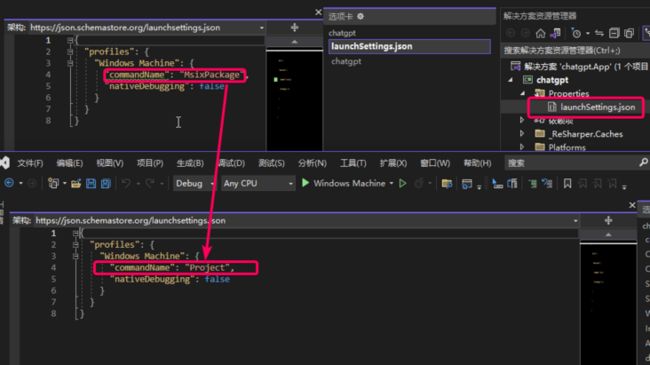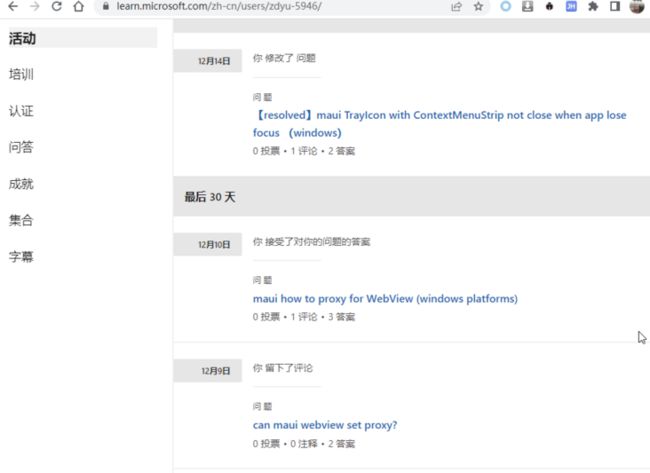最近 chatgpt 很火,由于网页版本限制了 ip,还得必须开代理,用起来比较麻烦,所以我尝试用 maui 开发一个聊天小应用,结合 chatgpt 的开放 api 来实现(很多客户端使用网页版本接口用 cookie 的方式,有很多限制(如下图)总归不是很正规)。
效果如下
mac 端由于需要升级 macos13 才能开发调试,这部分我还没有完成,不过 maui 的控件是跨平台的,放在后续我升级系统再说。
开发实战
我是设想开发一个类似 jetbrains 的 ToolBox 应用一样,启动程序在桌面右下角出现托盘图标,点击图标弹出应用(风格在 windows mac 平台保持一致)
需要实现的功能一览
- 托盘图标(右键点击有 menu)
- webview(js 和 csharp 互相调用)
- 聊天 SPA 页面(react 开发,build 后让 webview 展示)
新建一个 maui 工程(vs2022)
坑一:默认编译出来的 exe 是直接双击打不开的
工程文件加上这个配置
None
true
true 以上修改后,编译出来的 exe 双击就可以打开了
托盘图标(右键点击有 menu)
启动时设置窗口不能改变大小,隐藏 titlebar, 让 Webview 控件占满整个窗口
这里要根据平台不同实现不同了,windows 平台采用 winAPI 调用,具体看工程代码吧!
WebView
在 MainPage.xaml 添加控件
对应的静态 html 等文件放在工程的 Resource\Raw 文件夹下 (整个文件夹里面默认是作为内嵌资源打包的,工程文件里面的如下配置起的作用)
【重点】js 和 csharp 互相调用
这部分我找了很多资料,最终参考了这个 demo,然后改进了下。
主要原理是:
- js 调用 csharp 方法前先把数据存储在 localstorage 里
- 然后 windows.location 切换特定的 url 发起调用,返回一个 promise,等待 csharp 的事件
- csharp 端监听 webview 的 Navigating 事件,异步进行下面处理
- 根据 url 解析出来 localstorage 的 key
- 然后 csharp 端调用 excutescript 根据 key 拿到 localstorage 的 value
- 进行逻辑处理后返回通过事件分发到 js 端
js 的调用封装如下:
// 调用csharp的方法封装
export default class CsharpMethod {
constructor(command, data) {
this.RequestPrefix = "request_csharp_";
this.ResponsePrefix = "response_csharp_";
// 唯一
this.dataId = this.RequestPrefix + new Date().getTime();
// 调用csharp的命令
this.command = command;
// 参数
this.data = { command: command, data: !data ? '' : JSON.stringify(data), key: this.dataId }
}
// 调用csharp 返回promise
call() {
// 把data存储到localstorage中 目的是让csharp端获取参数
localStorage.setItem(this.dataId, this.utf8_to_b64(JSON.stringify(this.data)));
let eventKey = this.dataId.replace(this.RequestPrefix, this.ResponsePrefix);
let that = this;
const promise = new Promise(function (resolve, reject) {
const eventHandler = function (e) {
window.removeEventListener(eventKey, eventHandler);
let resp = e.newValue;
if (resp) {
// 从base64转换
let realData = that.b64_to_utf8(resp);
if (realData.startsWith('err:')) {
reject(realData.substr(4));
} else {
resolve(realData);
}
} else {
reject("unknown error :" + eventKey);
}
};
// 注册监听回调(csharp端处理完发起的)
window.addEventListener(eventKey, eventHandler);
});
// 改变location 发送给csharp端
window.location = "/api/" + this.dataId;
return promise;
}
// 转成base64 解决中文乱码
utf8_to_b64(str) {
return window.btoa(unescape(encodeURIComponent(str)));
}
// 从base64转过来 解决中文乱码
b64_to_utf8(str) {
return decodeURIComponent(escape(window.atob(str)));
}
}前端的使用方式
import CsharpMethod from '../../services/api'
// 发起调用csharp的chat事件函数
const method = new CsharpMethod("chat", {msg: message});
method.call() // call返回promise
.then(data =>{
// 拿到csharp端的返回后展示
onMessageHandler({
message: data,
username: 'Robot',
type: 'chat_message'
});
}).catch(err => {
alert(err);
});csharp 端的处理:
这么封装后,js 和 csharp 的互相调用就很方便了。
chatgpt 的开放 api 调用
注册好 chatgpt 后可以申请一个 APIKEY。
API 封装:
public static async Task GetResponseDataAsync(string prompt)
{
// Set up the API URL and API key
string apiUrl = "https://api.openai.com/v1/completions";
// Get the request body JSON
decimal temperature = decimal.Parse(Setting.Temperature, CultureInfo.InvariantCulture);
int maxTokens = int.Parse(Setting.MaxTokens, CultureInfo.InvariantCulture);
string requestBodyJson = GetRequestBodyJson(prompt, temperature, maxTokens);
// Send the API request and get the response data
return await SendApiRequestAsync(apiUrl, Setting.ApiKey, requestBodyJson);
}
private static string GetRequestBodyJson(string prompt, decimal temperature, int maxTokens)
{
// Set up the request body
var requestBody = new CompletionsRequestBody
{
Model = "text-davinci-003",
Prompt = prompt,
Temperature = temperature,
MaxTokens = maxTokens,
TopP = 1.0m,
FrequencyPenalty = 0.0m,
PresencePenalty = 0.0m,
N = 1,
Stop = "[END]",
};
// Create a new JsonSerializerOptions object with the IgnoreNullValues and IgnoreReadOnlyProperties properties set to true
var serializerOptions = new JsonSerializerOptions
{
IgnoreNullValues = true,
IgnoreReadOnlyProperties = true,
};
// Serialize the request body to JSON using the JsonSerializer.Serialize method overload that takes a JsonSerializerOptions parameter
return JsonSerializer.Serialize(requestBody, serializerOptions);
}
private static async Task SendApiRequestAsync(string apiUrl, string apiKey, string requestBodyJson)
{
// Create a new HttpClient for making the API request
using HttpClient client = new HttpClient();
// Set the API key in the request headers
client.DefaultRequestHeaders.Add("Authorization", "Bearer " + apiKey);
// Create a new StringContent object with the JSON payload and the correct content type
StringContent content = new StringContent(requestBodyJson, Encoding.UTF8, "application/json");
// Send the API request and get the response
HttpResponseMessage response = await client.PostAsync(apiUrl, content);
// Deserialize the response
var responseBody = await response.Content.ReadAsStringAsync();
// Return the response data
return JsonSerializer.Deserialize(responseBody);
} 调用方式
var reply = await ChatService.GetResponseDataAsync('xxxxxxxxxx');在学习 maui 的过程中,遇到问题我在 Microsoft Learn 提问,回答的效率很快,推荐大家试试看!