- PyTorch & TensorFlow速成复习:从基础语法到模型部署实战(附FPGA移植衔接)
阿牛的药铺
算法移植部署pytorchtensorflowfpga开发
PyTorch&TensorFlow速成复习:从基础语法到模型部署实战(附FPGA移植衔接)引言:为什么算法移植工程师必须掌握框架基础?针对光学类产品算法FPGA移植岗位需求(如可见光/红外图像处理),深度学习框架是算法落地的"桥梁"——既要用PyTorch/TensorFlow验证算法可行性,又要将训练好的模型(如CNN、目标检测)转换为FPGA可部署的格式(ONNX、TFLite)。本文采用"
- LangChain中的向量数据库接口-Weaviate
洪城叮当
langchain数据库经验分享笔记交互人工智能知识图谱
文章目录前言一、原型定义二、代码解析1、add_texts方法1.1、应用样例2、from_texts方法2.1、应用样例3、similarity_search方法3.1、应用样例三、项目应用1、安装依赖2、引入依赖3、创建对象4、添加数据5、查询数据总结前言 Weaviate是一个开源的向量数据库,支持存储来自各类机器学习模型的数据对象和向量嵌入,并能无缝扩展至数十亿数据对象。它提供存储文档嵌
- 深度学习模型表征提取全解析
ZhangJiQun&MXP
教学2024大模型以及算力2021AIpython深度学习人工智能pythonembedding语言模型
模型内部进行表征提取的方法在自然语言处理(NLP)中,“表征(Representation)”指将文本(词、短语、句子、文档等)转化为计算机可理解的数值形式(如向量、矩阵),核心目标是捕捉语言的语义、语法、上下文依赖等信息。自然语言表征技术可按“静态/动态”“有无上下文”“是否融入知识”等维度划分一、传统静态表征(无上下文,词级为主)这类方法为每个词分配固定向量,不考虑其在具体语境中的含义(无法解
- 【Qualcomm】高通SNPE框架简介、下载与使用
Jackilina_Stone
人工智能QualcommSNPE
目录一高通SNPE框架1SNPE简介2QNN与SNPE3Capabilities4工作流程二SNPE的安装与使用1下载2Setup3SNPE的使用概述一高通SNPE框架1SNPE简介SNPE(SnapdragonNeuralProcessingEngine),是高通公司推出的面向移动端和物联网设备的深度学习推理框架。SNPE提供了一套完整的深度学习推理框架,能够支持多种深度学习模型,包括Pytor
- Python的科学计算库NumPy(一)
linlin_1998
pythonnumpy开发语言
NumPy(NumericalPython)是Python中最基础、最重要的科学计算库之一,提供了高性能的多维数组(ndarray)对象和大量数学函数,是许多数据科学、机器学习库(如Pandas、SciPy、TensorFlow等)的基础依赖。1.创建一个numpy里面的一维数组importnumpyasnp###通过array方法创建一个ndarrayarray1=np.array([1,2,3
- 深度学习篇---昇腾NPU&CANN 工具包
Atticus-Orion
上位机知识篇图像处理篇深度学习篇深度学习人工智能NPU昇腾CANN
介绍昇腾NPU是华为推出的神经网络处理器,具有强大的AI计算能力,而CANN工具包则是面向AI场景的异构计算架构,用于发挥昇腾NPU的性能优势。以下是详细介绍:昇腾NPU架构设计:采用达芬奇架构,是一个片上系统,主要由特制的计算单元、大容量的存储单元和相应的控制单元组成。集成了多个CPU核心,包括控制CPU和AICPU,前者用于控制处理器整体运行,后者承担非矩阵类复杂计算。此外,还拥有AICore
- 深度学习图像分类数据集—桃子识别分类
AI街潜水的八角
深度学习图像数据集深度学习分类人工智能
该数据集为图像分类数据集,适用于ResNet、VGG等卷积神经网络,SENet、CBAM等注意力机制相关算法,VisionTransformer等Transformer相关算法。数据集信息介绍:桃子识别分类:['B1','M2','R0','S3']训练数据集总共有6637张图片,每个文件夹单独放一种数据各子文件夹图片统计:·B1:1601张图片·M2:1800张图片·R0:1601张图片·S3:
- 微算法科技的前沿探索:量子机器学习算法在视觉任务中的革新应用
MicroTech2025
量子计算算法
在信息技术飞速发展的今天,计算机视觉作为人工智能领域的重要分支,正逐步渗透到我们生活的方方面面。从自动驾驶到人脸识别,从医疗影像分析到安防监控,计算机视觉技术展现了巨大的应用潜力。然而,随着视觉任务复杂度的不断提升,传统机器学习算法在处理大规模、高维度数据时遇到了计算瓶颈。在此背景下,量子计算作为一种颠覆性的计算模式,以其独特的并行处理能力和指数级增长的计算空间,为解决这一难题提供了新的思路。微算
- NumPy-@运算符详解
GG不是gg
numpynumpy
NumPy-@运算符详解一、@运算符的起源与设计目标1.从数学到代码:符号的统一2.设计目标二、@运算符的核心语法与运算规则1.基础用法:二维矩阵乘法2.一维向量的矩阵语义3.高维数组:批次矩阵运算4.广播机制:灵活的形状匹配三、@运算符与其他乘法方式的核心区别1.对比`np.dot()`2.对比元素级乘法`*`3.对比`np.matrix`的`*`运算符四、典型应用场景:从基础到高阶1.深度学习
- NLP_知识图谱_大模型——个人学习记录
macken9999
自然语言处理知识图谱大模型自然语言处理知识图谱学习
1.自然语言处理、知识图谱、对话系统三大技术研究与应用https://github.com/lihanghang/NLP-Knowledge-Graph深度学习-自然语言处理(NLP)-知识图谱:知识图谱构建流程【本体构建、知识抽取(实体抽取、关系抽取、属性抽取)、知识表示、知识融合、知识存储】-元気森林-博客园https://www.cnblogs.com/-402/p/16529422.htm
- 解决 Python 包安装失败问题:以 accelerate 为例
在使用Python开发项目时,我们经常会遇到依赖包安装失败的问题。今天,我们就以accelerate包为例,详细探讨一下可能的原因以及解决方法。通过这篇文章,你将了解到Python包安装失败的常见原因、如何切换镜像源、如何手动安装包,以及一些实用的注意事项。一、问题背景在开发一个深度学习项目时,我需要安装accelerate包来优化模型的训练过程。然而,当我运行以下命令时:bash复制pipins
- 在mac m1基于llama.cpp运行deepseek
lama.cpp是一个高效的机器学习推理库,目标是在各种硬件上实现LLM推断,保持最小设置和最先进性能。llama.cpp支持1.5位、2位、3位、4位、5位、6位和8位整数量化,通过ARMNEON、Accelerate和Metal支持Apple芯片,使得在MACM1处理器上运行Deepseek大模型成为可能。1下载llama.cppgitclonehttps://github.com/ggerg
- 从RNN循环神经网络到Transformer注意力机制:解析神经网络架构的华丽蜕变
熊猫钓鱼>_>
神经网络rnntransformer
1.引言在自然语言处理和序列建模领域,神经网络架构经历了显著的演变。从早期的循环神经网络(RNN)到现代的Transformer架构,这一演变代表了深度学习方法在处理序列数据方面的重大进步。本文将深入比较这两种架构,分析它们的工作原理、优缺点,并通过实验结果展示它们在实际应用中的性能差异。2.循环神经网络(RNN)2.1基本原理循环神经网络是专门为处理序列数据而设计的神经网络架构。RNN的核心思想
- 【机器学习笔记Ⅰ】9 特征缩放
巴伦是只猫
机器学习机器学习笔记人工智能
特征缩放(FeatureScaling)详解特征缩放是机器学习数据预处理的关键步骤,旨在将不同特征的数值范围统一到相近的尺度,从而加速模型训练、提升性能并避免某些特征主导模型。1.为什么需要特征缩放?(1)问题背景量纲不一致:例如:特征1:年龄(范围0-100)特征2:收入(范围0-1,000,000)梯度下降的困境:量纲大的特征(如收入)会导致梯度更新方向偏离最优路径,收敛缓慢。量纲小的特征(如
- 如何使用Python实现交通工具识别
如何使用Python实现交通工具识别文章目录技术架构功能流程识别逻辑用户界面增强特性依赖项主要类别内容展示该系统是一个基于深度学习的交通工具识别工具,具备以下核心功能与特点:技术架构使用预训练的ResNet50卷积神经网络模型(来自ImageNet数据集)集成图像增强预处理技术(随机裁剪、旋转、翻转等)采用多数投票机制提升预测稳定性基于置信度评分的结果筛选策略功能流程用户通过GUI界面选择待识别图
- Python OpenCV教程从入门到精通的全面指南【文末送书】
一键难忘
pythonopencv开发语言
文章目录PythonOpenCV从入门到精通1.安装OpenCV2.基本操作2.1读取和显示图像2.2图像基本操作3.图像处理3.1图像转换3.2图像阈值处理3.3图像平滑4.边缘检测和轮廓4.1Canny边缘检测4.2轮廓检测5.高级操作5.1特征检测5.2目标跟踪5.3深度学习与OpenCVPythonOpenCV从入门到精通【文末送书】PythonOpenCV从入门到精通OpenCV(Ope
- 第八周 tensorflow实现猫狗识别
降花绘
365天深度学习tensorflow系列tensorflow深度学习人工智能
本文为365天深度学习训练营内部限免文章(版权归K同学啊所有)**参考文章地址:[TensorFlow入门实战|365天深度学习训练营-第8周:猫狗识别(训练营内部成员可读)]**作者:K同学啊文章目录一、本周学习内容:1、自己搭建VGG16网络2、了解model.train_on_batch()3、了解tqdm,并使用tqdm实现可视化进度条二、前言三、电脑环境四、前期准备1、导入相关依赖项2、
- 深度学习实战-使用TensorFlow与Keras构建智能模型
程序员Gloria
Python超入门TensorFlowpython
深度学习实战-使用TensorFlow与Keras构建智能模型深度学习已经成为现代人工智能的重要组成部分,而Python则是实现深度学习的主要编程语言之一。本文将探讨如何使用TensorFlow和Keras构建深度学习模型,包括必要的代码实例和详细的解析。1.深度学习简介深度学习是机器学习的一个分支,使用多层神经网络来学习和表示数据中的复杂模式。其广泛应用于图像识别、自然语言处理、推荐系统等领域。
- AI在垂直领域的深度应用:医疗、金融与自动驾驶的革新之路
AI在垂直领域的深度应用:医疗、金融与自动驾驶的革新之路一、医疗领域:AI驱动的精准诊疗与效率提升1.医学影像诊断AI算法通过深度学习技术,已实现对X光、CT、MRI等影像的快速分析,辅助医生检测癌症、骨折等疾病。例如,GoogleDeepMind的AI系统在乳腺癌筛查中,误检率比人类专家低9.4%;中国的推想医疗AI系统可在20秒内完成肺部CT扫描分析,为急诊救治争取黄金时间。2.药物研发传统药
- 专题:2025云计算与AI技术研究趋势报告|附200+份报告PDF、原数据表汇总下载
原文链接:https://tecdat.cn/?p=42935关键词:2025,云计算,AI技术,市场趋势,深度学习,公有云,研究报告云计算和AI技术正以肉眼可见的速度重塑商业世界。过去十年,全球云服务收入激增8倍,中国云计算市场规模突破6000亿元,而深度学习算法的应用量更是暴涨400倍。这些数字背后,是企业从“自建机房”到“云原生开发”的转型,是AI从“实验室”走向“产业级应用”的跨越。本报告
- 【大模型与机器学习解惑】什么是A/B测试,为何进行A/B测试?
以下内容将围绕机器学习中的A/B测试展开,从概念与背景到实施细节、示例代码、优化思路和未来建议,并在最后给出一个整体的“输出目录”供参考。目录什么是机器学习的A/B测试为何要进行A/B测试A/B测试的实施流程示例代码与详细解释优化方向与未来建议结语1.什么是机器学习的A/B测试A/B测试(也常被称作对照试验、SplitTest)最早多用于互联网产品的功能或界面迭代中,指的是将用户或样本随机分为两组
- 【深度学习解惑】在实践中如何发现和修正RNN训练过程中的数值不稳定?
云博士的AI课堂
大模型技术开发与实践哈佛博后带你玩转机器学习深度学习深度学习rnn人工智能tensorflowpytorch神经网络机器学习
在实践中发现和修正RNN训练过程中的数值不稳定目录引言与背景介绍原理解释代码说明与实现应用场景与案例分析实验设计与结果分析性能分析与技术对比常见问题与解决方案创新性与差异性说明局限性与挑战未来建议和进一步研究扩展阅读与资源推荐图示与交互性内容语言风格与通俗化表达互动交流1.引言与背景介绍循环神经网络(RNN)在处理序列数据时表现出色,但训练过程中常面临梯度消失和梯度爆炸问题,导致数值不稳定。当网络
- 【深度学习实战】当前三个最佳图像分类模型的代码详解
云博士的AI课堂
大模型技术开发与实践哈佛博后带你玩转机器学习深度学习深度学习人工智能分类模型机器学习TransformerEfficientNetConvNeXt
下面给出三个在当前图像分类任务中精度表现突出的模型示例,分别基于SwinTransformer、EfficientNet与ConvNeXt。每个模型均包含:训练代码(使用PyTorch)从预训练权重开始微调(也可注释掉预训练选项,从头训练)数据集目录结构:└──dataset_root├──buy#第一类图像└──nobuy#第二类图像随机拆分:80%训练,20%验证每个Epoch输出一次loss
- 第35周—————糖尿病预测模型优化探索
目录目录前言1.检查GPU2.查看数据编辑3.划分数据集4.创建模型与编译训练5.编译及训练模型6.结果可视化7.总结前言本文为365天深度学习训练营中的学习记录博客原作者:K同学啊1.检查GPUimporttorch.nnasnnimporttorch.nn.functionalasFimporttorchvision,torch#设置硬件设备,如果有GPU则使用,没有则使用cpudevice=
- 详解LLMOps,将DevOps用于大语言模型开发
大家好,在机器学习领域,随着技术的不断发展,将大型语言模型(LLMs)集成到商业产品中已成为一种趋势,同时也带来了许多挑战。为了有效应对这些挑战,数据科学家们转向了一种新型的DevOps实践LLM-OPS,专为大型语言模型的开发和维护而设计。本文将介绍LLM-OPS的核心思想,并分析这一策略如何帮助数据科学家更高效地运用DevOps的优秀实践,从而在语言模型的开发和部署过程中,提升工作效率和成果的
- 搜广推校招面经九十一
美团机器学习/数据挖掘算法工程师_二面一、介绍一下ESMM模型,是否有进行过函数推导传统的转化率建模方式:只用发生点击(click=1)的样本来训练CVR模型。CVR定义如下:CVR=P(y=1∣x,z=1)CVR=P(y=1|x,z=1)CVR=P(y=1∣x,z=1)y=1表示用户发生了转化(如购买)z=1表示用户点击了广告这样做的问题:样本选择偏差(SampleSelectionBias,S
- python 计算生态概览的概述
文章目录前言python计算生态库的介绍1.网络爬虫2.数据分析3.文本处理4.数据可视化5.机器学习6.图形用户界面7.游戏开发8.网络应用开发前言python计算生态概览的解释Python计算生态概览是对Python作为一门强大而广泛使用的编程语言所拥有的庞大软件集合的整体描述和概述。这个生态体系不仅包含了Python的标准库(stdlib),即随Python解释器安装的基本模块,还涵盖了极其
- 深度学习预备知识
AmazingMQ
深度学习人工智能
1.Tensor张量定义:张量(tensor)表示一个由数值组成的数组,这个数组可能有多个维度(轴)。具有一个轴的张量对应数学上的向量,具有两个轴的张量对应数学上的矩阵,具有两个以上轴的张量目前没有特定的数学名称。importtorch#arange创建一个行向量x,这个行向量包含以0开始的前12个整数。x=torch.arange(12)print("x=",x)#x=tensor([0,1,2
- Google机器学习实践指南(模型预测偏差)
AI_Auto
人工智能机器学习人工智能
Google机器学习(31)-模型预测偏差预测偏差:模型为何总是"猜不准"的真相揭秘你的模型预测准确率高达95%,却总是与实际情况差那么一点点?这可能是预测偏差在作祟!本文将带你深入探索这个被忽视的模型"隐形杀手"。一、什么是预测偏差?一个生活化案例想象一下,你网购了一个智能体重秤,连续一周称重显示都是60kg。但你去健身房用专业设备测量,实际是62kg。这种系统性的测量偏差,就是预测偏差在现实中
- 根茎式装配体(RA)作为下一代协同智能范式的理论、架构与应用
由数入道
人工智能思维框架软件工程智能体
一、引言——范式危机与新大陆的召唤1.1表征主义的黄昏:当前AI协同范式的认知天花板自艾伦·图灵在《计算机器与智能》中播下思想的种子以来,人工智能的漫长征途始终被一个强大而内隐的哲学范式所笼罩——我们称之为“表征主义”(Representationism)。这一范式,无论其外在形态如何演变,从早期的符号逻辑、专家系统,到如今风靡全球的深度学习神经网络,其核心信念从未动摇:智能的核心,在于构建一个关
- TOMCAT在POST方法提交参数丢失问题
357029540
javatomcatjsp
摘自http://my.oschina.net/luckyi/blog/213209
昨天在解决一个BUG时发现一个奇怪的问题,一个AJAX提交数据在之前都是木有问题的,突然提交出错影响其他处理流程。
检查时发现页面处理数据较多,起初以为是提交顺序不正确修改后发现不是由此问题引起。于是删除掉一部分数据进行提交,较少数据能够提交成功。
恢复较多数据后跟踪提交FORM DATA ,发现数
- 在MyEclipse中增加JSP模板 删除-2008-08-18
ljy325
jspxmlMyEclipse
在D:\Program Files\MyEclipse 6.0\myeclipse\eclipse\plugins\com.genuitec.eclipse.wizards_6.0.1.zmyeclipse601200710\templates\jsp 目录下找到Jsp.vtl,复制一份,重命名为jsp2.vtl,然后把里面的内容修改为自己想要的格式,保存。
然后在 D:\Progr
- JavaScript常用验证脚本总结
eksliang
JavaScriptjavaScript表单验证
转载请出自出处:http://eksliang.iteye.com/blog/2098985
下面这些验证脚本,是我在这几年开发中的总结,今天把他放出来,也算是一种分享吧,现在在我的项目中也在用!包括日期验证、比较,非空验证、身份证验证、数值验证、Email验证、电话验证等等...!
&nb
- 微软BI(4)
18289753290
微软BI SSIS
1)
Q:查看ssis里面某个控件输出的结果:
A MessageBox.Show(Dts.Variables["v_lastTimestamp"].Value.ToString());
这是我们在包里面定义的变量
2):在关联目的端表的时候如果是一对多的关系,一定要选择唯一的那个键作为关联字段。
3)
Q:ssis里面如果将多个数据源的数据插入目的端一
- 定时对大数据量的表进行分表对数据备份
酷的飞上天空
大数据量
工作中遇到数据库中一个表的数据量比较大,属于日志表。正常情况下是不会有查询操作的,但如果不进行分表数据太多,执行一条简单sql语句要等好几分钟。。
分表工具:linux的shell + mysql自身提供的管理命令
原理:使用一个和原表数据结构一样的表,替换原表。
linux shell内容如下:
=======================开始
- 本质的描述与因材施教
永夜-极光
感想随笔
不管碰到什么事,我都下意识的想去探索本质,找寻一个最形象的描述方式。
我坚信,世界上对一件事物的描述和解释,肯定有一种最形象,最贴近本质,最容易让人理解
&
- 很迷茫。。。
随便小屋
随笔
小弟我今年研一,也是从事的咱们现在最流行的专业(计算机)。本科三流学校,为了能有个更好的跳板,进入了考研大军,非常有幸能进入研究生的行业(具体学校就不说了,怕把学校的名誉给损了)。
先说一下自身的条件,本科专业软件工程。主要学习就是软件开发,几乎和计算机没有什么区别。因为学校本身三流,也就是让老师带着学生学点东西,然后让学生毕业就行了。对专业性的东西了解的非常浅。就那学的语言来说
- 23种设计模式的意图和适用范围
aijuans
设计模式
Factory Method 意图 定义一个用于创建对象的接口,让子类决定实例化哪一个类。Factory Method 使一个类的实例化延迟到其子类。 适用性 当一个类不知道它所必须创建的对象的类的时候。 当一个类希望由它的子类来指定它所创建的对象的时候。 当类将创建对象的职责委托给多个帮助子类中的某一个,并且你希望将哪一个帮助子类是代理者这一信息局部化的时候。
Abstr
- Java中的synchronized和volatile
aoyouzi
javavolatilesynchronized
说到Java的线程同步问题肯定要说到两个关键字synchronized和volatile。说到这两个关键字,又要说道JVM的内存模型。JVM里内存分为main memory和working memory。 Main memory是所有线程共享的,working memory则是线程的工作内存,它保存有部分main memory变量的拷贝,对这些变量的更新直接发生在working memo
- js数组的操作和this关键字
百合不是茶
js数组操作this关键字
js数组的操作;
一:数组的创建:
1、数组的创建
var array = new Array(); //创建一个数组
var array = new Array([size]); //创建一个数组并指定长度,注意不是上限,是长度
var arrayObj = new Array([element0[, element1[, ...[, elementN]]]
- 别人的阿里面试感悟
bijian1013
面试分享工作感悟阿里面试
原文如下:http://greemranqq.iteye.com/blog/2007170
一直做企业系统,虽然也自己一直学习技术,但是感觉还是有所欠缺,准备花几个月的时间,把互联网的东西,以及一些基础更加的深入透析,结果这次比较意外,有点突然,下面分享一下感受吧!
&nb
- 淘宝的测试框架Itest
Bill_chen
springmaven框架单元测试JUnit
Itest测试框架是TaoBao测试部门开发的一套单元测试框架,以Junit4为核心,
集合DbUnit、Unitils等主流测试框架,应该算是比较好用的了。
近期项目中用了下,有关itest的具体使用如下:
1.在Maven中引入itest框架:
<dependency>
<groupId>com.taobao.test</groupId&g
- 【Java多线程二】多路条件解决生产者消费者问题
bit1129
java多线程
package com.tom;
import java.util.LinkedList;
import java.util.Queue;
import java.util.concurrent.ThreadLocalRandom;
import java.util.concurrent.locks.Condition;
import java.util.concurrent.loc
- 汉字转拼音pinyin4j
白糖_
pinyin4j
以前在项目中遇到汉字转拼音的情况,于是在网上找到了pinyin4j这个工具包,非常有用,别的不说了,直接下代码:
import java.util.HashSet;
import java.util.Set;
import net.sourceforge.pinyin4j.PinyinHelper;
import net.sourceforge.pinyin
- org.hibernate.TransactionException: JDBC begin failed解决方案
bozch
ssh数据库异常DBCP
org.hibernate.TransactionException: JDBC begin failed: at org.hibernate.transaction.JDBCTransaction.begin(JDBCTransaction.java:68) at org.hibernate.impl.SessionImp
- java-并查集(Disjoint-set)-将多个集合合并成没有交集的集合
bylijinnan
java
import java.util.ArrayList;
import java.util.Arrays;
import java.util.HashMap;
import java.util.HashSet;
import java.util.Iterator;
import java.util.List;
import java.util.Map;
import java.ut
- Java PrintWriter打印乱码
chenbowen00
java
一个小程序读写文件,发现PrintWriter输出后文件存在乱码,解决办法主要统一输入输出流编码格式。
读文件:
BufferedReader
从字符输入流中读取文本,缓冲各个字符,从而提供字符、数组和行的高效读取。
可以指定缓冲区的大小,或者可使用默认的大小。大多数情况下,默认值就足够大了。
通常,Reader 所作的每个读取请求都会导致对基础字符或字节流进行相应的读取请求。因
- [天气与气候]极端气候环境
comsci
环境
如果空间环境出现异变...外星文明并未出现,而只是用某种气象武器对地球的气候系统进行攻击,并挑唆地球国家间的战争,经过一段时间的准备...最大限度的削弱地球文明的整体力量,然后再进行入侵......
那么地球上的国家应该做什么样的防备工作呢?
&n
- oracle order by与union一起使用的用法
daizj
UNIONoracleorder by
当使用union操作时,排序语句必须放在最后面才正确,如下:
只能在union的最后一个子查询中使用order by,而这个order by是针对整个unioning后的结果集的。So:
如果unoin的几个子查询列名不同,如
Sql代码
select supplier_id, supplier_name
from suppliers
UNI
- zeus持久层读写分离单元测试
deng520159
单元测试
本文是zeus读写分离单元测试,距离分库分表,只有一步了.上代码:
1.ZeusMasterSlaveTest.java
package com.dengliang.zeus.webdemo.test;
import java.util.ArrayList;
import java.util.List;
import org.junit.Assert;
import org.j
- Yii 截取字符串(UTF-8) 使用组件
dcj3sjt126com
yii
1.将Helper.php放进protected\components文件夹下。
2.调用方法:
Helper::truncate_utf8_string($content,20,false); //不显示省略号 Helper::truncate_utf8_string($content,20); //显示省略号
&n
- 安装memcache及php扩展
dcj3sjt126com
PHP
安装memcache tar zxvf memcache-2.2.5.tgz cd memcache-2.2.5/ /usr/local/php/bin/phpize (?) ./configure --with-php-confi
- JsonObject 处理日期
feifeilinlin521
javajsonJsonOjbectJsonArrayJSONException
写这边文章的初衷就是遇到了json在转换日期格式出现了异常 net.sf.json.JSONException: java.lang.reflect.InvocationTargetException 原因是当你用Map接收数据库返回了java.sql.Date 日期的数据进行json转换出的问题话不多说 直接上代码
&n
- Ehcache(06)——监听器
234390216
监听器listenerehcache
监听器
Ehcache中监听器有两种,监听CacheManager的CacheManagerEventListener和监听Cache的CacheEventListener。在Ehcache中,Listener是通过对应的监听器工厂来生产和发生作用的。下面我们将来介绍一下这两种类型的监听器。
- activiti 自带设计器中chrome 34版本不能打开bug的解决
jackyrong
Activiti
在acitivti modeler中,如果是chrome 34,则不能打开该设计器,其他浏览器可以,
经证实为bug,参考
http://forums.activiti.org/content/activiti-modeler-doesnt-work-chrome-v34
修改为,找到
oryx.debug.js
在最头部增加
if (!Document.
- 微信收货地址共享接口-终极解决
laotu5i0
微信开发
最近要接入微信的收货地址共享接口,总是不成功,折腾了好几天,实在没办法网上搜到的帖子也是骂声一片。我把我碰到并解决问题的过程分享出来,希望能给微信的接口文档起到一个辅助作用,让后面进来的开发者能快速的接入,而不需要像我们一样苦逼的浪费好几天,甚至一周的青春。各种羞辱、谩骂的话就不说了,本人还算文明。
如果你能搜到本贴,说明你已经碰到了各种 ed
- 关于人才
netkiller.github.com
工作面试招聘netkiller人才
关于人才
每个月我都会接到许多猎头的电话,有些猎头比较专业,但绝大多数在我看来与猎头二字还是有很大差距的。 与猎头接触多了,自然也了解了他们的工作,包括操作手法,总体上国内的猎头行业还处在初级阶段。
总结就是“盲目推荐,以量取胜”。
目前现状
许多从事人力资源工作的人,根本不懂得怎么找人才。处在人才找不到企业,企业找不到人才的尴尬处境。
企业招聘,通常是需要用人的部门提出招聘条件,由人
- 搭建 CentOS 6 服务器 - 目录
rensanning
centos
(1) 安装CentOS
ISO(desktop/minimal)、Cloud(AWS/阿里云)、Virtualization(VMWare、VirtualBox)
详细内容
(2) Linux常用命令
cd、ls、rm、chmod......
详细内容
(3) 初始环境设置
用户管理、网络设置、安全设置......
详细内容
(4) 常驻服务Daemon
- 【求助】mongoDB无法更新主键
toknowme
mongodb
Query query = new Query(); query.addCriteria(new Criteria("_id").is(o.getId())); &n
- jquery 页面滚动到底部自动加载插件集合
xp9802
jquery
很多社交网站都使用无限滚动的翻页技术来提高用户体验,当你页面滑到列表底部时候无需点击就自动加载更多的内容。下面为你推荐 10 个 jQuery 的无限滚动的插件:
1. jQuery ScrollPagination
jQuery ScrollPagination plugin 是一个 jQuery 实现的支持无限滚动加载数据的插件。
2. jQuery Screw
S
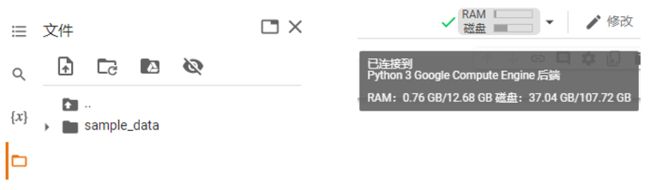 实例空间内的文件保存不是永久的,当代码执行程序被断开时,实例空间内的所有资源都会被释放,因此训练过后的模型日志和其他重要的文件需要保存到谷歌云盘,而不是本地的实例空间
实例空间内的文件保存不是永久的,当代码执行程序被断开时,实例空间内的所有资源都会被释放,因此训练过后的模型日志和其他重要的文件需要保存到谷歌云盘,而不是本地的实例空间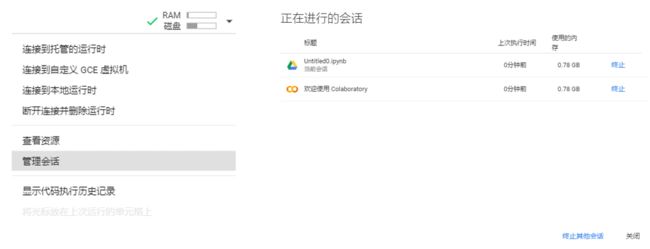 用户所能连接的会话数量是有限的,因此到达上限时再开启新会话需要主动断开之前的会话。免费用户只能开启 1 个会话,Pro 用户则可以开启多个会话。不同的用户可以在一个笔记本上可以进行多个会话,但只能有一个会话执行代码块。如果某个代码块已经开始执行,另一个用户连接到笔记本的会话会显示 “忙碌状态”,需要等待代码块执行完后才能执行其他的代码块。注意:掉线重连、切换网络、刷新页面等操作也会使笔记本进入 “忙碌状态”
用户所能连接的会话数量是有限的,因此到达上限时再开启新会话需要主动断开之前的会话。免费用户只能开启 1 个会话,Pro 用户则可以开启多个会话。不同的用户可以在一个笔记本上可以进行多个会话,但只能有一个会话执行代码块。如果某个代码块已经开始执行,另一个用户连接到笔记本的会话会显示 “忙碌状态”,需要等待代码块执行完后才能执行其他的代码块。注意:掉线重连、切换网络、刷新页面等操作也会使笔记本进入 “忙碌状态”




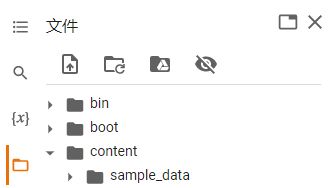
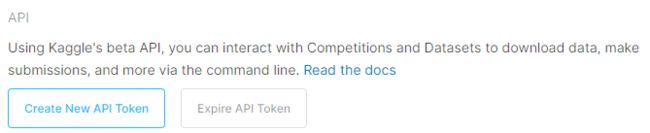 To create a new token, click on the “Create New API Token” button. This will download a fresh authentication token onto your machine. If you are using the Kaggle CLI tool, the tool will look for this token at ~/.kaggle/kaggle.json on Linux, OSX, and other UNIX-based operating systems, and at C:\Users.kaggle\kaggle.json on Windows.
To create a new token, click on the “Create New API Token” button. This will download a fresh authentication token onto your machine. If you are using the Kaggle CLI tool, the tool will look for this token at ~/.kaggle/kaggle.json on Linux, OSX, and other UNIX-based operating systems, and at C:\Users.kaggle\kaggle.json on Windows.