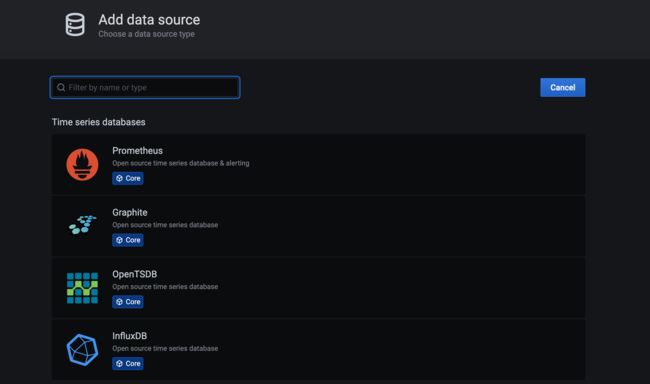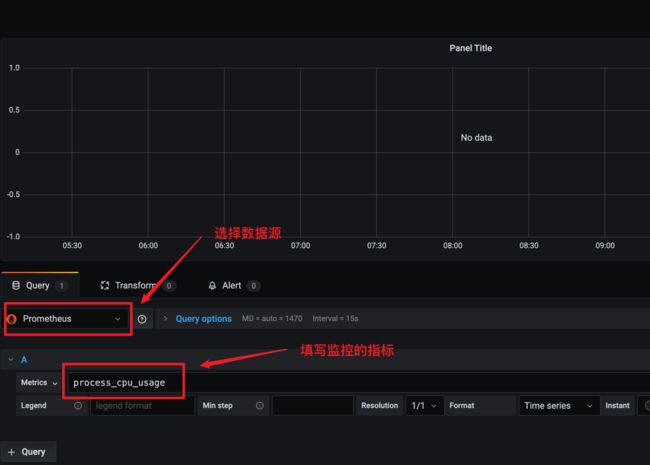SpringBoot 集成 Prometheus
目录
- 一、添加依赖
- 二、Prometheus 安装与配置
- 三、Grafana 安装和配置
- 四、自定义监控指标
一、添加依赖
- Maven
pom.xml
org.springframework.boot
spring-boot-starter-actuator
io.micrometer
micrometer-core
io.micrometer
micrometer-registry-prometheus
- Gradle
build.gradle
implementation 'org.springframework.boot:spring-boot-starter-actuator'
compile 'io.micrometer:micrometer-registry-prometheus'
compile 'io.micrometer:micrometer-core'
- 打开 Prometheus 监控接口
application.properties
server.port=8088
spring.application.name=springboot2-prometheus
management.endpoints.web.exposure.include=*
management.metrics.tags.application=${spring.application.name}
可以直接运行程序,访问http://localhost:8088/actuator/prometheus可以看到下面的内容:
# HELP jvm_buffer_total_capacity_bytes An estimate of the total capacity of the buffers in this pool
# TYPE jvm_buffer_total_capacity_bytes gauge
jvm_buffer_total_capacity_bytes{id="direct",} 90112.0
jvm_buffer_total_capacity_bytes{id="mapped",} 0.0
# HELP tomcat_sessions_expired_sessions_total
# TYPE tomcat_sessions_expired_sessions_total counter
tomcat_sessions_expired_sessions_total 0.0
# HELP jvm_classes_unloaded_classes_total The total number of classes unloaded since the Java virtual machine has started execution
# TYPE jvm_classes_unloaded_classes_total counter
jvm_classes_unloaded_classes_total 1.0
# HELP jvm_buffer_count_buffers An estimate of the number of buffers in the pool
# TYPE jvm_buffer_count_buffers gauge
jvm_buffer_count_buffers{id="direct",} 11.0
jvm_buffer_count_buffers{id="mapped",} 0.0
# HELP system_cpu_usage The "recent cpu usage" for the whole system
# TYPE system_cpu_usage gauge
system_cpu_usage 0.0939447637893599
# HELP jvm_gc_max_data_size_bytes Max size of old generation memory pool
# TYPE jvm_gc_max_data_size_bytes gauge
jvm_gc_max_data_size_bytes 2.841116672E9
# 此处省略超多字...
二、Prometheus 安装与配置
使用 docker 运行 Prometheus(仅初始测试)
docker run --name prometheus -d -p 9090:9090 prom/prometheus:latest
写配置文件prometheus.yml
# my global config
global:
scrape_interval: 15s # Set the scrape interval to every 15 seconds. Default is every 1 minute.
evaluation_interval: 15s # Evaluate rules every 15 seconds. The default is every 1 minute.
# scrape_timeout is set to the global default (10s).
# Load rules once and periodically evaluate them according to the global 'evaluation_interval'.
rule_files:
# - "first_rules.yml"
# - "second_rules.yml"
# A scrape configuration containing exactly one endpoint to scrape:
# Here it's Prometheus itself.
scrape_configs:
# The job name is added as a label `job=` to any timeseries scraped from this config.
- job_name: 'prometheus'
# metrics_path defaults to '/metrics'
# scheme defaults to 'http'.
static_configs:
- targets: ['localhost:9090']
# demo job
- job_name: 'springboot-actuator-prometheus-test' # job name
metrics_path: '/actuator/prometheus' # 指标获取路径
scrape_interval: 5s # 间隔
basic_auth: # Spring Security basic auth
username: 'actuator'
password: 'actuator'
static_configs:
- targets: ['docker.for.mac.localhost:18080'] # 实例的地址,默认的协议是http (这里开始有问题,直接写 localhost 是访问容器内的地址,而不是宿主机的。可通过在网页上方 status -> targets 查看对应的服务情况
运行 docker
docker run -d -p 9090:9090 -v $(pwd)/prometheus.yml:/etc/prometheus/prometheus.yml prom/prometheus --config.file=/etc/prometheus/prometheus.yml
访问 http://localhost:9090,可看到如下界面
[外链图片转存失败,源站可能有防盗链机制,建议将图片保存下来直接上传(img-4SjxU4za-1624589984005)(https://raw.githubusercontent.com/shuopic/ImgBed/master/NoteImgs/16fcafb94a6bf392.jpeg)]
- 点击
Insert metric at cursor,即可选择监控指标;点击Graph,即可让指标以图表方式展示;点击Execute按钮,即可看到指标图
三、Grafana 安装和配置
1、启动
$ docker run -d --name=grafana -p 3000:3000 grafana/grafana
2、登录
访问 http://localhost:3000/login ,初始账号/密码为:admin/admin
3、配置数据源
- 点击左侧齿轮
Configuration中Add Data Source,会看到如下界面:
- 这里我们选择Prometheus 当做数据源,这里我们就配置一下Prometheus 的访问地址,点击
Save & Test
[外链图片转存失败,源站可能有防盗链机制,建议将图片保存下来直接上传(img-KYSC6K4e-1624589984098)(https://raw.githubusercontent.com/shuopic/ImgBed/master/NoteImgs/image-20200924110807215.png)]
4、创建监控 Dashboard
- 点击导航栏上的
+按钮,并点击Dashboard,将会看到类似如下的界面
[外链图片转存失败,源站可能有防盗链机制,建议将图片保存下来直接上传(img-K72sk9fH-1624589984160)(https://raw.githubusercontent.com/shuopic/ImgBed/master/NoteImgs/image-20200924110949259.png)]
- 点击
+ Add new panel
四、自定义监控指标
1、创建 Prometheus 监控管理类PrometheusCustomMonitor
import io.micrometer.core.instrument.Counter;
import io.micrometer.core.instrument.DistributionSummary;
import io.micrometer.core.instrument.MeterRegistry;
import org.springframework.beans.factory.annotation.Autowired;
import org.springframework.stereotype.Component;
import javax.annotation.PostConstruct;
import java.util.concurrent.atomic.AtomicInteger;
@Component
public class PrometheusCustomMonitor {
private Counter requestErrorCount;
private Counter orderCount;
private DistributionSummary amountSum;
private AtomicInteger failCaseNum;
private final MeterRegistry registry;
@Autowired
public PrometheusCustomMonitor(MeterRegistry registry) {
this.registry = registry;
}
@PostConstruct
private void init() {
requestErrorCount = registry.counter("requests_error_total", "status", "error");
orderCount = registry.counter("order_request_count", "order", "test-svc");
amountSum = registry.summary("order_amount_sum", "orderAmount", "test-svc");
failCaseNum = registry.gauge("fail_case_num", new AtomicInteger(0));
}
public Counter getRequestErrorCount() {
return requestErrorCount;
}
public Counter getOrderCount() {
return orderCount;
}
public DistributionSummary getAmountSum() {
return amountSum;
}
public AtomicInteger getFailCaseNum() {
return failCaseNum;
}
}
2、新增/order接口
当 flag="1"时,抛异常,模拟下单失败情况。在接口中统计order_request_count和order_amount_sum
import org.springframework.web.bind.annotation.RequestMapping;
import org.springframework.web.bind.annotation.RequestParam;
import org.springframework.web.bind.annotation.RestController;
import javax.annotation.Resource;
import java.util.Random;
@RestController
public class TestController {
@Resource
private PrometheusCustomMonitor monitor;
@RequestMapping("/order")
public String order(@RequestParam(defaultValue = "0") String flag) throws Exception {
// 统计下单次数
monitor.getOrderCount().increment();
if ("1".equals(flag)) {
throw new Exception("出错啦");
}
Random random = new Random();
int amount = random.nextInt(100);
// 统计金额
monitor.getAmountSum().record(amount);
monitor.getFailCaseNum().set(amount);
return "下单成功, 金额: " + amount;
}
}
3、新增全局异常处理器GlobalExceptionHandler
统计下单失败次数requests_error_total
import org.springframework.web.bind.annotation.ControllerAdvice;
import org.springframework.web.bind.annotation.ExceptionHandler;
import org.springframework.web.bind.annotation.ResponseBody;
import javax.annotation.Resource;
@ControllerAdvice
public class GlobalExceptionHandler {
@Resource
private PrometheusCustomMonitor monitor;
@ResponseBody
@ExceptionHandler(value = Exception.class)
public String handle(Exception e) {
monitor.getRequestErrorCount().increment();
return "error, message: " + e.getMessage();
}
}
4、测试
启动项目,访问http://localhost:8080/order和http://localhost:8080/order?flag=1模拟下单成功和失败的情况,然后我们访问http://localhost:8080/actuator/prometheus,可以看到我们自定义指标已经被 /prometheus 端点暴露出来
# HELP requests_error_total
# TYPE requests_error_total counter
requests_error_total{application="springboot-actuator-prometheus-test",status="error",} 41.0
# HELP order_request_count_total
# TYPE order_request_count_total counter
order_request_count_total{application="springboot-actuator-prometheus-test",order="test-svc",} 94.0
# HELP order_amount_sum
# TYPE order_amount_sum summary
order_amount_sum_count{application="springboot-actuator-prometheus-test",orderAmount="test-svc",} 53.0
order_amount_sum_sum{application="springboot-actuator-prometheus-test",orderAmount="test-svc",} 2701.0
5、使用 Prometheus 监控
重新运行 docker
docker run -d -p 9090:9090 -v $(pwd)/prometheus.yml:/etc/prometheus/prometheus.yml prom/prometheus --config.file=/etc/prometheus/prometheus.yml
选择对应指标后可以看到数据变化
6、使用 Grafana 展示
在 Dashboard 界面选择对应的监控指标即可
参考资料:
Metric types | Prometheus
IntelliJ IDEA创建第一个Spring Boot项目_Study Notes-CSDN博客
Spring Boot 使用 Micrometer 集成 Prometheus 监控 Java 应用性能 【springboot 2.0】
Micrometer Application Monitoring【官方文档】
Spring Boot 微服务应用集成Prometheus + Grafana 实现监控告警 ★
Monitoring Java Spring Boot applications with Prometheus: Part 1 | by Arush Salil | Kubernauts 【放弃这个教程?】client java 不支持 springboot 2.x,最高支持 1.5
Spring Boot 参考指南(端点)_风继续吹 - SegmentFault 思否