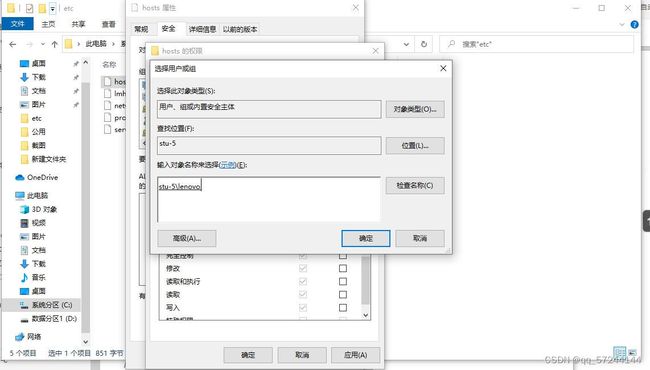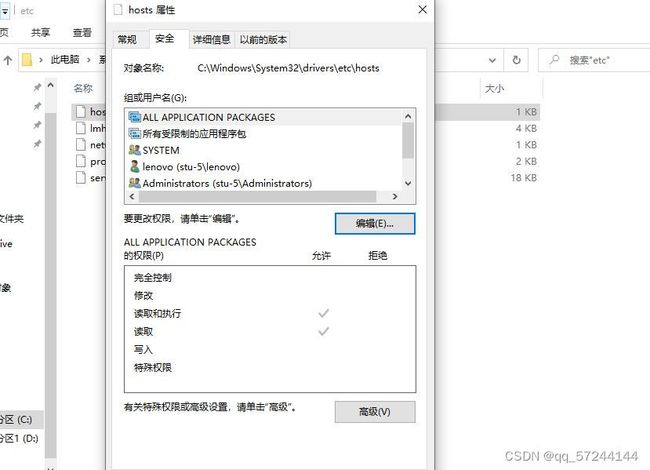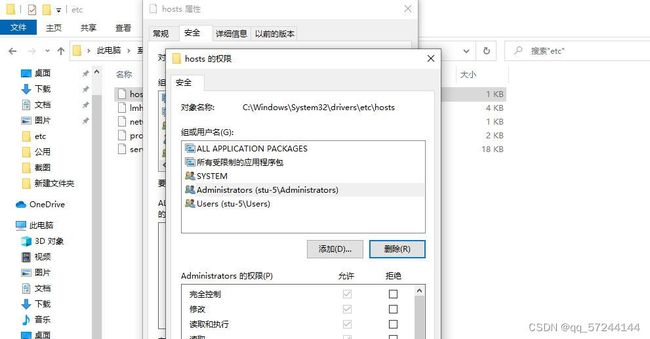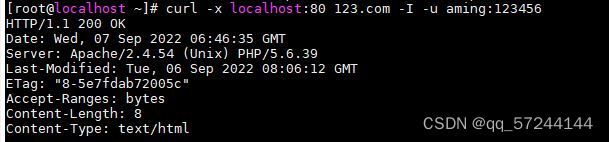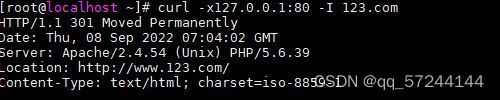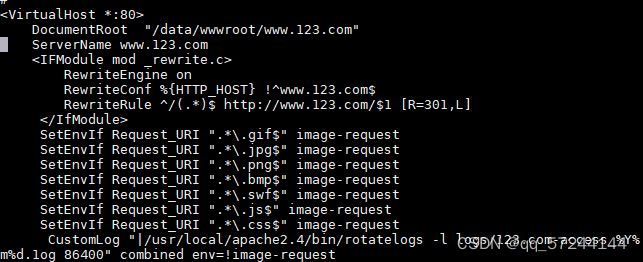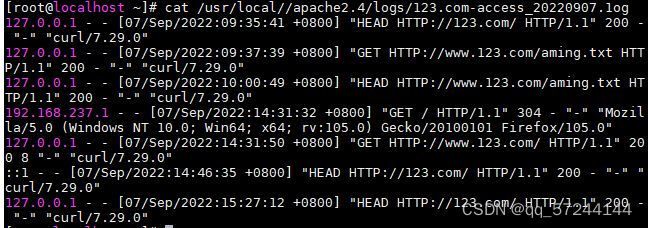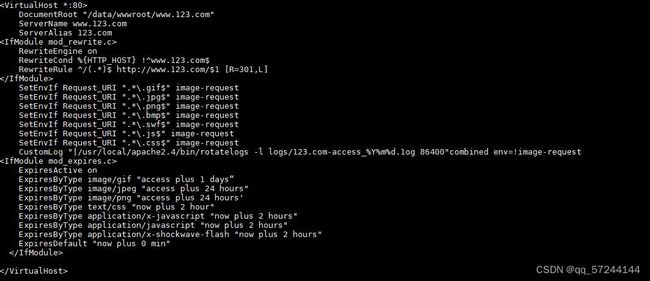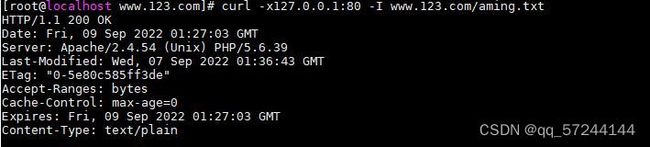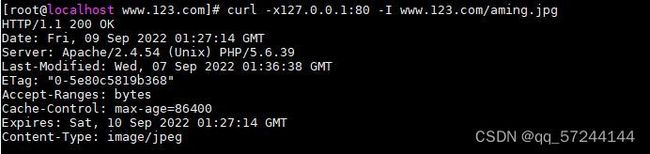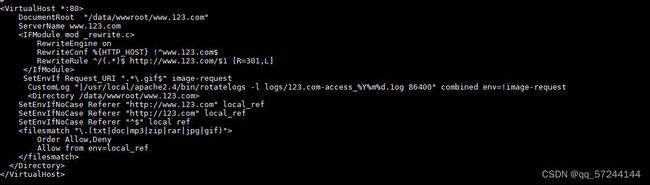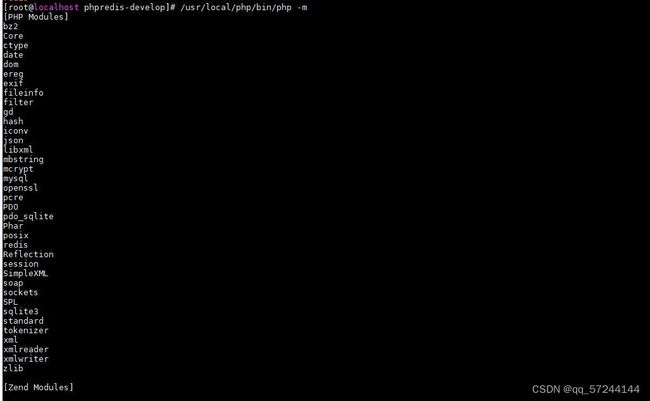LAMP环境搭建与配置
LAMP环境搭建
1.Mysql-5.6.40
1.1 安装mysql
#cd /usr/local/src //软件包都放在这里方便管理
#wget http://mirrors.sohu.com/mysql/MySQL-5.6/mysql-5.6.43-linux-glibc2.12-x86_64.tar.gz //下载源码包
1.2 解压
#tar -zxvf mysql-5.6.43-linux-glibc2.12-x86_64.tar.gz //解压
#mv mysql-5.6.43-linux-glibc2.12-x86_64 /usr/local/mysql // 挪动位置
1.3 安装与配置
#cd /usr/local/mysql
#useradd -s /sbin/nologin mysql //建立 MySQL 用户,因为启动 MySQL 需要该用户
#mkdir -p /data/mysql //创建 datadir,数据库文件会放到这里面
#chown -R mysql:mysql /data/mysql // 更改权限,不更改后续操作就会出问题
#ls -la /data/mysql/
#[ -d /usr/local/mysql ] && mv /usr/local/mysql /usr/local/mysql_old //&&相当于一个判断,意前面命令执行才会执行后面
#yum install -y perl_Module_Install
.#/scripts/mysql_install_db --user=mysql --datadir=/data/mysql //--user 表示定义数据库的以哪个用户的身份运 --datadir 表示定义数据库的安装目录
#cp support-files/my-default.cnf /etc/my.cnf
#vi /etc/my.cnf //修改配置文件
Basedir=/usr/local/mysql //basedir 表示 MySQL 包所在路径
Datadir=/data/mysql/datadir //表示定义存放数据的位置
Port=3306 //port 表示定义 MySQL 服务监听的端口号
Server_id=128 //表示该 MySQL 服务的 ID 号
socket = /tmp/mysql.sock //定义 MySQL 服务监听的套接字地址
#cp support-files/mysql.server /etc/init.d/mysql //复制启动脚本文件
#chmod 755 /etc/init.d/mysql //修改启动脚本文件的属性
#vim /etc/init.d/mysql //修改启动脚本
basedir=/usr/local/mysql
datadir=/data/mysql
#chkconfig --add mysql //把 mysql 服务加到系统服务列表中
#chkconfig mysql on //开机就启动
#service mysql start //启动服务
1.4验证
#netstat -ltunp|grep 3306 //查看3306端口 (如没有此命令 使用 命令yum - y install net-tools)
#ps -ef | grep mysql //结果要大于2行
2. 安装Apache
2.1下载
#wget http://mirrors.cnnic.cn/apache/httpd/httpd-2.4.39.tar.gz
#wget http://mirrors.hust.edu.cn/apache/apr/apr-util-1.6.1.tar.gz
#wget http://mirrors.hust.edu.cn/apache/apr/apr-1.6.5.tar.gz
2.3 解压
#tar -zxvf httpd-2.4.39.tar.gz
#tar -zxvf apr-1.6.5.tar.gz
#tar -zxvf apr-util-1.6.1.tar.gz
2.4安装与配置
#cd /usr/local/src/apr-1.6.5
#/configure --prefix=/usr/local/apr
#yum install -y libtool*
#make && make install
#cd /usr/local/src/apr-util-1.6.1.tar.gz
.#/configure --prefix=/usr/local/apr-util --with-apr=/usr/local/apr
#yum install -y expat-devel
#echo $? //返回值为0正确
#make && make install
#cd /usr/local/src/httpd-2.4.39.tar.gz
#yum install -y pcre-devel
#./configure --prefix=/usr/local/apache2.4 --enable-so --with-pcre --with-included-apr --enable-modules=most --enable-mpms-shared=all --with-mpm=prefork
#make &&make install
2.5查看
#ls /usr/local/apache2.4/bin/apachectc -M
(5)出现问题的解决方法
[root@localhost apr-1.6.5]# ./configure --prefix=/usr/local/apr
checking build system type... x86_64-pc-linux-gnu
checking host system type... x86_64-pc-linux-gnu
checking target system type... x86_64-pc-linux-gnu
Configuring APR library
Platform: x86_64-pc-linux-gnu
checking for working mkdir -p... yes
APR Version: 1.6.5
checking for chosen layout... apr
checking for gcc... no
checking for cc... no
checking for cl.exe... no
configure: error: in `/usr/local/src/apr-1.6.5':
configure: error: no acceptable C compiler found in $PATH
See `config.log' for more details
#yum groupinstall "Development Tools" "Server Platform Development" -y
3. 安装PHP
3.1下载
#wget http://cn2.php.net/distributions/php-5.6.30.tar.gz
3.2 解压
#cd /usr/local/src
#tar -zxvf php-5.6.30.tar.gz
3.3 安装与配置
#yum install -y libxml2-devel
#yum install -y openssl openssl -devel
#yum install -y bzip2 bzip2-devel
#yum install -y libpng libpng-devel
#yum install -y freetype freetype-devel
#yum install -y epel-release
#yum install -y libmcrypt-devel
#yum -y install libjpeg-devel
//为防止配置时出错提前安装库文件
#cd/usr/local/src/ php-5.6.30
#./configure --prefix=/usr/local/php --with-apxs2=/usr/local/apache2.4/bin/apxs --with-config-file-path=/usr/local/php/etc --with-mysql=/usr/local/mysql --with-pdo-mysql=/usr/local/mysql --with-mysqli=/usr/local/mysql/bin/mysql_config --with-libxml-dir --with-gd --with-jpeg-dir --with-png-dir --with-freetype-dir --with-iconv-dir --with-zlib-dir --with-bz2 --with-openssl --with-mcrypt --enable-soap --enable-gd-native-ttf --enable-mbstring --enable-sockets --enable-exif
#make && make install
//编译安装
3.4验证
[root@localhost php-5.6.30]# /usr/local/apache2.4/bin/httpd -M
AH00558: httpd: Could not reliably determine the server's fully qualified domain name, using localhost.localdomain. Set the 'ServerName' directive globally to suppress this message
Loaded Modules:
core_module (static)
so_module (static)
http_module (static)
mpm_prefork_module (shared)
authn_file_module (shared)
authn_core_module (shared)
authz_host_module (shared)
authz_groupfile_module (shared)
authz_user_module (shared)
authz_core_module (shared)
access_compat_module (shared)
auth_basic_module (shared)
reqtimeout_module (shared)
filter_module (shared)
mime_module (shared)
log_config_module (shared)
env_module (shared)
headers_module (shared)
setenvif_module (shared)
version_module (shared)
unixd_module (shared)
status_module (shared)
autoindex_module (shared)
dir_module (shared)
alias_module (shared)
php5_module (shared)
4.配置httpd支持的PHP
4.1配置 httpd的主配置文件
#vim /usr/local/apache2.4/conf/httpd.conf
搜索ServerName www.example.com:80前面的井号删除
然后把Require all denied这句改成Require all granted. //修改的目的是允许所有请求,如果不设置改行,则我们访问的时候回报403错误。
搜索下面这行:AddType application/x-gzip .gz .tgz
在这一行下面添加:AddType application/x-httpd-php .php
再搜索这一句:DirectoryIndex index.html
修改为:DirectoryIndex index.html index.php
4.2测试配置文件是否正确
[root@localhost ~] #/usr/local/apache2.4/bin/apachectl -t //检验配置文件是否正确:Syntax OK
[root@localhost ~] #/usr/local/apache2.4/bin/apachectl graceful //启动 httpd 命令
[root@localhost ~]# ps -ef |grep http //查看是否启动
root 76755 1 0 01:45 ? 00:00:00 /usr/local/apache2.4/bin/httpd -k graceful
daemon 76764 76755 0 01:45 ? 00:00:00 /usr/local/apache2.4/bin/httpd -k graceful
daemon 76765 76755 0 01:45 ? 00:00:00 /usr/local/apache2.4/bin/httpd -k graceful
daemon 76766 76755 0 01:45 ? 00:00:00 /usr/local/apache2.4/bin/httpd -k graceful
daemon 76767 76755 0 01:45 ? 00:00:00 /usr/local/apache2.4/bin/httpd -k graceful
daemon 76768 76755 0 01:45 ? 00:00:00 /usr/local/apache2.4/bin/httpd -k graceful
root 76772 76680 0 01:46 pts/1 00:00:00 grep --color=auto http
[root@localhost ~]# curl localhost //使用 curl 命令简单测试,,显示It works!了就是成功
[root@localhost ~]# curl localhost/1.php
php 解析正确
5.Apache配置(默认虚拟主机)
5.1 配置
#vim /usr/local/apache2.4/conf/httpd.conf
搜索关键字httpd-vhost找到这行吧前面的井号删除
#vim /usr/local/apache2.4/conf/extra/httpd-vhosts.conf //进入虚拟主机配置文件
把virtualHost里的重新编辑如下
ServerName www.123.com
<Directory /data/wwwroot/www.123.com>
AllowOverride AuthConfig
AuthName "123.com user auth"
AuthType Basic
AuthUserFile /data/.htpasswd
require valid-user
</ Directory>
<VirtualHost *:80>
ServerAdmin webmaster@dummy-host2.example.com
DocumentRoot "/data/wwwroot/www.123.com"
ServerName www.123.com
</ VirtualHost>
5.2验证访问
[root@localhost docs] # curl -x localhot:80 www.123.com //访问
www.123.com
[root@localhost docs] # curl -x localhost:80
www.123.com
6.用户认证
6.1配置
#-vim /usr/local/apache2.4/conf/extra/httpd-vhost.conf
<VirtualHost *:80>
<Directory /usr/local/apache2.4/docs/aaa.com> // 指定认证的目录
<FilesMatch admin.php>针对单个文件
AllowOverride AuthConfig // 这个相当于打开认证的开关
AuthName "123.com user auth" //自定义认证的名字,作用不大
AuthType Basic //认证的类型,一般为 Basic
AuthUserFile /usr/local/apache2.4/docs/.htpasswd //指定密码文件所在位置
require valid-user // 指定需要认证的用户为全部可用用户
</Directory>
<FilesMatch admin.php>针对单个文件
AllowOverride AuthConfig
AuthName "abc.com user auth"
AuthType Basic
AuthUserFile /usr/local/apache2.4/docs/.htpasswd
require valid-user
</FilesMatch>
</VirtualHost>
#/usr/local/apache2.4/bin/apachectl -t
#/usr/local/apache2.4/bin/apachectl graceful
#/usr/local/apache2.4/bin/htpasswd -cm /usr/local/apache2.4/docs/.htpasswd aming
//htpasswd 为创建用户的工具,-c为creat -m为指定密码加密的方式为 MD5,data/.htpasswd 为密码文件,
//aming 为创建的用户。第一次执行需加-c
//第二次不用加,否则密码文件会重置
然后去物理机的C:\Windows\System32\drivers\etc/hosts文件里最底下添加下面一行 (这里的文件要设置更改权限)
192.168.237.129 www.123.com //这里的地址为你的Linux IP与本人的可能不一样
最后设置完全控制:
6.2 验证
#curl -x localhost:80 123.com -I -u aming:123123
7.配置域名跳转
7.1 修改虚拟主机文件
#vim /usr/local/apache2.4/conf/extra/httpd-vhost.conf
把123.com域名跳转到www.123.com修改为:
DocumentRoot "/data/wwwroot/www.123.com"
ServerName www.123.com
ServerAlias 123.com
<IFModule mod _rewrite.c>
RewriteEngine on
RewriteCond %{HTTP_HOST} !^www.123.com$
RewriteRule ^/(.*)$ http://www.123.com/$1 [R=301,L]
</IfModule>
#vim /usr/local/apache2.4/conf/httpd.conf
搜索rewrite,删掉前面的井号。
#/usr/local/apache2.4/bin/apachectl -M|grep -i rewrite
7.2 验证
#/usr/local/apache2.4/bin/apachectl graceful
#curl -x 127.0.0.1:80 -I 123.com
8. 配置访问日志
8.1 修改虚拟主机文件
#vim /usr/local/apache2.4/conf/extra/httpd-vhost.conf
编辑成:
DocumentRoot "/data/wwwroot/www.123.com"
ServerName www.123.com
ServerAlias 123.com
<IFModule mod _rewrite.c>
RewriteEngine on
RewriteConf %{HTTP_HOST} !^www.123.com$
RewriteRule ^/(.*)$ http://www.123.com/$1 [R=301,L]
</IfModule>
CustomLog "logs/123.com-access_log" combined
</VirtualHost>
8.2 验证
#/usr/local/apache2.4/bin/apachectl graceful
#curl -x 127.0.0.1:80 -I 123.com
#tail /usr/local/apache2.4/logs/123.com-access_log
9.访问日记不记录静态文件
9.1修改虚拟主机配置文件
#vim /usr/local/apache2.4/conf/extra/httpd-vhost.conf
编辑成:
DocumentRoot "/data/wwwroot/www.123.com"
ServerName www.123.com
<IFModule mod _rewrite.c>
RewriteEngine on
RewriteConf %{HTTP_HOST} !^www.123.com$
RewriteRule ^/(.*)$ http://www.123.com/$1 [R=301,L]
</IfModule>
SetEnvIf Request_URI ".*\.gif$" image-request
SetEnvIf Request_URI ".*\.jpg$" image-request
SetEnvIf Request_URI ".*\.png$" image-request
SetEnvIf Request_URI ".*\.bmp$" image-request
SetEnvIf Request_URI ".*\.swf$" image-request
SetEnvIf Request_URI ".*\.js$" image-request
SetEnvIf Request_URI ".*\.css$" image-request
Customlog "logs/123.com-access_log" combined
<IfMoudle mod_expire.c>
9.2 验证
#/usr/local/apache2.4/bin/apachectl -t
#/usr/local/apache2.4/bin/apachectl graceful
#curl -x 127.0.0.1:80 -I 123.com
#ls /usr/local/apache2.4/logs/
9.3访问日志切割
#vim /usr/local/apache2 .4/conf/extra/httpd-vhosts.conf
DocumentRoot "/data/wwwroot/www.123.com"
ServerName www.123.com
<IFModule mod _rewrite.c>
RewriteEngine on
RewriteConf %{HTTP_HOST} !^www.123.com$
RewriteRule ^/(.*)$ http://www.123.com/$1 [R=301,L]
</IfModule>
SetEnvIf Request_URI ".*\.gif$" image-request
SetEnvIf Request_URI ".*\.jpg$" image-request
SetEnvIf Request_URI ".*\.png$" image-request
SetEnvIf Request_URI ".*\.bmp$" image-request
SetEnvIf Request_URI ".*\.swf$" image-request
SetEnvIf Request_URI ".*\.js$" image-request
SetEnvIf Request_URI ".*\.css$" image-request
CustomLog "|/usr/local/apache2.4/bin/rotatelogs -l logs/123.com-access_%Y%m%d.log 86400"combined env=!image-request
<IfMoudle mod_expire.c>
#/usr/local/apache2.4/bin/apachectl -t
#/usr/local/apache2.4/bin/apachectl graceful
9.4配置验证
#touch /data/wwwroot/123.com/aming.jpg
#touch /data/wwwroot/123.com/aming.txt
#curl -x 127.0.0.1:80 123.com/aming.jpg
#curl -x 127.0.0.1:80 123.com/aming.txt
#cat /usr/local//apache2.4/logs/123.com-access_20220907.1og
10. 配置静态元素过期时间
10.1 修改虚拟主机配置文件
#vim /usr/local/apache2.4/conf/extra/httpd-vhost.conf
编辑成:
DocumentRoot "/data/wwwroot/www.123.com"
ServerName www.123.com
ServerAlias 123.com
<IfModule mod_rewrite.c>
RewriteEngine on
RewriteCond %{HTTP_HOST} !^www.123.com$
RewriteRule ^/(.*)$ http://www.123.com/$1 [R=301,L]
</IfModule>
SetEnvIf Request_URI ".*\.gif$" image-request
SetEnvIf Request_URI ".*\.jpg$" image-request
SetEnvIf Request_URI ".*\.png$" image-request
SetEnvIf Request_URI ".*\.bmp$" image-request
SetEnvIf Request_URI ".*\.swf$" image-request
SetEnvIf Request_URI ".*\.js$" image-request
SetEnvIf Request_URI ".*\.css$" image-request
CustomLog "|/usr/local/apache2.4/bin/rotatelogs -l logs/123.com-access_%Y%m%d.1og 86400"combined env=!image-request
<IfModule mod_expires.c>
ExpiresActive on
ExpiresByType image/gif "access plus 1 days“
ExpiresByType image/jpeg "access plus 24 hours"
ExpiresByType image/png "access plus 24 hours'
ExpiresByType text/css "now plus 2 hour"
ExpiresByType application/x-javascript "now plus 2 hours"
ExpiresByType application/javascript "now plus 2 hours"
ExpiresByType application/x-shockwave-flash "now plus 2 hours"
ExpiresDefault "now plus 0 min"
</IfModule>
10.2 验证
#/usr/local/apache2.4/bin/apachectl -t
#/usr/local/apache2.4/bin/apachectl graceful
#vim /usr/local/apache2.4/conf/httpd.conf //搜索关键词expires,找到这一行LoadModule expires_ module modules/mod_ expires .so 把前面井号删掉。
#/usr/local/apache2.4/bin/apachectl graceful
#/usr/local/apache2.4/bin/apachectl -M|grep -i expires
expires_module(share)//有这行输出说明正确加载expires模块
#curl -x 127.0.0.1:80 -I 123.com/aming.txt
#curl -x 127.0.0.1:80 -I 123.com/aming.jpg
(max-age=86400说明将缓存86400秒,max-age=0说明没有该类型缓存文件)
11.配置防盗链
11.1 修改虚拟主机配置文件
#vim /usr/local/apache2 .4/conf/extra/httpd-vhosts.conf
修改成:
DocumentRoot "/data/wwwroot/www.123.com"
ServerName www.123.com
<IFModule mod_rewrite.c>
RewriteEngine on
RewriteCond %{HTTP_HOST} !^www.123.com$
RewriteRule ^/(.*)$ http://www.123.com/$1 [R=301,L]
</IfModule>
SetEnvIf Request_URI ".*\.gif$" image-request
CustomLog "|/usr/local/apache2.4/bin/rotatelogs -l logs/123.com-access_%Y%m%d.1og 86400" combined env=!image-request
<Directory /data/wwwroot/www.123.com>
SetEnvIfNoCase Referer "http://www.123.com" local_ref
SetEnvIfNoCase Referer "http://123.com" local_ref
SetEnvIfNoCase Referer "^$" local ref
<filesmatch "\.(txt|doc|mp3|zip|rar|jpg|gif)">
Order Allow,Deny
Allow from env=local_ref
</filesmatch>
</Directory>
11.2 验证
#/usr/local/apache2.4/bin/apachectl -t
Syntax OK
#/usr/local/apache2.4/bin/apachectl graceful
#curl -x 127.0.0.1:80 -I -e "http://www.123.com/123.txt" http ://www.123.com/aming.jpg//状态码200
HTTP/1.1 200 OK
Date: Thu, 08 Sep 2022 00:48:49 GMT
Server: Apache/2.4.54 (Unix) PHP/5.6.39
Last-Modified: Wed, 07 Sep 2022 01:36:38 GMT
ETag: "0-5e80c5819b368"
Accept-Ranges: bytes
Content-Type: image/jpeg
#curl -x 127.0.0.1:80 -I -e "http://www.1234.com/123.txt" htt p://www.123.com/aming.jpg //状态码400
HTTP/1.1 403 Forbidden
Date: Thu, 08 Sep 2022 00:50:22 GMT
Server: Apache/2.4.54 (Unix) PHP/5.6.39
Content-Type: text/html; charset=iso-8859-1
12. 访问控制
12.1 修改虚拟主机配置文件
#vim /usr/local/apache2 .4/conf/extra/httpd-vhosts.conf
修改成:
DocumentRoot "/data/wwwroot/www.123.com"
ServerName www.123.com
ServerAlias 123.com
CustomLog "|/usr/local/apache2.4/bin/rotatelogs -l logs/123.com-access_%Y%m%d.1og 86400"combined
<Directory /data/wwwroot/www.123.com/admin/>
Order deny,allow
Deny from all
Allow from 127.0.0.1
</Directory>
#/usr/local/apache2.4/bin/apachectl graceful
#mkdir /data/wwwroot/www.123.com/admin/ //创建admin目录,模拟网站后台
#echo "admin" > /data/wwwroot/www.123.com/admin/index.html //在后台目录下创建文件,并写入内容.
#> /usr/local/apache2.4/logs/123.com-access_20220908.1og //清空当天的访问日志
12.2配置验证
#curl -x 192.168.237.129:80 -I www.123.com/admin/index.html HTTP/1.1 403 Forbidden
Date: Thu, 08 Sep 2022 01:04:24 GMT
Server: Apache/2.4.54 (Unix) PHP/5.6.39
Content-Type: text/html; charset=iso-8859-1
#curl -x 127.0.0.1:80 -I www.123.com/admin/index.html
HTTP/1.1 200 OK
Date: Thu, 08 Sep 2022 01:04:49 GMT
Server: Apache/2.4.54 (Unix) PHP/5.6.39
Last-Modified: Thu, 08 Sep 2022 01:02:31 GMT
ETag: "6-5e81ffbeaee9b"
Accept-Ranges: bytes
Content-Length: 6
Content-Type: text/html
#cat /usr/local/apache2.4/logs/123.com-access_20220908.1og
12.3 针对文件配置
#vim /usr/local/apache2 .4/conf/extra/httpd-vhosts.conf
修改成:
DocumentRoot "/data/wwwroot/www.123.com"
ServerName www.123.com
ServerAlias 123.com
CustomLog "|/usr/local/apache2.4/bin/rotatelogs -l logs/123.com-access_%Y%m%d.1og 86400"combined
<Directory /data/wwwroot/www.123.com/admin/>
<Filesmatch "admin.php(.*)">
Order deny,allow
Deny from all
Allow from 127.0.0.1
</Filesmatch>
</Directory>
#/usr/local/apache2. 4/bin/apachectl -t
#/usr/local/apache2 .4/bin/ apachectl graceful
12.4 配置验证
#touch /data/wwwroot/www.123.com/admin/admin.php
#cp /usr/local/apache2.4/htdocs/1.php /data/wwwroot/www.123.com/upload
如出现以下问题 [root@localhost ~]# curl -x 127.0.0.1:80
< /body>< /html> 先去 cd
www.123.com/upload/1.php < !DOCTYPE HTML PUBLIC “-//IETF//DTD HTML
2.0//EN”> < html>< head> < title>404 Not Found< /title> < /head>< body> < h1>Not Found< /h1> < p>The requested URL was not found on this
server.
/data/wwwroot/www.123.com/upload里是否有1.php这个文件没有就创建一个然后在里面编辑:
#cp /usr/local/apache2.4/htdocs/1.php /data/wwwroot/www.123.com/upload //复制文件
#curl -x 127.0.0.1:80 www.123.com/upload/1.php -I
#curl -x 192.168.237.129:80 www.123.com/admin/admin.php -I
13 PHP配置
13.1PHP基础配置
#vim /usr/local/php/etc/php.ini //定义date.timezone,减少警告
找到date. timezone设置如下:
date.timezone = Asia/Shanghai
#/usr/local/php/bin/php -i |grep -i "loaded configuration file"
13.2 日志相关配置
13.2.1 配置error_log
//记录错误日志目录位置:搜索erro# vim /usr/local/php/etc/php. ini
//记录错误日志:搜索log_errors, 改成如下
log_errors=On
r. log,改为
error_log = /var/log/php/php_errors.log
//记录错误日志级别:搜索error_reporting 改为
error_reporting = E ALL & ~E_ NOTICE
//再搜索display_errors,改为
display_errors = Off
#mkdir /var/log/php
#chmod 777 /var/log/php
#/usr/local/apache2.4/bin/apachectl graceful
#vim /data/wwwroot/testdomain.com/test.php
#curl -A "123" -I -x127.0.0.1:80 testdomain. com/test .php
HTTP/1.0 500 Internal Server Error
Date: Thu, 08 Sep 2022 05:51:11 GMT
Server: Apache/2.4.54 (Unix) PHP/5.6.39
X-Powered-By: PHP/5.6.39
Connection: close
Content-Type: text/html; charset=UTF-8
#cat /var/1og/php/php_errors.log
[08-Sep-2022 05:44:56 UTC] PHP Parse error: syntax error, unexpected end of file, expecting ',' or ';' in /data/wwwroot/www.123.com/test.php on line 3
[08-Sep-2022 05:51:11 UTC] PHP Parse error: syntax error, unexpected end of file, expecting ',' or ';' in /data/wwwroot/www.123.com/test.php on line 3
14. PHP扩展模块安装
14.1查看PHP加载的模块
#/usr/local/php/bin/php -m
14.2 安装新的redis
#wget http://pecl.php.net/get/redis-2.2.5.tgz //下载新的redis
#mv redis-2.2.5 phpredis-develop //移动redis
#cd phpredis-develop
#yum install -y autoconf //缺少autoconf
#/usr/local/php/bin/phpize //目的生成configure文件

#./configure --with-php-config=/usr/local/php/bin/php-config

#make && make install
#ls /usr/local/php/lib/php/extensions/no-debug -zts-20131226/
#vim /usr/local/php/etc/php.ini//增加一行配置(可以放在文件最后一行)
extension = redis.so
#/usr/local/php/bin/php -m |grep redis
redis