playwright使用方法
文章目录
- 前言
- 一、playwright的异步操作
- 二、playwright的selector操作
-
- 最常用的选择器:
- 绕过网页自动化特征值的检测
-
- 使用到的第三方库及安装方法:
前言
本文只是记录本人学习使用playwright时所用到的方法,以及遇到的bug
一、playwright的异步操作
- 异步启动playwright
- 官方写法:
使用import asyncio from playwright.async_api import async_playwright async def main(): async with async_playwright() as p: iphone_11 = p.devices['iPhone 11 Pro'] browser = await p.chromium.launch() context = await browser.new_context( **iphone_11, locale='de-DE', geolocation={ 'longitude': 12.492507, 'latitude': 41.889938 }, permissions=['geolocation'], color_scheme='dark', ) page = await browser.new_page() await browser.close() asyncio.run(main())async with async_playwright() as p的方式创建playwright对象有一个缺点,p只在当前函数(即代码片中的main)内有效,当跳出函数时无法再调用该playwright对象,以及使用该对象打开的浏览器进程,浏览器进程会自动关闭。
- 官方写法:
- 解决方法:
使用playwright = await async_playwright().start(),可以将playwright定义为类的成员变量,在类对象释放之前都可以对该playwright创建的浏览器进程进行操作,代码示例(启动火狐浏览器):self.playwright = await async_playwright().start() self.browser = await self.playwright.firefox.launch() self.content = await self.browser.new_context()
二、playwright的selector操作
进行网页自动化操作时,选择网页元素是很常用的方法。其他自动化库如selenium、pyppeteer支持的选择器只有css selector和xpath,碰到自动生成的网页,即网页标签属性(id ,class等)是通过js算法生成的网页时,这两个选择器很难选择到想要的网页元素。
playwright提供了多种选择器类型
官方文档: selector
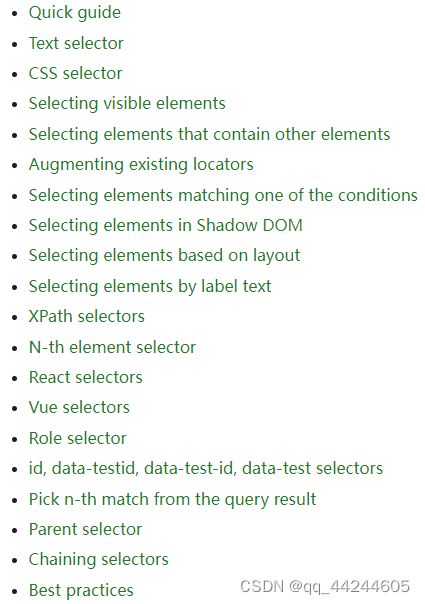
最常用的选择器:
- text seletcor
示例:await page.locator("text=Log in").click() - Select by attribute, with css selector
示例:await page.locator("[data-test=login-button]").click() await page.locator("[aria-label='Sign in']").click() - 通过自动生成代码找到网页元素
tips:该方法适用于不知道怎么定位标签的情况,或者是偷懒不想自己找标签selector时
在代码中加入await page.pause, 运行到这一行时会暂停网页,可以记录你在网页上的操作(比如点击页面,页面跳转等操作)

点击Record可以开始录制代码:
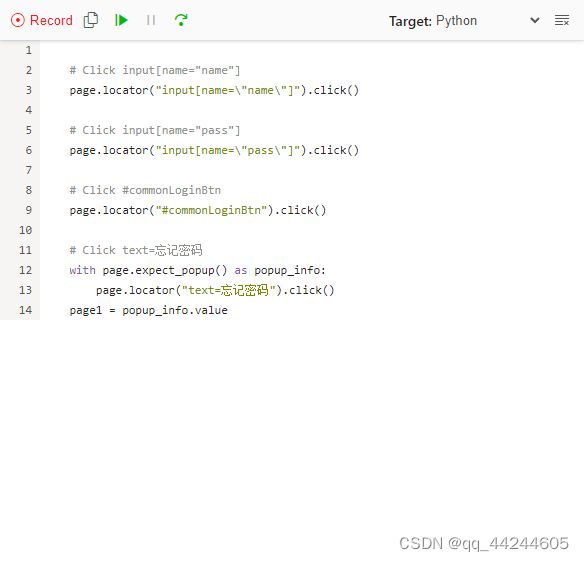
点击resume会继续执行代码,并且可以监视在页面上进行单步操作的耗时
绕过网页自动化特征值的检测
使用到的第三方库及安装方法:
-
安装
playwright_stealth
直接使用pip命令行安装pip install playwright_stealthplaywright_stealth的github地址
-
使用方法
import asyncio from playwright.async_api import async_playwright from playwright_stealth import stealth_async async def main(): async with async_playwright() as p: for browser_type in [p.chromium, p.firefox, p.webkit]: browser = await browser_type.launch() page = await browser.new_page() await stealth_async(page) await page.goto('http://whatsmyuseragent.org/') await page.screenshot(path=f'example-{browser_type.name}.png') await browser.close() asyncio.get_event_loop().run_until_complete(main()) -
执行结果:
使用playwright的浏览器访问下面的网站
绕过特征值效果:
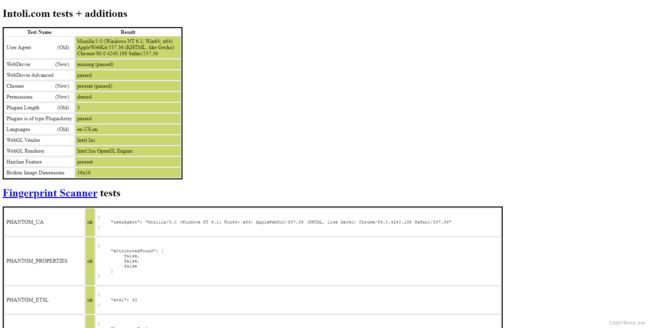
测试地址