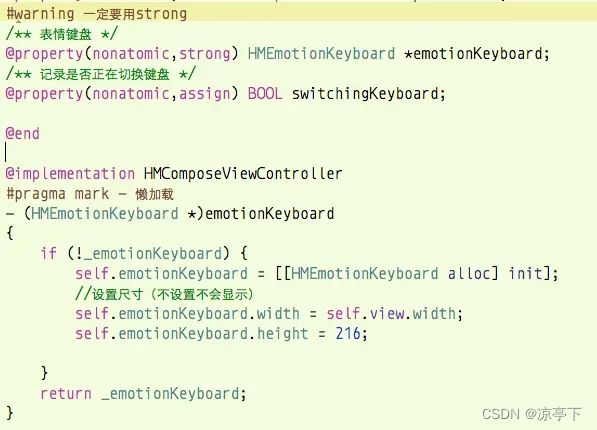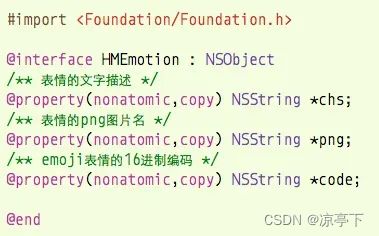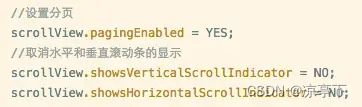学习HM微博项目第9天
步骤:发微博07-表情键盘01-切换键盘 -> 发微博08-表情键盘02-表情工具条 -> 发微博09-表情键盘03-加载表情数据和切换表情按钮 -> 发微博10-表情键盘04-表情分页 -> 发微博11-表情键盘05-显示表情
发微博07-表情键盘01-切换键盘
在HMComposeViewController类的HMComposeToolbarDelegate代理方法composeToolbar:didClickButton:中,完善HMComposeToolbarButtonTypeEmotion里的代码,如下:
其中,switchKeyboard的详细代码如下:
/**
* 切换键盘
*/
- (void)switchKeyboard
{
// HMLog(@"switchKeyboard");
//self.textView.inputView == nil代表系统键盘
if (self.textView.inputView == nil) {//切换表情键盘
HMEmotionKeyboard *emtionKeyboard = [[HMEmotionKeyboard alloc] init];
//设置尺寸(不设置不会显示)
emtionKeyboard.width = self.view.width;
emtionKeyboard.height = 216;
self.textView.inputView = emtionKeyboard;
}else{//切换系统键盘
self.textView.inputView = nil;
}
//开始切换键盘
self.switchingKeyboard = YES;
//退出键盘
[self.textView endEditing:YES];
// [self.view endEditing:YES];
// [self.view.window endEditing:YES];
// [self.textView resignFirstResponder];
//延迟0.1s
dispatch_after(dispatch_time(DISPATCH_TIME_NOW, (int64_t)(0.1 * NSEC_PER_SEC)), dispatch_get_main_queue(), ^{
//弹出键盘
[self.textView becomeFirstResponder];
//结束切换键盘
self.switchingKeyboard = NO;
});
}
注意点:swichingKeyboard是记录是否正在切换键盘的布尔值,用来控制composeToolBar的位置。(详细的逻辑看源码)
APP的演示动画:
发微博08-表情键盘02-表情工具条
前文已经完成了切换键盘按钮的点击事件,现在要完善表情键盘的表情工具条。
进一步完善前文的switchKeyboard方法,代码如下:
/**
* 切换键盘
*/
- (void)switchKeyboard
{
//self.textView.inputView == nil 表示在使用系统键盘
if (self.textView.inputView == nil) {//切换表情键盘
self.textView.inputView = self.emotionKeyboard;
//显示键盘按钮
self.toolbar.showKeyboardButton = YES;
}else{//切换系统键盘
self.textView.inputView = nil;
self.toolbar.showKeyboardButton = NO;
}
//开始切换键盘
self.switchingKeyboard = YES;
//退出键盘
[self.textView endEditing:YES];
//延迟0.1s
dispatch_after(dispatch_time(DISPATCH_TIME_NOW, (int64_t)(0.1 * NSEC_PER_SEC)), dispatch_get_main_queue(), ^{
//弹出键盘
[self.textView becomeFirstResponder];
//结束切换键盘
self.switchingKeyboard = NO;
});
} 说明:
把HMEmotionKeyboard改成懒加载并且要用strong声明变量。如下:
在HMEmotionKeyboard类初始化表情键盘的子控件(HMEmotionListView和HMEmotionTabBar),并且设置frame。
详细代码如下:
#import "HMEmotionKeyboard.h"
#import "HMEmotionTabBar.h"
#import "HMEmotionListView.h"
@interface HMEmotionKeyboard ()
@property(nonatomic,weak) HMEmotionListView *emotionView;
@property(nonatomic,weak) HMEmotionTabBar *tabBar;
@end
@implementation HMEmotionKeyboard
- (id)initWithFrame:(CGRect)frame
{
self = [super initWithFrame:frame];
if (self) {
//初始化子控件
//1.表情
HMEmotionListView *emotionView = [[HMEmotionListView alloc] init];
emotionView.backgroundColor = HMRandomColor;
[self addSubview:emotionView];
self.emotionView = emotionView;
//2.tabBar
HMEmotionTabBar *tabBar = [[HMEmotionTabBar alloc] init];
//设置代理
tabBar.delegate = self;
[self addSubview:tabBar];
self.tabBar = tabBar;
}
return self;
}
- (void)layoutSubviews
{
[super layoutSubviews];
//设置子控件的frame(先确定的tabBar)
//1.tabBar
self.tabBar.height = 37;
self.tabBar.width = self.width;
self.tabBar.x = 0;
self.tabBar.y = self.height - self.tabBar.height;
//2.表情
self.emotionView.x = self.emotionView.y = 0;
self.emotionView.width = self.width;
self.emotionView.height = self.tabBar.y;
}
#pragma mark - HMEmotionTabBarDeleage
- (void)emotionTabBar:(HMEmotionTabBar *)tarBar didTabBarType:(HMEmotionTabBarButtonType)btnType
{
switch (btnType) {
case HMEmotionTabBarButtonTypeRecent: // 最近
HMLog(@"最近");
break;
case HMEmotionTabBarButtonTypeDefault: // 默认
HMLog(@"默认");
break;
case HMEmotionTabBarButtonTypeEmoji: // Emoji
HMLog(@"Emoji");
break;
case HMEmotionTabBarButtonTypeLxh: // Lxh
HMLog(@"Lxh");
break;
}
}
@end
其中,HMEmotionTabBar是表情工具条,用来存放切换各种表情内容的按钮。HMEmotionTabBarDeleage是HMEmotionTabBar所声明的代理协议,用来通知代理(HMEmotionKeyboard)对象工具条所点击的按钮类型。
APP的演示动画:
发微博09-表情键盘03-加载表情数据和切换表情按钮
新建模型HMEmotion,存放表情数据。如下:
在HMEmotionKeyboard类,完善MEmotionTabBarDeleage代理协议的
emotionTabBar:didTabBarType:方法,如下:
#pragma mark - HMEmotionTabBarDeleage
- (void)emotionTabBar:(HMEmotionTabBar *)tarBar didTabBarType:(HMEmotionTabBarButtonType)btnType
{
//移除contenView之前显示的控件
[self.contentView.subviews makeObjectsPerformSelector:@selector(removeFromSuperview)];
//根据按钮类型,切换contentView上面的控件
switch (btnType) {
case HMEmotionTabBarButtonTypeRecent:{ // 最近
HMLog(@"最近");
[self.contentView addSubview:self.recentEmotionView];//要设置frame
break;
}
case HMEmotionTabBarButtonTypeDefault:{ // 默认
HMLog(@"默认");
[self.contentView addSubview:self.defaultEmotionView];
break;
}
case HMEmotionTabBarButtonTypeEmoji:{ // Emoji
HMLog(@"Emoji");
[self.contentView addSubview:self.emojiEmotionView];
break;
}
case HMEmotionTabBarButtonTypeLxh:{ // Lxh
HMLog(@"Lxh");
[self.contentView addSubview:self.lxhEmotionView];
break;
}
}
//重新计算子控件的frame(setNeedsLayout内部会在恰当的时刻,重新调用layoutSubviews,重新布局子控件)
[self setNeedsLayout];
//错误:得在layoutSubviews时就设置frame,要不然defaul按钮在响应了点击事件也会没有frame
// UIView *chird = [self.contentView.subviews lastObject];
// chird.frame = self.contentView.bounds;
#warning 有一个bug,表情键盘出现默认按钮没有选中,需要到代理协议修改delegate的setter方法
}
说明:
1.self.recentEmotionView、self.defaultEmotionView等都是懒加载的,如下:
2.需要给self.recentEmotionView、self.defaultEmotionView等设置frame才能显示,要在layoutSubviews方法设置,如下:
通过[self setNeedsLayout]重新计算子控件的frame。
APP的演示动画:
发微博10-表情键盘04-表情分页
完善前文的HMEmotionKeyboard类中的emotionTabBar:didTabBarType:方法,如下:
#pragma mark - HMEmotionTabBarDeleage
- (void)emotionTabBar:(HMEmotionTabBar *)tarBar didTabBarType:(HMEmotionTabBarButtonType)btnType
{
//移除listView显示的控件
[self.showingEmotionView removeFromSuperview];
//根据按钮类型,切换contentView上面的控件
switch (btnType) {
case HMEmotionTabBarButtonTypeRecent:{ // 最近
HMLog(@"最近");
[self addSubview:self.recentEmotionView];//要设置frame
// self.showingEmotionView = self.recentEmotionView;
break;
}
case HMEmotionTabBarButtonTypeDefault:{ // 默认
HMLog(@"默认");
[self addSubview:self.defaultEmotionView];
// self.showingEmotionView = self.defaultEmotionView;
break;
}
case HMEmotionTabBarButtonTypeEmoji:{ // Emoji
HMLog(@"Emoji");
[self addSubview:self.emojiEmotionView];
// self.showingEmotionView = self.emojiEmotionView;
break;
}
case HMEmotionTabBarButtonTypeLxh:{ // Lxh
HMLog(@"Lxh");
[self addSubview:self.lxhEmotionView];
// self.showingEmotionView = self.lxhEmotionView;
break;
}
}
//设置正在显示的listView
self.showingEmotionView = [self.subviews lastObject];
//重新计算子控件的frame(setNeedsLayout内部会在恰当的时刻,重新调用layoutSubviews,重新布局子控件)
[self setNeedsLayout];
}说明:
1.前文是把self.recentEmotionView、self.defaultEmotionView等放在self.contentView(继承自UIView)上,而现在把它们都放在self.showingEmotionView 上,而self.showingEmotionView 的声明如下:
2.在layoutSubviews方法设置self.recentEmotionView、self.defaultEmotionView等的frame的代码可以删掉,由于它们与self.showingEmotionView都是继承自HMEmotionListView所以不需要额外再设置frame。
在HMEmotionListView类中,初始化子控件(scrollIView和pageControl)和设置子控件的frame,重写emotions的setter方法,设置分页,并实现pageControl的currentPage能随着页码改变,具体代码如下:
#import "HMEmotionListView.h"
#define HMEmotionsPageCount 20
@interface HMEmotionListView ()
@property(nonatomic,weak) UIScrollView *scrollView;
@property(nonatomic,weak) UIPageControl *pageControl;
@end
@implementation HMEmotionListView
- (id)initWithFrame:(CGRect)frame
{
self = [super initWithFrame:frame];
if (self) {
self.backgroundColor = [UIColor whiteColor];
//1.scrollView
UIScrollView *scrollView = [[UIScrollView alloc] init];
scrollView.backgroundColor = [UIColor yellowColor];
//设置分页
scrollView.pagingEnabled = YES;
//取消水平和垂直滚动条的显示
scrollView.showsVerticalScrollIndicator = NO;
scrollView.showsHorizontalScrollIndicator = NO;
scrollView.delegate = self;
[self addSubview:scrollView];
self.scrollView = scrollView;
//2.pageControl
UIPageControl *pageControl = [[UIPageControl alloc] init];
//设置圆点的图片(系统属性,不开放,用kvc)
// UIImage* _currentPageImage;
// UIImage* _pageImage;
[pageControl setValue:[UIImage imageNamed:@"compose_keyboard_dot_normal"] forKeyPath:@"pageImage"];
[pageControl setValue:[UIImage imageNamed:@"compose_keyboard_dot_selected"] forKeyPath:@"currentPageImage"];
[self addSubview:pageControl];
self.pageControl = pageControl;
}
return self;
}
- (void)setEmotions:(NSArray *)emotions
{
_emotions = emotions;
// HMLog(@"%d",emotions.count);
//99 80 40
NSUInteger count = (emotions.count + HMEmotionsPageCount -1 ) / HMEmotionsPageCount;
//1.设置页数
self.pageControl.numberOfPages = count;
//2.创建用来显示每一页表情的控件
for (int i = 0; i < count; i ++) {
UIView *pageView = [[UIView alloc] init]; //设置frame
pageView.backgroundColor = HMRandomColor;
[self.scrollView addSubview:pageView];
}
}
- (void)layoutSubviews
{
[super layoutSubviews];
//1.pageControl
self.pageControl.width = self.width;
self.pageControl.height = 45;
self.pageControl.x = 0;
self.pageControl.y = self.height - self.pageControl.height;
//2.scrollView
self.scrollView.width = self.width;
self.scrollView.height = self.pageControl.y;
self.scrollView.x = self.scrollView.y = 0;
//3.设置用来显示每一页表情的控件的frame
NSUInteger count = self.scrollView.subviews.count;
for (int i = 0; i< count; i++) {
UIView *pageView = self.scrollView.subviews[i];
pageView.width = self.scrollView.width;
pageView.height = self.scrollView.height;
pageView.x = i * pageView.width;
pageView.y = 0;
}
//4.设置scrollView的contentSize
self.scrollView.contentSize = CGSizeMake(count * self.scrollView.width, 0);
}
#pragma mark - UIScrollViewDelegate
- (void)scrollViewDidScroll:(UIScrollView *)scrollView
{
// HMLog(@"%f",scrollView.contentOffset.x / scrollView.width);
double pageDouble = scrollView.contentOffset.x / scrollView.width;
self.pageControl.currentPage = (int)(pageDouble + 0.5);
}
@end
说明:
1.只有设置contenSize,scrollView才能滚动。
2.一般运用scrollView都需要设置这三个属性。
3.这里,通过scrollViewDidScroll:方法监听scrollView的滚动实现pageControll切换页码。
APP的演示动画:
发微博11-表情键盘05-显示表情
前文已经设置好分页,现在需要显示表情。
完善setEmotions:方法,具体代码如下:
- (void)setEmotions:(NSArray *)emotions
{
_emotions = emotions;
// HMLog(@"%d",emotions.count);
//99 80 40
NSUInteger count = (emotions.count + HMEmotionsPageCount -1 ) / HMEmotionsPageCount;
//1.设置页数
self.pageControl.numberOfPages = count;
//2.创建用来显示每一页表情的控件
for (int i = 0; i < count; i ++) {
HMPageEmotionView *pageView = [[HMPageEmotionView alloc] init]; //设置frame
// pageView.backgroundColor = HMRandomColor;
//计算这一页的表情图标范围
NSRange range = NSMakeRange(0, 0);
range.location = i * HMEmotionsPageCount;
//剩余的表情图标个数
//99 i = 4 location 80
NSInteger left = emotions.count - range.location;
if (left >= 20) {//满足一页20个
range.length = HMEmotionsPageCount;
}else{
range.length = left;
}
//截取表情图标数组
pageView.emotions = [emotions subarrayWithRange:range];
[self.scrollView addSubview:pageView];
}
}其中,HMPageEmotionView是scrollView上每一页表情的内容,其具体代码如下:
#import "HMPageEmotionView.h"
#import "HMEmotion.h"
@implementation HMPageEmotionView
- (id)initWithFrame:(CGRect)frame
{
self = [super initWithFrame:frame];
if (self) {
}
return self;
}
- (void)setEmotions:(NSArray *)emotions
{
_emotions = emotions;
// HMLog(@"%lu",emotions.count);
NSUInteger count = emotions.count;
//添加按钮
for (int i = 0; i< count; i++) {
UIButton *btn = [[UIButton alloc] init];
// btn.backgroundColor = HMRandomColor;
HMEmotion *emotion = emotions[i];
if (emotion.png) {
// HMLog(@"%@",emotion.png);
UIImage *imageTest = [UIImage imageNamed:emotion.png];
if (imageTest) {
[btn setImage:[UIImage imageNamed:emotion.png] forState:UIControlStateNormal];
}else{
HMLog(@"why is my image object nil?");
}
// HMLog(@"%@",btn.currentImage);
}else if (emotion.code){
//设置emoji
// HMLog(@"%@",emotion.code);
[btn setTitle:emotion.code.emoji forState:UIControlStateNormal];
btn.titleLabel.font = [UIFont systemFontOfSize:32];
// HMLog(@"%@",btn.currentTitle);
}
[self addSubview:btn];
}
}
//CUICatalog: Invalid asset name supplied: (null)
// 警告原因: 尝试去加载的图片不存在
- (void)layoutSubviews
{
[super layoutSubviews];
//设置frame
NSUInteger count = self.emotions.count;
//内边距(四周)
CGFloat padding = 10;
CGFloat btnW = (self.width - 2 * padding) / HMEmotionMaxCols;
CGFloat btnH = (self.height - padding) / HMEmotionMaxRows;
for (int i = 0; i< count; i++) {
UIButton *btn = self.subviews[i];
//宽高
btn.width = btnW;
btn.height = btnH;
//位置
int col = i % HMEmotionMaxCols;
btn.x = padding + btnW * col;
int cow = i / HMEmotionMaxCols;
btn.y = padding + btnH *cow;
}
}