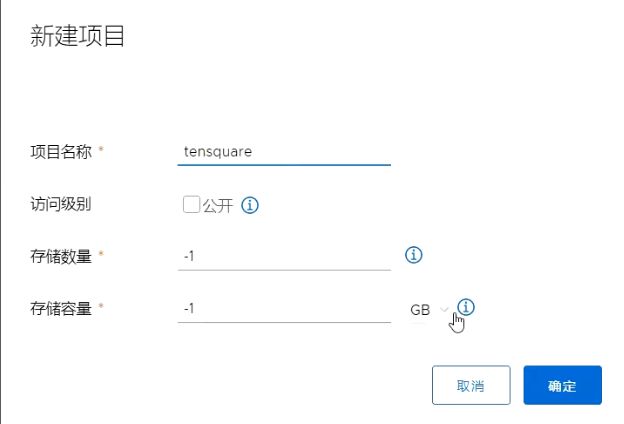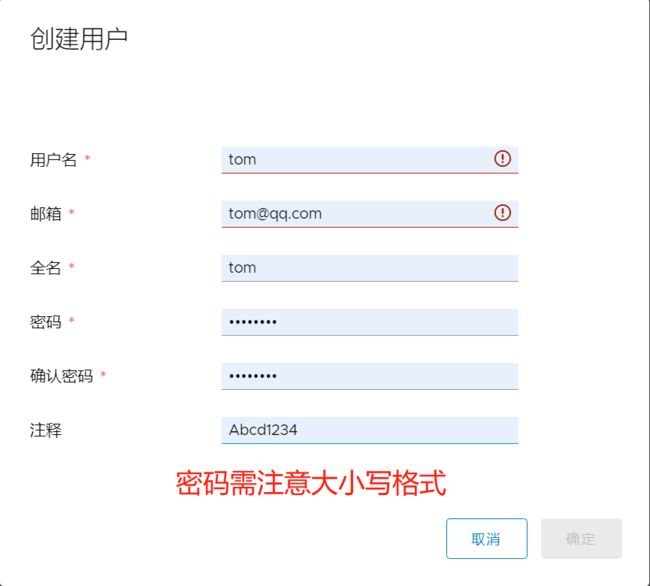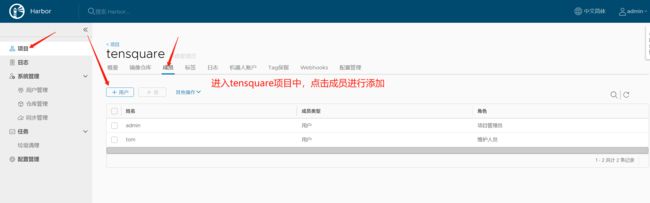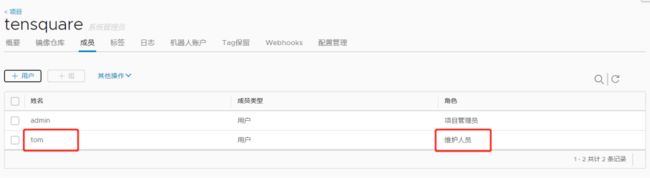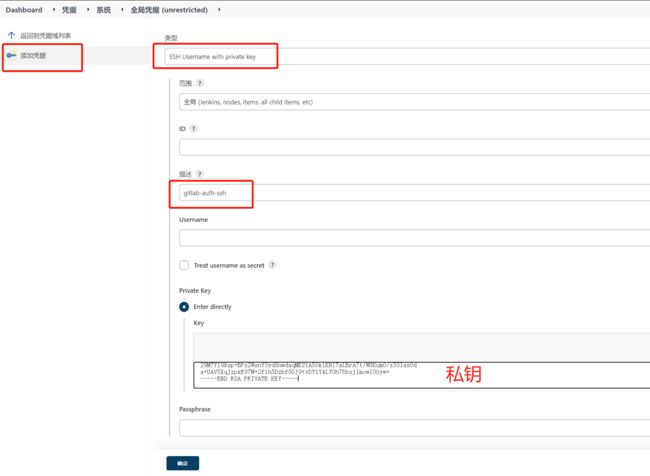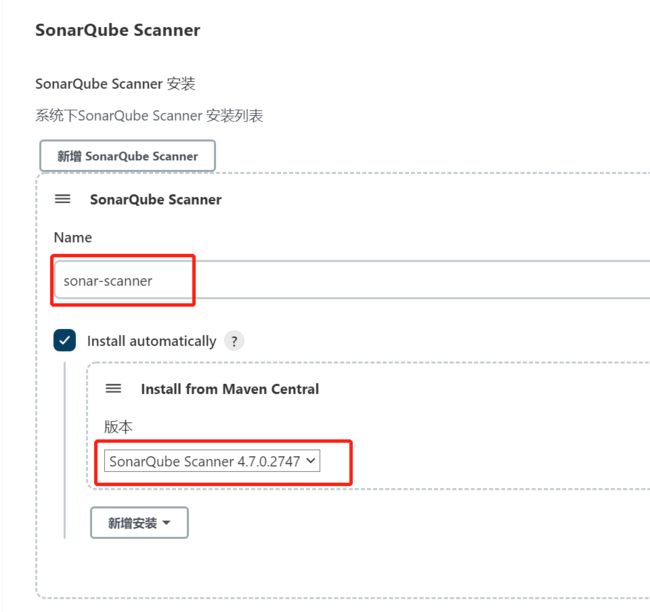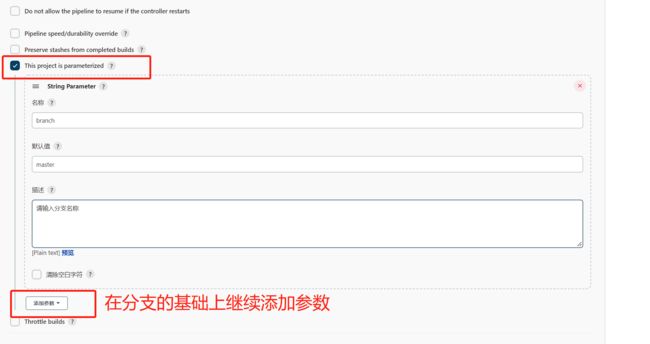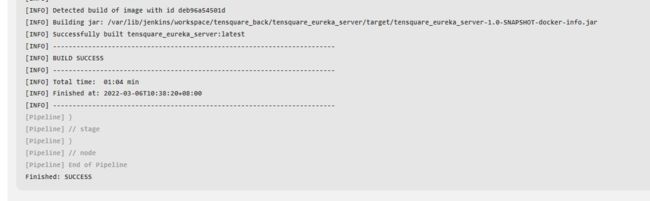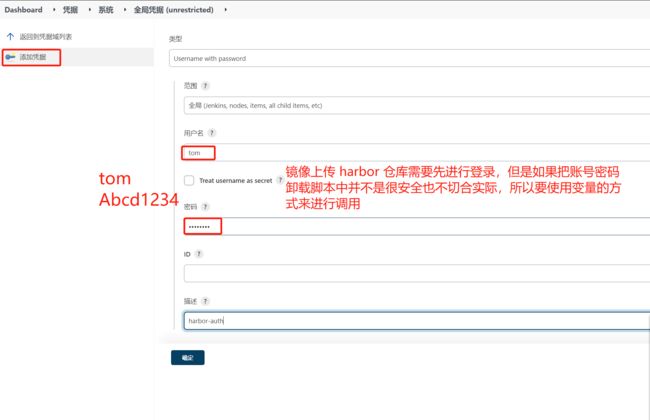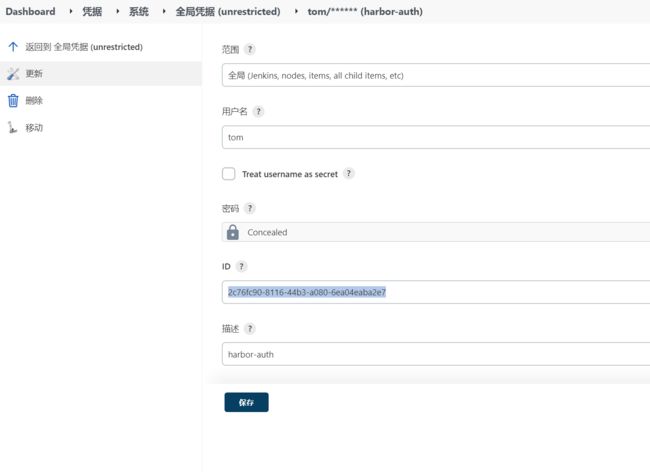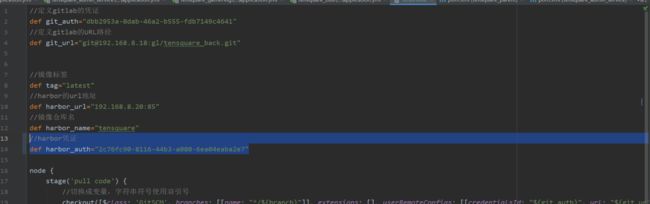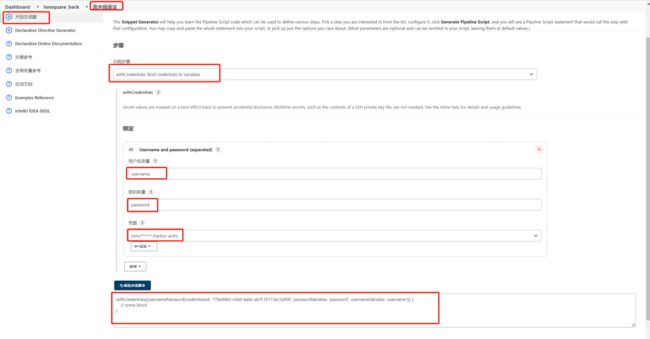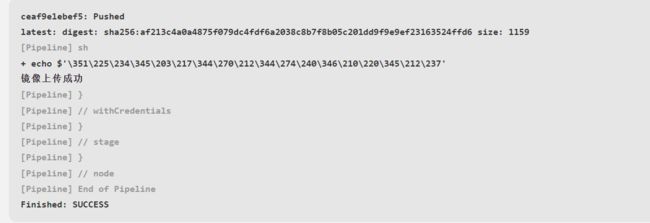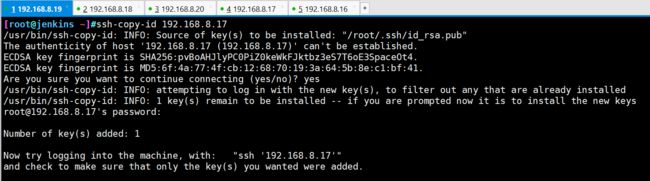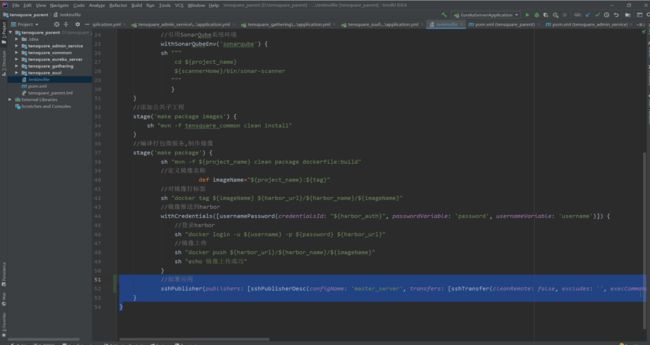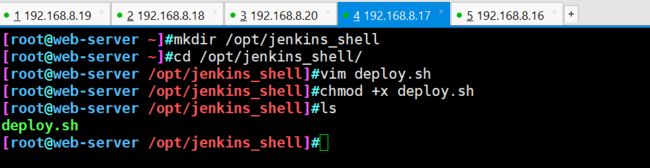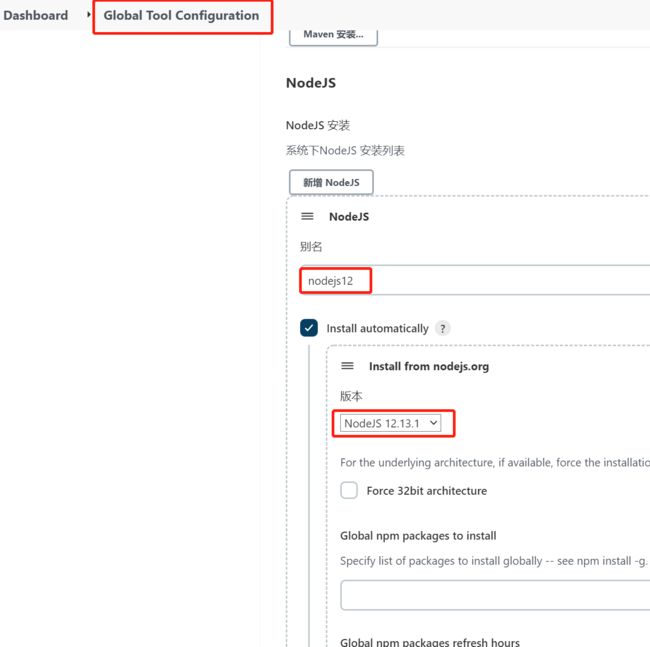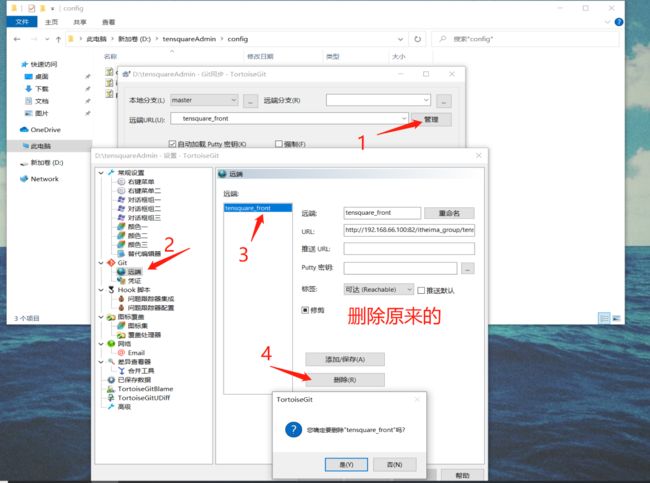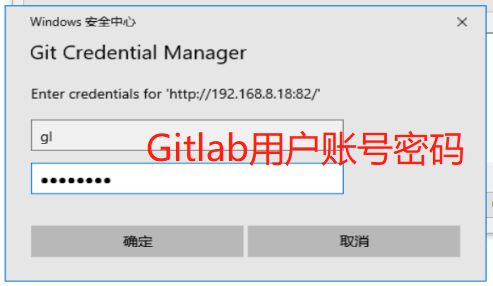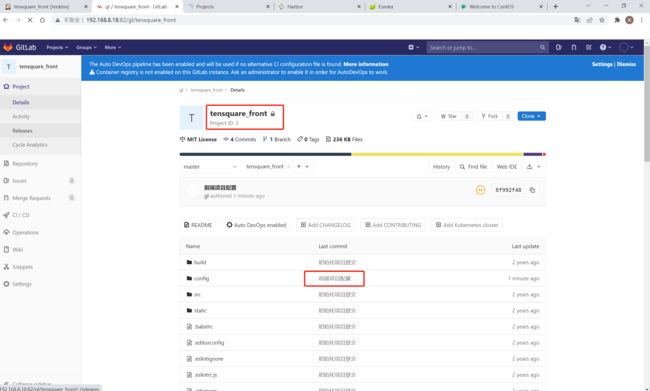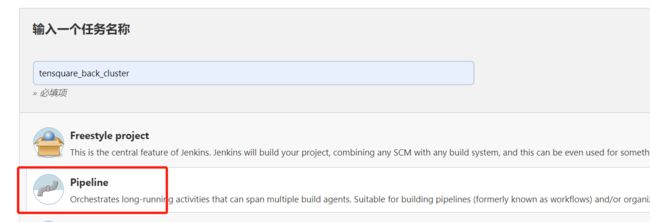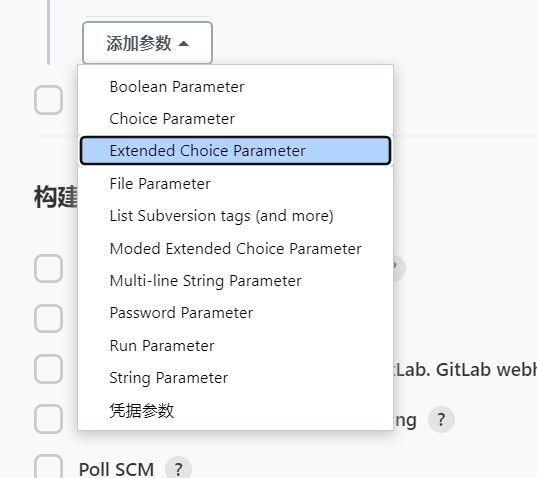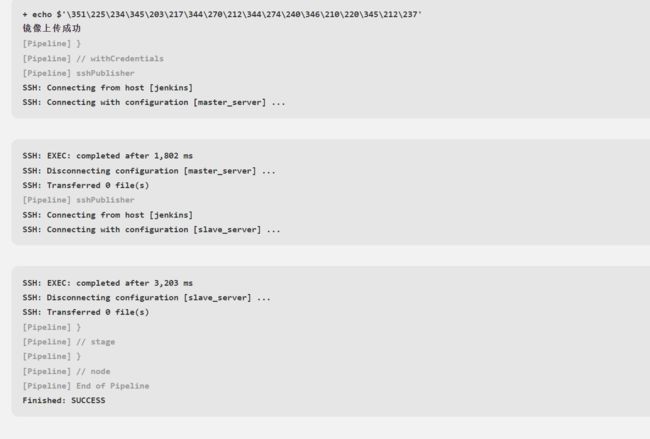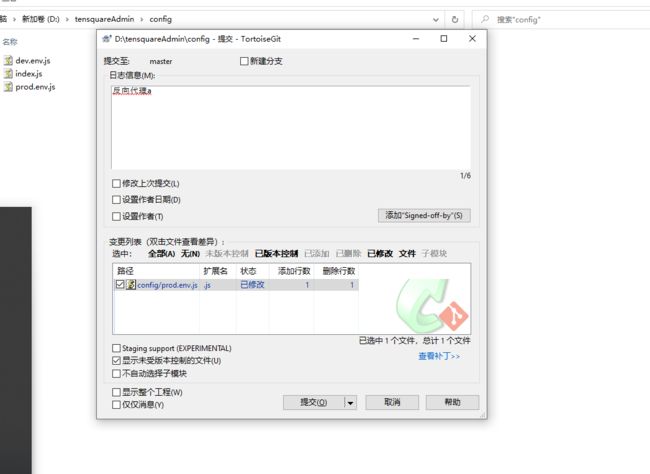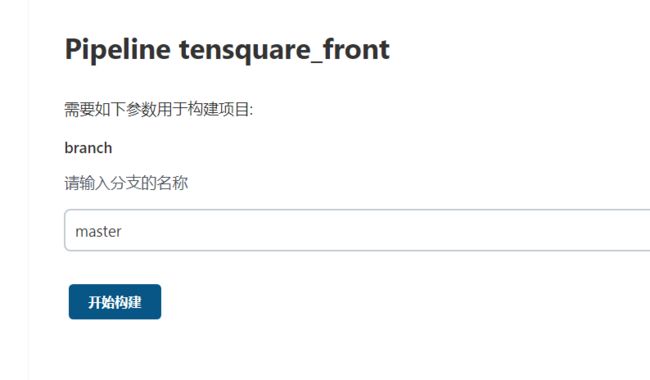Jenkins 部署微服务多节点发布及反向代理优化
文章目录
- 一、IDEA中修改application.yml
-
- 1. 配置单节点
- 2. gitlab仓库部署
- 二、harbor仓库部署
-
- 1. 安装docker
- 2. 安装docker-compose
- 3. 配置harbor
- 三、生产服务器部署 docker
- 四、Jenkins服务器部署
-
- 1. 安装mysql数据库
- 2. 部署Jenkins
- 3. 部署配置sonaqube代码检查
- 4. 创建项目,配置参数
- 5. Dockerfile编译、生成镜像
-
- 5.1 编译打包
- 5.2 构建镜像
- 5.3 镜像打标签
- 5.4 镜像上传harbor仓库
- 5.5 拉取镜像和发布
- 五、部署前端静态web网站
-
- 1. 部署nginx
- 2. 安装 NodeJS 插件
- 3. 配置nginx服务器
- 六、Jenkins集群部署
-
- 1. application.yml配置改集群
- 2. 配置集群项目的构建参数
- 3. 循环检查、打包编译制作镜像
- 4. 配置远程部署服务器
- 5. 添加循环构建
- 6. eureka中查看注册结果
- 七、配置反向代理
-
- 1. web2-server服务器部署nginx
- 2. 修改nginx配置文件
- 3. 修改前端Nginx的访问地址
- 4. 构建前端项目并访问查看结果
一、IDEA中修改application.yml
-
idea中修改微服务配置,先配置单节点,指定eureka的地址和数据库的地址
-
前端项目文件拖到D盘目录下,安装VScode,小乌龟,——》配置gitlab连接,提交上传前端项目
1. 配置单节点
单机版的配置
eureka:
# 单机版
server:
port: 10086
#基本服务器信息
spring:
application:
name: eureka-server #服务ID
#enreka服务器配置
eureka:
client:
fetch-registry: false #单机版关闭enreka相互注册
register-with-eureka: false
service-url:
defaultZone: http://192.168.8.17:${server.port}/eureka #暴露eureka服务访问地址
server:
enable-self-preservation: false #关闭自我保护
tensquare-admin-service:
server:
port: 9001
spring:
application:
name: tensquare-admin-service #指定服务名
datasource:
driverClassName: com.mysql.jdbc.Driver
url: jdbc:mysql://192.168.8.19:3306/tensquare_user?characterEncoding=UTF8
username: root
password: abc123
jpa:
database: mysql
show-sql: true
#Eureka配置
eureka:
client:
service-url:
defaultZone: http://192.168.8.17:10086/eureka/
instance:
lease-renewal-interval-in-seconds: 5 # 每隔5秒发送一次心跳
lease-expiration-duration-in-seconds: 10 # 10秒不发送就过期
prefer-ip-address: true
# jwt参数
jwt:
config:
key: itcast
ttl: 1800000
tensquare-gathering:
server:
port: 9002
spring:
application:
name: tensquare-gathering #指定服务名
datasource:
driverClassName: com.mysql.jdbc.Driver
url: jdbc:mysql://192.168.8.19:3306/tensquare_gathering?characterEncoding=UTF8
username: root
password: abc123
jpa:
database: mysql
show-sql: true
#Eureka客户端配置
eureka:
client:
service-url:
defaultZone: http://192.168.8.17:10086/eureka/
instance:
lease-renewal-interval-in-seconds: 5 # 每隔5秒发送一次心跳
lease-expiration-duration-in-seconds: 10 # 10秒不发送就过期
prefer-ip-address: true
tensquare-zuul:
server:
port: 10020 # 端口
# 基本服务信息
spring:
application:
name: tensquare-zuul # 服务ID
# Eureka配置
eureka:
client:
service-url:
defaultZone: http://192.168.8.17:10086/eureka/
instance:
prefer-ip-address: true
# 修改ribbon的超时时间
ribbon:
ConnectTimeout: 1500 # 连接超时时间,默认500ms
ReadTimeout: 3000 # 请求超时时间,默认1000ms
# 修改hystrix的熔断超时时间
hystrix:
command:
default:
execution:
isolation:
thread:
timeoutInMillisecond: 2000 # 熔断超时时长,默认1000ms
# 网关路由配置
zuul:
routes:
admin:
path: /admin/**
serviceId: tensquare-admin-service
gathering:
path: /gathering/**
serviceId: tensquare-gathering
# jwt参数
jwt:
config:
key: itcast
ttl: 1800000
2. gitlab仓库部署
hostnamectl set-hostname gitlab && su
yum install -y policycoreutils openssh-server openssh-clients.x86_64 postfix
systemctl start sshd && systemctl enable sshd
systemctl start postfix && systemctl enable postfix
rpm -ivh gitlab-ce-12.4.2-ce.0.el6.x86_64.rpm
vim /etc/gitlab/gitlab.rb
23 external_url 'http://192.168.8.20:82'
1112 nginx['listen_port'] = 82
gitlab-ctl reconfigure
gitlab-ctl restart
http://192.168.8.20:82
访问Gitlab
修改管理员root密码,修改密码后,登录。
添加组web_demo,创建用户gl——》选择Edit退出修改密码
在组中点击Members——》添加用户gl到该组中
以刚才创建的gl用户登录 ,然后在用户组中创建新的项目
二、harbor仓库部署
192.168.8.20
1. 安装docker
hostnamectl set-hostname harbor && su
#安装依赖包
yum install -y yum-utils device-mapper-persistent-data lvm2
#设置阿里云镜像源
cd /etc/yum.repos.d/
yum-config-manager --add-repo https://mirrors.aliyun.com/docker-ce/linux/centos/docker-ce.repo
#安装 docker-ce 社区版
yum install -y docker-ce
systemctl start docker
systemctl enable docker
mkdir -p /etc/docker
#直接命令行输入以下内容:
tee /etc/docker/daemon.json <<-'EOF'
{
"registry-mirrors": ["https://t466r8qg.mirror.aliyuncs.com"]
}
EOF
systemctl daemon-reload
systemctl restart docker
#网络优化
vim /etc/sysctl.conf
net.ipv4.ip_forward=1
sysctl -p
systemctl restart network
systemctl restart docker
docker version
2. 安装docker-compose
cd /usr/local/bin/
#docker-compose下载好拖进该目录中
chmod +x /usr/local/bin/docker-compose
docker-compose -version
tar zxvf harbor-offline-installer-v1.9.2.tgz -C /opt/
cd /opt/harbor
vim harbor.yml
#修改 hostname 和 port
hostname: 192.168.8.20
port: 85
./prepare
./install.sh
3. 配置harbor
访问 Harbor
http://192.168.8.20:85
默认账户密码:admin/Harbor12345
登录进去之后,首先创建项目
三、生产服务器部署 docker
生产服务器上需要部署docker和nginx,二个nginx一个做静态页面一个作为反向代理
web_server 192.168.8.17
web2_server 192.168.8.16
hostnamectl set-hostname web_server && su
hostnamectl set-hostname web2_server && su
yum install -y yum-utils device-mapper-persistent-data lvm2
cd /etc/yum.repos.d/
yum-config-manager --add-repo https://mirrors.aliyun.com/docker-ce/linux/centos/docker-ce.repo
#安装 docker-ce 社区版
yum install -y docker-ce
systemctl start docker
systemctl enable docker
mkdir -p /etc/docker
tee /etc/docker/daemon.json <<-'EOF'
{
"registry-mirrors": ["https://t466r8qg.mirror.aliyuncs.com"]
}
EOF
#把Harbor地址加入到Docker信任列表(harbor仓库的docker中不需要配)
vim /etc/docker/daemon.json
{
"registry-mirrors": ["https://t466r8qg.mirror.aliyuncs.com"],
"insecure-registries": ["192.168.8.20:85"]
}
systemctl daemon-reload
systemctl restart docker
#网络优化
vim /etc/sysctl.conf
net.ipv4.ip_forward=1
sysctl -p
systemctl restart network
systemctl restart docker
docker version
四、Jenkins服务器部署
192.168.8.19
1. 安装mysql数据库
mkdir /data
cd /data
#安装包拉进目录下 boost_1_59_0.tar.gz mysql-5.7.17.tar.gz
cd ..
vim mysql.sh
#!/bin/bash
tar zxvf /data/mysql-5.7.17.tar.gz -C /opt
tar zxvf /data/boost_1_59_0.tar.gz -C /usr/local
mv /usr/local/boost_1_59_0 /usr/local/boost
yum -y install gcc gcc-c++ ncurses ncurses-devel bison cmake make git perl expat-devel pcre-devel pcre
useradd -s /sbin/nologin mysql
cd /opt/mysql-5.7.17/
cmake \
-DCMAKE_INSTALL_PREFIX=/usr/local/mysql \
-DMYSQL_UNIX_ADDR=/usr/local/mysql/mysql.sock \
-DSYSCONFDIR=/etc \
-DSYSTEMD_PID_DIR=/usr/local/mysql \
-DDEFAULT_CHARSET=utf8 \
-DDEFAULT_COLLATION=utf8_general_ci \
-DWITH_EXTRA_CHARSETS=all \
-DWITH_INNOBASE_STORAGE_ENGINE=1 \
-DWITH_ARCHIVE_STORAGE_ENGINE=1 \
-DWITH_BLACKHOLE_STORAGE_ENGINE=1 \
-DWITH_PERFSCHEMA_STORAGE_ENGINE=1 \
-DMYSQL_DATADIR=/usr/local/mysql/data \
-DWITH_BOOST=/usr/local/boost \
-DWITH_SYSTEMD=1
cd /opt/mysql-5.7.17/
make -j 4
make install
echo > /etc/my.cnf
cat > /etc/my.cnf<> /etc/profile
source /etc/profile
cd /usr/local/mysql/bin/
./mysqld --initialize-insecure --user=mysql --basedir=/usr/local/mysql --datadir=/usr/local/mysql/data
cp /usr/local/mysql/usr/lib/systemd/system/mysqld.service /usr/lib/systemd/system/
systemctl daemon-reload && systemctl start mysqld && systemctl enable mysqld
ln -s /usr/local/mysql/bin/mysql /usr/local/sbin/
pgrep "mysqld" &> /dev/null
if [ $? -eq 0 ];then
echo -e "\033[32mmysqld服务运行正常\033[0m"
else
echo -e "\033[31mmysqld服务运行异常,请检查\033[0m"
fi
sleep 2
echo ' '
echo -e "\033[32mMySQL 没有设置密码,执行 mysql 命令登录\033[0m"
2. 部署Jenkins
数据库已安装,未设密码
mysql
set password = password('abc123');
use mysql;
grant all privileges on *.* to 'root'@'%' identified by 'abc123' with grant option;
create database sonar;
show databases;
create database tensquare_gathering;
create database tensquare_user;
#导入脚本文件,先把文件放在root目录下
use tensquare_gathering;
source /root/tensquare_gathering.sql;
use tensquare_user;
source /root/tensquare_user.sql;
#部署sonarqube代码检查
yum install -y unzip
unzip sonarqube-6.7.4.zip
mkdir /opt/sonar
mv sonarqube-6.7.4/* /opt/sonar
useradd sonar
chown -R sonar. /opt/sonar
vim /opt/sonar/conf/sonar.properties
#16行17行修改用户名和密码,26行取消注释
16 sonar.jdbc.username=root
17 sonar.jdbc.password=abc123
cd /opt/sonar/
su sonar ./bin/linux-x86-64/sonar.sh start
su sonar ./bin/linux-x86-64/sonar.sh status
tail -f /opt/sonar/logs/sonar.log
http://192.168.8.19:9000
默认账户密码:admin/admin
安装Jenkins
hostnamectl set-hostname jenkins && su
yum install java-1.8.0-openjdk* -y
rpm -ivh jenkins-2.277.4-1.1.noarch.rpm
vim /etc/sysconfig/jenkins
29 JENKINS_USER="root"
56 JENKINS_PORT="8888"
systemctl start jenkins
打开浏览器访问 http://192.168.8.19:8888
#获取Jenkins的密码
cat /var/lib/jenkins/secrets/initialAdminPassword
创建第一个管理员用户
修改插件地址
cd /var/lib/jenkins/updates
sed -i 's/http:\/\/updates.jenkins- ci.org\/download/https:\/\/mirrors.tuna.tsinghua.edu.cn\/jenkins/g' default.json && sed -i 's/http:\/\/www.google.com/https:\/\/www.baidu.com/g' default.json
web页面中更换站点URL路径
https://mirrors.tuna.tsinghua.edu.cn/jenkins/updates/update-center.json
安装所需插件,安装完以后需重启Jenkins
Chinese
Role-based Authorization Strategy
Credentials Binding
Git
Deploy to container
Pipeline
Gitlab
SonarQube Scanner
Extended Choice Parameter
NodeJS
Publish Over SSH
添加凭证
在 Jenkins 服务器上安装 Git工具
yum install git -y
git --version
password
![]()
SSH密钥类型
使用 root 用户生成公钥和私钥,在 /root/.ssh/目录保存了公钥和私钥
ssh-keygen -t rsa
cd .ssh/
cat id_rsa
cat id_rsa.pub
把生成的公钥放在 Gitlab 中,在 Jenkins 中添加凭证,配置私钥
安装配置maven
tar zxvf apache-maven-3.6.2-bin.tar.gz
mkdir -p /opt/maven
mv apache-maven-3.6.2/* /opt/maven
vim /etc/profile #配置环境变量,末尾添加
export JAVA_HOME=/usr/lib/jvm/java-1.8.0-openjdk
export MAVEN_HOME=/opt/maven
export PATH=$PATH:$JAVA_HOME/bin:$MAVEN_HOME/bin
source /etc/profile
mvn -v
全局配置中添加JDK和Maven
JDK1.8
/usr/lib/jvm/java-1.8.0-openjdk
maven3.6.2
/opt/maven
系统设置中配置全局变量
#键
JAVA_HOME
#值
/usr/lib/jvm/java-1.8.0-openjdk
#键
M2_HOME
#值
/opt/maven
#键
PATH+EXTRA
#值
$M2_HOME/bin
修改 Maven 的配置文件,指定本地仓库地址为:/root/repo/
mkdir /root/repo
vim /opt/maven/conf/settings.xml
54 /root/repo
158行,添加阿里云私服地址
alimaven
aliyun maven
http://maven.aliyun.com/nexus/content/groups/public/
central
3. 部署配置sonaqube代码检查
#授权远程登录,创建sonar库
grant all privileges on *.* to 'root'@'%' identified by 'abc123' with grant option;
create database sonar;
show databases;
yum install -y unzip
unzip sonarqube-6.7.4.zip
mkdir /opt/sonar
mv sonarqube-6.7.4/* /opt/sonar
useradd sonar
chown -R sonar. /opt/sonar
vim /opt/sonar/conf/sonar.properties
内容如下:
16 sonar.jdbc.username=root
17 sonar.jdbc.password=abc123
26 行取消注释
#启动sonar
cd /opt/sonar/
su sonar ./bin/linux-x86-64/sonar.sh start
su sonar ./bin/linux-x86-64/sonar.sh status
tail -f /opt/sonar/logs/sonar.log
http://192.168.8.19:9000
默认账户:admin/admin
- Jenkins中的全局配置中添加sonarqube配置
sonar-scanner ——》选择最新版本安装
- jenkins中添加sonar凭证
选择文本类型
- Jenkins中系统配置中添加sonarqube配置
sonarqube
http://192.168.8.19:9000/
4. 创建项目,配置参数
tensquare_eureka_server
tensquare_zuul
tensquare_admin_service
tensquare_gathering
注册中心
服务网关
认证中心
活动微服务
选择scm方式进行构建
//定义gitlab的凭证
def git_auth="03757112-b3bd-4955-93ef-ad84869f39a9"
//定义gitlab的URL路径
def git_url="[email protected]:gl/tensquare_back.git"
node {
stage('pull code') {
//切换成变量,字符串符号使用双引号
checkout([$class: 'GitSCM', branches: [[name: "*/${branch}"]], extensions: [], userRemoteConfigs: [[credentialsId: "${git_auth}", url: "${git_url}"]]])
}
stage('check code') {
//定义SonarQubeScanner工具
def scannerHome = tool 'sonar-scanner'
//引用SonarQube系统环境
withSonarQubeEnv('sonarqube') {
sh """
cd ${project_name}
${scannerHome}/bin/sonar-scanner
"""
}
}
}
5. Dockerfile编译、生成镜像
Jenkins上部署docker
yum install -y yum-utils device-mapper-persistent-data lvm2
cd /etc/yum.repos.d/
yum-config-manager --add-repo https://mirrors.aliyun.com/docker-ce/linux/centos/docker-ce.repo
yum install -y docker-ce
systemctl start docker
systemctl enable docker
mkdir -p /etc/docker
tee /etc/docker/daemon.json <<-'EOF'
{
"registry-mirrors": ["https://t466r8qg.mirror.aliyuncs.com"],
"insecure-registries": ["192.168.8.20:85"]
}
EOF
systemctl daemon-reload
systemctl restart docker
vim /etc/sysctl.conf
net.ipv4.ip_forward=1
sysctl -p
systemctl restart network
systemctl restart docker
docker version
5.1 编译打包
修改Jenkinsfile文件,增加common工具的命令,添加编译打包命令
//定义gitlab的凭证
def git_auth="5b02eddd-da09-4cb3-83cc-c5b7a333b1cf"
//定义gitlab的URL路径
def git_url="[email protected]:gl/tensquare_back.git"
node {
stage('pull code') {
//切换成变量,字符串符号使用双引号
checkout([$class: 'GitSCM', branches: [[name: "*/${branch}"]], extensions: [], userRemoteConfigs: [[credentialsId: "${git_auth}", url: "${git_url}"]]])
}
stage('check code') {
//定义SonarQubeScanner工具
def scannerHome = tool 'sonar-scanner'
//引用SonarQube系统环境
withSonarQubeEnv('sonarqube') {
sh """
cd ${project_name}
${scannerHome}/bin/sonar-scanner
"""
}
}
//添加公共子工程
stage('make package images') {
sh "mvn -f tensquare_common clean install"
}
//编译打包微服务
stage('make package') {
sh "mvn -f ${project_name} clean package"
}
}
构建测试结果
![]()
在构建tensquare_zuul服务网关的时候会报错,因为Jenkins服务器中并没有tensquare_paren工程,zuul需要依赖这个工程,需要传递父工程进Jenkins仓库中

cd /root/repo/com/tensquare/
#压缩包拖到目录下,解压缩,删除压缩包
unzip tensquare_parent.zip
rm -rf tensquare_parent.zip
重新构建查看结果
5.2 构建镜像
//添加公共子工程
stage('make package images') {
sh "mvn -f tensquare_common clean install"
}
//编译打包微服务,制作镜像
stage('make package') {
sh "mvn -f ${project_name} clean package dockerfile:build"
}
}
提交代码后构建进行测试
5.3 镜像打标签
修改Jenkinsfile文件,添加打标签代码
//镜像标签
def tag="latest"
//harbor的url地址
def harbor_url="192.168.8.20:85"
//镜像仓库名
def harbor_name="tensquare"
//添加公共子工程
stage('make package images') {
sh "mvn -f tensquare_common clean install"
}
//编译打包微服务,制作镜像
stage('make package') {
sh "mvn -f ${project_name} clean package dockerfile:build"
//定义镜像名称
def imageName="${project_name}:${tag}"
//对镜像打标签
sh "docker tag ${imageName} ${harbor_url}/${harbor_name}/${imageName}"
}
}
构建后查看结果
5.4 镜像上传harbor仓库
Jenkins中添加 harbor 的凭证
复制凭证中的id,jenkinsfile脚本的变量中会用到这个凭证的ID
2c76fc90-8116-44b3-a080-6ea04eaba2e7
使用流水线语法中的片段生成器来生成代码,并把复制到Jenkinsfile脚本中进行更改参数
//镜像推送到harbor
withCredentials([usernamePassword(credentialsId: "${harbor_auth}", passwordVariable: 'password', usernameVariable: 'username')]) {
//登录harbor
sh "docker login -u ${username} -p ${password} ${harbor_url}"
//镜像上传
sh "docker push ${harbor_url}/${harbor_name}/${imageName}"
sh "echo 镜像上传成功"
}
}
}
更改提交代码后,构建测试镜像上传
到此,所有微服务的镜像成功上传到harbor仓库中
5.5 拉取镜像和发布
安装 Publish Over SSH 插件,Publish Over SSH 插件可以实现远程发送Shell命令,安装完需要重启 Jenkins
Publish Over SSH
配置远程部署服务器
#拷贝公钥,从Jenkins服务器拷贝到生产服务器
ssh-copy-id 192.168.8.17
Jenkins 系统配置中添加远程服务器
拉到最下面进行配置
修改Jenkinsfile构建脚本生成远程调用模板代码
//部署应用
sshPublisher(publishers: [sshPublisherDesc(configName: 'master_server', transfers: [sshTransfer(cleanRemote: false, excludes: '', execCommand: "/opt/jenkins_shell/deploy.sh ${harbor_url} ${harbor_name} ${project_name} ${tag} ${port}", execTimeout: 120000, flatten: false, makeEmptyDirs: false, noDefaultExcludes: false, patternSeparator: '[, ]+', remoteDirectory: '', remoteDirectorySDF: false, removePrefix: '', sourceFiles: '')], usePromotionTimestamp: false, useWorkspaceInPromotion: false, verbose: false)])
}
}
项目配置中添加端口新参数
部署脚本deploy.sh中的内容
#! /bin/sh
#接收外部参数
harbor_url=$1
harbor_project_name=$2
project_name=$3
tag=$4
port=$5
imageName=$harbor_url/$harbor_project_name/$project_name:$tag
echo "$imageName"
#查询容器是否存在,存在则删除
containerId=`docker ps -a | grep -w ${project_name}:${tag} | awk '{print $1}'`
if [ "$containerId" != "" ] ; then
#停掉容器
docker stop $containerId
#删除容器
docker rm $containerId
echo "成功删除容器"
fi
#查询镜像是否存在,存在则删除
imageId=`docker images | grep -w $project_name | awk '{print $3}'`
if [ "$imageId" != "" ] ; then
#删除镜像
docker rmi -f $imageId
echo "成功删除镜像"
fi
# 登录Harbor
docker login -u tom -p Abcd1234 $harbor_url
# 下载镜像
docker pull $imageName
# 启动容器
docker run -di -p $port:$port $imageName
echo "容器启动成功"
在生产服务器上创建目录,并放入脚本
192.168.8.17
mkdir /opt/jenkins_shell
cd /opt/jenkins_shell/
vim deploy.sh
chmod +x deploy.sh
Jenkinsfile更改提交进行构建测试
http://192.168.8.17:10086/
访问查看是否注册成功
五、部署前端静态web网站
1. 部署nginx
生产服务器192.168.8.17上部署nginx服务器
yum install -y epel-release
yum -y install nginx
vim /etc/nginx/nginx.conf
#39行修改nginx的端口,默认80,改为9090
server {
listen 9090;
listen [::]:9090;
server_name _;
root /usr/share/nginx/html;
#启动Nginx
systemctl enable nginx
systemctl start nginx
2. 安装 NodeJS 插件
3. 配置nginx服务器
使用声明式脚本代码
//Gitlab的凭证
def git_auth="dbb2953a-0dab-46a2-b555-fdb7149c4641"
node {
stage('pull code') {
//切换成变量,字符串符号使用双引号
checkout([$class: 'GitSCM', branches: [[name: "*/${branch}"]], extensions: [], userRemoteConfigs: [[credentialsId: "${git_auth}", url: '[email protected]:gl/tensquare_front.git']]])
}
stage('make package,deploy') {
//使用nodejs的npm打包
nodejs('nodejs12'){
sh '''
npm install
npm run build
'''
}
//远程部署
sshPublisher(publishers: [sshPublisherDesc(configName: 'master_server', transfers: [sshTransfer(cleanRemote: false, excludes: '', execCommand: '', execTimeout: 120000, flatten: false, makeEmptyDirs: false, noDefaultExcludes: false, patternSeparator: '[, ]+', remoteDirectory: '/usr/share/nginx/html', remoteDirectorySDF: false, removePrefix: 'dist', sourceFiles: 'dist/**')], usePromotionTimestamp: false, useWorkspaceInPromotion: false, verbose: false)])
}
}
前端项目中更改配置文件中的网关地址
配置小乌龟TortoiseGit,提交前端项目
Jenkins中构建前端项目Pipeline tensquare_front并查看结果
http://192.168.8.17:9090/
admin/123456
六、Jenkins集群部署
1. application.yml配置改集群
在IDEA中的微服务里面application.yml更改集群的配置
eureka:
# 集群版
spring:
application:
name: EUREKA-HA
---
server:
port: 10086
spring:
# 指定profile=eureka-server1
profiles: eureka-server1
eureka:
instance:
# 指定当profile=eureka-server1时,主机名是eureka-server1
hostname: 192.168.8.17
client:
service-url:
# 将自己注册到eureka-server1、eureka-server2这个Eureka上面去
defaultZone: http://192.168.8.17:10086/eureka/,http://192.168.8.16:10086/eureka/
---
server:
port: 10086
spring:
profiles: eureka-server2
eureka:
instance:
hostname: 192.168.8.16
client:
service-url:
defaultZone: http://192.168.8.17:10086/eureka/,http://192.168.8.16:10086/eureka/
tensquare-admin-service:
server:
port: 9001
spring:
application:
name: tensquare-admin-service #指定服务名
datasource:
driverClassName: com.mysql.jdbc.Driver
url: jdbc:mysql://192.168.8.19:3306/tensquare_user?characterEncoding=UTF8
username: root
password: abc123
jpa:
database: mysql
show-sql: true
#Eureka配置
eureka:
client:
service-url:
defaultZone: http://192.168.8.17:10086/eureka,http://192.168.8.16:10086/eureka
instance:
lease-renewal-interval-in-seconds: 5 # 每隔5秒发送一次心跳
lease-expiration-duration-in-seconds: 10 # 10秒不发送就过期
prefer-ip-address: true
# jwt参数
jwt:
config:
key: itcast
ttl: 1800000
tensquare-gathering:
server:
port: 9002
spring:
application:
name: tensquare-gathering #指定服务名
datasource:
driverClassName: com.mysql.jdbc.Driver
url: jdbc:mysql://192.168.8.19:3306/tensquare_gathering?characterEncoding=UTF8
username: root
password: abc123
jpa:
database: mysql
show-sql: true
#Eureka客户端配置
eureka:
client:
service-url:
defaultZone: http://192.168.8.17:10086/eureka,http://192.168.8.16:10086/eureka
instance:
lease-renewal-interval-in-seconds: 5 # 每隔5秒发送一次心跳
lease-expiration-duration-in-seconds: 10 # 10秒不发送就过期
prefer-ip-address: true
tensquare-zuul:
server:
port: 10020 # 端口
# 基本服务信息
spring:
application:
name: tensquare-zuul # 服务ID
# Eureka配置
eureka:
client:
service-url:
defaultZone: http://192.168.8.17:10086/eureka,http://192.168.8.16:10086/eureka
instance:
prefer-ip-address: true
# 修改ribbon的超时时间
ribbon:
ConnectTimeout: 1500 # 连接超时时间,默认500ms
ReadTimeout: 3000 # 请求超时时间,默认1000ms
# 修改hystrix的熔断超时时间
hystrix:
command:
default:
execution:
isolation:
thread:
timeoutInMillisecond: 2000 # 熔断超时时长,默认1000ms
# 网关路由配置
zuul:
routes:
admin:
path: /admin/**
serviceId: tensquare-admin-service
gathering:
path: /gathering/**
serviceId: tensquare-gathering
# jwt参数
jwt:
config:
key: itcast
ttl: 1800000
对更改的配置进行代码提交
2. 配置集群项目的构建参数
Jenkins中先安装Extended Choice Parameter插件
tensquare_back_cluster
使用scm流水线方式,配置项目参数
tensquare_eureka_server@10086,tensquare_zuul@10020,tensquare_admin_service@9001,tensquare_gathering@9002
注册中心,服务网关,权限中心,活动微服务
3. 循环检查、打包编译制作镜像
Jenkinsfile脚本中添加循环代码检查代码,循环打包编译制作镜像代码
//定义gitlab的凭证
def git_auth="5b02eddd-da09-4cb3-83cc-c5b7a333b1cf"
//定义gitlab的URL路径
def git_url="[email protected]:gl/tensquare_back.git"
//镜像标签
def tag="latest"
//harbor的url地址
def harbor_url="192.168.8.20:85"
//镜像仓库名
def harbor_name="tensquare"
//harbor凭证
def harbor_auth="2fc150d3-a81d-4430-ac5a-d523ed63d20c"
node {
//选择微服务项目名称
def selectedProjectNames="${project_name}".split(",")
stage('pull code') {
checkout([$class: 'GitSCM', branches: [[name: "*/${branch}"]], extensions: [], userRemoteConfigs: [[credentialsId: "${git_auth}", url: "${git_url}"]]])
}
stage('check code') {
//循环检查
for(int i=0;i4. 配置远程部署服务器
从Jenkins服务器拷贝公钥到docker2远程服务器
ssh-copy-id 192.168.8.16
jenkins 系统配置中新增远程服务器192.168.8.16
项目中配置参数,添加构建参数——》多选框:部署服务器
5. 添加循环构建
修改Jenkinsfile脚本,添加循环构建代码
//定义gitlab的凭证
def git_auth="5b02eddd-da09-4cb3-83cc-c5b7a333b1cf"
//定义gitlab的URL路径
def git_url="[email protected]:gl/tensquare_back.git"
//镜像标签
def tag="latest"
//harbor的url地址
def harbor_url="192.168.8.20:85"
//镜像仓库名
def harbor_name="tensquare"
//harbor凭证
def harbor_auth="2fc150d3-a81d-4430-ac5a-d523ed63d20c"
node {
//选择的微服务项目名称
def selectedProjectNames="${project_name}".split(",")
//获取当前选择服务器
def selectedServers="${publish_server}".split(",")
stage('pull code') {
checkout([$class: 'GitSCM', branches: [[name: "*/${branch}"]], extensions: [], userRemoteConfigs: [[credentialsId: "${git_auth}", url: "${git_url}"]]])
}
stage('check code') {
//循环检查
for (int i=0;i提交修改的代码
编写deployCluster.sh部署脚本,放到两台生产服务器中并赋权
mkdir /opt/jenkins_shell
cd /opt/jenkins_shell/
#脚本放进此目录下
chmod +x deployCluster.sh
进行构建测试
构建剩下的服务
6. eureka中查看注册结果
http://192.168.8.17:10086/
http://192.168.8.16:10086/
七、配置反向代理
1. web2-server服务器部署nginx
192.168.8.16
yum install epel-release.noarch -y
yum install -y nginx
2. 修改nginx配置文件
vim /etc/nginx/nginx.conf
#37行添加反向代理服务器池,42行出修改端口号
include /etc/nginx/conf.d/*.conf;
upstream zuulServer{
server 192.168.8.16:10020 weight=1;
server 192.168.8.17:10020 weight=1;
}
server {
listen 85;
listen [::]:85;
server_name _;
root /usr/share/nginx/html;
#49行出添加反向代理指向服务器池
include /etc/nginx/default.d/*.conf;
location / {
proxy_pass http://zuulServer/;
}
nginx -t
systemctl start nginx.service
3. 修改前端Nginx的访问地址
地址改为反向代理的地址(web2-server服务器)+配置的85端口