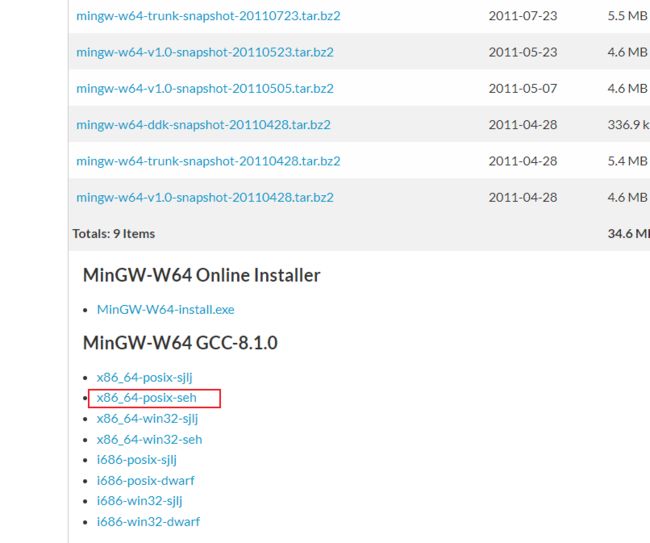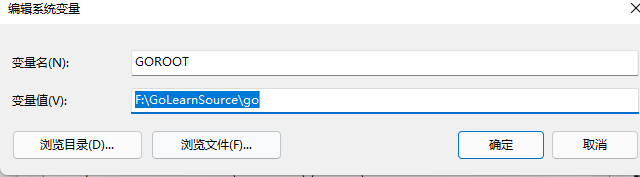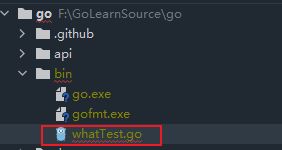- LocalSend:比 AirDrop 更自由!这款神器让文件传输不再受限
开源项目精选
https
LocalSend是一款免费、开源的跨平台文件传输工具,支持Windows、macOS、Linux、Android和iOS等主流操作系统。它通过HTTPS实现端到端加密传输,无需互联网或外部服务器,即可在局域网内高速、安全地传输文件和文本。其核心优势在于打破平台壁垒,提供高效安全的本地文件共享方案,让您的多设备互联互通变得前所未有的简单。Stars数64,423Forks数3,437主要特点跨平台
- 有必要获得WHQL测试认证吗,有什么好处?
什么是WHQL认证?WHQL是MicrosoftWindowsHardwareQualityLab的缩写,中文意思是Windows硬件设备质量实验室,主要是对Windows操作系统的兼容性测试,检验硬件产品和驱动程序在windows系统下的兼容性和稳定性。当某一硬件或软件通过WHQL测试时,制造商可以在其产品包装和广告上使用“DesignedforWindows”标志。该标志可以证明硬件或软件已经
- 驱动程序为什么要做 WHQL 认证?
GDCA SSL证书
网络协议网络
驱动程序进行WHQL(WindowsHardwareQualityLabs)认证的核心价值在于解决兼容性、安全性和市场准入三大关键问题,具体必要性如下:️一、规避系统拦截,保障驱动可用性消除安装警告未认证的驱动在安装时会触发Windows的红色安全警告(如“无法验证发布者”),甚至被系统强制拦截。通过WHQL认证的驱动获得微软数字签名,用户可无阻安装。满足系统强制要求Windows1
- WHQL签名怎么申请
GDCA SSL证书
windows
WHQL(WindowsHardwareQualityLabs)签名是微软对硬件和驱动程序进行认证的一种方式,以确保它们与Windows操作系统的兼容性和稳定性。以下是申请WHQL签名的基本步骤,供您参考:1.准备阶段准备硬件设备和驱动程序:确保您的硬件设备已经准备好,并且对应的驱动程序已经经过充分的测试,能够在各种配置和环境下正常工作。获取EV代码签名证书:根据微软的要求,驱动程序进行WHQL认
- 上位机知识篇---SD卡&U盘镜像
常用的镜像烧录软件balenaEtcherbalenaEtcher是一个开源的、跨平台的工具,用于将操作系统镜像文件(如ISO和IMG文件)烧录到SD卡和USB驱动器中。以下是其使用方法、使用场景和使用注意事项的介绍:使用方法下载安装:根据自己的操作系统,从官方网站下载对应的安装包。Windows系统下载.exe文件后双击安装;Linux系统若下载的是.deb文件,可在终端执行“sudodpkg-
- windows安装pnpm后报错:pnpm : 无法将“pnpm”项识别为 cmdlet、函数、脚本文件或可运行程序的名称。
Ithao2
Vuenpm前端node.js
使用npm方式安装pnpm,命令如下:npminstall-gpnpm安装完以后,执行pnpm-v查看版本号:pnpm-v执行完发现报错:pnpm:无法将“pnpm”项识别为cmdlet、函数、脚本文件或可运行程序的名称。尝试配置环境变量,重启后均不生效。解决方案:使用PowerShell进行安装1.以管理员用户打开PowerShell,执行如下命令:iwrhttps://get.pnpm.io/
- Mac自定义右键功能
东东旭huster
macos
mac右键相对于Windows来说功能少很多,市场里也有一些好用的拓展软件,比如赤友,但是用一段时间又要收费了,作为一个白嫖党当然是自己做了。打开自动操作这个应用选择快速操作打开,再从实用工具中选择运行shell脚本这里我们添加一个用vscode打开的功能有几个点需要注意下1、工作流程选择文件或文件夹2、位于访达3、传递输入选择作为自变量编辑好后可以点运行试下,没问题command+S保存一下。在
- Windows平台下Android Studio搭建Flutter开发环境的正确姿势(202506)
Flutter作为Google推出的跨平台移动应用开发框架,近年来获得了广泛关注。它允许开发者使用单一代码库构建iOS和Android应用,大大提高了开发效率。本文将带你一步步在Windows系统上搭建完整的Flutter开发环境。第一步:下载并安装FlutterSDK首先,我们需要获取FlutterSDK:访问Flutter官方中文文档的安装页面:https://docs.flutter.cn/
- 在 Windows 上安装 Docker Desktop
不老刘
人工智能windowsdocker容器
还是简单说一下,如何在Windows上安装DockerDesktop,具体步骤如下:系统要求Windows10/1164-bit(专业版、企业版或教育版,版本21H2或更高)启用WSL2(WindowsSubsystemforLinux2)或Hyper-V至少4GB内存BIOS中启用虚拟化(VT-x/AMD-V)安装步骤1.下载DockerDesktop访问Docker官网下载页面。下载Docke
- Python uWSGI 安装配置
AI老李
pythonpython开发语言
关键要点uWSGI安装和配置适合PythonWSGI应用,资源丰富,适合初学者和中级用户。推荐菜鸟教程和官方文档,涵盖Linux和Windows环境。配置需注意操作系统差异和框架(如Django、Flask)需求。安装步骤uWSGI安装通常通过pip或源码编译完成。以下是基本步骤:Linux:安装依赖(如build-essentialpython-dev),然后用pipinstalluwsgi或编
- 上位机知识篇---常见的文件系统
文件系统是操作系统用于管理和组织存储设备上文件的机制,它决定了文件的存储方式、命名规则、访问权限、数据结构等。以下是常见的文件系统及其应用场景、优势和劣势的详细介绍:一、Windows常用文件系统1.FAT32(FileAllocationTable32)基本特点:采用32位文件分配表,是FAT系列的升级版,支持最大单文件4GB,最大分区容量理论上为8TB(实际常用2TB以内)。应用场景:U盘、存
- Ubuntu 服务器虚拟主机,ubuntu云服务器虚拟机
Gamer42
Ubuntu服务器虚拟主机
ubuntu云服务器虚拟机内容精选换一换通过云服务器或者外部镜像文件创建私有镜像时,如果云服务器或镜像文件所在虚拟机的网络配置是静态IP地址时,您需要修改网卡属性为DHCP,以使私有镜像发放的新云服务器可以动态获取IP地址。本节以WindowsServer2008R2操作系统为例。其他操作系统配置方法略有区别,请参考对应操作系统的相关资料进行操作,文档中不对此进行详细说明后端虚拟机绑定EIP。登录
- 如何在 Linux 上安装 RTX 5090 / 5080 /5070 Ti / 5070 驱动程序 — 详细指南
知识大胖
NVIDIAGPU和大语言模型开发教程linux运维服务器
简介为了获得最佳性能,您需要在Linux上运行5090/5080/5070Ti/5070或其他50系列GPU(或Windows上的WSL)。这篇文章将包含有关如何操作的详细指南。主线内核和驱动程序怪癖之旅Nvidia50系列GPU拥有最新的Nvidia技术。但是,新硬件需要一些新软件或更新,这需要一些耐心。如果您在这里,您可能会遇到Ubuntu默认设置的障碍。不要害怕!我最近自己摸索了这个迷宫,结
- STM32 CubMax 6.1.1 版本安装包
姜奇惟Sparkling
STM32CubMax6.1.1版本安装包【下载地址】STM32CubMax6.1.1版本安装包本仓库提供STM32CubeMX6.1.1版本的安装包,支持Linux、macOS和Windows64位系统。STM32CubeMX是STMicroelectronics推出的一款图形化配置工具,能够自动生成适用于STM32微控制器的初始化代码,极大地简化了开发流程。用户只需根据操作系统选择相应的安装包
- CS144 lab2 tcp_receiver
1.实验目的lab2的目的是实现tcp的接收端。主要包括两方面(1)从发送端接收消息,使用Reassembler聚合字节流(Bytestream)(2)将确认号(ackno)和windowsize发回对端确认号,也就是first_unassemblerbyte;而Bytestream可写入的大小,也就是windowsize!ackno和windowsize两个共同描述了发送方能发送的数据范围。有时
- 如何在Windows系统下使用Dockerfile构建Docker镜像:完整指南
996蹲坑
windowsdocker容器
前言Docker作为当前最流行的容器化技术,已经成为开发、测试和运维的必备工具。本文将详细介绍在Windows系统下使用Dockerfile构建Docker镜像的完整流程,包括两种镜像构建方式的对比、Dockerfile核心指令详解、实战案例演示以及Windows系统下的特殊注意事项。一、Docker镜像构建的两种方式1.容器转为镜像(不推荐)这种方式适合临时保存容器状态,但不适合生产环境使用:#
- windows exe爬虫:exe抓包
程序猿阿三
爬虫项目实战exe抓包
不论任何爬虫,抓包是获取数据最直接和最方便的方式,这章节我们一起看一下windowsexe是如何拦截数据的。用mitmproxy/Charles/Fiddler或Wireshark拦截它的HTTP/HTTPS/TCP流量。如果是HTTPS,安装并信任代理的根证书。由于exe大部分可能走的是自定义应用层协议。在不知情所拦截应用使用的流量时,所以建议用Wireshark。本文利用python代码,实现
- CMD,PowerShell、Linux/MAC设置环境变量
sky丶Mamba
零基础转大模型应用开发linuxmacos运维
以下是CMD(Windows)、PowerShell(Windows)、Linux/Mac在临时/永久环境变量操作上的对比表格:环境变量操作对照表(CMDvsPowerShellvsLinux/Mac)操作CMD(Windows)PowerShell(Windows)Linux/Mac(Bash/Zsh)设置临时变量setVAR=value$env:VAR="value"exportVAR=val
- Windows qt打包编译好的程序
new_zhou
windowsqt开发语言打包程序
在release模式下生成exe后,往外发布时需要附带运行环境(即需要的dll等)打包流程:1、将生成的exe拷贝到单独一个文件夹中;2、在应用程序中找到对应的qt终端,注意此处的终端要与自己编译exe的编译器一致。使用的是32位的话则选择32位的终端。3、打开终端后,使用cd命令切换到步骤1中所新建文件夹的路径4、使用命令进行拷贝。windeployqtxxx.exe执行完上述命令后,会将依赖的
- 【实战AI】macbook M1 本地ollama运行deepseek
东方鲤鱼
chatAImacosaillamaAIGCchatgpt
由于deepseek官网或者Aapi调用会有网络延迟或不响应的情况,故在本地搭建部署;前提条件1.由于需要拉取开源镜像,受网络限制,部分资源在前提中会下载的更快!请自行;2.设备macbookM132G下载ollamaOllama是一款跨平台推理框架客户端(MacOS、Windows、Linux),专为无缝部署大型语言模型(LLM)(如Llama2、Mistral、Llava等)而设计。通过一键式
- Python 实战:构建本地多线程定时任务调度器
xiaocainiao881
python开发语言
引言在企业自动化流程、数据周期更新、本地脚本执行等场景中,定时任务调度器是不可或缺的一类工具。尽管Linux有crontab,Windows有任务计划,但它们不够灵活,缺乏图形界面,不适合动态启停、可视化控制等需求。本文将带你实现一个本地运行的多线程定时任务调度器,具备以下功能:一、项目功能说明1.1功能亮点多任务并行运行(非阻塞)每个任务支持独立间隔设置支持任务启动/停止/删除/修改支持即时日志
- Mac上的java_home命令的作用
https://my.oschina.net/shishaomeng/blog/537444摘要:刚上手Mac还是有些别扭的,尤其安装个JDK都跟Windows不一样,而且是完全的不同本文仅针对macosx10.5+,其他版本有可能出现不适.JDK安装JDK1.6安装系统默认自带jdk1.6,如因意外被卸载,可从如下地址下载安装:https://support.apple.com/kb/DL157
- 如何将文件从 PC 传输到 iPhone [完整指南]
Coolmuster
iPhone苹果手机iOSiphoneios
iPhone设备以其出色的功能和便携性受到用户青睐。为了确保数据安全或方便查看,将文件从PC备份到iPhone是一个明智的选择。以下是五种将文件从PC传输到iPhone的方法。方法1-使用CoolmusteriOSAssistant传输文件CoolmusteriOSAssistant是一款强大的手机管理工具,专为iOS设备设计,支持Windows和Mac系统。该软件界面直观,功能全面。它支持多种文
- 苹果App上架流程:不用Mac也可以上架的方法
F12研究员
httpudphttpswebsocket网络安全网络协议tcp/ip
iOSApp的上架流程一直被认为是门槛最高、流程最繁琐的移动端工作之一。对很多使用Windows或Linux进行开发的跨平台团队来说,Mac的缺位更放大了每一步的难度。在我们近期为一款本地生活类App进行iOS上架时,团队成员几乎没有配备本地Mac,主要使用Flutter跨平台开发。最终,我们通过一套可复用的工具组合与流程规范,不仅解决了免Mac环境下的上架需求,还将整体周期控制在5天内。以下是我
- 如何将多个.sql文件合并成一个:Windows和Linux/Mac详细指南
尽兴-
运维后端windowslinuxmacossql数据库
在日常数据库管理和开发工作中,我们经常需要将多个SQL脚本文件合并成一个文件以便于执行或备份。本文将详细介绍在Windows和Linux/Mac系统下合并SQL文件的方法,并提供实用建议。一、Windows系统合并SQL文件方法1:使用copy命令打开命令提示符:导航到存放SQL文件的文件夹在文件夹地址栏输入cmd后按回车执行合并命令:copy*.sqltotal.sql此命令会将当前目录下所有.
- 没有Mac如何完成iOS 上架:iOS App 上架App Store流程
我们最近参与了一个有意思的系统迁移项目:客户原本使用全Mac开发环境维护一个内部企业App,但随着开发团队更替与技术更新,他们希望将项目转向Flutter跨平台开发,并引入更多Windows/Linux开发者,同时要求保持原有上架效率不变甚至提升。这类迁移挑战的最大难点,在于如何将过去“强依赖Mac设备”的iOS上架流程,重构为一个“跨平台团队也能协作完成”的标准流程。下面是我们一步步拆解重建这套
- Windows系统python安装教程
I`m 程序媛
windowspython开发语言
一、准备工作访问Python官网:打开浏览器,进入Python官网。选择安装包:在官网的下载页面,根据自己的操作系统位数(32位或64位)选择对应的安装包。大多数现代电脑都是64位的,因此选择64-bit的安装包。建议选择“StableReleases”(稳定发布版本),这些版本已经经过测试,相对稳定。二、下载与安装下载Python安装包:点击选定的安装包链接,下载Python的安装程序。运行安装
- 2023年最新Python安装详细教程_python自定义安装
2401_89213215
python开发语言
1、选择python的稳定发布版本StableReleases点击进入windows操作系统对应的页面,显示python安装版本,这些python安装版本适合windows操作系统。图3-1python稳定与预发布版本图3-1左边是稳定发布版本StableReleases,右边是预发布版本Pre-releases,前者是经过测试,相对完善、稳定的版本,后者还处于测试中,可能不完善,因此,我们下载左
- Golang面试题二(slice,map,chan)
os-lee
go高级golang开发语言后端
目录1.slice的底层实现1.结构体定义2.slice四种初始化方式3.底层函数2.Go语言当中数组和slice的区别是什么?1.长度不同2.函数传参不同3.计算长度方式不同3.slice的扩容机制,有什么注意点扩容机制总结4.扩容前后的Slice是否相同5.深拷贝和浅拷贝浅拷贝(ShallowCopy)深拷贝(DeepCopy)总结6.slice为什么不是线程安全的7.map底层实现8.map
- Golang map
m0_67393686
javagolangjava数据结构后端apache
前言哈希表是一种巧妙并且实用的数据结构。它是一个无序的key/value对的集合,其中所有的key都是不同的,然后通过给定的key可以在常数时间复杂度内检索、更新或删除对应的value。在Go语言中,一个map就是一个哈希表的引用,map类型可以写为map[K]V,其中K和V分别对应key和value。map中所有的key都有相同的类型,所有的value也有着相同的类型,但是key和value之间
- java短路运算符和逻辑运算符的区别
3213213333332132
java基础
/*
* 逻辑运算符——不论是什么条件都要执行左右两边代码
* 短路运算符——我认为在底层就是利用物理电路的“并联”和“串联”实现的
* 原理很简单,并联电路代表短路或(||),串联电路代表短路与(&&)。
*
* 并联电路两个开关只要有一个开关闭合,电路就会通。
* 类似于短路或(||),只要有其中一个为true(开关闭合)是
- Java异常那些不得不说的事
白糖_
javaexception
一、在finally块中做数据回收操作
比如数据库连接都是很宝贵的,所以最好在finally中关闭连接。
JDBCAgent jdbc = new JDBCAgent();
try{
jdbc.excute("select * from ctp_log");
}catch(SQLException e){
...
}finally{
jdbc.close();
- utf-8与utf-8(无BOM)的区别
dcj3sjt126com
PHP
BOM——Byte Order Mark,就是字节序标记 在UCS 编码中有一个叫做"ZERO WIDTH NO-BREAK SPACE"的字符,它的编码是FEFF。而FFFE在UCS中是不存在的字符,所以不应该出现在实际传输中。UCS规范建议我们在传输字节流前,先传输 字符"ZERO WIDTH NO-BREAK SPACE"。这样如
- JAVA Annotation之定义篇
周凡杨
java注解annotation入门注释
Annotation: 译为注释或注解
An annotation, in the Java computer programming language, is a form of syntactic metadata that can be added to Java source code. Classes, methods, variables, pa
- tomcat的多域名、虚拟主机配置
g21121
tomcat
众所周知apache可以配置多域名和虚拟主机,而且配置起来比较简单,但是项目用到的是tomcat,配来配去总是不成功。查了些资料才总算可以,下面就跟大家分享下经验。
很多朋友搜索的内容基本是告诉我们这么配置:
在Engine标签下增面积Host标签,如下:
<Host name="www.site1.com" appBase="webapps"
- Linux SSH 错误解析(Capistrano 的cap 访问错误 Permission )
510888780
linuxcapistrano
1.ssh -v
[email protected] 出现
Permission denied (publickey,gssapi-keyex,gssapi-with-mic,password).
错误
运行状况如下:
OpenSSH_5.3p1, OpenSSL 1.0.1e-fips 11 Feb 2013
debug1: Reading configuratio
- log4j的用法
Harry642
javalog4j
一、前言: log4j 是一个开放源码项目,是广泛使用的以Java编写的日志记录包。由于log4j出色的表现, 当时在log4j完成时,log4j开发组织曾建议sun在jdk1.4中用log4j取代jdk1.4 的日志工具类,但当时jdk1.4已接近完成,所以sun拒绝使用log4j,当在java开发中
- mysql、sqlserver、oracle分页,java分页统一接口实现
aijuans
oraclejave
定义:pageStart 起始页,pageEnd 终止页,pageSize页面容量
oracle分页:
select * from ( select mytable.*,rownum num from (实际传的SQL) where rownum<=pageEnd) where num>=pageStart
sqlServer分页:
- Hessian 简单例子
antlove
javaWebservicehessian
hello.hessian.MyCar.java
package hessian.pojo;
import java.io.Serializable;
public class MyCar implements Serializable {
private static final long serialVersionUID = 473690540190845543
- 数据库对象的同义词和序列
百合不是茶
sql序列同义词ORACLE权限
回顾简单的数据库权限等命令;
解锁用户和锁定用户
alter user scott account lock/unlock;
//system下查看系统中的用户
select * dba_users;
//创建用户名和密码
create user wj identified by wj;
identified by
//授予连接权和建表权
grant connect to
- 使用Powermock和mockito测试静态方法
bijian1013
持续集成单元测试mockitoPowermock
实例:
package com.bijian.study;
import static org.junit.Assert.assertEquals;
import java.io.IOException;
import org.junit.Before;
import org.junit.Test;
import or
- 精通Oracle10编程SQL(6)访问ORACLE
bijian1013
oracle数据库plsql
/*
*访问ORACLE
*/
--检索单行数据
--使用标量变量接收数据
DECLARE
v_ename emp.ename%TYPE;
v_sal emp.sal%TYPE;
BEGIN
select ename,sal into v_ename,v_sal
from emp where empno=&no;
dbms_output.pu
- 【Nginx四】Nginx作为HTTP负载均衡服务器
bit1129
nginx
Nginx的另一个常用的功能是作为负载均衡服务器。一个典型的web应用系统,通过负载均衡服务器,可以使得应用有多台后端服务器来响应客户端的请求。一个应用配置多台后端服务器,可以带来很多好处:
负载均衡的好处
增加可用资源
增加吞吐量
加快响应速度,降低延时
出错的重试验机制
Nginx主要支持三种均衡算法:
round-robin
l
- jquery-validation备忘
白糖_
jquerycssF#Firebug
留点学习jquery validation总结的代码:
function checkForm(){
validator = $("#commentForm").validate({// #formId为需要进行验证的表单ID
errorElement :"span",// 使用"div"标签标记错误, 默认:&
- solr限制admin界面访问(端口限制和http授权限制)
ronin47
限定Ip访问
solr的管理界面可以帮助我们做很多事情,但是把solr程序放到公网之后就要限制对admin的访问了。
可以通过tomcat的http基本授权来做限制,也可以通过iptables防火墙来限制。
我们先看如何通过tomcat配置http授权限制。
第一步: 在tomcat的conf/tomcat-users.xml文件中添加管理用户,比如:
<userusername="ad
- 多线程-用JAVA写一个多线程程序,写四个线程,其中二个对一个变量加1,另外二个对一个变量减1
bylijinnan
java多线程
public class IncDecThread {
private int j=10;
/*
* 题目:用JAVA写一个多线程程序,写四个线程,其中二个对一个变量加1,另外二个对一个变量减1
* 两个问题:
* 1、线程同步--synchronized
* 2、线程之间如何共享同一个j变量--内部类
*/
public static
- 买房历程
cfyme
2015-06-21: 万科未来城,看房子
2015-06-26: 办理贷款手续,贷款73万,贷款利率5.65=5.3675
2015-06-27: 房子首付,签完合同
2015-06-28,央行宣布降息 0.25,就2天的时间差啊,没赶上。
首付,老婆找他的小姐妹接了5万,另外几个朋友借了1-
- [军事与科技]制造大型太空战舰的前奏
comsci
制造
天气热了........空调和电扇要准备好..........
最近,世界形势日趋复杂化,战争的阴影开始覆盖全世界..........
所以,我们不得不关
- dateformat
dai_lm
DateFormat
"Symbol Meaning Presentation Ex."
"------ ------- ------------ ----"
"G era designator (Text) AD"
"y year
- Hadoop如何实现关联计算
datamachine
mapreducehadoop关联计算
选择Hadoop,低成本和高扩展性是主要原因,但但它的开发效率实在无法让人满意。
以关联计算为例。
假设:HDFS上有2个文件,分别是客户信息和订单信息,customerID是它们之间的关联字段。如何进行关联计算,以便将客户名称添加到订单列表中?
&nbs
- 用户模型中修改用户信息时,密码是如何处理的
dcj3sjt126com
yii
当我添加或修改用户记录的时候对于处理确认密码我遇到了一些麻烦,所有我想分享一下我是怎么处理的。
场景是使用的基本的那些(系统自带),你需要有一个数据表(user)并且表中有一个密码字段(password),它使用 sha1、md5或其他加密方式加密用户密码。
面是它的工作流程: 当创建用户的时候密码需要加密并且保存,但当修改用户记录时如果使用同样的场景我们最终就会把用户加密过的密码再次加密,这
- 中文 iOS/Mac 开发博客列表
dcj3sjt126com
Blog
本博客列表会不断更新维护,如果有推荐的博客,请到此处提交博客信息。
本博客列表涉及的文章内容支持 定制化Google搜索,特别感谢 JeOam 提供并帮助更新。
本博客列表也提供同步更新的OPML文件(下载OPML文件),可供导入到例如feedly等第三方定阅工具中,特别感谢 lcepy 提供自动转换脚本。这里有导入教程。
- js去除空格,去除左右两端的空格
蕃薯耀
去除左右两端的空格js去掉所有空格js去除空格
js去除空格,去除左右两端的空格
>>>>>>>>>>>>>>>>>>>>>>>>>>>>>>>>>>>>>>>>>>>>>&g
- SpringMVC4零配置--web.xml
hanqunfeng
springmvc4
servlet3.0+规范后,允许servlet,filter,listener不必声明在web.xml中,而是以硬编码的方式存在,实现容器的零配置。
ServletContainerInitializer:启动容器时负责加载相关配置
package javax.servlet;
import java.util.Set;
public interface ServletContainer
- 《开源框架那些事儿21》:巧借力与借巧力
j2eetop
框架UI
同样做前端UI,为什么有人花了一点力气,就可以做好?而有的人费尽全力,仍然错误百出?我们可以先看看几个故事。
故事1:巧借力,乌鸦也可以吃核桃
有一个盛产核桃的村子,每年秋末冬初,成群的乌鸦总会来到这里,到果园里捡拾那些被果农们遗落的核桃。
核桃仁虽然美味,但是外壳那么坚硬,乌鸦怎么才能吃到呢?原来乌鸦先把核桃叼起,然后飞到高高的树枝上,再将核桃摔下去,核桃落到坚硬的地面上,被撞破了,于是,
- JQuery EasyUI 验证扩展
可怜的猫
jqueryeasyui验证
最近项目中用到了前端框架-- EasyUI,在做校验的时候会涉及到很多需要自定义的内容,现把常用的验证方式总结出来,留待后用。
以下内容只需要在公用js中添加即可。
使用类似于如下:
<input class="easyui-textbox" name="mobile" id="mobile&
- 架构师之httpurlconnection----------读取和发送(流读取效率通用类)
nannan408
1.前言.
如题.
2.代码.
/*
* Copyright (c) 2015, S.F. Express Inc. All rights reserved.
*/
package com.test.test.test.send;
import java.io.IOException;
import java.io.InputStream
- Jquery性能优化
r361251
JavaScriptjquery
一、注意定义jQuery变量的时候添加var关键字
这个不仅仅是jQuery,所有javascript开发过程中,都需要注意,请一定不要定义成如下:
$loading = $('#loading'); //这个是全局定义,不知道哪里位置倒霉引用了相同的变量名,就会郁闷至死的
二、请使用一个var来定义变量
如果你使用多个变量的话,请如下方式定义:
. 代码如下:
var page
- 在eclipse项目中使用maven管理依赖
tjj006
eclipsemaven
概览:
如何导入maven项目至eclipse中
建立自有Maven Java类库服务器
建立符合maven代码库标准的自定义类库
Maven在管理Java类库方面有巨大的优势,像白衣所说就是非常“环保”。
我们平时用IDE开发都是把所需要的类库一股脑的全丢到项目目录下,然后全部添加到ide的构建路径中,如果用了SVN/CVS,这样会很容易就 把
- 中国天气网省市级联页面
x125858805
级联
1、页面及级联js
<%@ page language="java" import="java.util.*" pageEncoding="UTF-8"%>
<!DOCTYPE HTML PUBLIC "-//W3C//DTD HTML 4.01 Transitional//EN">
&l