Echarts绘制饼状图Vue
首先安装,引入。
新建一个pieEcharts组件
<template>
<div :ref="id" style="height: 100%"></div>
</template>
<script lang="ts">
import { Component, Vue, Prop, Watch } from "vue-property-decorator";
import echarts from "echarts";
@Component({})
export default class extends Vue {
myChart: any;
@Prop({ required: true }) id!: string; //id区分多个饼图
@Prop({ required: true }) pieData!: Array<any>; //数据
@Prop({ required: true }) level!: Array<any>; //分类数据
mounted() {
this.$nextTick(() => {
this.myChart = echarts.init(this.$refs[this.id] as HTMLCanvasElement);
this.initPieCharts();
});
}
initPieCharts() {
const o = this.pieData;
const l = this.level;
const option = {
tooltip: {
trigger: "item",
formatter: "{b}: {d}%", // 默认值null,内容格式器
},
color: ["#FE0000", "#F29700", "#02B0ED"], //颜色
series: [
{
type: "pie",
radius: "55%", // 大小, //饼图的位置
label: {
show: false,
},
labelLine: {
show: false,
},
data: o || [],
},
],
legend: {
left: "center",
top: "bottom", //居中底部显示
itemWidth: 20,
itemHeight: 10,
formatter: "{name}",
textStyle: {
color: "#FE0000",
},
data: l || [],
calculable: true,
},
};
this.myChart.setOption(option);
}
@Watch("pieData", { deep: true })
onChangeValue(newValue: Array<any>) {
this.initPieCharts();
}
}
</script>
<style scoped lang="scss"></style>
引用
<template>
<div class="customerData">
<div class="data-wrap df df-b">
<div class="data-item" v-for="(v, i) in pageConfig" :key="i">
<div class="line-content">
<pieEcharts
class="pie"
id="identify"
:level="v.level"
:pieData="v.pieData"
></pieEcharts>
</div>
</div>
</div>
</div>
</template>
<script lang="ts">
import { Component, Vue } from "vue-property-decorator";
import pieEcharts from "@/components/pieEcharts.vue";
import { _customerDate } from "@/utils/pageConfig/data/_customerDat";
@Component({
components: {
pieEcharts,
},
})
export default class extends Vue {
pageData: any = {};
pageConfig: Array<any> = _customerDate;//数据,
}
</script>
<style scoped lang="scss">
.customerData {
padding: 20px 100px;
background-color: #ffffff;
.title {
font-size: 24px;
font-weight: bold;
margin: 40px 0;
text-align: center;
}
.data-wrap {
flex-wrap: wrap;
.data-item {
width: 47%;
padding: 28px;
margin-bottom: 40px;
font-size: 14px;
box-shadow: 0 2px 12px 0 rgba(0, 0, 0, 0.1);
border-radius: 4px;
.data {
text-align: center;
margin-top: 22px;
span {
font-size: 18px;
font-weight: bold;
}
}
.line-content {
height: 300px;
}
}
}
}
</style>
数据
export const _customerDate = [
{
label: '平台客户概况',
time: "2020-12-3",
date: 'dateRange',
data: 'total',
pieData: [ //实际开发中请求后端接口替换这段数据即可
{ value: 50, name: "启用中", itemStyle: { normal: { color: "#FE0000" } } },
{
value: 150,
name: "维护中",
itemStyle: { normal: { color: "#F29700" } },
},
{
value: 150,
name: "已结束",
itemStyle: { normal: { color: "#02B0ED" } },
}
],
level: [
{ name: "启用中", icon: "rect" },
{ name: "维护中", icon: "rect" },
{ name: "已结束", icon: "rect" },
],
}
最后效果:
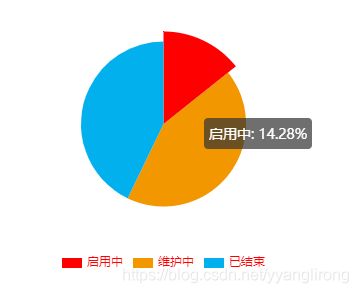
补充:formatter 参数是内容显示器,内置abcd,四个参数,可以把四个参数都显示出来,然后根据业务情况选择格式,就是这个内容![]()