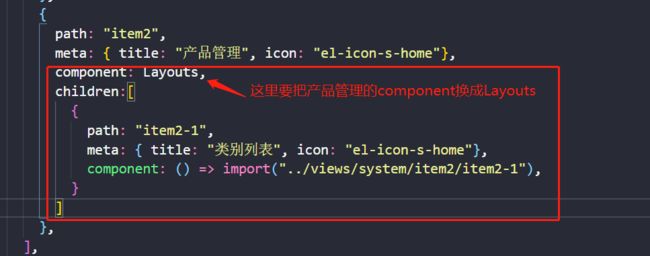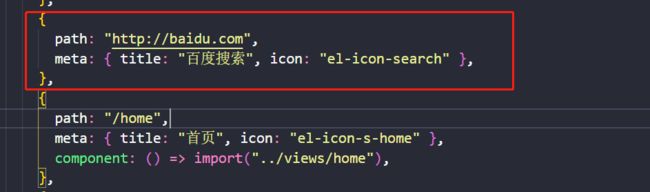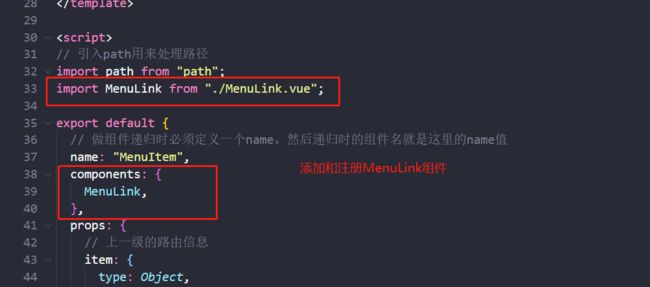使用ElementUI从零开始搭建后台管理系统教程
vue + ElementUI 搭建后台管理系统记录
本文档记录了该系统从零配置的完整过程
项目源码请访问:https://gitee.com/szxio/vue2Admin,如果感觉对你有帮助,请点一个小星星,O(∩_∩)O
新建项目
vue create vueadmin
安装 less-loader
安装
这里是一个小坑,安装 less-loader 时推荐安装指定版本,如果安装默认高版本会导致项目出错
cnpm i [email protected] -D
使用
<style lang="less" scoped>
div{
b{
span{
color: red;
}
}
}
style>
引入 ElementUI
安装
cnpm i element-ui -S
配置
import Vue from 'vue'
import ElementUI from 'element-ui';
import 'element-ui/lib/theme-chalk/index.css';
import App from './App.vue'
Vue.use(ElementUI);
Vue.config.productionTip = false
new Vue({
render: h => h(App)
}).$mount('#app')
使用
<template>
<div>
<el-row>
<el-button>默认按钮el-button>
<el-button type="primary">主要按钮el-button>
<el-button type="success">成功按钮el-button>
<el-button type="info">信息按钮el-button>
<el-button type="warning">警告按钮el-button>
<el-button type="danger">危险按钮el-button>
el-row>
div>
template>
配置 VueRouter
npm安装
- 安装
npm install vue-router
- 新建
scr/router/index.js,并添加如下代码
import Vue from "vue";
import VueRouter from "vue-router";
Vue.use(VueRouter);
const routes = [
{
path: "/",
name: "首页",
component: () => import("../views/Home.vue"),
},
{
path: "/about",
name: "About",
component: () => import("../views/About.vue"),
},
];
const router = new VueRouter({
mode: "history",
base: process.env.BASE_URL,
routes,
});
// 前置路由拦截器
router.beforeEach((to, from, next) => {
// 设置当前页签名称
document.title = to.name;
next();
});
export default router;
配置前置路由拦截器动态设置每个页面的浏览器页签名称
- 修改
main.js
import Vue from 'vue'
import VueRouter from 'vue-router'
import router from './router'
new Vue({
router,
render: h => h(App)
}).$mount('#app')
- 修改
App.vue
<template>
<div id="app">
<router-view />
div>
template>
- 重启项目,分别访问如下地址可以查看页面效果
- http://localhost:8080/
- http://localhost:8080/about
VueCli安装
如果项目是使用vue-cli创建的,则可以使用下面的命令直接生成上述代码及两个示例路由。它也会覆盖你的 App.vue,因此请确保在项目中运行以下命令之前备份这个文件
vue add router
动态生成左侧菜单
添加layout组件
- 修改路由文件
首先我们要创建好 router 路由,修改 src\router\index.js 文件
import Vue from "vue";
import VueRouter from "vue-router";
import Layouts from "../layouts";
Vue.use(VueRouter);
const routes = [
{
path: "",
redirect: "home",
component: Layouts,
children: [
{
path: "/home",
meta: { title: "首页", icon: "el-icon-s-home" },
component: () => import("../views/home"),
},
{
path: "system",
meta: { title: "系统管理", icon: "el-icon-s-home" },
component: Layouts,
children: [
{
path: "item1",
meta: { title: "用户管理", icon: "el-icon-s-home" },
component: () => import("../views/system/item1"),
},
{
path: "item2",
meta: { title: "产品管理", icon: "el-icon-s-home" },
component: () => import("../views/system/item2"),
},
],
},
],
},
];
const router = new VueRouter({
mode: "history",
base: process.env.BASE_URL,
routes,
});
// 前置路由拦截器
router.beforeEach((to, from, next) => {
// 设置当前页签名称
document.title = to.meta.title;
next();
});
export default router;
代码说明:
- path:路由地址
- redirect:重定向到指定路由
- component:页面对应的组件
- children:设置子路由,二级菜单
- meta:页面的补充,用来声明页面的名称和图标等
我们将所有的页面都放在根路由的 children 下面,如果下面的菜单没有配置 children 属性,则表示该菜单是一级菜单,如果设置了则表示二级菜单,可以多级嵌套。上面的路由对应的修改views 文件夹下的文件结构:
- 新建
src\layouts\index.vue
这个文件用来配置项目页面的外壳,左侧的菜单和顶部的面包屑都会在该文件夹中
页面结构分成三大部分:
- 左侧菜单
- 顶部面包屑
- 内容展示区域
对应成代码结构如下
<template>
<div>
<div>左侧菜单div>
<div>
<div>头部面包屑div>
<div>内容展示区div>
div>
div>
template>
我们既然要将页面在内容展示区显示,所以我们对应的创建专门用来展示页面的组件。
所以接下来新建 src\layouts\components\AppContent.vue 组件。组件代码如下
<template>
<div>
<router-view/>
div>
template>
没有看错,很简单,只要放置一个 router-view 标签即可。然后将 AppContent 组件注册到 layouts\index.vue 中
<template>
<div>
<div>左侧菜单div>
<div>
<div>头部面包屑div>
<div>
<AppContent />
div>
div>
div>
template>
<script>
import AppContent from "./components/AppContent.vue";
export default {
components: {
AppContent,
},
};
script>
- 修改
App.vue
只保留 router-view
<template>
<div>
<router-view/>
div>
template>
现在我们打开页面看到如下效果
修改页面样式
我们首页虽然已经展示到了 appcontent 组件中,但是样式并不是我们想要的效果。现在去修改src\layouts\index.vue文件,添加如下代码
<template>
<div class="app-wrapper">
<div class="sidebar-container">
左侧菜单
div>
<div class="main-container">
<div class="header-main">头部面包屑div>
<AppContent class="app-main" />
div>
div>
template>
<script>
import AppContent from "./components/AppContent.vue";
export default {
components: {
AppContent,
}
}
script>
<style lang="less" scoped>
.app-wrapper {
position: relative;
height: 100%;
width: 100%;
.sidebar-container {
-webkit-transition: width 0.28s;
transition: width 0.28s;
width: 200px !important;
background-color: #304156;
height: 100%;
position: fixed;
font-size: 0px;
top: 0;
bottom: 0;
left: 0;
z-index: 1001;
overflow: hidden;
-webkit-box-shadow: 2px 0 6px rgb(0 21 41 / 35%);
box-shadow: 2px 0 6px rgb(0 21 41 / 35%);
& > div {
width: 211px !important;
}
}
.main-container {
min-height: 100%;
-webkit-transition: margin-left 0.28s;
transition: margin-left 0.28s;
margin-left: 200px;
position: relative;
}
.main-container {
-webkit-transition: margin-left 0.28s;
transition: margin-left 0.28s;
position: fixed;
width: calc(100vw - 210px);
top: 50px;
right: 0;
bottom: 0;
left: 0;
.header-main {
position: fixed;
height: 50px;
width: calc(100% - 200px);
right: 0;
top: 0;
display: flex;
align-items: center;
border-bottom: 1px solid #ddd;
padding-left: 15px;
box-sizing: border-box;
}
.app-main {
min-height: 100%;
width: 100%;
position: relative;
overflow: hidden;
}
}
}
style>
效果展示
引入左侧菜单
- 新建
src\layouts\components\ElMenu\index.vue组件,初始化代码
<template>
<div>
<el-menu
default-active="2"
class="el-menu-vertical-demo"
background-color="#545c64"
text-color="#fff"
active-text-color="#ffd04b"
>
<el-submenu index="1">
<template slot="title">
<i class="el-icon-location">i>
<span>导航一span>
template>
<el-menu-item index="3">
<i class="el-icon-document">i>
<span slot="title">导航三span>
el-menu-item>
el-submenu>
<el-menu-item index="2">
<i class="el-icon-menu">i>
<span slot="title">导航二span>
el-menu-item>
el-menu>
div>
template>
- 注册
ElMenu组件添加到src\layouts\index.vue中
<template>
<div class="app-wrapper">
<ElMenu class="sidebar-container"/>
<div class="main-container">
<div class="header-main">头部面包屑div>
<AppContent class="app-main" />
div>
div>
template>
<script>
import AppContent from "./components/AppContent.vue";
import ElMenu from "./components/ElMenu/index.vue";
export default {
components: {
AppContent,
ElMenu,
},
};
script>
<style lang="less" scoped>
...和上面一样,这里省略
style>
- 此时打开页面可以看到左侧菜单
递归菜单组件
目前我们看到的只是一个写死的菜单,我们想要的是根据 router 文件自动生成对应的菜单,那么应该怎么做呢?
首先左侧菜单的每一项都可以当做一个组件,然后获取到 router 中的所有菜单,循环展示每一项菜单即可,那么就开始做吧!
新建 src\layouts\components\ElMenu\MenuItem.vue 组件,用来展示每一项的菜单名称
修改 src\layouts\components\ElMenu\index.vue 页面,引入 router.js 获取定义的路由数据,并且引入 MenuItem 组件去循环展示每一项菜单
<template>
<div>
<el-menu
:default-active="$route.path"
class="el-menu-vertical-demo"
background-color="#545c64"
text-color="#fff"
active-text-color="#ffd04b"
>
<MenuItem
v-for="(route, index) in routersList"
:key="index"
:item="route"
:fatherPath="route.path"
>MenuItem>
el-menu>
div>
template>
<script>
import routers from "../../../router";
import MenuItem from "./MenuItem.vue";
export default {
components: {
MenuItem,
},
data() {
return {
routersList: [],
};
},
mounted() {
// 获取所有定义的一级菜单和多级菜单
this.routersList = routers.options.routes[0].children;
}
};
script>
代码说明:
在el-menu 标签中我们定义了 :default-active="$route.path" ,这个含义表示默认选中当前路由菜单,如果是子级菜单会自动展开并选中,这是因为下面的代码中我们会将每一个页面的 path 作为菜单的 index 。
另外代码中我们遍历 MenuItem 组件时传递了每个菜单的对象 item 和每个菜单的路径 fatherPaht ,现在我们要到 MenuItem 组件去根据这个两个属性做递归展示根菜单和多级菜单结构。来到 MenuItem 组件中,编写如下代码
<template>
<div>
<router-link tag="span" :to="resolvePath()" v-if="!item.children">
<el-menu-item :index="resolvePath()">
<i :class="item.meta.icon">i>
<span slot="title">{{ item.meta.title }}span>
el-menu-item>
router-link>
<el-submenu :index="resolvePath()" v-else>
<template slot="title">
<i :class="item.meta.icon">i>
<span slot="title">{{ item.meta.title }}span>
template>
<menu-item
v-for="(route, index) in item.children"
:key="index"
:item="route"
:fatherPath="resolvePath(route.path)"
>
menu-item>
el-submenu>
div>
template>
<script>
// 引入path用来处理路径
import path from "path";
export default {
// 做组件递归时必须定义一个name。然后递归时的组件名就是这里的name值
name: "MenuItem",
props: {
// 上一级的路由信息
item: {
type: Object,
default: null,
},
// 上一级的路径
fatherPath: {
type: String,
default: "",
},
},
data() {
return {};
},
methods: {
resolvePath(routePath = "") {
return path.resolve(this.fatherPath, routePath);
},
},
};
script>
代码说明
- 在做组件递归时,必须要在递归组件内声明
name属性,属性值就是当前组件的名称,这样才能实现多级嵌套循环效果。
另外在ElementUI 中的菜单分成两种类型,分别如下
<el-menu-item index="4">
<i class="el-icon-setting">i>
<span slot="title">导航四span>
el-menu-item>
- 这种的表示根菜单
<el-submenu index="1">
<template slot="title">
<i class="el-icon-location">i>
<span>导航一span>
template>
<el-menu-item index="4">
<i class="el-icon-setting">i>
<span slot="title">导航四span>
el-menu-item>
el-submenu>
- 这种的表示一个可展开的菜单,我们根据路由有没有
children来判断这个菜单是否有子菜单
在根菜单外层添加了一个 router-link 实现了点击菜单跳转到不同页面
现在我们来查看效果
菜单上出现了一个根菜单和一个二级菜单
添加路由自动完成菜单嵌套
现在我们已经完成了一个二级菜单的展示,那么我们添加一个三级路由会不会自动出现三级菜单呢?
首先新建一个测试页面,在文件夹 item2 下面新建一个 item2-1,并且在里面添加一个 index.vue 文件,如下图:
然后去 src\router\index.js 添加这个页面的路由
添加完成后可以发现产品管理菜单自动变成了一个可展开的菜单,展开后里面有一个类别列表菜单
添加头部面包屑
基础用法
我们想要在头部添加一个如下的效果,可以很清晰的知道当前浏览的是哪个页面
- 在
layouts文件夹添加HeaderNav组件,组件地址:src\layouts\components\HeaderNav.vue,添加如下初始代码
<template>
<div>
<el-breadcrumb separator="/">
<el-breadcrumb-item :to="{ path: '/' }">首页el-breadcrumb-item>
<el-breadcrumb-item><a href="/">活动管理a>el-breadcrumb-item>
<el-breadcrumb-item>活动列表el-breadcrumb-item>
<el-breadcrumb-item>活动详情el-breadcrumb-item>
el-breadcrumb>
div>
template>
- 然后再
src\layouts\index.vue文件中引入HeaderNav组件
<template>
<div>
<div class="app-wrapper">
<ElMenu class="sidebar-container" />
<div class="main-container">
<HeaderNav class="header-main" />
<AppContent class="app-main" />
div>
div>
div>
template>
<script>
import AppContent from "./components/AppContent.vue";
import ElMenu from "./components/ElMenu/index.vue";
import HeaderNav from "./components/HeaderNav.vue";
export default {
components: {
AppContent,
ElMenu,
HeaderNav,
}
};
script>
<style lang="less" scoped>
样式省略。。。
style>
- 此时我们的页面效果是这样的
是不是有点感觉了呢
- 接下只需要监听页面的变化去实时获取最新的路由信息即可,然后循环遍历显示
实现代码:
<template>
<div>
<el-breadcrumb separator-class="el-icon-arrow-right">
<el-breadcrumb-item
v-for="(route, index) in breadcrumbItems"
:key="index"
>
<i :class="route.icon">i>
<span>{{ route.title }}span>
el-breadcrumb-item>
el-breadcrumb>
div>
template>
<script>
export default {
data() {
return {
breadcrumbItems: [],
};
},
mounted() {
this.geBreadcrumbItems(this.$route);
},
methods: {
geBreadcrumbItems(route) {
// 获取当前页面的路由组
this.breadcrumbItems = route.matched;
// 从下标为1的位置开始获取路由,去除了最外层定义的根路由信息,并且获取到的数组里面只有meta数据,方便我们取值
this.breadcrumbItems = this.breadcrumbItems
.map((item) => item.meta)
.splice(1);
},
},
watch: {
$route: function (newVal) {
this.geBreadcrumbItems(newVal);
},
},
};
script>
效果展示
添加首页快速入口
我们已经实现了基本效果,但是我们还想在面包屑的首位添加首页的连接,点击首页文字快速跳转到到首页
修改 src\layouts\components\HeaderNav.vue 代码为如下
<template>
<div>
<el-breadcrumb separator-class="el-icon-arrow-right">
<el-breadcrumb-item
v-for="(route, index) in breadcrumbItems"
:key="index"
>
<router-link v-if="route.path" :to="route.path">
<i :class="route.icon">i>
<span>{{ route.title }}span>
router-link>
<template v-else>
<i :class="route.icon">i>
<span>{{ route.title }}span>
template>
el-breadcrumb-item>
el-breadcrumb>
div>
template>
<script>
export default {
data() {
return {
breadcrumbItems: [],
};
},
mounted() {
this.geBreadcrumbItems(this.$route);
},
methods: {
geBreadcrumbItems(route) {
// 获取当前页面的路由组
this.breadcrumbItems = route.matched;
// 从下标为1的位置开始获取路由,去除了最外层定义的根路由信息,并且获取到的数组里面只有meta数据,方便我们取值
this.breadcrumbItems = this.breadcrumbItems
.map((item) => item.meta)
.splice(1);
// 判断当前页面是否已经是首页
let nowPath = route.path;
// 如果当前页面不是首页,则在面包屑的首位置添加一个首页链接
if (nowPath !== "/home") {
this.breadcrumbItems.unshift({
title: "首页",
icon: "el-icon-s-home",
path: "/home",
});
}
},
},
watch: {
$route: function (newVal) {
this.geBreadcrumbItems(newVal);
},
},
};
script>
修改之后页面效果是当我们进入非首页页面时,面包屑前面会有一个首页的快速入口,当进入首页时不会展示首页连接
个性化菜单配置
配置独立页面
现在我们看到的页面都嵌套在左侧菜单和面包屑下面,但是有些页面时不能在这个嵌套页面的,例如登录页面。那么我们怎么通过配置路由来实现这样的效果呢?
首先添加登录页面,新建 src\views\login\index.vue,编写如下代码
<template>
<div>
登录页面
div>
template>
添加完登录页面后前往 src\router\index.js 文件添加路由信息,如下图
我们在登录页面的路由信息中的增加一个 oneself:true 的标识,用来标识这个页面时独自打开的,不需要嵌套在菜单下
添加完路由后找到 src\layouts\index.vue 页面修改为如下代码
<template>
<div>
<template v-if="!isOneself">
<div class="app-wrapper">
<div class="sidebar-container">
<ElMenu />
div>
<div class="main-container">
<HeaderNav class="header-main" />
<AppContent class="app-main" />
div>
div>
template>
<template v-else>
<AppContent />
template>
div>
template>
<script>
import AppContent from "./components/AppContent.vue";
import ElMenu from "./components/ElMenu/index.vue";
import HeaderNav from "./components/HeaderNav.vue";
export default {
components: {
AppContent,
ElMenu,
HeaderNav,
},
data() {
return {
isOneself: false,
};
},
mounted() {
// 获取当前路由是否是独自打开的
this.isOneself = this.$route.meta.oneself;
},
watch: {
// 监听路由变化,实时获取路由信息
$route: function (newVal) {
this.isOneself = newVal.meta.oneself;
},
},
};
script>
<style lang="less" scoped>
css省略。。。
style>
修改完成后查看页面效果
效果很明显,点击了登录后左侧的菜单和面包屑都没有了,浏览器只会展示登录页面信息。
到这里我们会发现登录页面作为了一个菜单项显示到了左侧菜单中,这个问题怎么解决呢?
配置隐藏菜单
找到 src\router\index.js 文件,为登录页面添加一个 hide:true ,如下图,这个属性用来表示这个页面不在左侧菜单中显示
添加完成后找到 src\layouts\components\ElMenu\MenuItem.vue 文件,在根标签上添加一个 v-if 判断,用来判断当前菜单是否需要被渲染
由于这个功能所添加的代码极少,所以就不贴代码了。修改完之后查看页面
通过动画可以看到登录页面已经不在菜单中展示,修改页面地址也会正常的在新页面中打开。
配置外部连接
现在我们配置的地址只能配置我们项目中的地址,那么我需要点击菜单直接打开百度怎么做呢?
首先添加路由信息如下
此时我们点击菜单并不能正常的打开百度
这是因为我们并没有判断页面的 path 类型。
接下来新建 src\layouts\components\ElMenu\MenuLink.vue,编写如下代码
下面代码的含义是定义了一个动态组件,根据父组件传递过来的路径类型显示不同的组件
<template>
<component :is="type" v-bind="linkProps(to)">
<slot />
component>
template>
<script>
export default {
props: {
// 接收从父组件传递过来的页面地址
to: {
type: String,
required: true,
},
},
computed: {
isExternal() {
return /^(https?:|mailto:|tel:)/.test(this.to);
},
type() {
// 根据路径判断组件类型,如果是外部连接则用a标签
if (this.isExternal) {
return "a";
}
// 如果不是外部连接则用router-link组件包裹
return "router-link";
},
},
methods: {
// 绑定组件属性
linkProps(to) {
// 如果是外部连接则设置a标签的href地址为传递过来的地址,并且设置在新标签打开
if (this.isExternal) {
return {
href: to,
target: "_blank",
style: {
"text-decoration": "none",
},
};
}
// 如果是内部地址则设置router-link的to属性值,以及tag属性值为span
return {
to: to,
tag: "span",
};
},
},
};
script>
然后找到 src\layouts\components\ElMenu\MenuItem.vue 文件,引入刚刚新建 MenuLink 组件
修改代码如下
<template>
<div v-if="!item.meta.hide">
<MenuLink :to="resolvePath()" v-if="!item.children">
<el-menu-item :index="resolvePath()">
<i :class="item.meta.icon">i>
<span slot="title">{{ item.meta.title }}span>
el-menu-item>
MenuLink>
<el-submenu :index="resolvePath()" v-else>
<template slot="title">
<i :class="item.meta.icon">i>
<span slot="title">{{ item.meta.title }}span>
template>
<menu-item
v-for="(route, index) in item.children"
:key="index"
:item="route"
:fatherPath="resolvePath(route.path)"
>
menu-item>
el-submenu>
div>
template>
<script>
// 引入path用来处理路径
import path from "path";
import MenuLink from "./MenuLink.vue";
export default {
// 做组件递归时必须定义一个name。然后递归时的组件名就是这里的name值
name: "MenuItem",
components: {
MenuLink,
},
props: {
// 上一级的路由信息
item: {
type: Object,
default: null,
},
// 上一级的路径
fatherPath: {
type: String,
default: "",
},
},
data() {
return {};
},
methods: {
// 判断路径是否是外部地址
isExternal(path) {
return /^(https?:|mailto:|tel:)/.test(path);
},
// 解析页面地址
resolvePath(routePath = "") {
// 判断当前页面地址是否为外部地址
if (this.isExternal(routePath)) {
return routePath;
}
// 判断从父组件传递过来的地址是否为外部地址
if (this.isExternal(this.fatherPath)) {
return this.fatherPath;
}
// 格式化页面地址
return path.resolve(this.fatherPath, routePath);
},
},
};
script>
图片说明修改点
修改完成后查看页面效果
现在可以看到点击百度搜索菜单后在新页签打开了百度。
配置多环境地址
首先安装 cross-env
npm i --save-dev cross-env
然后修改 package.json 文件中的 scripts 对象
{
......省略其他
"scripts": {
"serve": "cross-env VUE_APP_ENV=dev vue-cli-service serve",
"build": "cross-env VUE_APP_ENV=production vue-cli-service build",
"lint": "vue-cli-service lint"
},
......省略其他
}
我们在启动命令和打包命令前添加 cross-env 关键字,然后使用键值对的方式对一个变量赋值 VUE_APP_ENV=dev
然后新建src\utils\baseurl.js 文件,编写如下代码
// 封装公共的请求api
const apiConfig = {
// 开发环境
dev: {
fayongApi: "https://192.168.199.100"
},
// 生产环境
production: {
fayongApi: "https://appsh.yikongenomics.com"
},
};
// 根据全局全局变量自动切换请求地址前缀
export default apiConfig[process.env.VUE_APP_ENV];
关键代码:process.env.VUE_APP_ENV 通过这个可以获取到输入不同命令式设置的不同值。
最后我们在页面中引入 baseurl 来查看当前获取的环境地址
<template>
<div>
首页
div>
template>
<script>
import env from "../../utils/baseurl"
export default {
data() {
return{
}
},
mounted(){
console.log(env.fayongApi); //=> https://192.168.199.100
}
}
script>
此时获取到的就是本地的一个地址,当我们打包后,这里就会自动变成线上地址,从而实现了多套环境的搭建和根据打包命令自动切换的功能。
配置代理和publicPath
在项目根目录新建 vue.config.js。配置代码如下
module.exports = {
publicPath: "./",
devServer: {
disableHostCheck: true, //禁用主机检查
proxy: {
"/fayong": { // 设置以什么前缀开头的请求用来代理
target: "http://w79f7c.natappfree.cc/index", //要访问的跨域的域名
secure: false, // 使用的是http协议则设置为false,https协议则设置为true
changOrigin: true, //开启代理
pathRewrite: {
"^/fayong": "",
},
}
},
},
};
然后重启项目生效
简单封装一下 axios
首先安装 axios
npm i axios --save
然后新建 src\utils\http.js,编写如下代码
// 引入axiox
import axios from 'axios'
// 创建axios实例
const service = axios.create()
// 请求拦截器
axios.interceptors.request.use(function (config) {
// 在这里可以添加请求头,请求token等信息
return config;
}, function (error) {
// 对请求错误做些什么
return Promise.reject(error);
});
// 响应拦截器
service.interceptors.response.use(function (result) {
// 判断成功
const { status, data } = result
// 判断接口返回状态
if (status === 200) {
// 如果接口正常则返回接口给的数据
return data
} else {
// 如果不正常则返回一个错误信息
return Promise.reject('系统未知错误,请反馈给管理员')
}
}, function (error) {
// 返回错误信息
return Promise.reject(error)
})
export default service
最后来使用一下
import http from '../../utils/http'
export default {
data() {
return {}
},
methods: {
test() {
http
.get(`node/search/users?q=songzx`)
.then((res) => {
console.log(res)
})
.catch((err) => {
console.log(err)
})
},
},
}
查看控制台拿到的数据就是接口直接返回的数据
封装全局Loading方法
在 main.js 中添加如下方法
/**
* 配置全局loading提示框
* 显示loading this.showLoading()
* 关闭loading this.hideLoading()
*/
Vue.prototype.loading = null
Vue.prototype.showLoading = function (msg = 'Loading') {
Vue.prototype.loading = this.$loading({
lock: true,
text: msg,
spinner: 'el-icon-loading',
background: 'rgba(0, 0, 0, 0.7)'
});
}
Vue.prototype.hideLoading = function(){
Vue.prototype.loading.close();
}