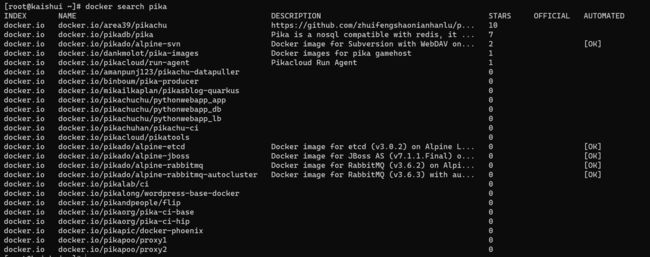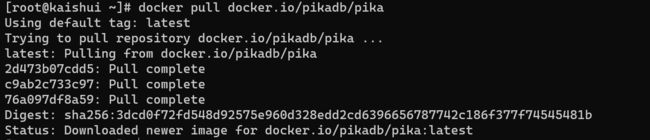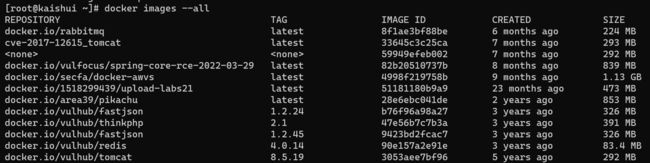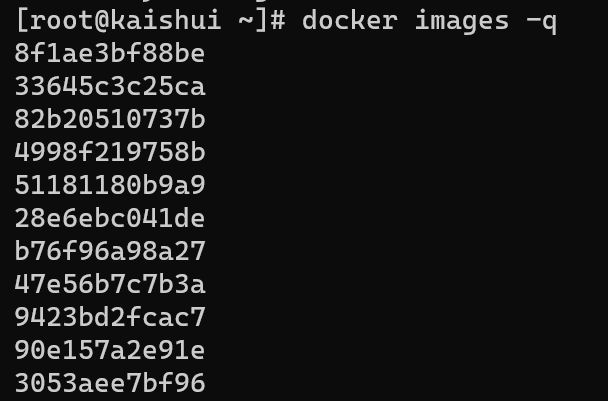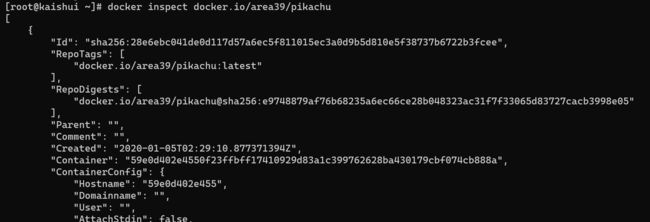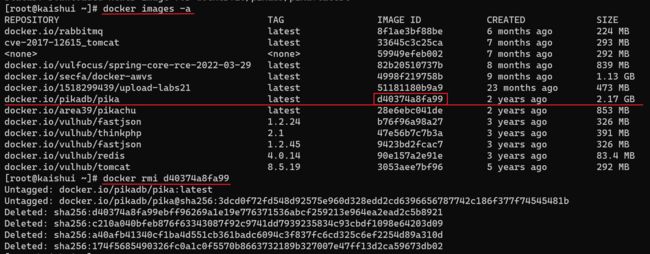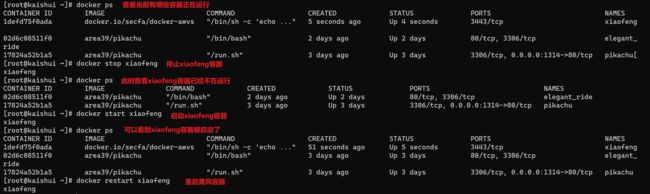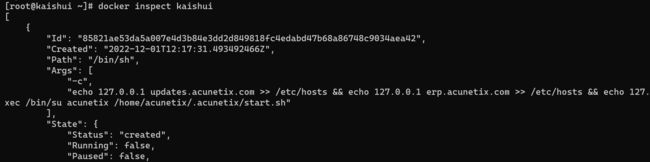【Linux基础】Docker常用命令
目录
Docker简介
Docker常用命令
镜像
搜索镜像
下载镜像
查看本地镜像
查看指定镜像的详细信息
删除镜像
容器
创建容器但是不开启
创建并立即开启容器
停止、启动、重启容器
暂停容器内的进程
进入容器
查看正在运行的容器
容器详细信息
查看容器内的进程信息
查看服务器的docker事件
查看容器日志
查看容器的资源使用情况
Docker简介
Docker 是一个开源的应用容器引擎,基于 GO语言并遵从 Apache2.0 协议开源。Docker 可以让开发者打包他们的应用以及依赖包到一个轻量级、可移植的容器中,然后发布到任何流行的 Linux 机器上,也可以实现虚拟化。容器是完全使用沙箱机制,相互之间不会有任何接口(类似 iPhone 的 app),更重要的是容器性能开销极低。
Docker的三大概念:
- 镜像:可以将镜像理解为包含应用程序以及依赖环境的一个文件系统,他是静态的;
- 容器:容器是基于镜像创建的,他是动态的。容器相当于镜像的一个实例,一个镜像是可以创建多个容器的,但是一个容器只能装一个镜像
- 仓库:用来存储镜像的
Docker常用命令
镜像
搜索镜像
docker search 镜像关键词
例如:搜索含有pika关键词的镜像docker search pika
下载镜像
docker pull 镜像name
例如:下载上述第二个镜像docker pull docker pull docker.io/pikadb/pika
查看本地镜像
docker images
Usage: docker images [OPTIONS] [REPOSITORY[:TAG]] options:
-a, --all 显示所有镜像(默认情况下隐藏中间镜像)
--digests 显示摘要(显示sha256)
-f, --filter filter 基于提供的条件的滤波器输出
--format string 自定义格式打印
--help 打印用法
--no-trunc 不截断输出
-q, --quiet 仅显示ID- 显示所有镜像
docker images -a或者docker images --all
- 显示摘要
docker images --digests:比docker images -a多了一个DIGEST
- 通过条件约束来过滤显示
docker images -filter filter
有关docker images的过滤参考docker images 命令详解_redrose2100的博客-CSDN博客_docker images命令
- 自定义格式显示
docker images --format string
例如:只显示镜像ID和镜像名docker images --format "{{.ID}}: {{.Repository}}"
- 自定义格式支持的字段:
.ID.Repository.Tag.Digest.CreatedSince.CreatedAt.Size
- 完整输出镜像ID
docker images --no-trunc
- 只输出镜像ID
docker images -q
查看指定镜像的详细信息
docker inpect 镜像
删除镜像
docker rmi 镜像id
例如:删除刚刚下载pika镜像:先使用docker images -all查看镜像的id,再使用docker rmi d40374a8fa99删除镜像
容器
创建容器但是不开启
docker create --name 容器名 镜像名:镜像tag
例如:创建一个名为kaishui的容器,使用的镜像是docker.io/secfa/docker-awvs:latest
docker create --name kaishui docker.io/secfa/docker-awvs:latest
创建并立即开启容器
docker run --name 容器名 -d 镜像名:镜像tag
例如:创建一个名为xiaofeng的容器并立即执行,使用的镜像是docker.io/secfa/docker-awvs:latest
docker run --name xiaofeng -d docker.io/secfa/docker-awvs:latest
Usage: docker run [OPTIONS] IMAGE [COMMAND] [ARG...]
Run a command in a new container
Options:
--add-host list Add a custom host-to-IP mapping (host:ip) (default [])
-a, --attach list Attach to STDIN, STDOUT or STDERR (default [])
--blkio-weight uint16 Block IO (relative weight), between 10 and 1000, or 0 to disable (default 0)
--blkio-weight-device weighted-device Block IO weight (relative device weight) (default [])
--cap-add list Add Linux capabilities (default [])
--cap-drop list Drop Linux capabilities (default [])
--cgroup-parent string Optional parent cgroup for the container
--cidfile string Write the container ID to the file
--cpu-count int CPU count (Windows only)
--cpu-percent int CPU percent (Windows only)
--cpu-period int Limit CPU CFS (Completely Fair Scheduler) period
--cpu-quota int Limit CPU CFS (Completely Fair Scheduler) quota
--cpu-rt-period int Limit CPU real-time period in microseconds
--cpu-rt-runtime int Limit CPU real-time runtime in microseconds
-c, --cpu-shares int CPU shares (relative weight)
--cpus decimal Number of CPUs (default 0.000)
--cpuset-cpus string CPUs in which to allow execution (0-3, 0,1)
--cpuset-mems string MEMs in which to allow execution (0-3, 0,1)
--credentialspec string Credential spec for managed service account (Windows only)
-d, --detach 后台运行该容器
--detach-keys string Override the key sequence for detaching a container
--device list Add a host device to the container (default [])
--device-read-bps throttled-device Limit read rate (bytes per second) from a device (default [])
--device-read-iops throttled-device Limit read rate (IO per second) from a device (default [])
--device-write-bps throttled-device Limit write rate (bytes per second) to a device (default [])
--device-write-iops throttled-device Limit write rate (IO per second) to a device (default [])
--disable-content-trust Skip image verification (default true)
--dns list Set custom DNS servers (default [])
--dns-option list Set DNS options (default [])
--dns-search list Set custom DNS search domains (default [])
--entrypoint string Overwrite the default ENTRYPOINT of the image
-e, --env list Set environment variables (default [])
--env-file list Read in a file of environment variables (default [])
--expose list Expose a port or a range of ports (default [])
--group-add list Add additional groups to join (default [])
--health-cmd string Command to run to check health
--health-interval duration Time between running the check (ns|us|ms|s|m|h) (default 0s)
--health-retries int Consecutive failures needed to report unhealthy
--health-timeout duration Maximum time to allow one check to run (ns|us|ms|s|m|h) (default 0s)
--help Print usage
-h, --hostname string Container host name
--init Run an init inside the container that forwards signals and reaps processes
--init-path string Path to the docker-init binary
-i, --interactive Keep STDIN open even if not attached
--io-maxbandwidth string Maximum IO bandwidth limit for the system drive (Windows only)
--io-maxiops uint Maximum IOps limit for the system drive (Windows only)
--ip string Container IPv4 address (e.g. 172.30.100.104)
--ip6 string Container IPv6 address (e.g. 2001:db8::33)
--ipc string IPC namespace to use
--isolation string Container isolation technology
--kernel-memory string Kernel memory limit
-l, --label list Set meta data on a container (default [])
--label-file list Read in a line delimited file of labels (default [])
--link list Add link to another container (default [])
--link-local-ip list Container IPv4/IPv6 link-local addresses (default [])
--log-driver string Logging driver for the container
--log-opt list Log driver options (default [])
--mac-address string Container MAC address (e.g. 92:d0:c6:0a:29:33)
-m, --memory string Memory limit
--memory-reservation string Memory soft limit
--memory-swap string Swap limit equal to memory plus swap: '-1' to enable unlimited swap
--memory-swappiness int Tune container memory swappiness (0 to 100) (default -1)
--name string Assign a name to the container
--network string Connect a container to a network (default "default")
--network-alias list Add network-scoped alias for the container (default [])
--no-healthcheck Disable any container-specified HEALTHCHECK
--oom-kill-disable Disable OOM Killer
--oom-score-adj int Tune host's OOM preferences (-1000 to 1000)
--pid string PID namespace to use
--pids-limit int Tune container pids limit (set -1 for unlimited)
--privileged Give extended privileges to this container
-p, --publish list 容器端口到本机端口的映射
-P, --publish-all Publish all exposed ports to random ports
--read-only Mount the container's root filesystem as read only
--restart string Restart policy to apply when a container exits (default "no")
--rm Automatically remove the container when it exits
--runtime string Runtime to use for this container
--security-opt list Security Options (default [])
--shm-size string Size of /dev/shm, default value is 64MB
--sig-proxy Proxy received signals to the process (default true)
--stop-signal string Signal to stop a container, SIGTERM by default (default "SIGTERM")
--stop-timeout int Timeout (in seconds) to stop a container
--storage-opt list Storage driver options for the container (default [])
--sysctl map Sysctl options (default map[])
--tmpfs list Mount a tmpfs directory (default [])
-t, --tty Allocate a pseudo-TTY
--ulimit ulimit Ulimit options (default [])
-u, --user string Username or UID (format: [:])
--userns string User namespace to use
--uts string UTS namespace to use
-v, --volume list Bind mount a volume (default [])
--volume-driver string Optional volume driver for the container
--volumes-from list Mount volumes from the specified container(s) (default [])
-w, --workdir string Working directory inside the container 停止、启动、重启容器
docker start 容器名:启动一个或多个已经被停止的容器
docker stop 容器名 :停止一个运行中的容器
docker restart 容器名 :重启容器
暂停容器内的进程
docker pause 容器名暂停容器内的进程
docker unpause 容器名恢复容器内的进程
进入容器
docker exec -it 容器名 /bin/bash
查看正在运行的容器
docker ps
Usage: docker ps [OPTIONS] List containers Options:
-a, --all 显示正在运行的所有容器(默认就是这个)
-f, --filter filter Filter output based on conditions provided
--format string Pretty-print containers using a Go template
--help Print usage
-n, --last int 显示最近创建的n个容器(默认是-1)
-l, --latest 显示最近创建的最后一个容器
--no-trunc Don't truncate output
-q, --quiet 只显示id
-s, --size 显示总大小例如:显示最近创建的3个容器:docker ps -n 3
容器详细信息
docker inspect 容器名
查看容器内的进程信息
docker top 容器名
查看服务器的docker事件
docker top --since="时间"查看时间后发生的docker事件
可以添加-f参数来过滤指定的镜像或者容器
查看容器日志
docker log 容器名 -since="时间"显示该时间后的容器日志
Usage: docker logs [OPTIONS] CONTAINER Fetch the logs of a container
Options:
--details Show extra details provided to logs
-f, --follow Follow log output
--help Print usage
--since string 显示该时间后的日志
--tail string 显示日志的后几行 (default "all")
-t, --timestamps 显示时间戳查看容器的资源使用情况
docker stats 容器名 --no-stream 不加--no-stream参数会一直实时更新