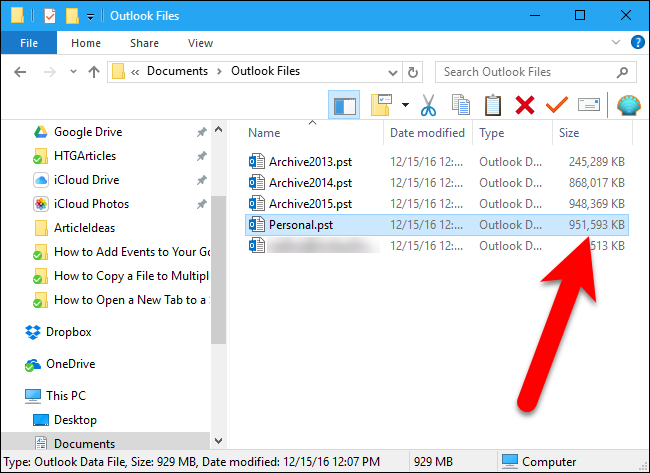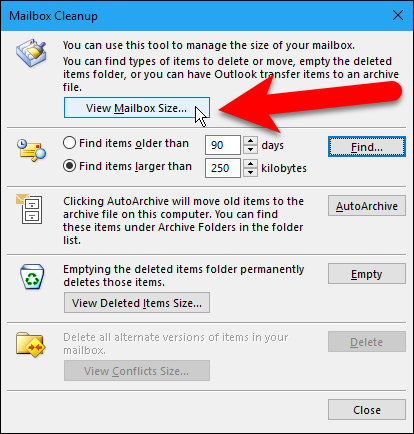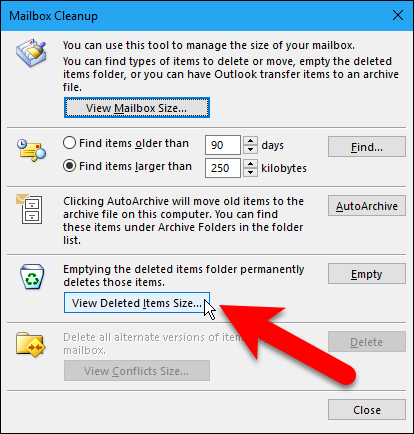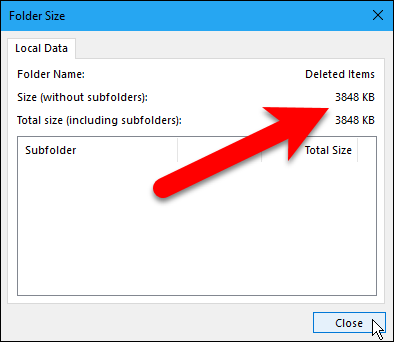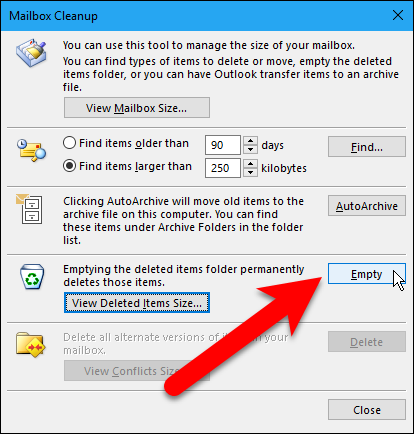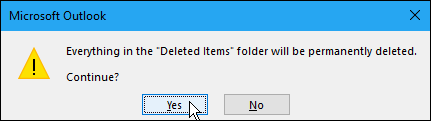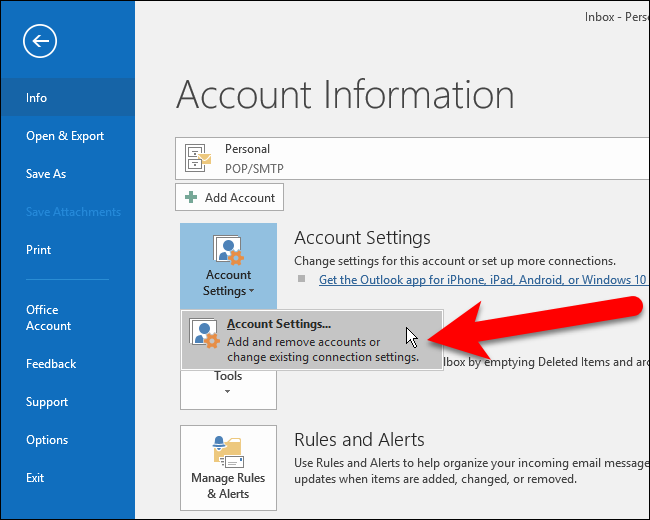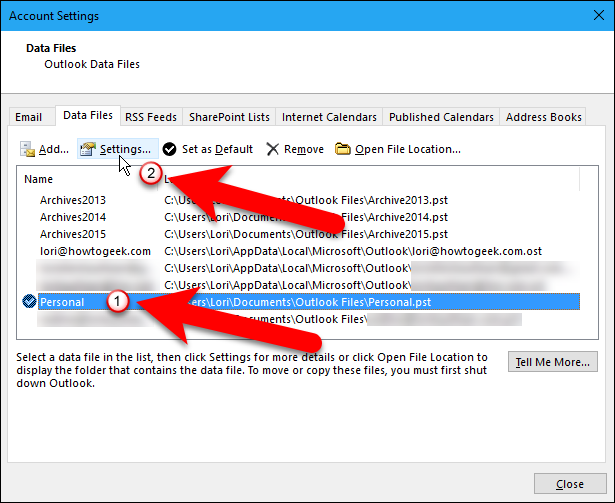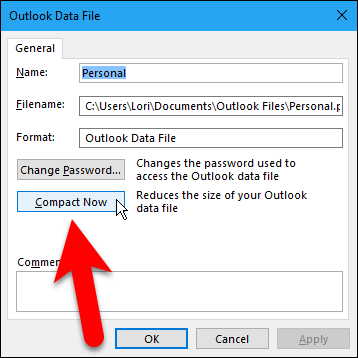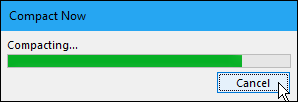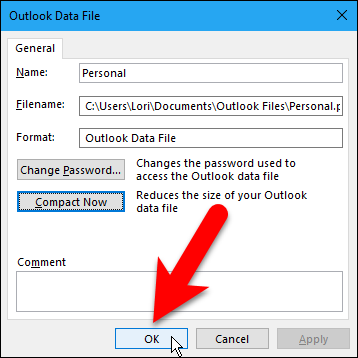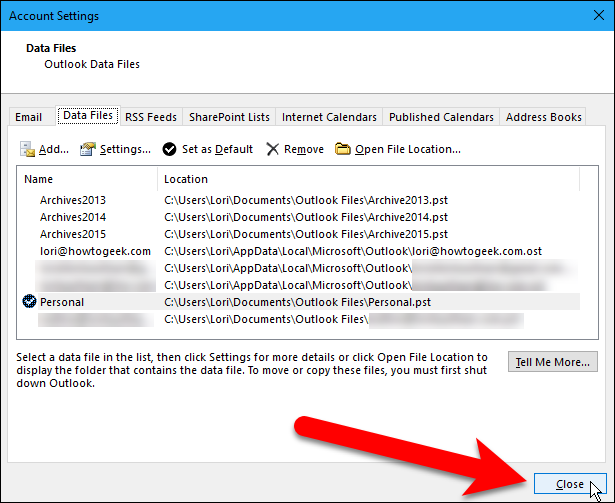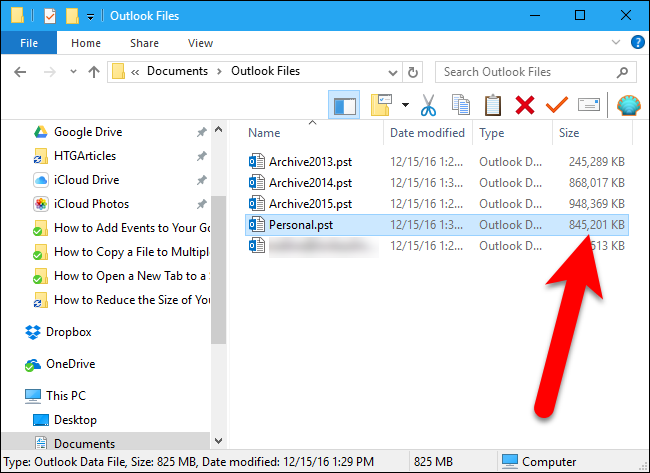如何减少Outlook数据文件的大小
Outlook data files can get very large over time, especially if you get a lot of attachments. Even if you delete old messages, the size of your Outlook data file is not reduced accordingly.
随着时间的推移,Outlook数据文件可能会变得非常大,尤其是当您有很多附件时。 即使删除旧邮件,Outlook数据文件的大小也不会相应减小。
Your Outlook data files (.pst and .ost files) include all your emails (in all your folders, including sent emails), contacts, calendar appointments, tasks, and notes, as well as their associated file attachments. As you send and receive more emails and attachments, add more appointments to your calendar, and create more tasks and notes, your Outlook data files can easily grow to several gigabytes in size. Mine is one gigabyte, but that’s still pretty large.
Outlook数据文件( .pst和.ost文件 )包括所有电子邮件(在所有文件夹中,包括已发送的电子邮件),联系人,日历约会,任务和便笺,以及与其相关的文件附件。 当您发送和接收更多电子邮件和附件,向日历添加更多约会以及创建更多任务和便笺时,Outlook数据文件的大小可以轻松增长到几GB。 我的是一个千兆字节,但仍然很大。
Even if you empty the Deleted Items folder, or have it automatically emptied when you exit Outlook, the space occupied in the data file is not released. You can, however, reclaim that space by compacting your Outlook data file. Here’s how to do that.
即使清空“已删除邮件”文件夹,或者在退出Outlook时自动将其清空 ,数据文件中占用的空间也不会释放。 但是,您可以通过压缩 Outlook数据文件来回收该空间。 这是这样做的方法。
第一步:检查您的帐户并删除不需要的内容 (Step One: Examine Your Accounts and Delete What You Don’t Need)
Before you go through the compacting process, you’ll want to go through Outlook and delete anything you don’t need. We recommend checking how big your various folders are, so you know what items will free up the most space. Remember, you can also delete calendar, tasks, and notes items in addition to emails. To check the sizes of your folders, select the Inbox (or any other folder) in the account (Outlook data file) you want to compact, and click the “File” tab.
在执行压缩过程之前,您将需要通过Outlook并删除不需要的任何内容。 我们建议您检查各种文件夹的大小,以便了解哪些项目可以释放最多的空间。 请记住,除了电子邮件,您还可以删除日历,任务和便笺项目。 要检查文件夹的大小,请在要压缩的帐户(Outlook数据文件)中选择“收件箱”(或其他文件夹),然后单击“文件”选项卡。
On the backstage screen, click “Tools” and select “Mailbox Cleanup” from the drop-down menu.
在后台屏幕上,单击“工具”,然后从下拉菜单中选择“邮箱清理”。
On the Mailbox Cleanup dialog box, click “View Mailbox Size”.
在“邮箱清理”对话框中,单击“查看邮箱大小”。
The Folder Size dialog box shows you the size of each folder in the currently selected account. Scroll through and see which folders are bigger, where you might want to delete items. Click “Close” when you’re done.
“文件夹大小”对话框向您显示当前所选帐户中每个文件夹的大小。 滚动查看哪些文件夹更大,您可能要在其中删除项目。 完成后,单击“关闭”。
To see the size of the Deleted Items folder, click “View Deleted Items Size”.
要查看“已删除邮件”文件夹的大小,请单击“查看已删除邮件的大小”。
Our Deleted Items folder is not huge, but we should empty it anyway before compacting our data file. Click “Close”.
我们的Deleted Items文件夹不是很大,但是在压缩数据文件之前,我们还是应该清空它。 点击“关闭”。
You are returned to the Mailbox Cleanup dialog box. If you want to delete more items from your account, click “Close” to return to your account. Select any emails, calendar, tasks, and notes items you don’t want and press Delete. You can also press Shift+Delete to permanently delete the selected items, bypassing the Deleted Items folder.
您将返回到“邮箱清理”对话框。 如果要从帐户中删除更多项目,请单击“关闭”以返回到您的帐户。 选择不需要的任何电子邮件,日历,任务和便笺,然后按Delete键。 您也可以按Shift + Delete键来永久删除选定的项目,而绕过Deleted Items文件夹。
第二步:清空“已删除邮件”文件夹 (Step Two: Empty the Deleted Items Folder)
You’ll also want to empty the trash, or “Deleted Items” folder, before continuing. If there are still items in the Deleted Items folder, there are two ways you can empty the folder. One way is by clicking “Empty” on the Mailbox Cleanup dialog box, if it’s still open.
您还需要清空垃圾箱或“已删除邮件”文件夹,然后再继续。 如果“已删除邮件”文件夹中仍有项目,则有两种清空文件夹的方法。 一种方法是单击“邮箱清除”对话框上的“空”(如果它仍处于打开状态)。
A confirmation dialog box displays making sure you want to permanently delete the items in the Deleted Items folder. Click “Yes”.
显示确认对话框,以确保您要永久删除“已删除邮件”文件夹中的项目。 点击“是”。
If the Mailbox Cleanup dialog box is not open, you can also empty the Deleted Items folder directly in your account on the Mail pane. To do this, first make sure the Mail pane is active. Press Ctrl+1 to open the Mail pane, if it’s not. Then, right-click on the Deleted Items folder in the account you want to compact and select “Empty Folder” from the popup menu. The same confirmation dialog box pictured above displays.
如果未打开“邮箱清除”对话框,则也可以直接在“邮件”窗格上的帐户中清空“已删除邮件”文件夹。 为此,请首先确保“邮件”窗格处于活动状态。 如果不是,请按Ctrl + 1打开“邮件”窗格。 然后,右键单击要压缩的帐户中的“已删除邮件”文件夹,然后从弹出菜单中选择“空文件夹”。 显示与上图相同的确认对话框。
第三步:压缩Outlook数据文件 (Step Three: Compact Your Outlook Data FIle)
Now that you’ve deleted items you don’t want and emptied the Deleted Items folder, it’s time to compact your Outlook data file. In the main Outlook window, click the “File” tab again. Then, make sure the Account Information screen is active. If not, click “Info” in the list of items on the left. Click “Account Settings” and then select “Account Settings” from the drop-down menu.
现在,您已经删除了不需要的项目,并清空了Deleted Items文件夹,是时候压缩Outlook数据文件了。 在Outlook主窗口中,再次单击“文件”选项卡。 然后,确保“帐户信息”屏幕处于活动状态。 如果没有,请在左侧的项目列表中单击“信息”。 单击“帐户设置”,然后从下拉菜单中选择“帐户设置”。
On the Account Settings dialog box, click the “Data Files” tab.
在“帐户设置”对话框上,单击“数据文件”选项卡。
Select the Outlook data file you want to compact in the list and then click “Settings”.
在列表中选择要压缩的Outlook数据文件,然后单击“设置”。
If the currently selected account is a POP3 account (.pst file), the following dialog box displays. Click “Compact Now”.
如果当前选择的帐户是POP3帐户(.pst文件),则会显示以下对话框。 点击“立即压缩”。
Otherwise, if the selected account is an IMAP account (.ost file), you will see the following dialog box. Click “Compact Now”.
否则,如果所选帐户是IMAP帐户(.ost文件),则将看到以下对话框。 点击“立即压缩”。
The following dialog box displays while the Outlook data file is compacted.
压缩Outlook数据文件时,将显示以下对话框。
When the compacting process is done, you are returned to the Outlook Data File (or Outlook Data File Settings) dialog box. Click “OK” or “Cancel” to close it.
压缩过程完成后,您将返回到Outlook数据文件(或Outlook数据文件设置)对话框。 单击“确定”或“取消”将其关闭。
Click “Close” on the Account Settings dialog box.
单击“帐户设置”对话框上的“关闭”。
Our Outlook data file went from about 951MB down to about 845MB, so we got back a little over 100MB of disk space. The larger your data file, the more space you’ll probably get back.
我们的Outlook数据文件从大约951MB减少到了845MB,因此我们获得了100MB以上的磁盘空间。 数据文件越大,您可能会获得更多的空间。
Compacting your Outlook data files not only help you save disk space, but may also improve the performance of Outlook. A large Outlook data file can make Outlook take longer to start up, work with, and shut down. So, periodically compacting your Outlook data file is a smart thing to do.
压缩Outlook数据文件不仅可以帮助您节省磁盘空间,还可以提高Outlook的性能。 较大的Outlook数据文件可能会使Outlook花费更长的时间来启动,使用和关闭。 因此,定期压缩Outlook数据文件是一件明智的事情。
翻译自: https://www.howtogeek.com/285297/how-to-reduce-the-size-of-your-outlook-data-file/