Sharepoint2010安装PDF Ifilter图文教程
1.安装Adobe PDF 64 bit IFilter version 9
运行搜索服务的服务器
下载地址: http://www.adobe.com/support/downloads/detail.jsp?ftpID=4025

2.修改注册表
运行搜索服务的服务器
以下两端保存为reg格式,双击注册;
Windows Registry Editor Version 5.00
[HKEY_LOCAL_MACHINE\SOFTWARE\Microsoft\Office Server\14.0\Search\Setup\ContentIndexCommon\Filters\Extension\.one]
@=hex(7):7b,00,42,00,38,00,44,00,31,00,32,00,34,00,39,00,32,00,2d,00,43,00,45,\
00,30,00,46,00,2d,00,34,00,30,00,41,00,44,00,2d,00,38,00,33,00,45,00,41,00,\
2d,00,30,00,39,00,39,00,41,00,30,00,33,00,44,00,34,00,39,00,33,00,46,00,31,\
00,7d,00,00,00,00,00,00,00

Windows Registry Editor Version 5.00
[HKEY_LOCAL_MACHINE\SOFTWARE\Microsoft\Office Server\14.0\Search\Setup\Filters\.pdf]
"Extension"="pdf"
"FileTypeBucket"=dword:00000001
"MimeTypes"="application/pdf"
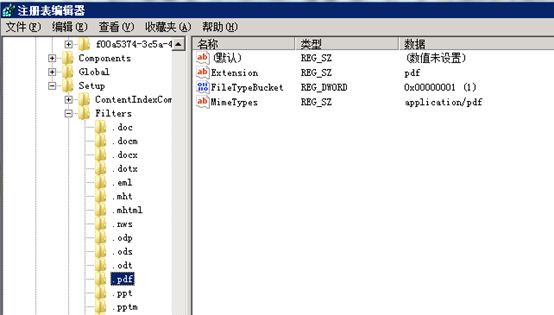
3.修改14文件夹
前端+应用服务器
-
将
 命名为"pdficon.gif"复制到IMAGES
命名为"pdficon.gif"复制到IMAGES
C:\Program Files\Common Files\Microsoft Shared\web server extensions\14\TEMPLATE\IMAGES
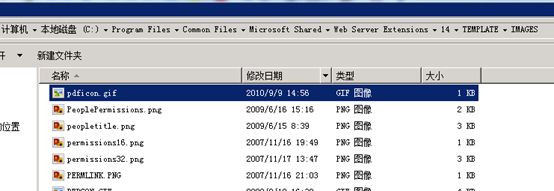
-
修改DOCICON.XML文件
C:\Program Files\Common Files\Microsoft Shared\Web Server Extensions\12\TEMPLATE\XML
<Mapping Key="pdf" Value="pdficon.gif" />
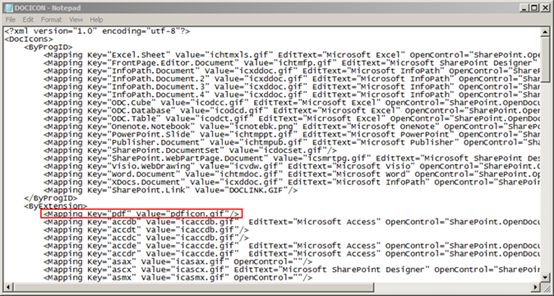
-
重启IIS
4.添加PDF文件类型
-
管理中心——应用程序管理——管理服务应用程序
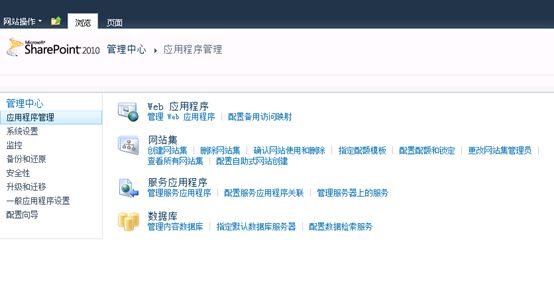
-
选择Search Service Application
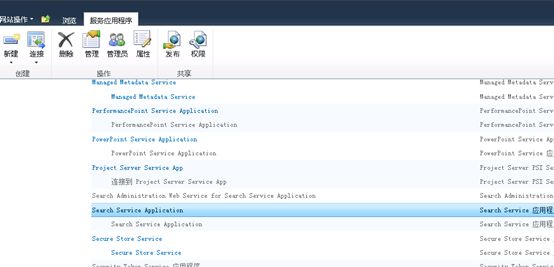
-
左侧导航栏——文件类型
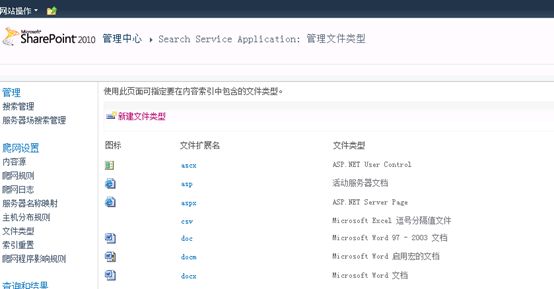
-
新建类型
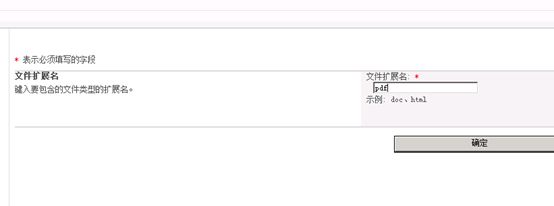
-
确认pdf图标是否出现,如果没有,请检查上面步骤;
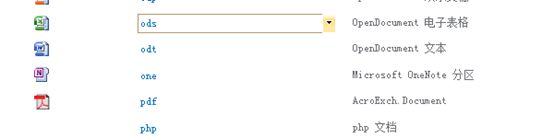
5.重新完全爬网
-
重启搜索
net stop osearch14
net start osearch14
-
重启IIS
iisreset
-
启动完全爬网
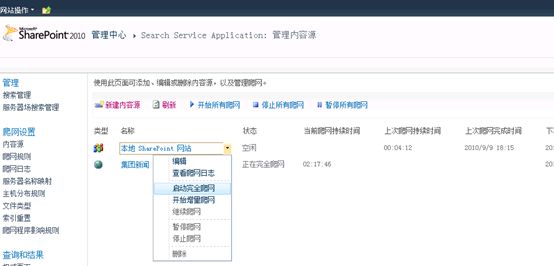
-
完成后测试搜索
已经可以看到pdf内的文字,成功!
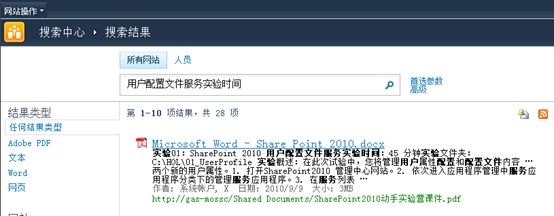
来源:http://www.cnblogs.com/ruijian/archive/2010/09/09/1822575.html