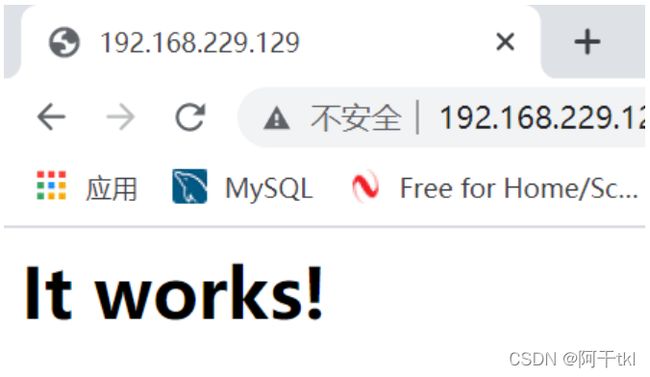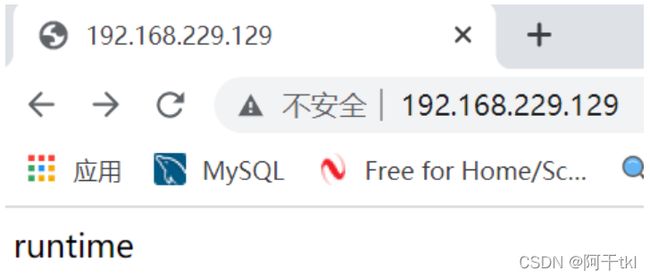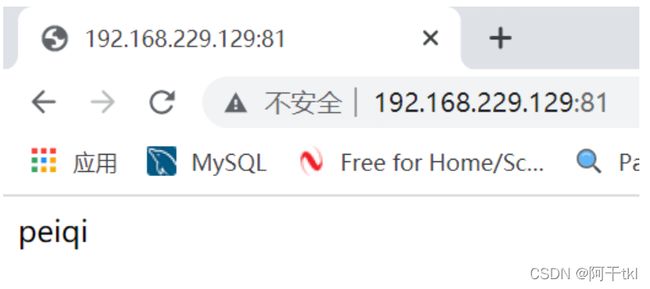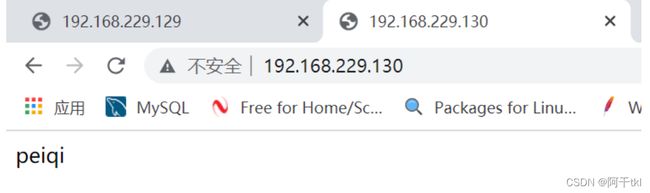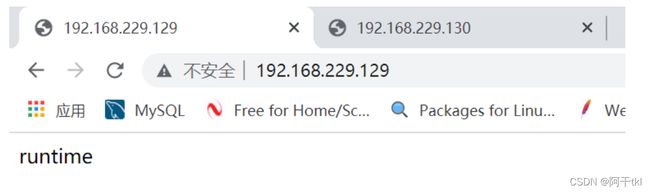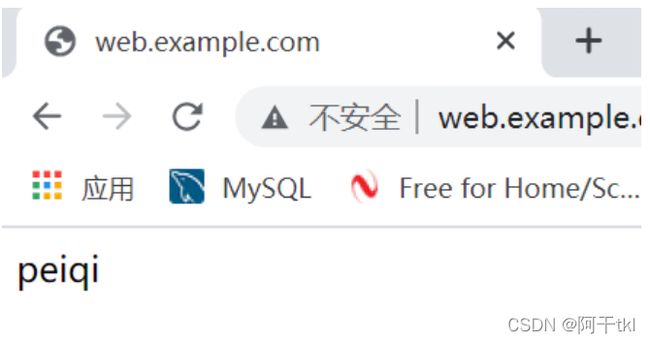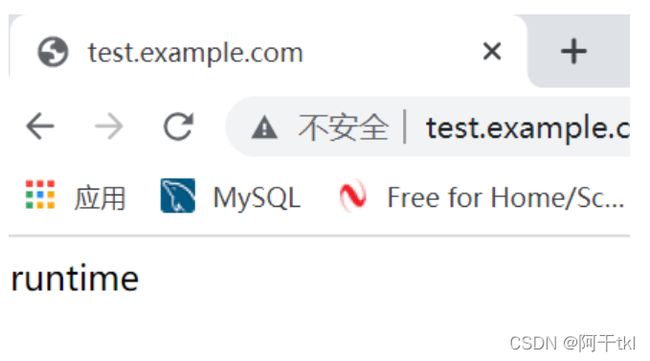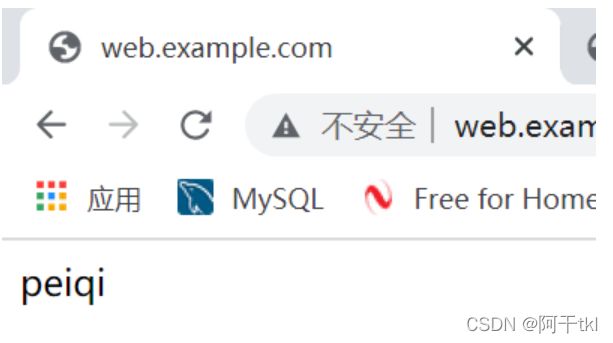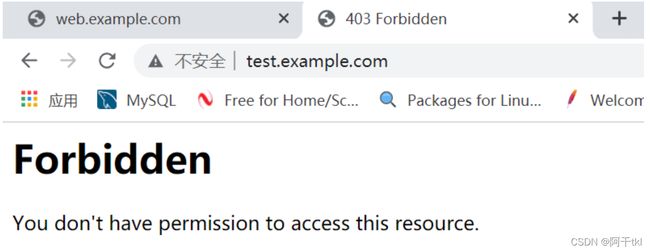CentOS8编译安装最新版的httpd2.4.53
文章目录
- 1.编译安装最新版的httpd
-
- 1.2安装开发环境
- 1.3下载源码包并解压
- 1.4编译安装源码包
-
- 1.4.1安装apr源码包
- 1.4.2 安装apr-util源码包
- 1.4.3安装httpd源码包
- 1.5设置环境变量
- 1.6设置映射关系
- 1.7设置man文档
- 1.8启动服务前把防火墙关了
-
- 1.8.1设置防火墙 Selinux httpd
- 2.真机访问ip地址
-
- 2.1解决启动服务和关闭服务的警告信息
- 2.2使用systemctl命令设置httpd
- 3.配置三种不同类型的虚拟主机
-
- 3.1ip访问
- 3.2相同IP不同端口
- 3.3不同IP相同端口
- 3.4相同IP相同端口不同域名
-
- 3.4.1域名是无法访问的需要修改hosts文件
- 4.配置拒绝指定 ip 访问
-
- 4.1test是被拒绝的(192.168.229.1访问不了)
- 4.2在本虚拟机访问
- 5.httpd配置、访问控制配置
-
- 5.1生成证书
-
- 5.1.1 openssl实现私有CA:
- 5.1.2 CA生成自签署证书
- 5.1.3客户端(例如httpd服务器)生成密钥
- 5.1.4 客户端生成证书签署请求
- 5.5.5 CA签署客户端提交上来的证书
- 6.在httpd-vhosts.conf中配置虚拟主机
-
- 6.1检查配置文件是否有语法错误
- 6.2启动或重启服务
1.编译安装最新版的httpd
要安装httpd 它有两个依赖包 Apr和apr-util
安装顺序为: apr apr-util httpd
Apache 官网地址
Apr 下载网址
apr-util 下载网址
httpd 下载网址
1.2安装开发环境
[root@localhost ~]# dnf -y groups mark install "Development Tools" //安装开发工具包
[root@localhost ~]# useradd -r -M -s /sbin/nologin apache //创建一个系统用户 不生成家目录 拒绝登录/sbin/nologin
[root@localhost ~]# id apache
uid=995(apache) gid=992(apache) groups=992(apache)
[root@localhost ~]# dnf -y install openssl-devel pcre-devel expat-devel //安装依赖包
[root@localhost ~]# dnf -y install make //编译需要make命令
[root@localhost apr-1.7.0]# dnf -y install gcc gcc-c++ //下载gcc和c++
[root@localhost ~]# dnf -y install wget //下载wget命令
[root@localhost ~]# dnf -y install vim //下载vim命令
[root@localhost apr-1.7.0]# vim configure
cfgfile="${ofile}T"
trap "$RM \"$cfgfile\"; exit 1" 1 2 15
# $RM "$cfgfile" //将此行加上注释,或者删除此行
1.3下载源码包并解压
//wget 命令下载
[root@localhost ~]# wget https://downloads.apache.org/apr/apr-1.7.0.tar.gz
[root@localhost ~]# wget https://downloads.apache.org/apr/apr-util-1.6.1.tar.gz
[root@localhost ~]# wget https://downloads.apache.org/httpd/httpd-2.4.53.tar.gz
//解压
[root@localhost ~]# tar xf apr-1.7.0.tar.gz
[root@localhost ~]# tar xf apr-util-1.6.1.tar.gz
[root@localhost ~]# tar xf httpd-2.4.53.tar.gz
1.4编译安装源码包
1.4.1安装apr源码包
//第一步 ./configure
[root@localhost ~]# cd apr-1.7.0/
[root@localhost apr-1.7.0]# ./configure --prefix=/usr/local/apr
//第二步 make
[root@localhost apr-1.7.0]# make -j 3
//第三步 make install
[root@localhost apr-1.7.0]# make install
1.4.2 安装apr-util源码包
//第一步 ./configure
[root@localhost ~]# cd apr-util-1.6.1
[root@localhost apr-util-1.6.1]# ./configure --prefix=/usr/local/apr-util --with-apr=/usr/local/apr
//第二步 make
[root@localhost apr-util-1.6.1]# make -j 3
//第三步 make install
[root@localhost apr-util-1.6.1]# make install
1.4.3安装httpd源码包
//第一步 ./configure
[root@localhost ~]# cd httpd-2.4.53
[root@localhost httpd-2.4.53]# ./configure --prefix=/usr/local/apache \
--enable-so \
--enable-ssl \
--enable-cgi \
--enable-rewrite \
--with-zlib \
--with-pcre \
--with-apr=/usr/local/apr \
--with-apr-util=/usr/local/apr-util/ \
--enable-modules=most \
--enable-mpms-shared=all \
--with-mpm=prefork
//第二步 make
[root@localhost httpd-2.4.53]# make -j 3
//第三步 make install
[root@localhost httpd-2.4.53]# make install
1.5设置环境变量
[root@localhost ~]# ls /usr/local/ //此目录就是安装三个源码包的位置
apache apr-util etc include lib64 sbin src
apr bin games lib libexec share
[root@localhost ~]# cd /usr/local/apache
[root@localhost apache]# ls
bin cgi-bin error icons logs manual
build conf htdocs include man modules
//创建环境变量后httpd和apachectl命令可以使用了
[root@localhost ~]# echo 'export PATH=/usr/local/apache/bin:$PATH' > /etc/profile.d/apache.sh
[root@localhost ~]# source /etc/profile.d/apache.sh
[root@localhost ~]# which httpd
/usr/local/apache/bin/httpd
[root@localhost ~]# which apachectl
/usr/local/apache/bin/apachectl
// /usr/local/apache/ 目录下常用目录解释
bin 放命令
conf 放配置文件
htdocs 放网站
logs 放日志
include 头文件
man 帮助文档
1.6设置映射关系
[root@localhost ~]# ls /usr/local/apache/ //有头文件 include 所以需要做链接关系
bin cgi-bin error icons logs manual
build conf htdocs include man modules
[root@localhost ~]# ln -s /usr/local/apache/include/ /usr/include/apache
1.7设置man文档
[root@localhost ~]# vim /etc/man_db.conf
MANDATORY_MANPATH /usr/local/share/man //在这个的下面添加下面一条
MANDATORY_MANPATH /usr/local/apache/man //添加
1.8启动服务前把防火墙关了
1.8.1设置防火墙 Selinux httpd
[root@localhost ~]# systemctl disable --now firewalld //开机不自启,并且立马关闭
Removed /etc/systemd/system/multi-user.target.wants/firewalld.service.
Removed /etc/systemd/system/dbus-org.fedoraproject.FirewallD1.service.
[root@localhost ~]#
[root@localhost ~]# systemctl status firewalld //查看防火墙状态,开机不自启
● firewalld.service - firewalld - dynamic firewall da>
Loaded: loaded (/usr/lib/systemd/system/firewalld.>
Active: inactive (dead)
Docs: man:firewalld(1)
[root@localhost ~]# getenforce
Enforcing
[root@localhost ~]# setenforce 0 关闭selinux 当前生效
[root@localhost ~]# getenforce
Permissive
[root@localhost ~]# vim /etc/selinux/config
SELINUX=disabled //第一个修改为disabled,永久关闭
[root@localhost ~]# apachectl start //启动服务(开启80端口号)
AH00558: httpd: Could not reliably determine the server's fully qualified domain name, using localhost.localdomain. Set the 'ServerName' directive globally to suppress this message
[root@localhost ~]# ss -antl
State Recv-Q Send-Q Local Address:Port Peer Address:PortProcess
LISTEN 0 128 0.0.0.0:22 0.0.0.0:*
LISTEN 0 128 [::]:22 [::]:*
LISTEN 0 128 *:80 *:*
[root@localhost ~]#
[root@localhost ~]# apachectl stop //关闭服务(关闭80端口号)
2.真机访问ip地址
2.1解决启动服务和关闭服务的警告信息
[root@localhost ~]# cd /usr/local/apache/conf/ //进到配置文件目录
[root@localhost conf]# ls
extra httpd.conf magic mime.types original
[root@localhost conf]# vim httpd.conf
ServerName www.example.com:80 //将这一行前面的注释取消掉
2.2使用systemctl命令设置httpd
注意:
使用源码包安装apache服务 默认是不能用systemctl的
下面的操作在任何源码安装的服务都适用
[root@localhost ~]# cd /usr/lib/systemd/system
[root@localhost system]# ls sshd.service
sshd.service
[root@localhost system]# cp sshd.service httpd.service //复制一份这个文件改名为httpd.service
[root@localhost system]# vim httpd.service //编辑这个文件
[root@localhost system]# cat httpd.service
[Unit]
Description=httpd server daemon //修改为httpd
After=network.target sshd-keygen.target
[Service]
Type=forking
ExecStart=/usr/local/apache/bin/apachectl start //更改为apachectl的路径 开启
ExecStop=/usr/local/apache/bin/apachectl stop //关闭
ExecReload=/bin/kill -HUP $MAINPID
[Install]
WantedBy=multi-user.target
[root@localhost system]# systemctl daemon-reload //重新加载服务 让其生效
[root@localhost system]# systemctl status httpd //此时就可以使用systemcl 查看httpd状态了
● httpd.service - httpd server daemon
Loaded: loaded (/usr/lib/systemd/system/httpd.service; >
Active: inactive (dead)
lines 1-3/3 (END)
[root@localhost system]# systemctl start httpd //开启httpd服务
[root@localhost system]# systemctl enable --now httpd //设置为开机自启
[root@localhost system]# systemctl status httpd //查看状态
● httpd.service - httpd server daemon
Loaded: loaded (/usr/lib/systemd/system/httpd.service; >
Active: active (running) since Sat 2022-04-16 21:00:21 >
Main PID: 57208 (httpd)
3.配置三种不同类型的虚拟主机
虚拟主机可以让一个服务器放多个网站
3.1ip访问
[root@localhost ~]# cd /usr/local/apache/htdocs/ //此目录为存放网站的目录
[root@localhost htdocs]# mkdir test.example.com //创建一个测试目录用于存放网站
[root@localhost htdocs]# mkdir web.example.com //创建一个测试目录用于存放网站
[root@localhost htdocs]# cd test.example.com/
[root@localhost test.example.com]# echo 'runtime' > index.html //创建网站的此时页面
[root@localhost ~]# vim /usr/local/apache/conf/extra/httpd-vhosts.conf
DocumentRoot "/usr/local/apache/htdocs/test.example.com" //网站的存放位置
ServerName test.example.com //域名
ErrorLog "logs/test.example.com-error_log" //错误日志存放位置
CustomLog "logs/test.example.com-access_log" common //日常日志存放位置
[root@localhost ~]# vim /usr/local/apache/conf/httpd.conf
Include conf/extra/httpd-vhosts.conf //找到这一行 注释取消 让其包含虚拟主机文件 使其生效
[root@localhost ~]# systemctl restart httpd //重启服务
3.2相同IP不同端口
[root@localhost ~]# cd /usr/local/apache/htdocs/
[root@localhost htdocs]# ls
index.html test.example.com web.example.com
[root@localhost htdocs]# cd web.example.com/
[root@localhost web.example.com]# echo 'peiqi' > index.html //创建一个新的测试文件
[root@localhost ~]# vim /usr/local/apache/conf/extra/httpd-vhosts.conf //修改虚拟主机文件
[root@localhost ~]# cat /usr/local/apache/conf/extra/httpd-vhosts.conf
DocumentRoot "/usr/local/apache/htdocs/test.example.com"
ServerName test.example.com
ErrorLog "logs/test.example.com-error_log"
CustomLog "logs/test.example.com-access_log" common
Listen 81
DocumentRoot "/usr/local/apache/htdocs/web.example.com"
ServerName web.example.com
ErrorLog "logs/web.example.com-error_log"
CustomLog "logs/web.example.com-access_log" common
[root@localhost ~]# systemctl restart httpd //重启
[root@localhost ~]# ss -antl //查看端口号出现了两个端口80 81
State Recv-Q Send-Q Local Address:Port Peer Address:Port Process
LISTEN 0 128 0.0.0.0:22 0.0.0.0:*
LISTEN 0 128 *:81 *:*
LISTEN 0 128 [::]:22 [::]:*
LISTEN 0 128 *:80 *:*
3.3不同IP相同端口
root@localhost ~]# ip addr add 192.168.229.130/24 dev ens160
[root@localhost ~]# ip addr show ens160
2: ens160: mtu 1500 qdisc mq state UP group default qlen 1000
link/ether 00:0c:29:e4:64:76 brd ff:ff:ff:ff:ff:ff
inet 192.168.229.129/24 brd 192.168.229.255 scope global dynamic noprefixroute ens160
valid_lft 1207sec preferred_lft 1207sec
inet 192.168.229.130/24 scope global secondary ens160
valid_lft forever preferred_lft forever
inet6 fe80::20c:29ff:fee4:6476/64 scope link noprefixroute
valid_lft forever preferred_lft forever
[root@localhost ~]# vim /usr/local/apache/conf/extra/httpd-vhosts.conf
[root@localhost ~]# systemctl restart httpd
[root@localhost ~]# cat /usr/local/apache/conf/extra/httpd-vhosts.conf
DocumentRoot "/usr/local/apache/htdocs/test.example.com"
ServerName test.example.com
ErrorLog "logs/test.example.com-error_log"
CustomLog "logs/test.example.com-access_log" common
DocumentRoot "/usr/local/apache/htdocs/web.example.com"
ServerName web.example.com
ErrorLog "logs/web.example.com-error_log"
CustomLog "logs/web.example.com-access_log" common
[root@localhost ~]#
3.4相同IP相同端口不同域名
[root@localhost ~]# vim /usr/local/apache/conf/extra/httpd-vhosts.conf
[root@localhost ~]# systemctl restart httpd
[root@localhost ~]# cat /usr/local/apache/conf/extra/httpd-vhosts.conf
//修改为*
DocumentRoot "/usr/local/apache/htdocs/test.example.com"
ServerName test.example.com //此处就是域名
ErrorLog "logs/test.example.com-error_log"
CustomLog "logs/test.example.com-access_log" common
DocumentRoot "/usr/local/apache/htdocs/web.example.com"
ServerName web.example.com
ErrorLog "logs/web.example.com-error_log"
CustomLog "logs/web.example.com-access_log" common
[root@localhost ~]#
3.4.1域名是无法访问的需要修改hosts文件
路径: C:\Windows\System32\drivers\etc
hosts文件内添加这两行
192.168.220.145 test.example.com
192.168.220.145 web.example.com
web.example.com域名访问
test.example.com域名访问
4.配置拒绝指定 ip 访问
[root@localhost ~]# vim /usr/local/apache/conf/extra/httpd-vhosts.conf
[root@localhost ~]# cat /usr/local/apache/conf/extra/httpd-vhosts.conf
DocumentRoot "/usr/local/apache/htdocs/test.example.com"
ServerName test.example.com
ErrorLog "logs/test.example.com-error_log"
CustomLog "logs/test.example.com-access_log" common
//添加要拒绝的网站存放位置
Require not ip 192.168.229.1 //添加要拒绝的ip
Require all granted
DocumentRoot "/usr/local/apache/htdocs/web.example.com"
ServerName web.example.com
ErrorLog "logs/web.example.com-error_log"
CustomLog "logs/web.example.com-access_log" common
[root@localhost ~]#
web是没有做拒绝的所以可以访问
4.1test是被拒绝的(192.168.229.1访问不了)
4.2在本虚拟机访问
[root@localhost ~]# vim /etc/hosts
[root@localhost ~]# cat /etc/hosts
127.0.0.1 localhost localhost.localdomain localhost4 localhost4.localdomain4
::1 localhost localhost.localdomain localhost6 localhost6.localdomain6
192.168.229.129 test.example.com web.examp.com //添加
[root@localhost ~]# curl web.example.com
peiqi
[root@localhost ~]# curl test.example.com
runtime
5.httpd配置、访问控制配置
配置httpd.conf,取消以下内容的注释
[root@localhost conf]# vim httpd.conf //源码安装的服务模块在httpd.conf文件里
LoadModule ssl_module modules/mod_ssl.so //把前面的注释删了
5.1生成证书
5.1.1 openssl实现私有CA:
[root@localhost ~]# cd /etc/pki/
[root@localhost pki]# mkdir CA
[root@localhost pki]# cd CA/
[root@localhost CA]# mkdir private
[root@localhost CA]# (umask 077;openssl genrsa -out private/cakey.pem 2048) //在private目录下生成私钥文件
Generating RSA private key, 2048 bit long modulus (2 primes)
................+++++
..................................................................................+++++
e is 65537 (0x010001)
[root@localhost CA]# ls private/
cakey.pem
[root@localhost CA]# openssl rsa -in private/cakey.pem -pubout //查看公钥,可以不做
5.1.2 CA生成自签署证书
[root@localhost CA]# openssl req -new -x509 -key private/cakey.pem -out cacert.pem -days 365 //生成一个证书 有效日期为365
You are about to be asked to enter information that will be incorporated
into your certificate request.
What you are about to enter is what is called a Distinguished Name or a DN.
There are quite a few fields but you can leave some blank
For some fields there will be a default value,
If you enter '.', the field will be left blank.
-----
Country Name (2 letter code) [XX]:CN //国家
State or Province Name (full name) []:HB //省份
Locality Name (eg, city) [Default City]:WH //市
Organization Name (eg, company) [Default Company Ltd]:runtime //公司
Organizational Unit Name (eg, section) []:runtime //单位
Common Name (eg, your name or your server's hostname) []:web.example.com //域名
Email Address []:[email protected] //邮箱
[root@localhost CA]# mkdir certs newcerts crl
[root@localhost CA]# touch index.txt && echo 01 > serial
5.1.3客户端(例如httpd服务器)生成密钥
[root@localhost ~]# cd /usr/local/apache/conf/
[root@localhost conf]# ls
extra httpd.conf magic mime.types original
[root@localhost conf]# mkdir ssl
[root@localhost conf]# cd ssl/
[root@localhost ssl]# (umask 077;openssl genrsa -out httpd.key 2048)
Generating RSA private key, 2048 bit long modulus (2 primes)
.............................................................................+++++
..........................+++++
e is 65537 (0x010001)
5.1.4 客户端生成证书签署请求
[root@localhost ssl]# openssl req -new -key httpd.key -days 365 -out httpd.csr
Ignoring -days; not generating a certificate
You are about to be asked to enter information that will be incorporated
into your certificate request.
What you are about to enter is what is called a Distinguished Name or a DN.
There are quite a few fields but you can leave some blank
For some fields there will be a default value,
If you enter '.', the field will be left blank.
-----
Country Name (2 letter code) [XX]:CN
State or Province Name (full name) []:HB
Locality Name (eg, city) [Default City]:WH
Organization Name (eg, company) [Default Company Ltd]:runtime
Organizational Unit Name (eg, section) []:runtime
Common Name (eg, your name or your server's hostname) []:test.example.com
Email Address []:[email protected]
Please enter the following 'extra' attributes
to be sent with your certificate request
A challenge password []: //直接回车就行
An optional company name []: //直接回车就行
[root@localhost ssl]# ls
httpd.csr httpd.key
5.5.5 CA签署客户端提交上来的证书
[root@localhost ssl]# openssl ca -in httpd.csr -out httpd.crt -days 365
Using configuration from /etc/pki/tls/openssl.cnf
Check that the request matches the signature
Signature ok
Certificate Details:
Serial Number: 1 (0x1)
Validity
Not Before: Apr 17 02:06:04 2022 GMT
Not After : Apr 17 02:06:04 2023 GMT
Subject:
countryName = CN
stateOrProvinceName = HB
organizationName = runtime
organizationalUnitName = runtime
commonName = test.example.com
emailAddress = [email protected]
X509v3 extensions:
X509v3 Basic Constraints:
CA:FALSE
Netscape Comment:
OpenSSL Generated Certificate
X509v3 Subject Key Identifier:
91:A6:45:2F:19:E4:02:66:D5:DA:D5:9D:7E:1A:AE:53:50:8B:61:6B
X509v3 Authority Key Identifier:
keyid:C4:8F:47:F7:95:86:84:55:D9:F3:3E:4B:55:FC:59:01:BE:F1:92:28
Certificate is to be certified until Apr 17 02:06:04 2023 GMT (365 days)
Sign the certificate? [y/n]:y
1 out of 1 certificate requests certified, commit? [y/n]y
Write out database with 1 new entries
Data Base Updated
[root@localhost ssl]# rm -f httpd.csr //这个可以不要了
[root@localhost ssl]# ls
httpd.crt httpd.key
//证书已生成好
注意:
在公司里面不用生成证书,证书是买的
6.在httpd-vhosts.conf中配置虚拟主机
在httpd-ssl.conf中配置证书的位置
[root@localhost conf]# vim httpd.conf
Include conf/extra/httpd-ssl.conf //取消注释 让其包含
[root@localhost ~]# cd /usr/local/apache/conf/extra/
[root@localhost extra]# vim httpd-ssl.conf
DocumentRoot "/usr/local/apache/htdocs/test.example.com" //修改为证书的域名
ServerName test.example.com:443 //修改
ServerAdmin [email protected]
SSLCertificateFile "/usr/local/apache/conf/ssl/httpd.crt" //修改httpd.crt的路径
SSLCertificateKeyFile "/usr/local/apache/conf/ssl/httpd.key" //修改httpd.key的路径
6.1检查配置文件是否有语法错误
检查语法发现有一个模块未打开
[root@localhost extra]# httpd -t
AH00526: Syntax error on line 92 of /usr/local/apache/conf/extra/httpd-ssl.conf:
SSLSessionCache: 'shmcb' session cache not supported (known names: ). Maybe you need to load the appropriate socache module (mod_socache_shmcb?).
[root@localhost ~]# cd /usr/local/apache/conf/
[root@localhost conf]# vim httpd.conf //修改配置文件
LoadModule socache_shmcb_module modules/mod_socache_shmcb.so //将此行注释取消 让其启动
[root@localhost conf]# httpd -t
Syntax OK //再次检测成功
6.2启动或重启服务
[root@localhost conf]# systemctl restart httpd //重启服务
[root@localhost conf]# ss -antl
State Recv-Q Send-Q Local Address:Port Peer Address:Port Process
LISTEN 0 128 0.0.0.0:22 0.0.0.0:*
LISTEN 0 128 *:80 *:*
LISTEN 0 128 [::]:22 [::]:*
LISTEN 0 128 *:443 *:*
[root@localhost conf]#
- 设置hosts以便用域名访问(仅学习阶段,企业实际工作中无需做此步。)