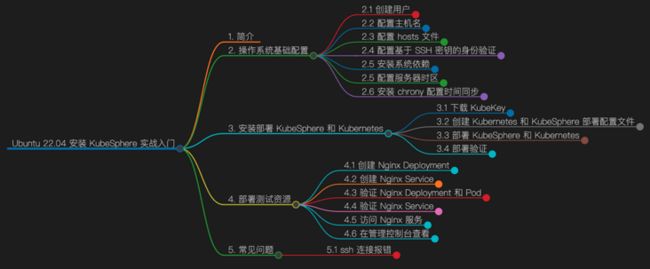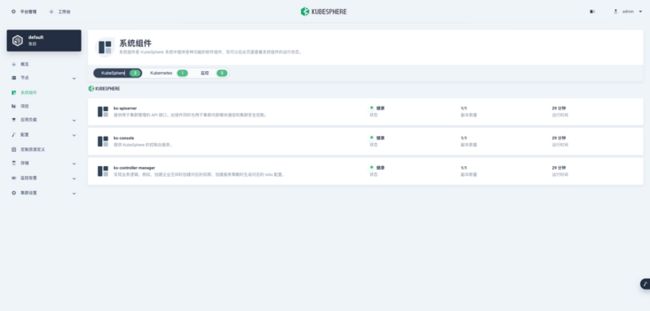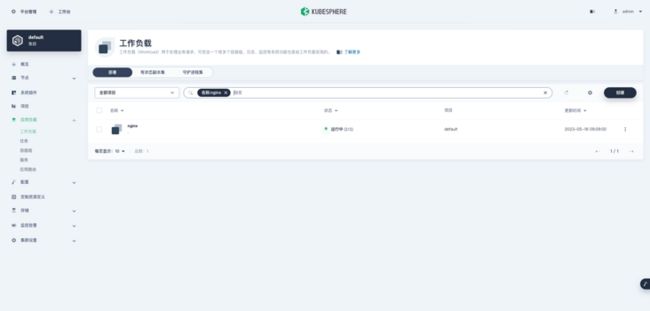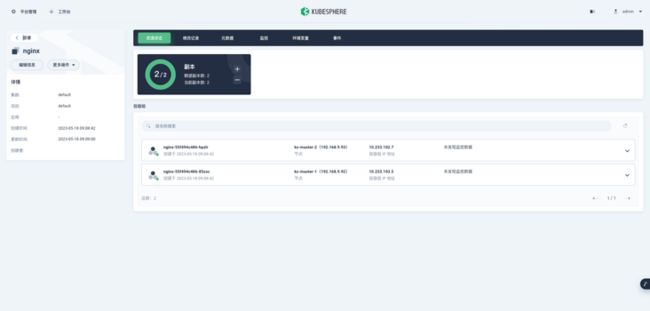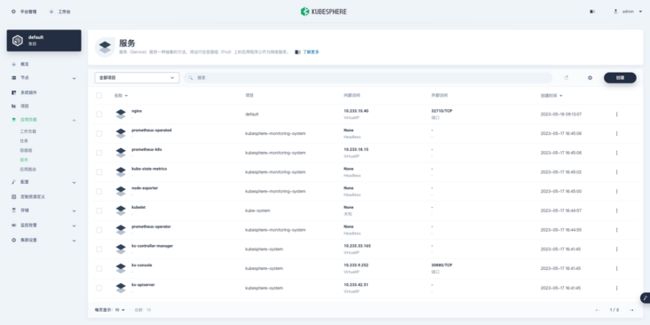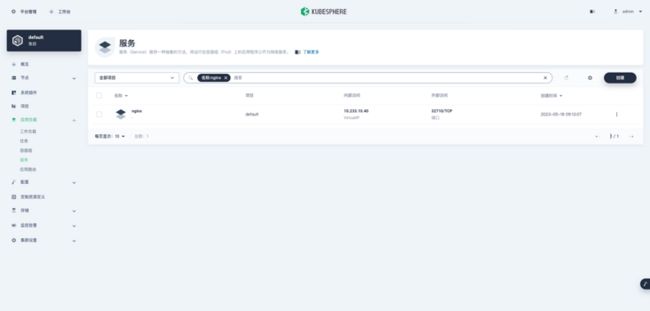作者:老 Z,中电信数智科技有限公司山东分公司运维架构师,云原生爱好者,目前专注于云原生运维,云原生领域技术栈涉及 Kubernetes、KubeSphere、DevOps、OpenStack、Ansible 等。
前言
导图
知识点
- 定级:入门级
- KubeKey 安装部署 KubeSphere 和 Kubernetes
- Ubuntu 操作系统的基本配置
- Kubernetes 常用工作负载的创建
演示服务器配置
| 主机名 | IP | CPU | 内存 | 系统盘 | 数据盘 | 用途 |
|---|---|---|---|---|---|---|
| ks-master-0 | 192.168.9.91 | 4 | 16 | 40 | 200 | KubeSphere/k8s-master/k8s-worker |
| ks-master-1 | 192.168.9.92 | 4 | 16 | 40 | 200 | KubeSphere/k8s-master/k8s-worker |
| ks-master-2 | 192.168.9.93 | 4 | 16 | 40 | 200 | KubeSphere/k8s-master/k8s-worker |
| 合计 | 3 | 12 | 48 | 120 | 600 |
演示环境涉及软件版本信息
- 操作系统:Ubuntu 22.04.2 LTS
- KubeSphere:3.3.2
- Kubernetes:v1.25.5
- KubeKey: v3.0.7
简介
本文介绍了如何在 Ubuntu 22.04 LTS 服务器上部署 KubeSphere 和 Kubernetes 集群。我们将使用 KubeSphere 开发的 KubeKey 工具实现自动化部署,在三台服务器上实现高可用模式最小化部署 Kubernetes 集群和 KubeSphere。我们将提供详细的部署说明,以便读者轻松地完成部署过程。
操作系统基础配置
请注意,以下操作无特殊说明时需在所有 Ubuntu 服务器上执行。本文只选取其中一台服务器作为演示,并假定其余服务器都已按照相同的方式进行配置和设置。
创建用户
在安装 KubeSphere 和 Kubernetes 之前,需要创建一个普通用户,该用户可以是安装 Ubuntu 系统时默认创建的初始用户 ubuntu,也可以是新创建的用户。在本文中,我们将使用新建用户 kube 作为示例。
- 创建用户并设置密码
通过执行以下命令,创建一个名为 kube 的新用户,并设置该用户的密码。在提示输入密码时,请输入所需的密码并进行确认。
sudo useradd -m -s /bin/bash kube
sudo passwd kube- 配置用户免密码执行命令
为了安装和部署 KubeSphere 和 Kubernetes,需要将 kube 用户配置为无需密码即可使用 sudo 切换到 root 用户执行系统命令。
要让 kube 用户无需密码即可使用 sudo 命令,请执行以下命令。
cat <配置主机名
sudo hostnamectl hostname ks-master-0配置 hosts 文件
编辑 /etc/hosts 文件,将规划的服务器 IP 和主机名添加到文件中。
192.168.9.91 ks-master-0
192.168.9.92 ks-master-1
192.168.9.93 ks-master-2配置基于 SSH 密钥的身份验证
KubeKey 支持在自动化部署 KubeSphere 和 Kubernetes 服务时,利用密码和密钥作为远程服务器的连接验证方式。本文会演示同时使用密码和密钥的配置方式,因此,需要为部署用户 kube 配置免密码 SSH 身份验证。
本小节为可选配置项,如果你使用纯密码的方式作为服务器远程连接认证方式,可以忽略本节内容。
本文将 master-0 节点作为部署节点,下面的操作需要在 master-0 节点操作。
以 kube 用户登陆系统,然后使用 ssh-keygen 命令生成一个新的 SSH 密钥对,命令完成后,SSH 公钥和私钥将存储在 /home/kube/.ssh 目录中。
su - kube
ssh-keygen -t ed25519命令执行效果如下:
ubuntu@ks-master-0:~$ su - kube
Password:
kube@ks-master-0:~$ ssh-keygen -t ed25519
Generating public/private ed25519 key pair.
Enter file in which to save the key (/home/kube/.ssh/id_ed25519):
Created directory '/home/kube/.ssh'.
Enter passphrase (empty for no passphrase):
Enter same passphrase again:
Your identification has been saved in /home/kube/.ssh/id_ed25519
Your public key has been saved in /home/kube/.ssh/id_ed25519.pub
The key fingerprint is:
SHA256:tQzVX/3bF87KzKjYnZcm6M3wdMRRlKyixFtCTQOcBks kube@ks-master-0
The key's randomart image is:
+--[ED25519 256]--+
| Eo.*+ ooo|
| . .* .o .oo|
| .= . o...|
| B +..o..|
| S B .oo +|
| o . +o|
| ...=.o .|
| o.BooO |
| ..+.*+ |
+----[SHA256]-----+接下来,输入以下命令将 SSH 公钥从 master-0 节点发送到其他节点。命令执行时输入 yes,以接受服务器的 SSH 指纹,然后在出现提示时输入 kube 用户的密码。
ssh-copy-id kube@ks-master-0下面是密钥复制时,正确的输出结果:
kube@ks-master-0:~$ ssh-copy-id kube@ks-master-0
/usr/bin/ssh-copy-id: INFO: Source of key(s) to be installed: "/home/kube/.ssh/id_ed25519.pub"
The authenticity of host 'ks-master-0 (192.168.9.91)' can't be established.
ED25519 key fingerprint is SHA256:XMc3FWjoTJY6TFH7BK3S6bRmLt+ZxoPvdUh9Dz3ENgk.
This key is not known by any other names
Are you sure you want to continue connecting (yes/no/[fingerprint])? yes
/usr/bin/ssh-copy-id: INFO: attempting to log in with the new key(s), to filter out any that are already installed
/usr/bin/ssh-copy-id: INFO: 1 key(s) remain to be installed -- if you are prompted now it is to install the new keys
kube@ks-master-0's password:
Number of key(s) added: 1
Now try logging into the machine, with: "ssh 'kube@ks-master-0'"
and check to make sure that only the key(s) you wanted were added.
添加并上传 SSH 公钥后,您现在可以执行下面的命令验证,通过 kube 用户连接到所有服务器,无需密码验证。
kube@ks-master-0:~$ ssh kube@ks-master-1
# 登陆输出结果 略安装系统依赖
在所有节点上,以 kube 用户登陆系统(非必需,其他系统用户也可),执行下面的命令为 Kubernetes 安装系统基本依赖包。
sudo apt-get update
sudo apt-get install curl socat conntrack ebtables ipset ipvsadm配置服务器时区
配置服务器时区为 Asia/Shanghai:
sudo timedatectl set-timezone Asia/Shanghai安装 chrony 配置时间同步
安装 chrony 作为时间同步软件:
sudo apt-get install chrony修改配置文件 /etc/chrony/chrony.conf,修改 ntp 服务器配置:
sudo vi /etc/chrony/chrony.conf
# 删除所有的 pool 配置
pool ntp.ubuntu.com iburst maxsources 4
pool 0.ubuntu.pool.ntp.org iburst maxsources 1
pool 1.ubuntu.pool.ntp.org iburst maxsources 1
pool 2.ubuntu.pool.ntp.org iburst maxsources 2
# 增加国内的 ntp 服务器,或是指定其他常用的时间服务器
server ntp.api.bz iburst重启 chrony 服务:
sudo systemctl restart chrony验证 chrony 同步状态:
# 执行查看命令
sudo chronyc sourcestats -v
# 正常的输出结果如下
kube@ks-master-0:~/kubekey$ sudo chronyc sourcestats -v
.- Number of sample points in measurement set.
/ .- Number of residual runs with same sign.
| / .- Length of measurement set (time).
| | / .- Est. clock freq error (ppm).
| | | / .- Est. error in freq.
| | | | / .- Est. offset.
| | | | | | On the -.
| | | | | | samples. \
| | | | | | |
Name/IP Address NP NR Span Frequency Freq Skew Offset Std Dev
==============================================================================
185.53.177.52 0 0 0 +0.000 2000.000 +0ns 4000ms安装部署 KubeSphere 和 Kubernetes
下载 KubeKey
本文将 master-0 节点作为部署节点,把 KubeKey (下文简称 kk) 最新版(3.0.7)二进制文件下载到该服务器。具体 KubeKey 版本号可以在 KubeKey 发行页面查看。
- 下载最新版的 KubeKey
cd ~
mkdir kubekey
cd kubekey/
# 选择中文区下载(访问github受限时使用)
export KKZONE=cn
curl -sfL https://get-kk.kubesphere.io | sh -
# 也可以使用下面的命令指定具体版本
curl -sfL https://get-kk.kubesphere.io | VERSION=v3.0.7 sh -
# 正确的执行效果如下
kube@ks-master-0:~$ cd ~
kube@ks-master-0:~$ mkdir kubekey
kube@ks-master-0:~$ cd kubekey/
kube@ks-master-0:~/kubekey$ export KKZONE=cn
kube@ks-master-0:~/kubekey$ curl -sfL https://get-kk.kubesphere.io | sh -
Downloading kubekey v3.0.7 from https://kubernetes.pek3b.qingstor.com/kubekey/releases/download/v3.0.7/kubekey-v3.0.7-linux-amd64.tar.gz ...
Kubekey v3.0.7 Download Complete!
kube@ks-master-0:~/kubekey$ ll
total 111996
drwxrwxr-x 2 kube kube 4096 May 17 07:19 ./
drwxr-x--- 5 kube kube 4096 May 17 07:17 ../
-rwxr-xr-x 1 kube kube 78901793 Jan 18 01:59 kk*
-rw-rw-r-- 1 kube kube 35769576 May 17 07:19 kubekey-v3.0.7-linux-amd64.tar.gz- 查看 KubeKey 支持的 Kubernetes 版本列表
./kk version --show-supported-k8s
# 输出如下
kube@ks-master-0:~/kubekey$ ./kk version --show-supported-k8s
v1.19.0
v1.19.8
v1.19.9
v1.19.15
v1.20.4
v1.20.6
v1.20.10
v1.21.0
v1.21.1
v1.21.2
v1.21.3
v1.21.4
v1.21.5
v1.21.6
v1.21.7
v1.21.8
v1.21.9
v1.21.10
v1.21.11
v1.21.12
v1.21.13
v1.21.14
v1.22.0
v1.22.1
v1.22.2
v1.22.3
v1.22.4
v1.22.5
v1.22.6
v1.22.7
v1.22.8
v1.22.9
v1.22.10
v1.22.11
v1.22.12
v1.22.13
v1.22.14
v1.22.15
v1.22.16
v1.22.17
v1.23.0
v1.23.1
v1.23.2
v1.23.3
v1.23.4
v1.23.5
v1.23.6
v1.23.7
v1.23.8
v1.23.9
v1.23.10
v1.23.11
v1.23.12
v1.23.13
v1.23.14
v1.23.15
v1.24.0
v1.24.1
v1.24.2
v1.24.3
v1.24.4
v1.24.5
v1.24.6
v1.24.7
v1.24.8
v1.24.9
v1.25.0
v1.25.1
v1.25.2
v1.25.3
v1.25.4
v1.25.5
v1.26.0创建 Kubernetes 和 KubeSphere 部署配置文件
创建集群配置文件,本示例中,选择 KubeSphere v3.3.2 和 Kubernetes v1.25.5,同时,指定配置文件名称为 kubesphere-v3.3.2.yaml,如果不指定,默认的文件名为 config-sample.yaml。
./kk create config -f kubesphere-v3.3.2.yaml --with-kubernetes v1.25.5 --with-kubesphere v3.3.2命令执行成功后,在当前目录会生成文件名为 kubesphere-v3.3.2.yaml 的配置文件。
kube@ks-master-0:~/kubekey$ ./kk create config -f kubesphere-v3.3.2.yaml --with-kubernetes v1.25.5 --with-kubesphere v3.3.2
Generate KubeKey config file successfully
kube@ks-master-0:~/kubekey$ ls
kk kubekey-v3.0.7-linux-amd64.tar.gz kubesphere-v3.3.2.yaml本示例采用 3 个节点作为 control-plane 节点同时复用为 worker 节点。
编辑配置文件 kubesphere-v3.3.2.yaml,修改 hosts 和 roleGroups 等信息,修改说明如下。
- hosts 指定节点的 IP、ssh 用户、ssh 密码、ss h 密钥,示例演示了同时使用密码和密钥的配置方法
- roleGroups 指定 ks-master-0、ks-master-1、ks-master-2 作为 etcd、control-plane、worker 节点
- internalLoadbalancer 启用内置的 HAProxy 负载均衡器
修改后的示例如下:
apiVersion: kubekey.kubesphere.io/v1alpha2
kind: Cluster
metadata:
name: sample
spec:
hosts:
- {name: ks-master-0, address: 192.168.9.91, internalAddress: 192.168.9.91, user: kube, password: "P@88w0rd"}
- {name: ks-master-1, address: 192.168.9.92, internalAddress: 192.168.9.92, user: kube, privateKeyPath: "~/.ssh/id_ed25519"}
- {name: ks-master-2, address: 192.168.9.93, internalAddress: 192.168.9.93, user: kube, privateKeyPath: "~/.ssh/id_ed25519"}
roleGroups:
etcd:
- ks-master-0
- ks-master-1
- ks-master-2
control-plane:
- ks-master-0
- ks-master-1
- ks-master-2
worker:
- ks-master-0
- ks-master-1
- ks-master-2
controlPlaneEndpoint:
## Internal loadbalancer for apiservers
internalLoadbalancer: haproxy
domain: lb.kubesphere.local
address: ""
port: 6443
kubernetes:
version: v1.25.5
clusterName: cluster.local
autoRenewCerts: true
containerManager: containerd
etcd:
type: kubekey
network:
plugin: calico
kubePodsCIDR: 10.233.64.0/18
kubeServiceCIDR: 10.233.0.0/18
## multus support. https://github.com/k8snetworkplumbingwg/multus-cni
multusCNI:
enabled: false
registry:
privateRegistry: ""
namespaceOverride: ""
registryMirrors: []
insecureRegistries: []
addons: []部署 KubeSphere 和 Kubernetes
接下来我们执行下面的命令,使用上面生成的配置文件部署 KubeSphere 和 Kubernetes。
./kk create cluster -f kubesphere-v3.3.2.yaml上面的命令执行后,首先 kk 会检查部署 Kubernetes 的依赖及其他详细要求。检查合格后,系统将提示您确认安装。输入 yes 并按 ENTER 继续部署。
kube@ks-master-0:~/kubekey$ ./kk create cluster -f kubesphere-v3.3.2.yaml
_ __ _ _ __
| | / / | | | | / /
| |/ / _ _| |__ ___| |/ / ___ _ _
| \| | | | '_ \ / _ \ \ / _ \ | | |
| |\ \ |_| | |_) | __/ |\ \ __/ |_| |
\_| \_/\__,_|_.__/ \___\_| \_/\___|\__, |
__/ |
|___/
16:24:04 CST [GreetingsModule] Greetings
16:24:05 CST message: [ks-master-2]
Greetings, KubeKey!
16:24:06 CST message: [ks-master-0]
Greetings, KubeKey!
16:24:08 CST message: [ks-master-1]
Greetings, KubeKey!
16:24:08 CST success: [ks-master-2]
16:24:08 CST success: [ks-master-0]
16:24:08 CST success: [ks-master-1]
16:24:08 CST [NodePreCheckModule] A pre-check on nodes
16:24:08 CST success: [ks-master-0]
16:24:08 CST success: [ks-master-2]
16:24:08 CST success: [ks-master-1]
16:24:08 CST [ConfirmModule] Display confirmation form
+-------------+------+------+---------+----------+-------+-------+---------+-----------+--------+--------+------------+------------+-------------+------------------+--------------+
| name | sudo | curl | openssl | ebtables | socat | ipset | ipvsadm | conntrack | chrony | docker | containerd | nfs client | ceph client | glusterfs client | time |
+-------------+------+------+---------+----------+-------+-------+---------+-----------+--------+--------+------------+------------+-------------+------------------+--------------+
| ks-master-0 | y | y | y | y | y | y | y | y | y | | | | | | CST 16:24:08 |
| ks-master-1 | y | y | y | y | y | y | y | y | y | | | | | | CST 16:24:08 |
| ks-master-2 | y | y | y | y | y | y | y | y | y | | | | | | CST 16:24:08 |
+-------------+------+------+---------+----------+-------+-------+---------+-----------+--------+--------+------------+------------+-------------+------------------+--------------+
This is a simple check of your environment.
Before installation, ensure that your machines meet all requirements specified at
https://github.com/kubesphere/kubekey#requirements-and-recommendations
Continue this installation? [yes/no]:部署完成需要大约 10-30 分钟左右,具体看网速和机器配置。
部署完成后,您应该会在终端上看到类似于下面的输出。提示部署完成的同时,输出中还会显示用户登陆 KubeSphere 的默认管理员用户和密码。
clusterconfiguration.installer.kubesphere.io/ks-installer created
16:36:44 CST skipped: [ks-master-2]
16:36:44 CST skipped: [ks-master-1]
16:36:44 CST success: [ks-master-0]
#####################################################
### Welcome to KubeSphere! ###
#####################################################
Console: http://192.168.9.91:30880
Account: admin
Password: P@88w0rd
NOTES:
1. After you log into the console, please check the
monitoring status of service components in
"Cluster Management". If any service is not
ready, please wait patiently until all components
are up and running.
2. Please change the default password after login.
#####################################################
https://kubesphere.io 2023-05-17 16:48:38
#####################################################
16:48:43 CST skipped: [ks-master-2]
16:48:43 CST skipped: [ks-master-1]
16:48:43 CST success: [ks-master-0]
16:48:43 CST Pipeline[CreateClusterPipeline] execute successfully
Installation is complete.
Please check the result using the command:
kubectl logs -n kubesphere-system $(kubectl get pod -n kubesphere-system -l 'app in (ks-install, ks-installer)' -o jsonpath='{.items[0].metadata.name}') -f部署验证
- 验证 KubeSphere 管理控制台
我们打开浏览器访问 master-0 节点的 Ip 地址和端口 "30880",可以看到 KubeSphere 管理控制台的登录页面。
输入默认用户 admin 和默认密码 P@88w0rd,然后点击「登录」。
登录后,系统会要求您更改 KubeSphere 默认用户 admin 的默认密码,输入新的密码并点击「提交」。
![]()
提交完成后,系统会跳转到 KubeSphere admin 用户工作台页面,该页面显示了当前 KubeSphere 版本为 v3.3.2,可用的 Kubernetes 集群数量为 1。
接下来,单击左上角的「平台管理」菜单,选择「集群管理」。
进入集群管理界面,在该页面可以查看集群的基本信息,包括集群资源用量、Kubernetes 状态、节点资源用量 Top、系统组件、工具箱等内容。
单击左侧「节点」菜单,点击「集群节点」可以查看 Kubernetes 集群可用节点的详细信息。
单击左侧「系统组件」菜单,可以查看已安装组件的详细信息。目前集群采用的最小化安装,仅包含 KubeSphere、Kubernetes、监控三个类别的组件。
- 命令行验证集群信息
在 master-0 节点运行 kubectl 命令获取 Kubernetes 集群上的可用节点列表
kubectl get nodes在输出结果中可以看到,当前的 Kubernetes 集群有三个可用节点、节点的内部 IP、节点角色、节点的 Kubernetes 版本号、容器运行时及版本号、操作系统类型及内核版本等信息。
kube@ks-master-0:~/kubekey$ kubectl get nodes -o wide
NAME STATUS ROLES AGE VERSION INTERNAL-IP EXTERNAL-IP OS-IMAGE KERNEL-VERSION CONTAINER-RUNTIME
ks-master-0 Ready control-plane,worker 36m v1.25.5 192.168.9.91 Ubuntu 22.04.2 LTS 5.15.0-70-generic containerd://1.6.4
ks-master-1 Ready control-plane,worker 35m v1.25.5 192.168.9.92 Ubuntu 22.04.2 LTS 5.15.0-70-generic containerd://1.6.4
ks-master-2 Ready control-plane,worker 35m v1.25.5 192.168.9.93 Ubuntu 22.04.2 LTS 5.15.0-70-generic containerd://1.6.4 输入以下命令获取在 Kubernetes 集群上运行的 Pod 列表:
kubectl get pods --all-namespaces在输出结果中可以看到, Kubernetes 集群上有多个可用的命名空间 kube-system、kubesphere-control-system、kubesphere-monitoring-system 和 kubesphere-system,所有 pod 都在运行。
kube@ks-master-0:~/kubekey$ kubectl get pods --all-namespaces
NAMESPACE NAME READY STATUS RESTARTS AGE
kube-system calico-kube-controllers-75c594996d-mfl2c 1/1 Running 0 37m
kube-system calico-node-2xhqh 1/1 Running 0 37m
kube-system calico-node-6vcl9 1/1 Running 0 37m
kube-system calico-node-l9p9s 1/1 Running 0 37m
kube-system coredns-67ddbf998c-t2z87 1/1 Running 0 38m
kube-system coredns-67ddbf998c-xff4b 1/1 Running 0 38m
kube-system kube-apiserver-ks-master-0 1/1 Running 0 38m
kube-system kube-apiserver-ks-master-1 1/1 Running 0 37m
kube-system kube-apiserver-ks-master-2 1/1 Running 0 37m
kube-system kube-controller-manager-ks-master-0 1/1 Running 0 38m
kube-system kube-controller-manager-ks-master-1 1/1 Running 0 37m
kube-system kube-controller-manager-ks-master-2 1/1 Running 0 37m
kube-system kube-proxy-czmpt 1/1 Running 0 37m
kube-system kube-proxy-mddtt 1/1 Running 0 37m
kube-system kube-proxy-vjdzl 1/1 Running 0 37m
kube-system kube-scheduler-ks-master-0 1/1 Running 0 38m
kube-system kube-scheduler-ks-master-1 1/1 Running 0 37m
kube-system kube-scheduler-ks-master-2 1/1 Running 0 37m
kube-system nodelocaldns-5zpnj 1/1 Running 0 37m
kube-system nodelocaldns-8849d 1/1 Running 0 38m
kube-system nodelocaldns-v97cd 1/1 Running 0 37m
kube-system openebs-localpv-provisioner-57d95c6875-lwvqt 1/1 Running 0 37m
kube-system snapshot-controller-0 1/1 Running 0 35m
kubesphere-controls-system default-http-backend-5d5c44d77f-kst9l 1/1 Running 0 31m
kubesphere-controls-system kubectl-admin-788ff75cd7-4wqtc 1/1 Running 0 25m
kubesphere-monitoring-system kube-state-metrics-6cc9478499-9fr7h 3/3 Running 0 28m
kubesphere-monitoring-system node-exporter-dzqw5 2/2 Running 0 28m
kubesphere-monitoring-system node-exporter-f6wvj 2/2 Running 0 28m
kubesphere-monitoring-system node-exporter-kqtj8 2/2 Running 0 28m
kubesphere-monitoring-system prometheus-k8s-0 2/2 Running 0 28m
kubesphere-monitoring-system prometheus-k8s-1 2/2 Running 0 28m
kubesphere-monitoring-system prometheus-operator-6bd484db88-l6666 2/2 Running 0 28m
kubesphere-system ks-apiserver-6797fc669-dr9gs 1/1 Running 0 31m
kubesphere-system ks-console-6f9d57b699-whg9w 1/1 Running 0 31m
kubesphere-system ks-controller-manager-6656d4f57d-gfc5x 1/1 Running 0 31m
kubesphere-system ks-installer-55b8b4c4d9-9gvjh 1/1 Running 0 37m至此,我们已经部署了具有三个 Ubuntu 服务器节点的最小化的 Kubernetes 集群和 KubeSphere。我们还通过 KubeSphere 管理控制台和命令行界面查看了集群的状态。
接下来我们将在 Kubernetes 集群上部署一个简单的 Nginx Web 服务器,测试验证 Kubernetes 和 KubeSphere 正常可用。
部署测试资源
本示例使用命令行工具在 Kubernetes 集群上部署一个 Nginx Web 服务器并利用 KubeSphere 图形化管理控制台查看部署的资源信息。
创建 Nginx Deployment
运行以下命令创建一个部署 Nginx Web 服务器的 Deployment。此示例中,我们将创建具有两个副本基于 nginx:alpine 镜像的 Pod。
kubectl create deployment nginx --image=nginx:alpine --replicas=2创建 Nginx Service
创建一个新的 Kubernetes 服务,服务名称 nginx,服务类型 Nodeport,对外的服务端口 80。
kubectl create service nodeport nginx --tcp=80:80验证 Nginx Deployment 和 Pod
运行以下命令查看创建的 Deployment 和 Pod 资源。
kubectl get deployment -o wide
kubectl get pods -o wide查看结果如下:
kube@ks-master-0:~$ kubectl get deployment -o wide
NAME READY UP-TO-DATE AVAILABLE AGE CONTAINERS IMAGES SELECTOR
nginx 2/2 2 2 72s nginx nginx:alpine app=nginx
kube@ks-master-0:~$ kubectl get pods -o wide
NAME READY STATUS RESTARTS AGE IP NODE NOMINATED NODE READINESS GATES
nginx-55f494c486-85zsc 1/1 Running 0 78s 10.233.103.5 ks-master-1
nginx-55f494c486-hpzlr 1/1 Running 0 78s 10.233.102.7 ks-master-2 验证 Nginx Service
运行一下命令查看可用的服务列表,在列表中我们可以看到 Nginx 服务类型 为 Nodeport,并在 Kubernetes 主机上开放了 32710 端口。
kubectl get svc -o wide查看结果如下:
kube@ks-master-0:~$ kubectl get svc -o wide
NAME TYPE CLUSTER-IP EXTERNAL-IP PORT(S) AGE SELECTOR
kubernetes ClusterIP 10.233.0.1 443/TCP 16h
nginx NodePort 10.233.10.40 80:32710/TCP 6m21s app=nginx 访问 Nginx 服务
运行以下命令访问部署的 Nginx 服务,验证服务是否成功部署。
- 验证直接访问 Pod
curl 10.233.103.5
# 访问结果如下
kube@ks-master-0:~$ curl 10.233.103.5
Welcome to nginx!
Welcome to nginx!
If you see this page, the nginx web server is successfully installed and
working. Further configuration is required.
For online documentation and support please refer to
nginx.org.
Commercial support is available at
nginx.com.
Thank you for using nginx.
- 验证访问 Service
curl 10.233.10.40
# 访问结果同上,略- 验证访问 Nodeport
curl 192.168.9.91:32710
# 访问结果同上,略在管理控制台查看
接下来我们回到 KubeSphere 管理控制台,在管理控制台查看已经创建的资源。
说明: KubeSphere 的管理控制台具有友好地、图形化创建 Kubernetes 各种资源的功能,主要是截图太麻烦了,所以本文采用了命令行的方式简单的创建了测试资源。
只是在查看的时候给大家演示一下 KubeSphere 管理控制台的基本功能,实际使用中,大家可以使用图形化方式创建和管理 Kubernetes 资源。
- 登录 KubeSphere 管理控制台,点击「平台管理」,选择「集群管理」。
- 单击集群管理页面左侧的「应用负载」,点击「工作负载」。默认会看到所有类型为部署的工作负载。
我们使用的是 admin 账户,因此可以看到所有的工作负载,在搜索框输入 nginx,只显示 nginx 部署工作负载。
- 单击部署列表中的 nginx,可以查看更详细的信息,并且管理 nginx 部署(Deployment)。
- 回到「平台管理」-「集群管理」页面,单击集群管理页面左侧的「应用负载」,点击「服务」。默认会看到所有类型为服务的工作负载。
我们使用的是 admin 账户,因此可以看到所有的工作负载,在搜索框输入 nginx,只显示 nginx 服务工作负载。
- 单击服务列表中的 nginx,可以查看更详细的信息,并且管理 nginx 服务(Service)。
至此,我们实现了将 Nginx Web 服务器部署到 Kubernetes 集群,并通过 KubeSphere 管理控制台查看、验证了部署的 Deployment、Pod、Service 的详细信息。
常见问题
ssh 连接报错
- 报错信息
# ssh 服务器时报错如下
ssh: connect to host 192.168.9.91 port 22: Connection refused- 解决方案
# 问题原因 ubuntu 服务器默认安装后 openssh 服务启动失败, 需要执行如下命令后再启动 sshd 服务
# 切换到 root 用户
sudo -i
# 执行命令
ssh-keygen -A
# 启动 sshd 服务
systemctl start sshd
结束语
本文主要介绍了在三台 Ubuntu 22.04 服务器上利用 KubeKey 自动化部署 KubeSphere 和 Kubernetes 高可用集群的详细过程。
部署完成后,我们还利用 KubeSphere 管理控制台和 kubectl 命令行,查看并验证了 KubeSphere 和 Kubernetes 集群的状态。
最终我们通过在 Kubenetes 集群上部署 Nginx Web 服务器验证了 Kubernetes 集群和 KubeSphere 的可用性,并通过在 KubeSphere 管理控制台查看 Nginx Pod 和 服务状态的操作,了解了 KubeSphere 的基本用法。
本文由博客一文多发平台 OpenWrite 发布!