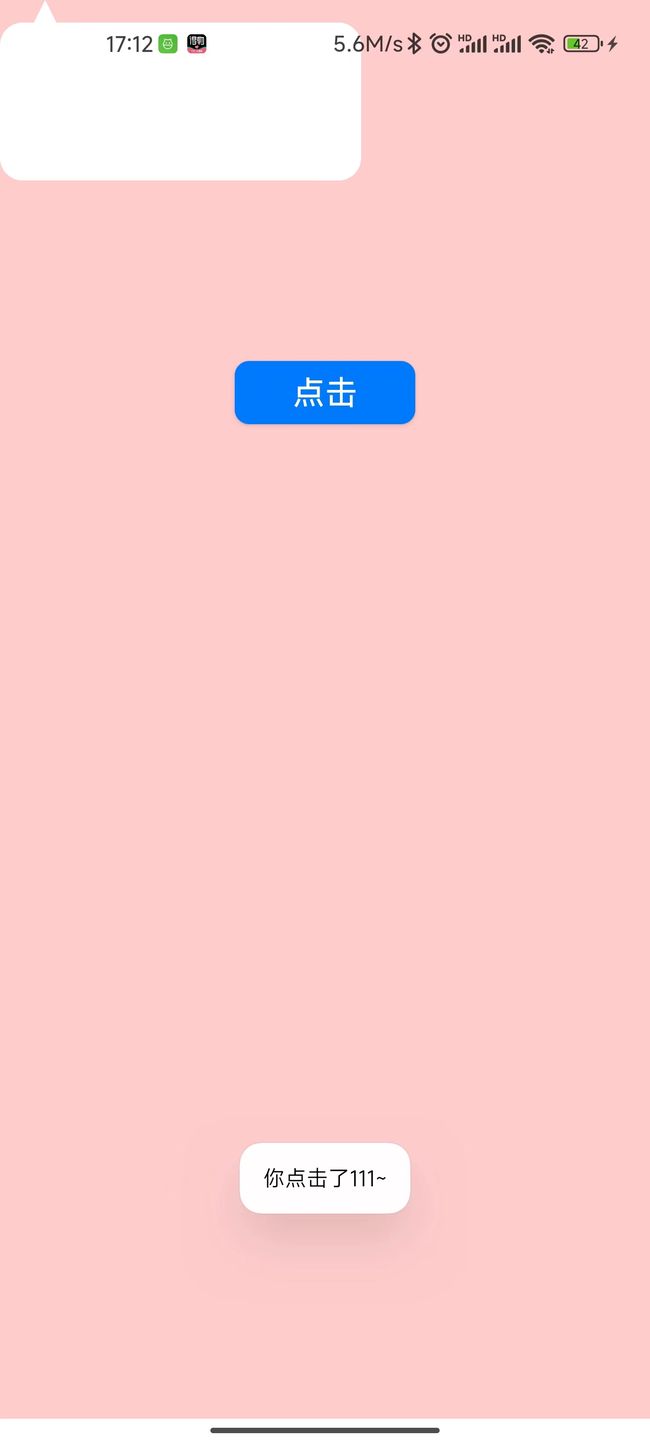Android 自定义消息弹窗(带效果图)
前言
自定义消息弹窗,dialog那种弹窗,先发效果图,
弹窗就是使用的popuwindow,使用自由度较高,也可以按照界面位置来展示
一、popuwindow是什么?
PopupWindow是一个弹出式窗口,它可以展示任意View,里面可以自己定义任何看见,而且窗口对象也可以全局使用,它是浮在当前窗口的上方展示。
二、使用步骤
首页布局代码 如下:
<?xml version="1.0" encoding="utf-8"?>
<RelativeLayout xmlns:android="http://schemas.android.com/apk/res/android"
xmlns:app="http://schemas.android.com/apk/res-auto"
xmlns:tools="http://schemas.android.com/tools"
android:layout_width="match_parent"
android:layout_height="match_parent"
android:orientation="vertical"
android:background="#fcc"
tools:context=".func.Pop_Activity">
<Button
android:layout_centerHorizontal="true"
android:layout_marginTop="@dimen/public_200_dp"
android:id="@+id/btn"
android:background="@drawable/shape_login7"
android:layout_width="100dp"
android:layout_height="35dp"
android:padding="5dp"
android:text="点击"
android:textColor="#fff"
android:textSize="18sp" />
<com.ami.myzonghe_demo.utils.Message_Back_Style
android:layout_width="wrap_content"
android:layout_height="wrap_content"/>
</RelativeLayout>
自定义布局代码先别着急后面会贴,可以先注释一下
2.首页所有代码,在点击事件中执行popuwindow代码,BaseActivity22 是我继承的代码,你们可以只复制点击事件中的代码
public class Pop_Activity extends BaseActivity22 {
@BindView(R.id.btn)
Button btn;
private PopupWindow popupWindow;
@Override
protected int Layout() {
return R.layout.activity_pop;
}
@Override
protected void initView(Bundle savedInstanceState) {
btn.setOnClickListener(v -> {
initPopWindow(v);
});
}
private void initPopWindow(View v) {
ScreenUtils.backgroundAlpha(0.5f, (Activity) this);
View vPopupWindow = LayoutInflater.from(this).inflate(R.layout.item_pop_test, null, false);
popupWindow = new PopupWindow(vPopupWindow, ViewGroup.LayoutParams.WRAP_CONTENT, ViewGroup.LayoutParams.WRAP_CONTENT, true);
Button btn_xixi = (Button) vPopupWindow.findViewById(R.id.btn_xixi);
Button btn_hehe = (Button) vPopupWindow.findViewById(R.id.btn_hehe);
btn_xixi.setOnClickListener(v1 -> {
Toast.makeText(Pop_Activity.this, "你点击了111~", Toast.LENGTH_SHORT).show();
popupWindow.dismiss();
});
btn_hehe.setOnClickListener(v12 -> {
Toast.makeText(Pop_Activity.this, "你点击了222~", Toast.LENGTH_SHORT).show();
popupWindow.dismiss();
});
//引入依附的布局
popupWindow.setTouchable(true);
popupWindow.showAsDropDown(v, 0, 33);
}
@Override
protected void startCoding() {
}
@Override
public void onSuccess(Object o) {
}
@Override
public void onError(String error) {
}
}
子布局item_pop_test代码 如下:
<?xml version="1.0" encoding="utf-8"?>
<LinearLayout xmlns:android="http://schemas.android.com/apk/res/android"
xmlns:app="http://schemas.android.com/apk/res-auto"
android:orientation="horizontal"
android:layout_width="wrap_content"
android:layout_height="wrap_content">
<RelativeLayout
android:orientation="horizontal"
android:layout_width="wrap_content"
android:layout_height="wrap_content">
<com.ami.myzonghe_demo.utils.Message_Back_Style
android:layout_width="200dp"
android:layout_height="100dp"/>
<LinearLayout
android:layout_marginTop="20dp"
android:layout_centerHorizontal="true"
android:layout_width="wrap_content"
android:layout_height="wrap_content">
<Button
android:background="@drawable/btnback"
android:id="@+id/btn_xixi"
android:layout_width="70dp"
android:layout_height="35dp"
android:text="111"
android:textColor="#fff"
android:textSize="18sp" />
<Button
android:background="@drawable/btnback"
android:id="@+id/btn_hehe"
android:layout_marginLeft="20dp"
android:layout_width="70dp"
android:layout_height="35dp"
android:text="222"
android:textColor="#fff"
android:textSize="18sp" />
</LinearLayout>
</RelativeLayout>
</LinearLayout>
自定义canvas,绘制的消息框
package com.ami.myzonghe_demo.utils;
import android.content.Context;
import android.graphics.Canvas;
import android.graphics.Color;
import android.graphics.Paint;
import android.graphics.Path;
import android.graphics.Rect;
import android.graphics.RectF;
import android.util.AttributeSet;
import android.view.View;
import android.widget.LinearLayout;
import androidx.annotation.Nullable;
public class Message_Back_Style extends View {
private Paint mPaint;
private RectF rect;
private Path path3;
public Message_Back_Style(Context context) {
super(context);
}
public Message_Back_Style(Context context, @Nullable AttributeSet attrs) {
super(context, attrs);
//new一个画笔对象
mPaint = new Paint();
//设置颜色
mPaint.setColor(Color.WHITE);
//new 路径对象,用来绘制三角形的
path3 = new Path();
//路径绘制是设置具体的几个点的位置,然后连在一起,三个点就是三角形,四个点就是四边形或者其他形状
//因为我们的圆角矩形是从50的高度开始绘制的,所以我这边的三角形也设置的是50的等腰三角形
path3.moveTo(100, 0);
path3.lineTo(75, 50);
path3.lineTo(125, 50);
//在此执行绘制圆角矩形的操作,
//1,2个参数是左上角的位置
//3,4个参数是右下角的位置
rect = new RectF(0, 50, new Dp_Px_Util().Dp2Px(context,200), new Dp_Px_Util().Dp2Px(context,100));
}
@Override
protected void onDraw(Canvas canvas) {
super.onDraw(canvas);
//绘制圆角矩形 50,50是绘制的弧度
canvas.drawRoundRect(rect, 50, 50, mPaint);
//绘制三角形
//放入设置的路径和画笔对象
canvas.drawPath(path3,mPaint);
path3.close();
}
}
代码中用到的dp转px的工具类Dp_Px_Util
package com.ami.myzonghe_demo.utils;
import android.content.Context;
public class Dp_Px_Util {
public int Dp2Px(Context context, float dp) {
final float scale = context.getResources().getDisplayMetrics().density; //当前屏幕密度因子
return (int) (dp * scale + 0.5f);
}
public int Px2Dp(Context context, float px) {
final float scale = context.getResources().getDisplayMetrics().density;
return (int) (px / scale + 0.5f);
}
}