Code First Migrations (CF 迁移)
下面全部内容来源于MSDN:
http://msdn.microsoft.com/en-us/data/jj591621.aspx
This walkthrough will provide an overview Code First Migrations in Entity Framework. You can either complete the entire walkthrough or skip to the topic you are interested in. The following topics are covered:
- Enabling Migrations
- Generating & Running Migrations
- Customizing Migrations
- Data Motion & Custom SQL
- Migrating to a Specific Version (Including Downgrade)
- Generating a SQL Script
- Automatically Upgrading on Application Startup (MigrateDatabaseToLatestVersion Initializer)
Building an Initial Model & Database
Before we start using migrations we need a project and a Code First model to work with. For this walkthrough we are going to use the canonical Blog and Post model.
- Create a new MigrationsDemo Console application
- Add the latest version of the EntityFramework NuGet package to the project
- Tools –> Library Package Manager –> Package Manager Console
- Run the Install-Package EntityFramework command
- Add a Model.cs file with the code shown below. This code defines a single Blog class that makes up our domain model and a BlogContext class that is our EF Code First context
- using System.Data.Entity;
- using System.Collections.Generic;
- using System.ComponentModel.DataAnnotations;
- using System.Data.Entity.Infrastructure;
-
- namespace MigrationsDemo
- {
- public class BlogContext : DbContext
- {
- public DbSet<Blog> Blogs { get; set; }
- }
-
- public class Blog
- {
- public int BlogId { get; set; }
- public string Name { get; set; }
- }
- }
- Now that we have a model it’s time to use it to perform data access. Update the Program.cs file with the code shown below.
- using System;
- using System.Collections.Generic;
- using System.Linq;
- using System.Text;
-
- namespace MigrationsDemo
- {
- class Program
- {
- static void Main(string[] args)
- {
- using (var db = new BlogContext())
- {
- db.Blogs.Add(new Blog { Name = "Another Blog " });
- db.SaveChanges();
-
- foreach (var blog in db.Blogs)
- {
- Console.WriteLine(blog.Name);
- }
- }
-
- Console.WriteLine("Press any key to exit...");
- Console.ReadKey();
- }
- }
- }
- Run your application and you will see that a MigrationsCodeDemo.BlogContext database is created for you.
If SQL Express is installed (included in Visual Studio 2010) then the database is created on your local SQL Express instance (.\SQLEXPRESS). If SQL Express is not installed then Code First will try and use LocalDb ((localdb)\v11.0) - LocalDb is included with Visual Studio 2012.
Note: SQL Express will always get precedence if it is installed, even if you are using Visual Studio 2012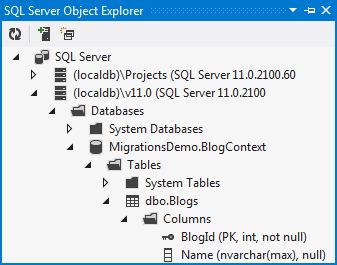
(LocaDb Database)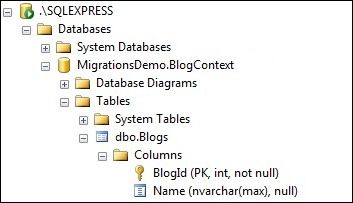
(SQL Express Database)
Enabling Migrations
It’s time to make some more changes to our model.
- Let’s introduce a Url property to the Blog class.
- public string Url { get; set; }
If you were to run the application again you would get an InvalidOperationException stating The model backing the 'BlogContext' context has changed since the database was created. Consider using Code First Migrations to update the database ( http://go.microsoft.com/fwlink/?LinkId=238269).
As the exception suggests, it’s time to start using Code First Migrations. The first step is to enable migrations for our context.
- Run the Enable-Migrations command in Package Manager Console
This command has added a Migrations folder to our project, this new folder contains two files:
- The Configuration class. This class allows you to configure how Migrations behaves for your context. For this walkthrough we will just use the default configuration.
Because there is just a single Code First context in your project, Enable-Migrations has automatically filled in the context type this configuration applies to. - An InitialCreate migration. This migration was generated because we already had Code First create a database for us, before we enabled migrations. The code in this scaffolded migration represents the objects that have already been created in the database. In our case that is the Blog table with a BlogId and Name columns. The filename includes a timestamp to help with ordering.
If the database had not already been created this InitialCreate migration would not have been added to the project. Instead, the first time we call Add-Migration the code to create these tables would be scaffolded to a new migration.
Generating & Running Migrations
Code First Migrations has two primary commands that you are going to become familiar with.
- Add-Migration will scaffold the next migration based on changes you have made to your model since the last migration was created
- Update-Database will apply any pending migrations to the database
We need to scaffold a migration to take care of the new Url property we have added. The Add-Migration command allows us to give these migrations a name, let’s just call ours AddBlogUrl.
- Run the Add-Migration AddBlogUrl command in Package Manager Console
- In the Migrations folder we now have a new AddBlogUrl migration. The migration filename is pre-fixed with a timestamp to help with ordering
- namespace MigrationsDemo.Migrations
- {
- using System;
- using System.Data.Entity.Migrations;
-
- public partial class AddBlogUrl : DbMigration
- {
- public override void Up()
- {
- AddColumn("Blogs", "Url", c => c.String());
- }
-
- public override void Down()
- {
- DropColumn("Blogs", "Url");
- }
- }
- }
We could now edit or add to this migration but everything looks pretty good. Let’s use Update-Database to apply this migration to the database.
- Run the Update-Database command in Package Manager Console
- Code First Migrations will compare the migrations in our Migrations folder with the ones that have been applied to the database. It will see that the AddBlogUrl migration needs to be applied, and run it.
The MigrationsDemo.BlogContext database is now updated to include the Url column in the Blogs table.
Customizing Migrations
So far we’ve generated and run a migration without making any changes. Now let’s look at editing the code that gets generated by default.
- It’s time to make some more changes to our model, let’s add a new Rating property to the Blog class
- public int Rating { get; set; }
- Let's also add a new Post class
- public class Post
- {
- public int PostId { get; set; }
- [MaxLength(200)]
- public string Title { get; set; }
- public string Content { get; set; }
-
- public int BlogId { get; set; }
- public Blog Blog { get; set; }
- }
- We'll also add a Posts collection to the Blog class to form the other end of the relationship between Blog and Post
- public virtual List<Post> Posts { get; set; }
We'll use the Add-Migration command to let Code First Migrations scaffold its best guess at the migration for us. We’re going to call this migration AddPostClass.
- Run the Add-Migration AddPostClass command in Package Manager Console.
Code First Migrations did a pretty good job of scaffolding these changes, but there are some things we might want to change:
- First up, let’s add a unique index to Posts.Title column
(Adding in line 22 & 29 in the code below). - We’re also adding a non-nullable Blogs.Rating column. If there is any existing data in the table it will get assigned the CLR default of the data type for new column (Rating is integer, so that would be 0). But we want to specify a default value of 3 so that existing rows in the Blogs table will start with a decent rating.
(You can see the default value specified on line 24 of the code below)
- namespace MigrationsCodeDemo.Migrations
- {
- using System;
- using System.Data.Entity.Migrations;
-
- public partial class AddPostClass : DbMigration
- {
- public override void Up()
- {
- CreateTable(
- "Posts",
- c => new
- {
- PostId = c.Int(nullable: false, identity: true),
- Title = c.String(maxLength: 200),
- Content = c.String(),
- BlogId = c.Int(nullable: false),
- })
- .PrimaryKey(t => t.PostId)
- .ForeignKey("Blogs", t => t.BlogId, cascadeDelete: true)
- .Index(t => t.BlogId)
- .Index(p => p.Title, unique: true);
-
- AddColumn("Blogs", "Rating", c => c.Int(nullable: false, defaultValue: 3));
- }
-
- public override void Down()
- {
- DropIndex("Posts", new[] { "Title" });
- DropIndex("Posts", new[] { "BlogId" });
- DropForeignKey("Posts", "BlogId", "Blogs");
- DropColumn("Blogs", "Rating");
- DropTable("Posts");
- }
- }
- }
Our edited migration is ready to go, so let’s use Update-Database to bring the database up-to-date. This time let’s specify the –Verbose flag so that you can see the SQL that Code First Migrations is running.
- Run the Update-Database –Verbose command in Package Manager Console.
Data Motion / Custom SQL
So far we have looked at migration operations that don’t change or move any data, now let’s look at something that needs to move some data around. There is no native support for data motion yet, but we can run some arbitrary SQL commands at any point in our script.
- Let’s add a Post.Abstract property to our model. Later, we’re going to pre-populate the Abstract for existing posts using some text from the start of the Content column.
- public string Abstract { get; set; }
We'll use the Add-Migration command to let Code First Migrations scaffold its best guess at the migration for us.
- Run the Add-Migration AddPostAbstract command in Package Manager Console.
- The generated migration takes care of the schema changes but we also want to pre-populate the Abstract column using the first 100 characters of content for each post. We can do this by dropping down to SQL and running an UPDATE statement after the column is added.
(Adding in line 12 in the code below)
- namespace MigrationsCodeDemo.Migrations
- {
- using System;
- using System.Data.Entity.Migrations;
-
- public partial class AddPostAbstract : DbMigration
- {
- public override void Up()
- {
- AddColumn("Posts", "Abstract", c => c.String());
-
- Sql("UPDATE Posts SET Abstract = LEFT(Content, 100) WHERE Abstract IS NULL");
- }
-
- public override void Down()
- {
- DropColumn("Posts", "Abstract");
- }
- }
- }
Our edited migration looks good, so let’s use Update-Database to bring the database up-to-date. We’ll specify the –Verbose flag so that we can see the SQL being run against the database.
- Run the Update-Database –Verbose command in Package Manager Console.
Migrate to a Specific Version (Including Downgrade)
So far we have always upgraded to the latest migration, but there may be times when you want upgrade/downgrade to a specific migration.
Let’s say we want to migrate our database to the state it was in after running our AddBlogUrl migration. We can use the –TargetMigration switch to downgrade to this migration.
- Run the Update-Database –TargetMigration: AddBlogUrl command in Package Manager Console.
This command will run the Down script for our AddBlogAbstract and AddPostClass migrations.
If you want to roll all the way back to an empty database then you can use the Update-Database –TargetMigration: $InitialDatabase command.
Getting a SQL Script
If another developer wants these changes on their machine they can just sync once we check our changes into source control. Once they have our new migrations they can just run the Update-Database command to have the changes applied locally. However if we want to push these changes out to a test server, and eventually production, we probably want a SQL script we can hand off to our DBA.
- Run the Update-Database command but this time specify the –Script flag so that changes are written to a script rather than applied. We’ll also specify a source and target migration to generate the script for. We want a script to go from an empty database ($InitialDatabase) to the latest version (migration AddPostAbstract).
If you don’t specify a target migration, Migrations will use the latest migration as the target. If you don't specify a source migrations, Migrations will use the current state of the database. - Run the Update-Database -Script -SourceMigration: $InitialDatabase -TargetMigration: AddPostAbstract command in Package Manager Console
Code First Migrations will run the migration pipeline but instead of actually applying the changes it will write them out to a .sql file for you. Once the script is generated, it is opened for you in Visual Studio, ready for you to view or save.
Automatically Upgrading on Application Startup (MigrateDatabaseToLatestVersion Initializer)
If you are deploying your application you may want it to automatically upgrade the database (by applying any pending migrations) when the application launches. You can do this by registering the MigrateDatabaseToLatestVersion database initializer. A database initializer simply contains some logic that is used to make sure the database is setup correctly. This logic is run the first time the context is used within the application process (AppDomain).
We can update the Program.cs file, as shown below, to set the MigrateDatabaseToLatestVersion initializer for BlogContext before we use the context (Line 14). Note that you also need to add a using statement for the System.Data.Entity namespace (Line 5).
When we create an instance of this initializer we need to specify the context type (BlogContext) and the migrations configuration (Configuration) - the migrations configuration is the class that got added to our Migrations folder when we enabled Migrations.
- using System;
- using System.Collections.Generic;
- using System.Linq;
- using System.Text;
- using System.Data.Entity;
- using MigrationsDemo.Migrations;
-
- namespace MigrationsDemo
- {
- class Program
- {
- static void Main(string[] args)
- {
- Database.SetInitializer(new MigrateDatabaseToLatestVersion<BlogContext, Configuration>());
-
- using (var db = new BlogContext())
- {
- db.Blogs.Add(new Blog { Name = "Another Blog " });
- db.SaveChanges();
-
- foreach (var blog in db.Blogs)
- {
- Console.WriteLine(blog.Name);
- }
- }
-
- Console.WriteLine("Press any key to exit...");
- Console.ReadKey();
- }
- }
- }
Now whenever our application runs it will first check if the database it is targeting is up-to-date, and apply any pending migrations if it is not.
Summary
In this walkthrough you saw how to scaffold, edit and run code-based migrations to upgrade and downgrade your database. You also saw how to get a SQL script to apply migrations to a database and how to have any pending migrations automatically applied on application startup.