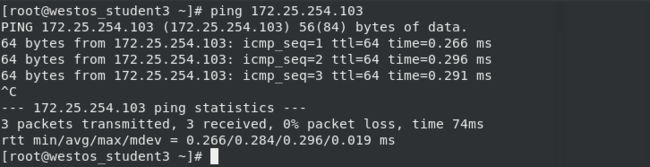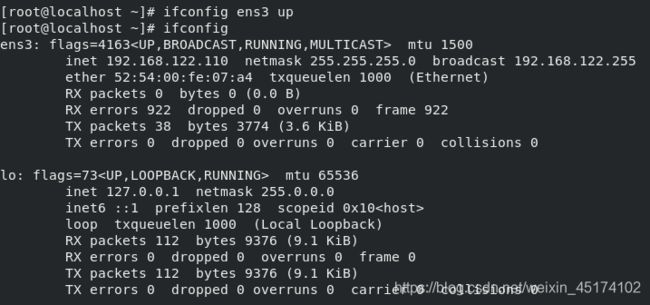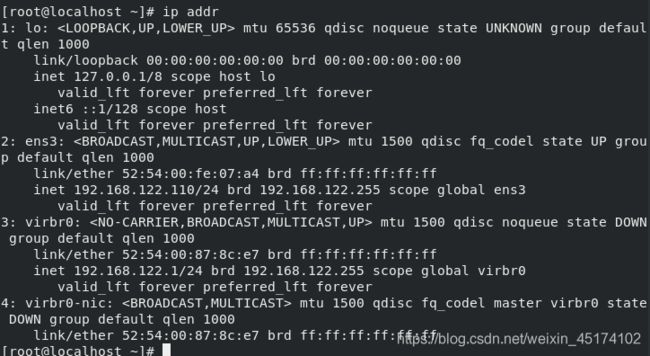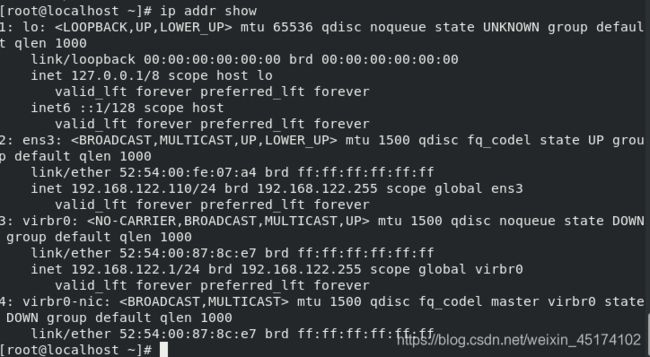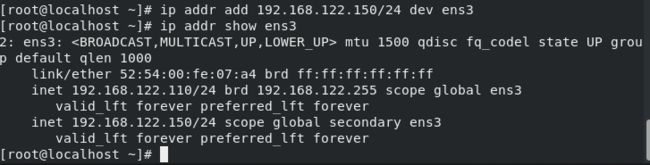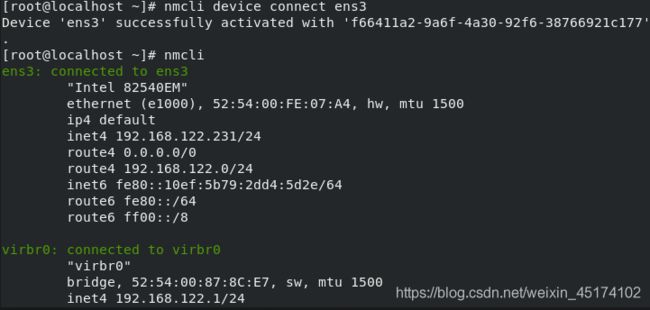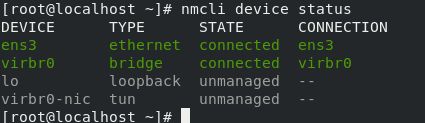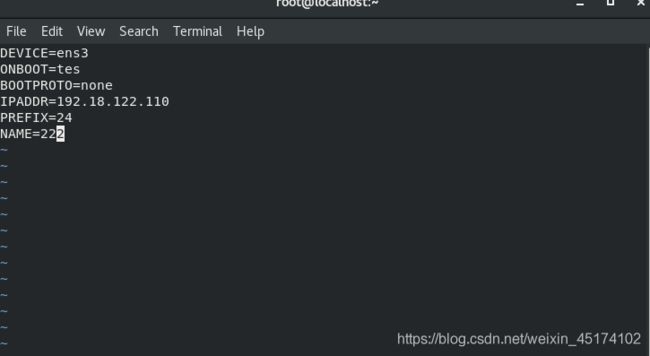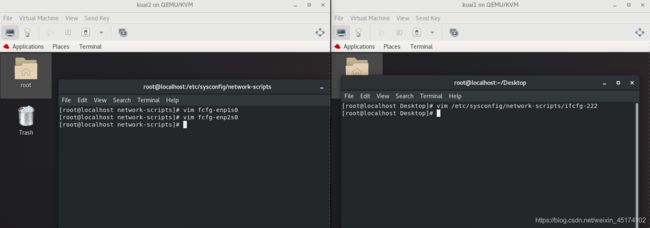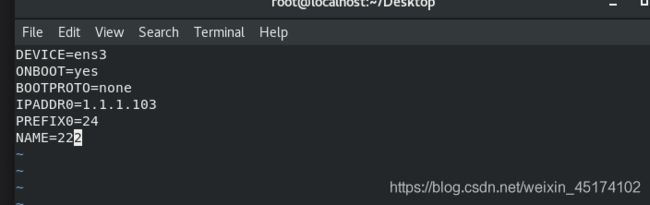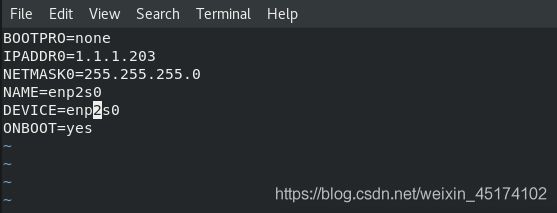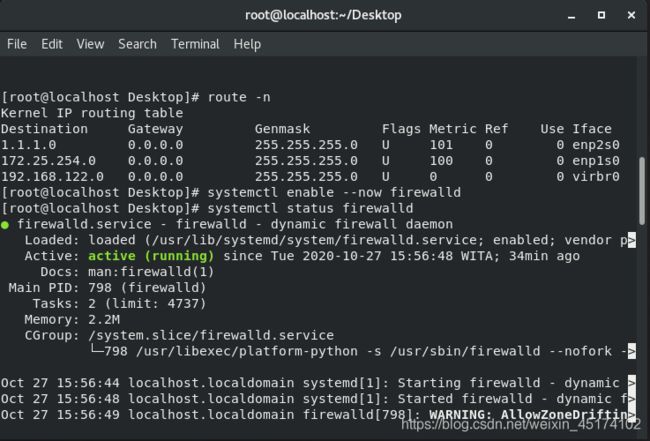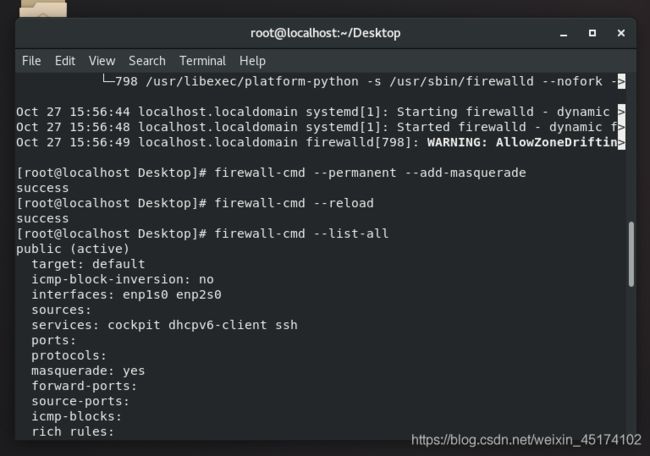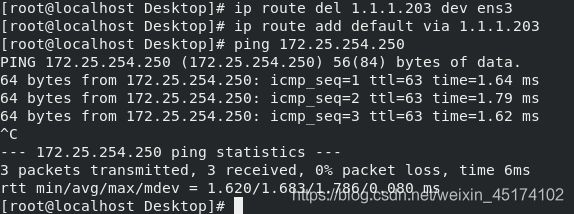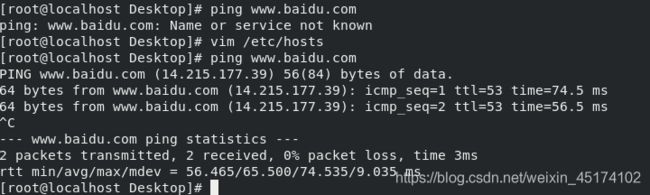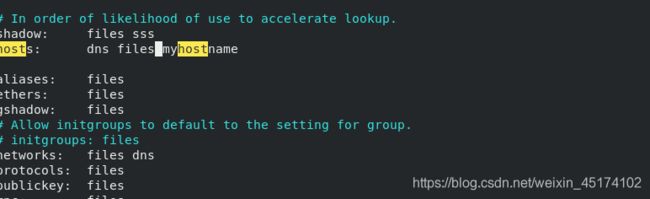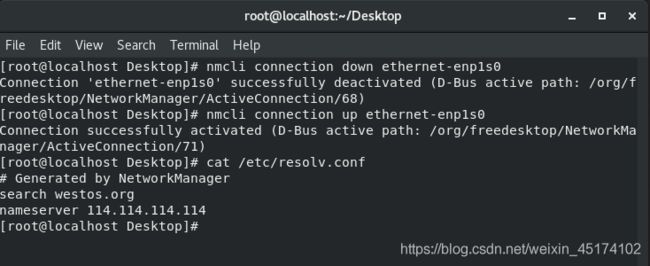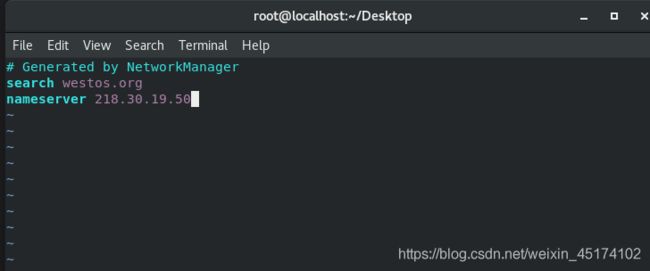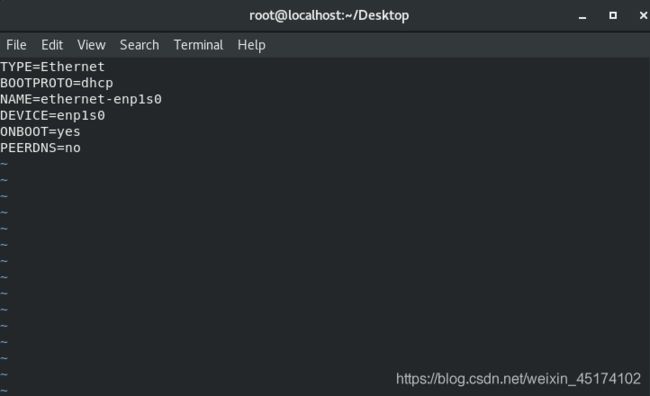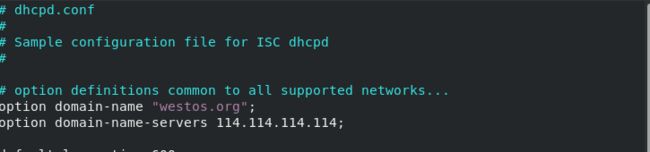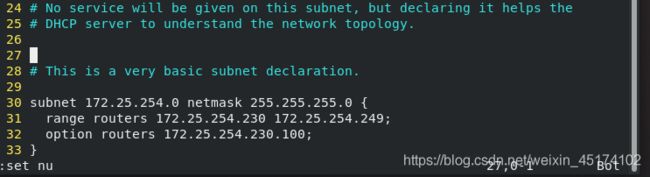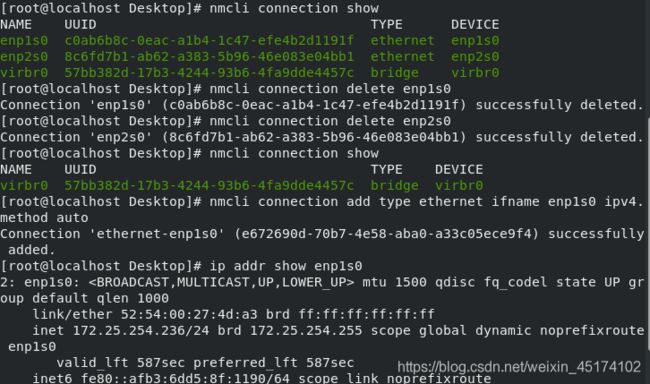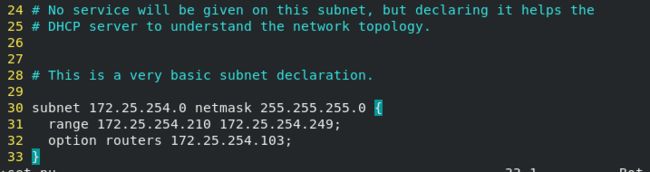Linux学习计划 -单元11-Linux中的网络配置
1.什么是IP ADDRESS
internet protocol ADDRESS ##网络进程地址
ipv4 ## internet protocol version 4
ip是由32个01组成的
11111110.11111110.11111110.11111110 = 254.254.254.254
2.子网掩码
用来划分网络区域
子网掩码非0的位对应的ip上的数字表示这个ip的网络位
子网掩码0位对应的数字是ip的主机位
网络位表示网络区域
主机位表示网络区域里某台主机
3.ip通信判定
网络位一致,主机位不一致的2个IP可以直接通讯
172.25.254.1/24 24=255.255.255.0
172.25.254.2/24
172.25.0.1/16
4.网络设定工具
ping ##检测网络是否通畅
ping -c 1 ##ping 1 次
ping -w 1 ##等待1秒
ping -c1 -w1 ip ##ping1次等待1秒
ifconfig ##查看或设定网络接口
ifconfig ##查看
ifconfig device ip/24 ##设定
ifconfig device down ##关闭
ifconfig device up ##开启
ip addr ##检测或这顶网络接口
ip addr show ##检测
ip addr add ip/24 dev device ##设定
ip addr del dev ens160 ip/24 ##删除
ip addr flush ens160 ##更改ip步骤
ip addr add dev ens160 172.25.254.11/24
"注意: device的名字一个物理事实,看到什么命字只能用什么命字"
5.图形方式设定ip
设定:
1).nm-connection-editor
更改:
不建议用服务控制网络
systemctl restart NetworkManager
建议使用:
nmcli connection show
nmcli connection down westos
nmcli connection up westos
2).nmtui
6.命令方式设定网络
nmcli ##NetworkManager必须开启
nmcli device connect ens160 ##启用ens160网卡
nmcli device disconnect ens160 ##关闭ens160网卡
nmcli device show ens160 ##查看网卡信息
nmcli device status ens160 ##查看网卡服务接口信息
nmcli connection show ##查看连接
nmcli connection down westos ##关闭连接
nmcli connection up westos ##开启连接
nmcli connection delete westos ##删除连接
#添加连接
nmcli connection add type ethernet con-name westos ifname ens160 ip4 172.25.254.100/24
#更改
nmcli connection modify westos ipv4.addresses 172.25.254.200/24
7.管理网络配置文件
网络配置目录
/etc/sysconfig/network-scripts/
网络配置文件的名命规则
ifcfg-xxxx
DEVICE=xxx ##设备名称
BOOTPROTO=dhcp|static|none ##设备工作方式
ONBOOT=yes ##网络服务开启时自动激活网卡
IPADDR= ##IP地址
PREFIX=24 ##子网掩码
NETMASK=255.255.255.0 ##子网掩码
NAME= ##接口名称
dhcp网络设定
vim /etc/sysconfig/network-scripts/ifcfg-ens160
DEVICE=ens160
ONBOOT=yes
BOOTPROTO=dhcp
systemctl restart network
![]()
一块网卡上配置多个IP
vim /etc/sysconfig/network-scripts/ifcfg-ens160
DEVICE=ens160
ONBOOT=yes
IPADDR0=172.25.254.100
NETMASK0=255.255.255.0
BOOTPROTO=none
NAME=westos
IPADDR1=172.25.0.100
PREFIX1=24
systemctl restart network
ip addr show ens160
8.lo回环接口
回环接口------人的神经----127.0.0.1-----localhost
9.网关
1).把westos_node1双网卡主机变成路由器
systemctl start firewalld
firewall-cmd --list
firewall-cmd --permanent --add-masquerade
firewall-cmd --reload
firewall-cmd --list-all
public (default, active)
interfaces: br0 enp0s25 wlp3s0
sources:
services: dhcpv6-client ssh
ports:
masquerade: yes <<<地址伪装功能开启,真实主机变成路由器
forward-ports:
icmp-blocks:
rich rules:
2).设定单网卡主机westos_linux的网关
vim /etc/sysconfig/network ##全局网关,针对所有没有设定网关的网卡生效
GATEWAY=172.25.254.20
vim /etc/sysconfig/network-scripts/ifcfg-ens160
GATEWAY0=172.25.254.20 ##档网卡中设定的IP有多个时,指定对于那个IP生效
GATEWAY=172.25.254.20 ##档网卡中设定的IP只有一个时
route -n ##查看网关
Destination Gateway Genmask Flags Metric Ref Use Iface
0.0.0.0 "172.25.254.20" 0.0.0.0 UG 1024 0 0 ens160
172.25.0.0 0.0.0.0 255.255.255.0 U 0 0 0 ens160
172.25.254.0 0.0.0.0 255.255.255.0 U 0 0 0 ens160
####双卡机测试
###单卡机测试
10.设定dns
#地址解析
#系统操作者对字符敏感
#系统网络通信需要通过ip地址这个数字
#当操作着输入网址www.baidu.com,这个网址不是一个可以通信的IP地址
#于是必须要在系统中把www.baidu.com变成百度服务器的IP地址
#这样的过程叫做地址解析
#
#
domain name server == 域名解析服务 ##解析就是把域名变成IP
vim /etc/hosts ##本地解析文件,此文件中直接提供地址解析
ip 域名
220.181.111.188 www.baidu.com
vim /etc/resolv.conf ##dns的指向文件 不需要重新启动网络立即生效
nameserver 114.114.114.114 ##当需要某个域名的IP地址时去问114.114.114.114
vim /etc/sysconfig/network-scripts/ifcfg-xxxx
DNS1=114.114.114.114 ##需要重启网络,当网络重新启动
##此参数会修改/etc/resolv.conf
注意:
档网络工作模式为dhcp时
系统会自动获得ip 网关 dns
那么/etc/resolv.conf会被获得到的信息修改
如果不需要获得dns信息
在网卡配置文件中加入
PREEDNS=no
11.设定解析的优先级
系统默认:
/etc/hosts > /etc/resolv.conf
vim /etc/nsswitch.conf
39 hosts: files dns ##/etc/hosts优先
vim /etc/nsswitch.conf
39 hosts: dns files ##/etc/resolv.conf dns指向优先
在主机中使用景象找到dhcp-server的安装包
rpm -ivh dhcp-server
cp /usr/share/doc/dhcp*/dhcpd.conf.example /etc/dhcp/dhcpd.conf ##用模板生成配置文件
vim /etc/dhcp/dhcpd.conf
# dhcpd.conf
# #
# Sample configuration file for ISC dhcpd
#
# option definitions common to all supported networks...
option domain-name "westos.com"; ##域名
option domain-name-servers 114.114.114.114; ##dns
default-lease-time 600; ##默认租约
max-lease-time 7200; ##最长租约
# Use this to enble / disable dynamic dns updates globally.
#ddns-update-style none;
# If this DHCP server is the official DHCP server for the local
# network, the authoritative directive should be uncommented.
#authoritative;
#Use this to send dhcp log messages to a different log file (you also
# have to hack syslog.conf to complete the redirection).
log-facility local7;
# No service will be given on this subnet, but declaring it helps the
# DHCP server to understand the network topology.
27 删除
28 删除
# This is a very basic subnet declaration.
subnet 172.25.254.0 netmask 255.255.255.0 { ##子网设定
range 172.25.254.160 172.25.254.200; ##IP地址池
option routers 172.25.254.250; ##网关
}
35行有面全删除
systemctl restart dhcpd
systemctl stop firewalld
测试:
在网络工作模式是dhcp的主机中重启网络
可以看到
ip
GW
dns
全部获取成功