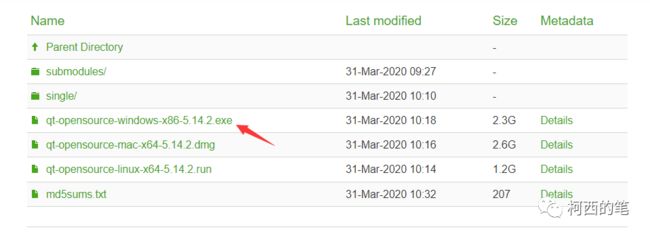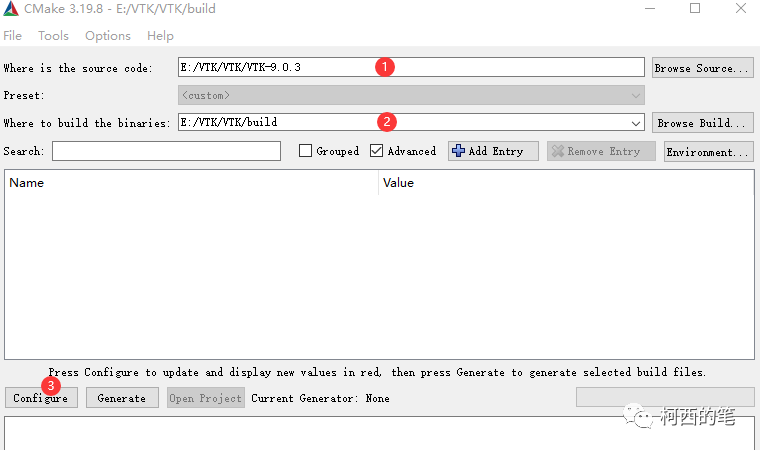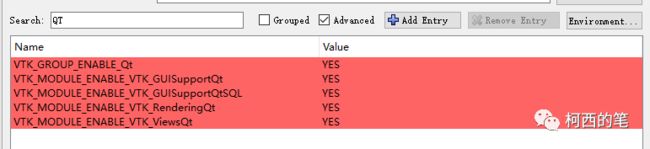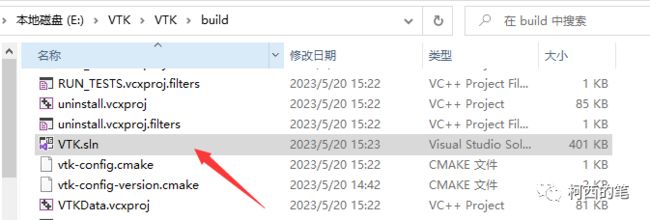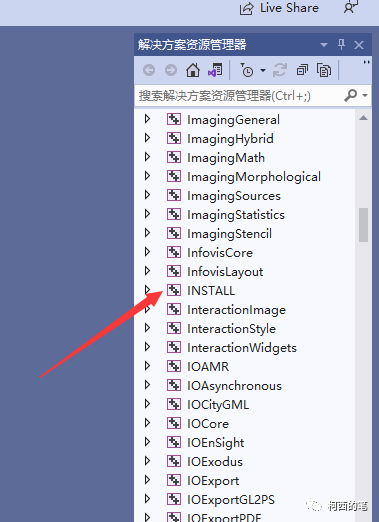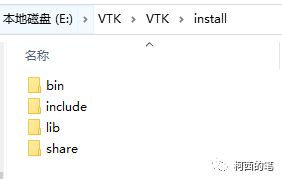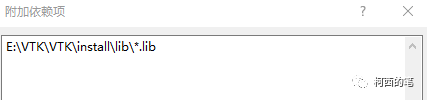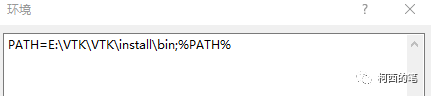VTK与QT源码编译和示例
一:介绍
VTK:是一个用于三维计算机图形学、图像处理、数据可视化和科学可视化的开源软件库。VTK提供了丰富的基础算法和数据结构,包括点、线、多边形、二维和三维图像、体绘制等,以及许多高级算法,例如曲面重建、流体力学模拟、拟合和插值、图像分割和成像处理等。
QT:提供了一套完整的库,包括GUI、网络、数据库、XML、蓝牙、多媒体、OpenGL等,可以用来编写桌面、移动设备、嵌入式及实时应用程序。Qt的代码可移植性非常好,开发者可以编写一份代码,在Windows、Linux、Mac OS等平台上编译运行,无需更改代码。Qt的特点是易于学习和使用,文档和示例丰富,支持丰富的第三方库,开发速度快,可生成高效的代码,界面美观易用,是一款非常流行的跨平台开发框架。
二:环境
Win10
VS2019
VTK9.0.3 https://vtk.org/files/release/9.0/VTK-9.0.3.tar.gz
QT5.14.2 https://download.qt.io/archive/qt/5.14/5.14.2/
下载完成后VTK进行解压,QT进行安装。
三:安装编译
1.先建文件夹
在VTK目录下新建build和install两文件夹。build存放编译结果和可执行文件,install存放编译出来的include和lib。
2.cmake设置
(1)选择刚才vtk解压的位置。(2)选择刚才创建的build文件夹。(3)configure 其中Advanced需要勾选,此处cmake打开默认勾选了。
(1)选择vs2019(2)选择x64(3)Finish
等待其运行结束
待结束后会有一堆的红色警告。其中有一些区域需要修改。CMAKE_INSTALL_PREFIX需要将位置修改成之前新建的install文件夹。
VTK_BUILD_EXAMPLES需要勾选
搜索QT将所有的Value改为YES
接下去按Configure。还会弹出红色警告,会找不到QT位置。将下面的位置都相应的填上之前安装的QT位置。(QT5.14.2没有VS2019文件夹,用VS2017代替也是一样的)
再按Configure就会全部通过没有红色警告。再按Generate就会生成如下图所示。
3.编译
在之前建的build文件夹里找到VTK.sln打开。
打开界面如下,调整release或debug。找到ALL_BUILD右键--生成。
待上一步结束后找到INSTALL右键生成
安装完成,install文件夹里会生成如下文件。
四:VS配置QT
1.新建一个C++项目,然后在扩展--管理扩展搜索QT,下载安装Qt Visual Studio Tools。
2.安装完成后打开扩展--Qt VS Tools--Qt Versions
3.将之前安装Qt的位置填上
以上操作VS配置QT就完成了。
五:实例
1.新建VS项目
这个时候搜索QT会弹出相应的QT项目可以新建。
此处我们直接选择DEBUG进去即可,后续再通过VS调整为Release。
新建的项目进去后已经有一些基础代码,可以直接运行。会得到如下窗口。
2.配置VTK环境
VC++目录--包含目录
VC++目录--库目录
链接器--输入--附加依赖项
调试--环境 (此处我添加的环境不知为什么没有起作用,所以将bin下的所有dll全部拷贝到了,新建的QT项目的release文件夹下)。
VTK环境配置完成。
3.测试例子
官网经典例子
#include
#include
#include
#include
#include
#include
#include
#include
#include
#include
#include
#include
#include
#include
#include
#include
#include
#include
#include
#include
namespace {
/**
* Deform the sphere source using a random amplitude and modes and render it in
* the window
*
* @param sphere the original sphere source
* @param mapper the mapper for the scene
* @param window the window to render to
* @param randEng the random number generator engine
*/
void Randomize(vtkSphereSource* sphere, vtkMapper* mapper,
vtkGenericOpenGLRenderWindow* window, std::mt19937& randEng);
} // namespace
int main(int argc, char* argv[])
{
QSurfaceFormat::setDefaultFormat(QVTKOpenGLNativeWidget::defaultFormat());
QApplication app(argc, argv);
// main window
QMainWindow mainWindow;
mainWindow.resize(1200, 900);
// control area
QDockWidget controlDock;
mainWindow.addDockWidget(Qt::LeftDockWidgetArea, &controlDock);
QLabel controlDockTitle("Control Dock");
controlDockTitle.setMargin(20);
controlDock.setTitleBarWidget(&controlDockTitle);
QPointer dockLayout = new QVBoxLayout();
QWidget layoutContainer;
layoutContainer.setLayout(dockLayout);
controlDock.setWidget(&layoutContainer);
QPushButton randomizeButton;
randomizeButton.setText("Randomize");
dockLayout->addWidget(&randomizeButton);
// render area
QPointer vtkRenderWidget =
new QVTKOpenGLNativeWidget();
mainWindow.setCentralWidget(vtkRenderWidget);
// VTK part
vtkNew window;
vtkRenderWidget->setRenderWindow(window.Get());
vtkNew sphere;
sphere->SetRadius(1.0);
sphere->SetThetaResolution(100);
sphere->SetPhiResolution(100);
vtkNew mapper;
mapper->SetInputConnection(sphere->GetOutputPort());
vtkNew actor;
actor->SetMapper(mapper);
actor->GetProperty()->SetEdgeVisibility(true);
actor->GetProperty()->SetRepresentationToSurface();
vtkNew renderer;
renderer->AddActor(actor);
window->AddRenderer(renderer);
// setup initial status
std::mt19937 randEng(0);
::Randomize(sphere, mapper, window, randEng);
// connect the buttons
QObject::connect(&randomizeButton, &QPushButton::released,
[&]() { ::Randomize(sphere, mapper, window, randEng); });
mainWindow.show();
return app.exec();
}
namespace {
void Randomize(vtkSphereSource* sphere, vtkMapper* mapper,
vtkGenericOpenGLRenderWindow* window, std::mt19937& randEng)
{
// generate randomness
double randAmp = 0.2 + ((randEng() % 1000) / 1000.0) * 0.2;
double randThetaFreq = 1.0 + (randEng() % 9);
double randPhiFreq = 1.0 + (randEng() % 9);
// extract and prepare data
sphere->Update();
vtkSmartPointer newSphere;
newSphere.TakeReference(sphere->GetOutput()->NewInstance());
newSphere->DeepCopy(sphere->GetOutput());
vtkNew height;
height->SetName("Height");
height->SetNumberOfComponents(1);
height->SetNumberOfTuples(newSphere->GetNumberOfPoints());
newSphere->GetPointData()->AddArray(height);
// deform the sphere
for (int iP = 0; iP < newSphere->GetNumberOfPoints(); iP++)
{
double pt[3] = {0.0};
newSphere->GetPoint(iP, pt);
double theta = std::atan2(pt[1], pt[0]);
double phi =
std::atan2(pt[2], std::sqrt(std::pow(pt[0], 2) + std::pow(pt[1], 2)));
double thisAmp =
randAmp * std::cos(randThetaFreq * theta) * std::sin(randPhiFreq * phi);
height->SetValue(iP, thisAmp);
pt[0] += thisAmp * std::cos(theta) * std::cos(phi);
pt[1] += thisAmp * std::sin(theta) * std::cos(phi);
pt[2] += thisAmp * std::sin(phi);
newSphere->GetPoints()->SetPoint(iP, pt);
}
newSphere->GetPointData()->SetScalars(height);
// reconfigure the pipeline to take the new deformed sphere
mapper->SetInputDataObject(newSphere);
mapper->SetScalarModeToUsePointData();
mapper->ColorByArrayComponent("Height", 0);
window->Render();
}
} // namespace