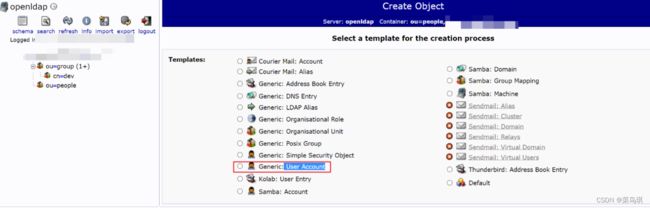基于Docker部署OpenLDAP,同时集成第三方系统(GitLab、JIRA、Nexus、Harbor)
基于Docker部署OpenLDAP,同时集成第三方系统(GitLab、JIRA等)
这里可以了解什么是LDAP,为什么要用它>>>
一、通过docker-compose部署open-ldap
下面通过docker-compose一键部署openLDAP、phpldapadmin和self-service-password。(通过K8s部署的方式大同小异)
准备open-ldap的docker-compose文件
version: '2'
services:
openldap:
image: osixia/openldap:1.5.0 ### 如果有私有仓库可以从自己的私有仓库拉取镜像
container_name: openldap
restart: always
environment:
LDAP_LOG_LEVEL: "256"
LDAP_ORGANISATION: "xxx" ### 您的组织名称
LDAP_DOMAIN: "zaq.test" ### 公司域名
LDAP_BASE_DN: "dc=zaq,dc=test" ### 根据域名组成
LDAP_ADMIN_PASSWORD: "XXX" ### 密码自己来设置
LDAP_CONFIG_PASSWORD: "XXX"
LDAP_READONLY_USER: "false"
#LDAP_READONLY_USER_USERNAME: "readonly"
#LDAP_READONLY_USER_PASSWORD: "readonly"
LDAP_RFC2307BIS_SCHEMA: "false"
LDAP_BACKEND: "mdb"
#LDAP_TLS: "true"
#LDAP_TLS_CRT_FILENAME: "zaq.test.pem"
#LDAP_TLS_KEY_FILENAME: "zaq.test.key"
#LDAP_TLS_DH_PARAM_FILENAME: "dhparam.pem"
#LDAP_TLS_CA_CRT_FILENAME: "ca.crt"
#LDAP_TLS_ENFORCE: "false"
#LDAP_TLS_CIPHER_SUITE: "SECURE256:-VERS-SSL3.0"
# LDAP_TLS_VERIFY_CLIENT: "demand"
LDAP_REPLICATION: "false"
#LDAP_REPLICATION_CONFIG_SYNCPROV: 'binddn="cn=admin,cn=config" bindmethod=simple credentials="$$LDAP_CONFIG_PASSWORD" searchbase="cn=config" type=refreshAndPersist retry="60 +" timeout=1 starttls=critical'
#LDAP_REPLICATION_DB_SYNCPROV: 'binddn="cn=admin,$$LDAP_BASE_DN" bindmethod=simple credentials="$$LDAP_ADMIN_PASSWORD" searchbase="$$LDAP_BASE_DN" type=refreshAndPersist interval=00:00:00:10 retry="60 +" timeout=1 starttls=critical'
#LDAP_REPLICATION_HOSTS: "#PYTHON2BASH:['ldap://ldap.example.org','ldap://ldap2.example.org']"
KEEP_EXISTING_CONFIG: "false"
LDAP_REMOVE_CONFIG_AFTER_SETUP: "true"
#LDAP_SSL_HELPER_PREFIX: "ldap"
tty: true
stdin_open: true
volumes:
- /opt/openldap/ldap:/var/lib/ldap
- /opt/openldap/slapd.d:/etc/ldap/slapd.d
- /opt/openldap/certs:/container/service/lapd/assets/certs
ports:
- "389:389"
- "636:636"
# For replication to work correctly, domainname and hostname must be
# set correctly so that "hostname"."domainname" equates to the
# fully-qualified domain name for the host.
domainname: "zaq.test"
hostname: "ldap-server"
phpldapadmin:
image: osixia/phpldapadmin:latest
container_name: phpldapadmin
restart: always
environment:
PHPLDAPADMIN_LDAP_HOSTS: "openldap" ### 如果部署后登录不进去有可能是这里出了问题,直接换为部署openldap服务的公网IP试试
PHPLDAPADMIN_HTTPS: "false"
ports:
- "50081:80"
depends_on:
- openldap
self-service-password:
container_name: self-service-password
image: tiredofit/self-service-password:latest
restart: always
ports:
- "50080:80"
environment:
- LDAP_SERVER=ldap://openldap:389
- LDAP_BINDDN=cn=admin,dc=zaq,dc=test
- LDAP_BINDPASS=XXXX
- LDAP_BASE_SEARCH=dc=zaq,dc=test
- [email protected]
- MAIL_FROM_NAME=账号自助服务平台
- SMTP_DEBUG=0
- SMTP_HOST=smtp.qiye.aliyun.com
- [email protected]
- SMTP_PASS=jYda52VZ8Ftw1111
- SMTP_PORT=465
- SMTP_SECURE_TYPE=ssl
- SMTP_AUTH_ON=true
- NOTIFY_ON_CHANGE=true
volumes:
- /etc/localtime:/etc/localtime
- /opt/openldap/self-service-password/htdocs:/www/ssp
- /opt/openldap/self-service-password/logs:/www/logs
deploy:
resources:
limits:
memory: 2G
reservations:
memory: 512M
执行docker-compose up命令,就可以一键部署openldap、phpldapadmin(他就是openldap的操作页面)、self-service-password(用户用来修改密码的操作页面)。
接下来可以通过访问IP:50081访问phpldapadmin了。账号就是cn=admin,dc=zaq,dc=test,密码就是通过LDAP_ADMIN_PASSWORD设置的。
二、操作指南
这里先在dc下面创建一个ou=group和一个ou=user。暂时先不按部分区分,如果想再按部分区分则就先创建一个ou,再在该ou下创建一个ou=group即可。
创建ou
创建Group
创建User Account
为用户填写其他属性
为用户添加真实姓名和邮箱(有些系统需要用户的这两个信息!比如gitlab)

效果如下:

LDAP统一账号管理——与第三方集成
一、LDAP和JRIA的集成
- 登录进JRIA的控制台(需要是管理员身份)
- 点击:配置—>用户管理—>用户目录—>添加目录—>LDAP
特别解释几个属性的含义:
- LDAP模式
- “基础DN” 填写LDAP的根节点,类似dc=zaq,dc=test;
- “附加用户DN” 填写限制用户搜索范围的值,类似ou=people,不填的话从基础DN开始搜索;
- “附加组DN” 填写限制用户组搜索范围的值,和上一项类似;
- LDAP权限
- 只读:JIRA只能从LDAP中读取用户以及用户组信息,所有对用户及用户组的修改不能通过JIRA进行。
- 本地只读:相比只读来说,可以在JIRA中添加组,并且会将LDAP同步过来的用户加入到该组中。
- 读写:不但可以读取LDAP上的用户及组信息,还可以通过JIRA修改这些信息,这些信息会自动同步到LDAP。
二、LDAP和Confluence的集成
右上角设置 → 用户管理 → 用户目录 → 添加目录 → LDAP
接下来的流程和JIRA一模一样。(这里也可以直接让JIRA和Confluence联动,就只需要配置好JIRA的LDAP就行了)
三、LDAP和GitLab的集成
找到gitlab的配置文件:/etc/gitlab/gitlab.rb,然后修改下面的内容
### LDAP Settings
###! Docs: https://docs.gitlab.com/omnibus/settings/ldap.html
###! **Be careful not to break the indentation in the ldap_servers block. It is
###! in yaml format and the spaces must be retained. Using tabs will not work.**
gitlab_rails['ldap_enabled'] = true
# gitlab_rails['prevent_ldap_sign_in'] = false
###! **remember to close this block with 'EOS' below**
gitlab_rails['ldap_servers'] = YAML.load <<-'EOS'
main: # 'main' is the GitLab 'provider ID' of this LDAP server
label: 'LDAP'
host: 'xx.xx.xx.xx' ### LDAP服务地址
port: 389
uid: 'uid' ### 指定登录gitlab使用LDAP的哪个字段作为账号
bind_dn: 'cn=admin,dc=zaq,dc=test' ### 这里用自己的管理员账号(需要一个有read权限的账号验证通过后搜索用户输入的用户名是否存在)
password: 'XXX'
encryption: 'plain' # "start_tls" or "simple_tls" or "plain"
# verify_certificates: true
# smartcard_auth: false
active_directory: false ### 如果是 Active Directory LDAP server 则设为true
allow_username_or_email_login: true ### 是否允许email登录
# lowercase_usernames: false ### 是否将用户名转为小写
block_auto_created_users: false ### 是否自动创建用户。如果设置为true则自动注册的账户是被锁定的,需要管理员账户手动的为这些账户解锁,因此此处将其设置为false。当设置为false的时候,就需要保证,对于第三方登录的用户完全可控。
base: 'ou=people,dc=zaq,dc=com' ### 从哪个位置搜索用户,这里填自己的
user_filter: '' ### 表示以某种过滤条件筛选用户,比如我们只希望组为gitlab的用户来访问GitLab,则这里可以设置为:memberOf=ou=gitlab,ou=people,dc=zaq,dc=com
# attributes: # LDAP 中用户的属性
# username: ['uid', 'userid', 'sAMAccountName']
# email: ['mail', 'email', 'userPrincipalName']
# name: 'cn'
# first_name: 'givenName'
# last_name: 'sn'
## EE only
group_base: ''
admin_group: ''
sync_ssh_keys: false
EOS
修改完后重启GitLab!最后最好再取消GitLab的注册功能,新用户只能通过 LDAP 认证的方式进行登陆。
拉取代码时要用LDAP创建的账号密码拉取。
四、LDAP和Nexus的集成
五、LDAP和Harbor的集成
特别注意:在没有添加任何用户之前,你可以修改认证模式(Database模式或者LDAP模式), 但当Harbor系统中已经有至少一个用户之后(除了admin用户外),将不能够修改认证模式。
新版本的可以直接在页面进行修改,如下:
登录管理员账户,选中配置管理

如果是老版本,则需要修改harbor.cfg文件,如下:
##By default the auth mode is db_auth, i.e. the credentials are stored in a local database.
#Set it to ldap_auth if you want to verify a user's credentials against an LDAP server.
auth_mode = ldap_auth
#The url for an ldap endpoint.
ldap_url = xx.xx.xx.xx
#A user's DN who has the permission to search the LDAP/AD server.
#If your LDAP/AD server does not support anonymous search, you should configure this DN and ldap_search_pwd.
ldap_searchdn = cn=admin,dc=zaq,dc=test
#the password of the ldap_searchdn
ldap_search_pwd = xxx
#The base DN from which to look up a user in LDAP/AD
ldap_basedn = dc=zaq,dc=com
#Search filter for LDAP/AD, make sure the syntax of the filter is correct.
#ldap_filter = (objectClass=person)
# The attribute used in a search to match a user, it could be uid, cn, email, sAMAccountName or other attributes depending on your LDAP/AD
ldap_uid = uid
#the scope to search for users, 0-LDAP_SCOPE_BASE, 1-LDAP_SCOPE_ONELEVEL, 2-LDAP_SCOPE_SUBTREE
ldap_scope = 2
#Timeout (in seconds) when connecting to an LDAP Server. The default value (and most reasonable) is 5 seconds.
ldap_timeout = 5
#Verify certificate from LDAP server
ldap_verify_cert = true
#The base dn from which to lookup a group in LDAP/AD
ldap_group_basedn = ou=IT,dc=shileizcc,dc=com
#filter to search LDAP/AD group
ldap_group_filter = objectclass=group
#The attribute used to name a LDAP/AD group, it could be cn, name
ldap_group_gid = cn
#The scope to search for ldap groups. 0-LDAP_SCOPE_BASE, 1-LDAP_SCOPE_ONELEVEL, 2-LDAP_SCOPE_SUBTREE
ldap_group_scope = 2