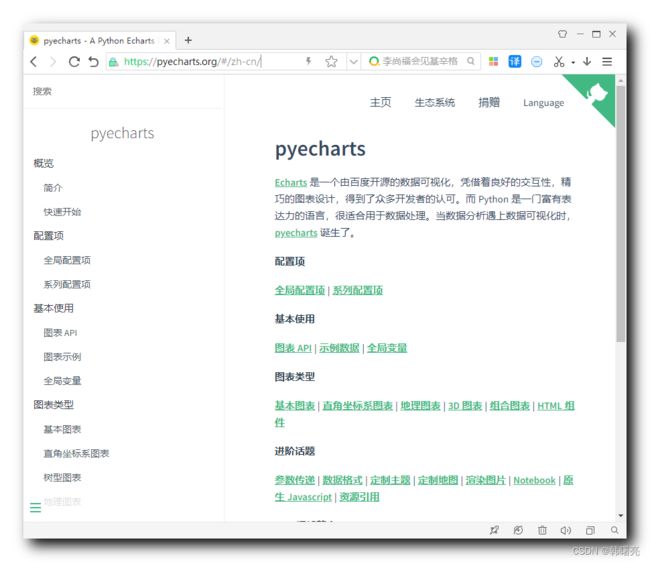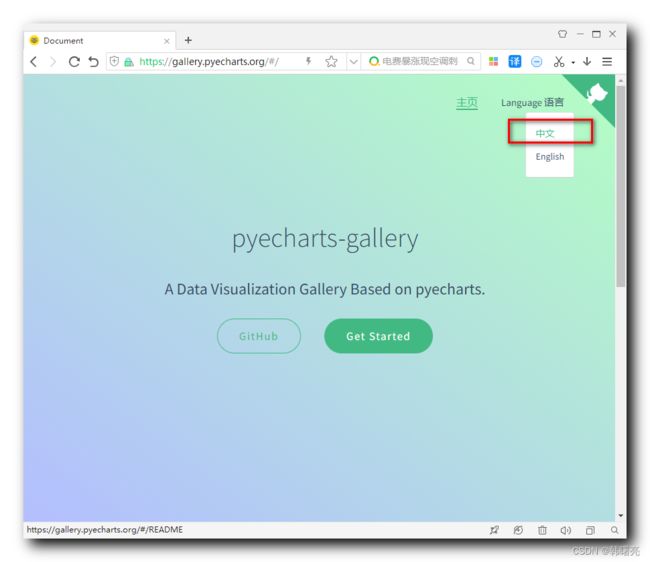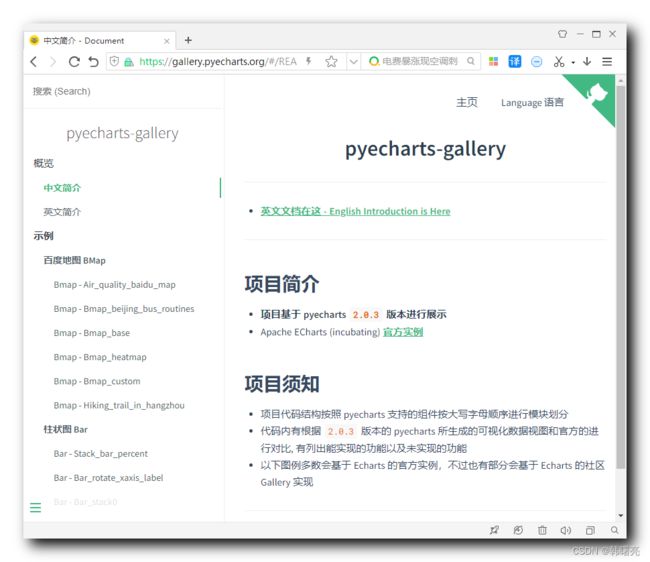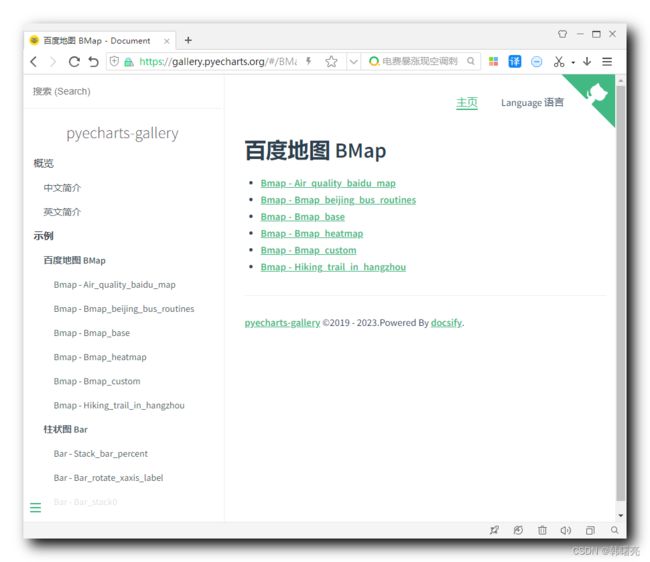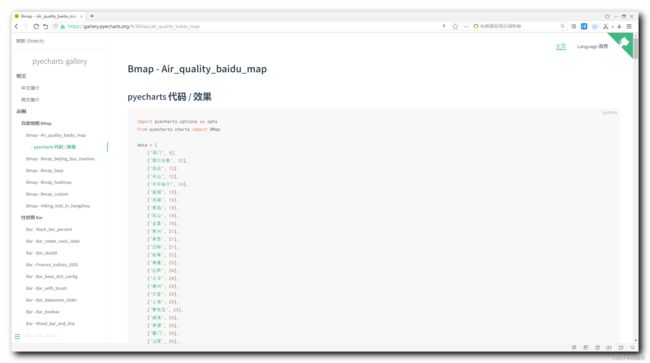【Python】pyecharts 模块 ① ( ECharts 简介 | pyecharts 简介 | pyecharts 中文网站 | pyecharts 画廊网站 | pyecharts 画 )
文章目录
- 一、pyecharts 模块
-
- 1、ECharts 简介
- 2、pyecharts 简介
- 3、pyecharts 中文网站
- 4、pyecharts 画廊网站
- 5、pyecharts 画廊用法
pyecharts 画廊网站 : https://gallery.pyecharts.org/#/
一、pyecharts 模块
1、ECharts 简介
ECharts 官方网站 : https://echarts.apache.org/zh/index.html
ECharts 是 百度 提供的 基于 JavaScript 的开源可视化库 , 可以借助该 函数库 绘制 精美的 图表 ;
ECharts 支持多种图表类型 , 包括折线图、柱状图、散点图、饼图、雷达图、地图等 , 并且可以根据需求进行自定义配置 ;
它还支持动态数据更新、交互操作、动画效果等功能,可以让用户更加直观地理解和分析数据。
2、pyecharts 简介
pyecharts 官方网站 : https://pyecharts.org/#/
pyecharts 模块 是 生成 Echarts 图表的 Python 类库 , 该模块 提供了简单易用的 API , 可以让开发者通过 Python 代码快速生成各种类型的 Echarts 图表 , 包括折线图、柱状图、散点图、饼图、雷达图等 ;
借助 pyecharts 模块 提供的 API 可以实现图表的各种配置选项 , 包括 全局配置选项 和 系列配置选项 ;
pyecharts 模块 还支持动态数据更新、交互操作、动画效果等功能 , 可以让用户更加直观地理解和分析数据 ;
在命令行中 , 执行
pip install pyecharts
命令 , 即可安装 pyecharts 模块 ;
3、pyecharts 中文网站
在 pyecharts 官网 https://pyecharts.org/#/ 主页中 , 点击右上角的 Language , 选择下拉菜单中的中文 选项 ;
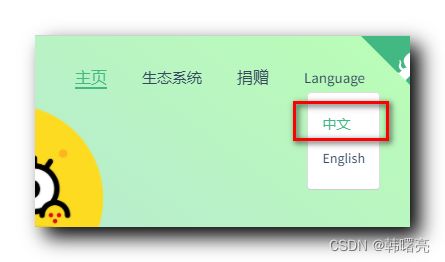
可跳转到 pyecharts 中文网站 : https://pyecharts.org/#/zh-cn/
4、pyecharts 画廊网站
由于 pyecharts 模块有很强大的功能 , 官方为每种功能都提供了案例 , 这些案例都在 pyecharts 画廊网站 ;
pyecharts 画廊网站 : https://gallery.pyecharts.org/#/
在上述页面中 , 选择中文语言 , 就可以进入中文站 https://gallery.pyecharts.org/#/README ;
其中有各种示例 ;
比如 , 百度地图提供了如下功能 :
上面的部分是 Python 代码 :
这里列举下代码内容 :
import pyecharts.options as opts
from pyecharts.charts import BMap
data = [
["海门", 9],
["鄂尔多斯", 12],
["招远", 12],
]
geoCoordMap = {
"海门": [121.15, 31.89],
"鄂尔多斯": [109.781327, 39.608266],
"招远": [120.38, 37.35],
}
def convert_data():
res = []
for i in range(len(data)):
geo_coord = geoCoordMap[data[i][0]]
geo_coord.append(data[i][1])
res.append([data[i][0], geo_coord])
return res
(
BMap(init_opts=opts.InitOpts(width="1200px", height="800px"))
.add(
type_="effectScatter",
series_name="pm2.5",
data_pair=convert_data(),
symbol_size=10,
effect_opts=opts.EffectOpts(),
label_opts=opts.LabelOpts(formatter="{b}", position="right", is_show=False),
itemstyle_opts=opts.ItemStyleOpts(color="purple"),
)
.add_schema(
baidu_ak="FAKE_AK",
center=[104.114129, 37.550339],
zoom=5,
is_roam=True,
map_style={
"styleJson": [
{
"featureType": "water",
"elementType": "all",
"stylers": {"color": "#044161"},
},
{
"featureType": "land",
"elementType": "all",
"stylers": {"color": "#004981"},
},
{
"featureType": "boundary",
"elementType": "geometry",
"stylers": {"color": "#064f85"},
},
{
"featureType": "railway",
"elementType": "all",
"stylers": {"visibility": "off"},
},
{
"featureType": "highway",
"elementType": "geometry",
"stylers": {"color": "#004981"},
},
{
"featureType": "highway",
"elementType": "geometry.fill",
"stylers": {"color": "#005b96", "lightness": 1},
},
{
"featureType": "highway",
"elementType": "labels",
"stylers": {"visibility": "off"},
},
{
"featureType": "arterial",
"elementType": "geometry",
"stylers": {"color": "#004981"},
},
{
"featureType": "arterial",
"elementType": "geometry.fill",
"stylers": {"color": "#00508b"},
},
{
"featureType": "poi",
"elementType": "all",
"stylers": {"visibility": "off"},
},
{
"featureType": "green",
"elementType": "all",
"stylers": {"color": "#056197", "visibility": "off"},
},
{
"featureType": "subway",
"elementType": "all",
"stylers": {"visibility": "off"},
},
{
"featureType": "manmade",
"elementType": "all",
"stylers": {"visibility": "off"},
},
{
"featureType": "local",
"elementType": "all",
"stylers": {"visibility": "off"},
},
{
"featureType": "arterial",
"elementType": "labels",
"stylers": {"visibility": "off"},
},
{
"featureType": "boundary",
"elementType": "geometry.fill",
"stylers": {"color": "#029fd4"},
},
{
"featureType": "building",
"elementType": "all",
"stylers": {"color": "#1a5787"},
},
{
"featureType": "label",
"elementType": "all",
"stylers": {"visibility": "off"},
},
]
},
)
.set_global_opts(
title_opts=opts.TitleOpts(
title="全国主要城市空气质量",
subtitle="data from PM25.in",
subtitle_link="http://www.pm25.in",
pos_left="center",
title_textstyle_opts=opts.TextStyleOpts(color="#fff"),
),
tooltip_opts=opts.TooltipOpts(trigger="item"),
)
.render("air_quality_baidu_map.html")
)
最下面是代码效果 :
5、pyecharts 画廊用法
如果想要绘制相同的代码 , 只需要拷贝对应的 Python 代码 , 然后把其中的数据换一下 , 就可以实现对应的功能 ;