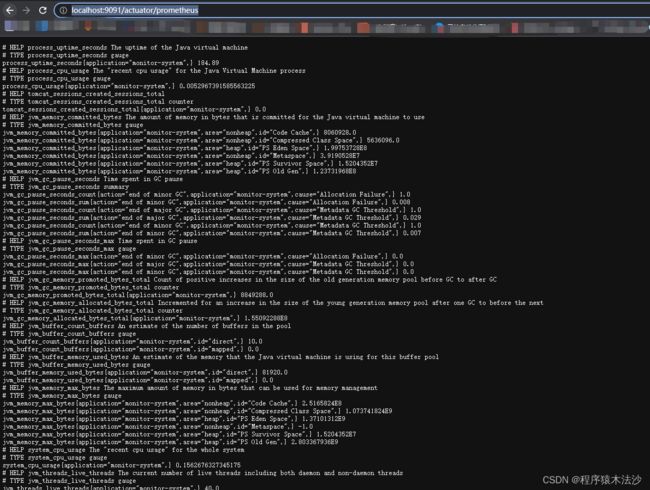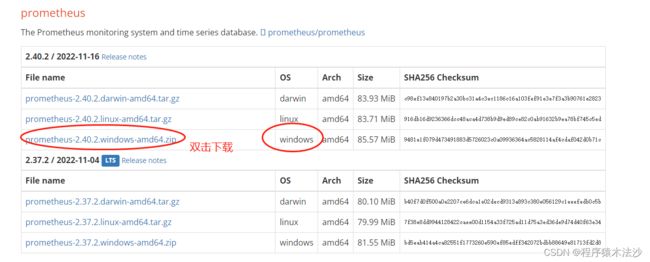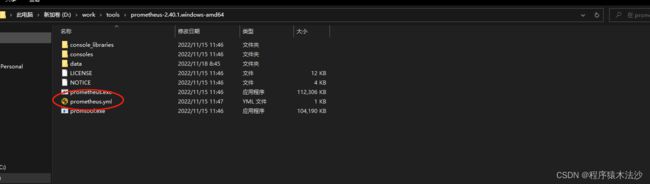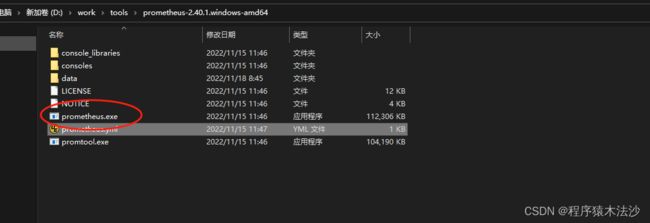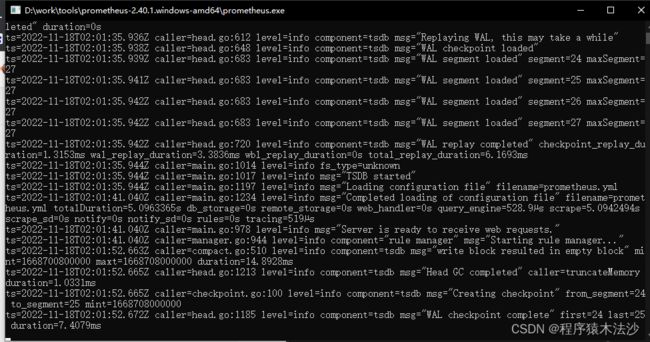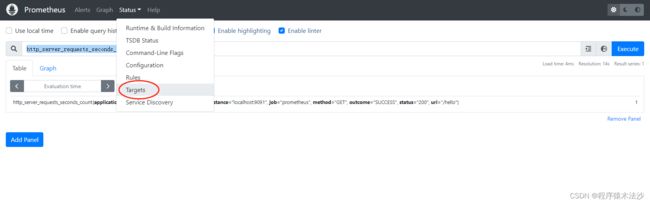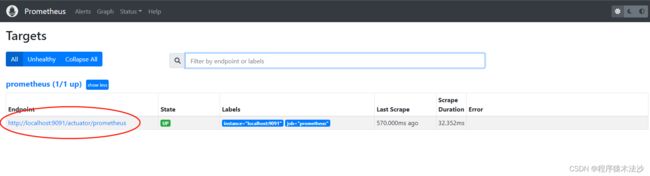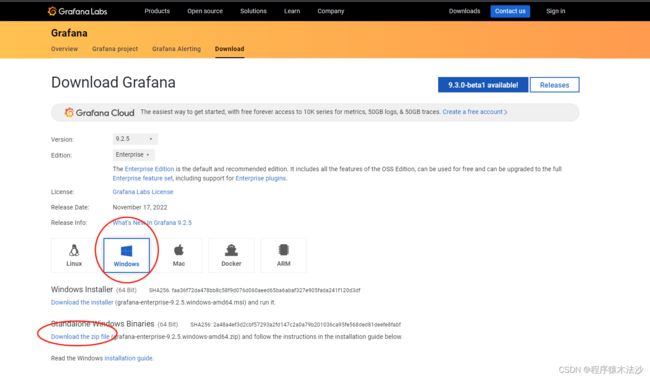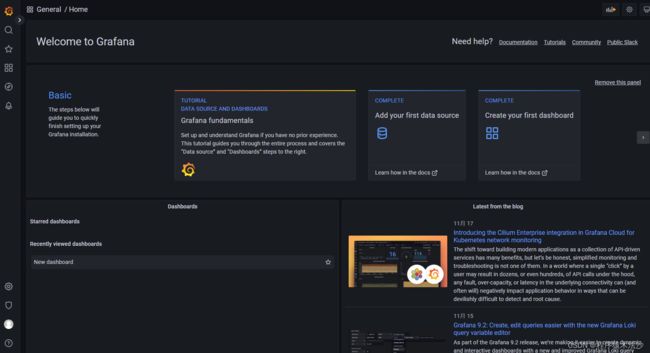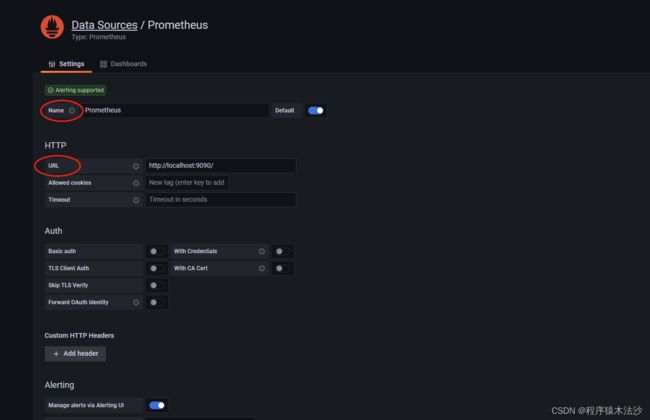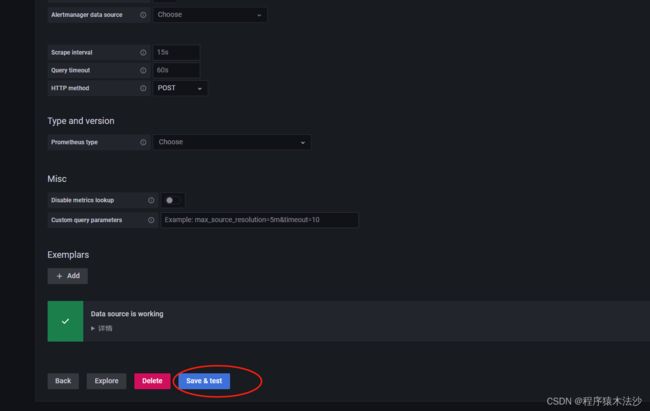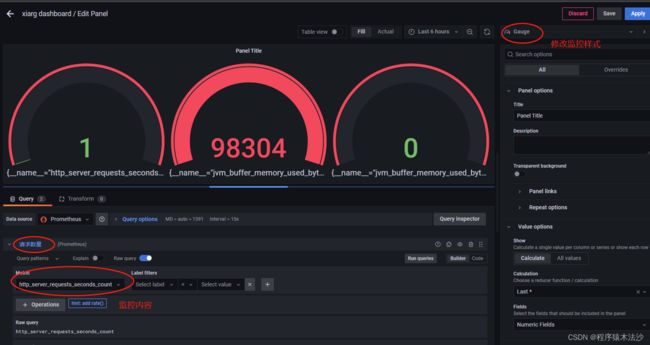一个很神奇的监控系统-Springboot+Prometheus+Grafana
一、概况:
SpringBoot项目的监控解决方案很多,各种各样,琳琅满目,但是我目前发现的解决方案中,Springboot+Prometheus+Grafana是一个非常优秀方案之一。此方案三者关系是:SpringBoot暴露指标,Prometheus负责收集,Grafana负责可视化监控和报警。
二、首先你需要一个SpringBoot项目:
1、创建SpringBoot项目的视频和指导有很多,不在此赘述,提供下pom依赖:
org.springframework.boot
spring-boot-starter-web
org.springframework.boot
spring-boot-starter-actuator
io.micrometer
micrometer-registry-prometheus
runtime
cn.hutool
hutool-all
5.8.5
org.projectlombok
lombok
true
org.apache.commons
commons-lang3
org.springframework.boot
spring-boot-starter-test
test
org.springframework.boot
spring-boot-maven-plugin
org.projectlombok
lombok
2、yml配置文件:
server:
port: 8081
spring:
application:
name: monitor-system
management:
endpoints:
web:
exposure:
include: "*"
server:
port: 9091
metrics:
export:
prometheus:
enabled: true
tags:
application: ${spring.application.name}
3、测试用的Controller:
@Slf4j
@RestController
public class PrometheusController {
private static Logger logger = LoggerFactory.getLogger(SpringBootPrometheusGrafanaApplication.class);
private Random random = new Random();
public static final Map map = new ConcurrentHashMap<>();
@Value("${spring.application.name}")
private String applicationName;
/**
* 接口调用演示接口
* @return
*/
@GetMapping("hello")
public String hello() {
logger.info("name=[{}]",applicationName);
int sleep = random.nextInt(200);
try {
Thread.sleep(sleep);
} catch (InterruptedException e) {
e.printStackTrace();
}
return "hello sleep: " + sleep + " for " + applicationName;
}
/**
* 内存溢出演示接口
* @return
*/
@GetMapping("/heap")
public String testHeapUsed() {
for (int i = 0; i < 10000000; i++) {
map.put(i + "", new Object());
}
return "ok";
}
} 4、Metrics 配置:
@Configuration
public class MetricsConfig {
/**
* 注册
*/
@Bean
MeterRegistryCustomizer configurer(@Value("${spring.application.name}") String applicationName) {
return (registry) -> registry.config().commonTags("application", applicationName);
}
} 5、访问Metrics信息:http://localhost:9091/actuator/prometheus
三、Prometheus配置
1、官网指定下载包: Download | Prometheus
2、接入。到下图文件夹路径下,找到 prometheus.yml 。
# my global config
global:
scrape_interval: 15s # Set the scrape interval to every 15 seconds. Default is every 1 minute.
evaluation_interval: 15s # Evaluate rules every 15 seconds. The default is every 1 minute.
# scrape_timeout is set to the global default (10s).
# Alertmanager configuration
alerting:
alertmanagers:
- static_configs:
- targets:
# - alertmanager:9093
# Load rules once and periodically evaluate them according to the global 'evaluation_interval'.
rule_files:
# - "first_rules.yml"
# - "second_rules.yml"
# A scrape configuration containing exactly one endpoint to scrape:
# Here it's Prometheus itself.
scrape_configs:
# The job name is added as a label `job=` to any timeseries scraped from this config.
- job_name: "prometheus"
# metrics_path defaults to '/metrics'
metrics_path: '/actuator/prometheus'
# scheme defaults to 'http'.
static_configs:
- targets: ['localhost:9091'] 3、启动 Prometheus 服务
4、访问 Prometheus 监控服务
访问地址:http://localhost:9090/
第一次查看,http_server_requests_seconds_count,上图的应该是 empty 显示未空,当我用postman 调用一次 /hello 接口,在点击 Execute,发现次数变成了1.说明我们成功抓取了/hello接口调用的调用数据信息。
此页面还可以看到我们监控的服务信息
四、Grafana 配置
1、下载地址:Download Grafana | Grafana Labs
2、启动
找到解压后的路径,找到 grafana-server.exe ,点击启动。
设置数据源
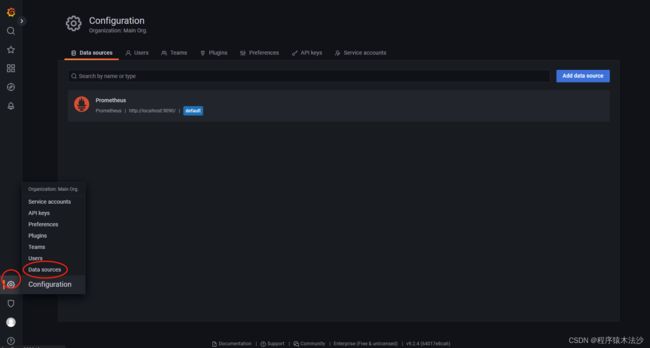 上面的 prometheus 就是默认的,我们如果测试用这个就可以,也可以自己创建一个。
上面的 prometheus 就是默认的,我们如果测试用这个就可以,也可以自己创建一个。
打开之后
这里面有我们最关心的,name和url。这里面我们也可以不用改,因为url就是我们的地址。
滑到最下面,点击 Save & test 保存
这样我们就实现了简单的监控。如果想要详细的了解监控具体使用和操作可以移步:
https://blog.csdn.net/bbwangj/article/details/81109615 进行学习。
至此,一个(Springboot+Prometheus+Grafana)监控系统构建完毕。