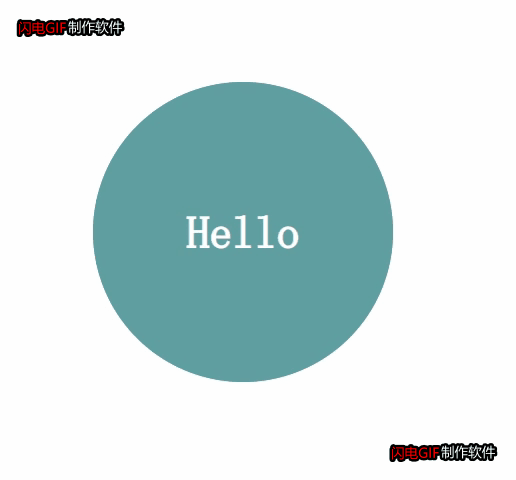一文搞懂CSS 3D动画效果
文章目录
- 前言
- 一、先来看几个动画案例
-
- ①旋转飞人
- ②翻转纽扣
- ③立体导航栏
- ④立体轮播图
- 二、3D动画效果简述
-
- 1.转换类型: transform-style: preserve-3d;
- 2.透视 perspective: 400px;(拉进我们眼睛与图像的距离)
- 三、项目案例代码
-
- 1.立体导航栏
- 2.旋转木马
- 总结
前言
3D动画效果使页面看起来更加立体,图形更下加生动,实现原理是通过透视的视距,改变图像在人眼内成像的类型,从而达到图像立体的展示在人的眼前。
一、先来看几个动画案例
这几个动画案例均是由CSS 3D动画技术制成。大家知道javascript可以很轻松的实现动画效果
今天带大家不用js也实现一些简单的动画效果。
①旋转飞人
实现图片的翻转,可以自己制定旋转轴
②翻转纽扣
实现了两个盒子的前后翻转
③立体导航栏
实现了导航栏立体化
④立体轮播图
比普通的轮播图更加立体^_^
二、3D动画效果简述
3D动画效果展示只不过是对2D动画效果的延伸,2D动画进行定位、旋转、缩放的轴是
我们头部与电脑屏幕连线所在的直线,而3D动画效果可以自定义旋转轴。然后进行相应的操作。
在3D旋转的时候有三个轴X、Y、Z(X是横向的、Y是竖向的、Z垂直与X、Y)
1.以X轴旋转
transform: rotateX(45deg);
2.以Y轴旋转
/* transform: rotateY(45deg); */
3.以Z轴旋转(与2D的旋转没有本质的区别)
transform: rotateZ(45deg);
4.综合旋转(遵守规则:各个轴的矢量和)
1.转换类型: transform-style: preserve-3d;
这个属性的作用是告诉浏览器,以3D的形式对图片进行旋转。
这个属性一般是加在需要进行变换的盒子上
以下通过翻转纽扣进行体会:
代码如下:
DOCTYPE html>
<html lang="en">
<head>
<meta charset="UTF-8">
<meta http-equiv="X-UA-Compatible" content="IE=edge">
<meta name="viewport" content="width=device-width, initial-scale=1.0">
<title>Documenttitle>
<style>
body {
/*可以修改该属性,达到纽扣的不同效果的展示。*/
perspective: 400px;
}
.root {
position: relative;
width: 300px;
height: 300px;
margin: 100px auto;
}
.root:hover .box {
transform: rotateY(180deg);
}
.box {
position: relative;
width: 100%;
height: 100%;
transition: all 2s;
transform-style: preserve-3d;
}
.nav,
.qwe {
position: absolute;
top: 0;
left: 0;
width: 100%;
height: 100%;
border-radius: 50%;
text-align: center;
line-height: 300px;
font-size: 45px;
font-family: '幼圆';
font-weight: 700;
color: #fff;
transition: all 2s;
}
.nav {
background-color: cadetblue;
z-index: 1;
}
.qwe {
background-color: cornflowerblue;
transform: rotateY(180deg);
}
style>
head>
<body>
<div class="root">
<div class="box">
<div class="nav">Hellodiv>
<div class="qwe">Worlddiv>
div>
div>
body>
html>
2.透视 perspective: 400px;(拉进我们眼睛与图像的距离)
这里指物理距离不变,改变的是展示的效果(就像在平时观察真实的物
体走近了几步,观察的角度改变了)
这个属性一般加在需要变换盒子的父盒子上。
以下使用翻转飞人案例进行代码展示
修改透视距离为100px会看到飞人踢你。(嘿嘿)
代码如下:
DOCTYPE html>
<html lang="en">
<head>
<meta charset="UTF-8">
<meta http-equiv="X-UA-Compatible" content="IE=edge">
<meta name="viewport" content="width=device-width, initial-scale=1.0">
<title>Documenttitle>
<style>
body {
perspective: 400px;
/* 保持三D效果 */
transform-style: preserve-3d;
}
div {
margin: 200px auto;
width: 300px;
height: 300px;
background: url(../3.gif);
background-size: 100% 100%;
transition: all 2s;
}
div:hover {
transform: rotate3d(1, 1, 1, 360deg);
}
style>
<style>style>
head>
<body>
<div>div>
body>
html>
三、项目案例代码
1.立体导航栏
这个的实现过程就是将盒子通过x轴进行旋转,直到与电脑屏幕垂直,然后添加一个新的
盒子,与第一个盒子垂直,在鼠标聚焦在第二个盒子上的时候盒子进行90度旋转
DOCTYPE html>
<html lang="en">
<head>
<meta charset="UTF-8">
<meta http-equiv="X-UA-Compatible" content="IE=edge">
<meta name="viewport" content="width=device-width, initial-scale=1.0">
<title>Documenttitle>
<style>
.navrootr {
float: left;
position: relative;
width: 100px;
height: 40px;
margin: 100px 10px;
perspective: 400px;
}
.navrootr:hover .navroot {
transform: rotateX(90deg);
}
.navroot {
position: relative;
width: 100%;
height: 100%;
/* perspective: 400px; */
transform-style: preserve-3d;
transition: all .4s;
}
.box1,
.box2 {
color: #fff;
position: absolute;
width: 100%;
height: 100%;
text-align: center;
line-height: 40px;
}
.box1 {
transform: translateZ(50%);
background-color: teal;
transform: translateZ(20px);
}
.box2 {
background-color: cornflowerblue;
transform: translateY(20px) rotateX(-90deg);
}
style>
head>
<body>
<div class="navrootr">
<div class="navroot">
<div class="box1">哔哩哔哩div>
<div class="box2">百度知道div>
div>
div>
<div class="navrootr">
<div class="navroot">
<div class="box1">哔哩哔哩div>
<div class="box2">百度知道div>
div>
div>
<div class="navrootr">
<div class="navroot">
<div class="box1">哔哩哔哩div>
<div class="box2">百度知道div>
div>
div>
<div class="navrootr">
<div class="navroot">
<div class="box1">哔哩哔哩div>
<div class="box2">百度知道div>
div>
div>
<div class="navrootr">
<div class="navroot">
<div class="box1">哔哩哔哩div>
<div class="box2">百度知道div>
div>
div>
<div class="navrootr">
<div class="navroot">
<div class="box1">哔哩哔哩div>
<div class="box2">百度知道div>
div>
div>
body>
html>
2.旋转木马
添加了6个盒子,中间一个,将每一个图片按照第一个图片先旋转,再平移
【例如translateZ(350px),沿z轴平移350px】,可以在纸上先画一个俯视图,
看看每一个图片具体旋转多少度,移动多少可以达到固定的位置。
DOCTYPE html>
<html lang="en">
<head>
<meta charset="UTF-8">
<meta http-equiv="X-UA-Compatible" content="IE=edge">
<meta name="viewport" content="width=device-width, initial-scale=1.0">
<title>Documenttitle>
<style>
@keyframes run {
0% {
transform: rotateY(0);
}
100% {
transform: rotateY(360deg);
}
}
.bodyroot {
perspective: 1000px;
}
section {
position: relative;
width: 350px;
height: 200px;
background: url(../IMG_1770\(20210111-231055\).JPG) no-repeat;
background-size: 100% 100%;
margin: 200px auto;
transform-style: preserve-3d;
animation: run 6s linear infinite;
}
section:hover {
animation-play-state: paused;
}
section div {
position: absolute;
top: 0px;
left: 0px;
width: 300px;
height: 200px;
background: url(../dog.jpg) no-repeat;
}
/* 前 */
section div:nth-child(1) {
transform: translateZ(350px);
background: url(../q.jpg) no-repeat;
background-size: 100% 100%;
}
/* 后 */
section div:nth-child(2) {
transform: rotateY(60deg) translateZ(350px);
background: url(../w.jpg) no-repeat;
background-size: 100% 100%;
}
/* 前左 */
section div:nth-child(3) {
transform: rotateY(120deg) translateZ(350px);
background: url(../e.jpg) no-repeat;
background-size: 100% 100%;
}
/* 前右 */
section div:nth-child(4) {
transform: rotateY(180deg) translateZ(350px);
background: url(../r.jpg) no-repeat;
background-size: 100% 100%;
}
/* 后左 */
section div:nth-child(5) {
transform: rotateY(240deg) translateZ(350px);
background: url(../t.jpg) no-repeat;
background-size: 100% 100%;
}
/* 后右 */
section div:nth-child(6) {
transform: rotateY(300deg) translateZ(350px);
background: url(../y.jpg) no-repeat;
background-size: 100% 100%;
}
style>
head>
<body>
<div class="bodyroot">
<section>
<div>div>
<div>div>
<div>div>
<div>div>
<div>div>
<div>div>
section>
div>
body>
html>
总结
以上的案例将图片路径替换成你的图片所在的路径就可以直接运行,对于3D动画效果,整不清楚就画图,可以先局部后整体。