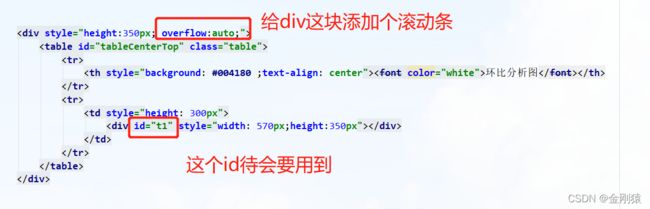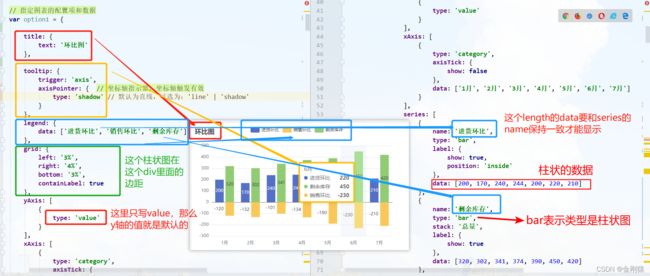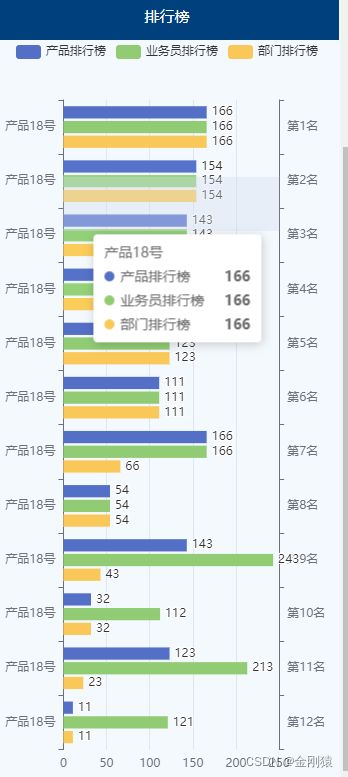ECharts柱状图、折线图、雷达图、饼图
自己理解的,不一定正确,只有模拟数据,仅供参考
柱状图
1、引入js
js直接在官网下载
<%-- 使用雷达图,要引入的js --%>
2、页面简单设计
3、Js 设计
<script type="text/javascript">
$(document).ready(function () {
// 获取div的id,基于准备好的dom,初始化echarts实例
var myChart1 = echarts.init(document.getElementById('t1'));
// 指定图表的配置项和数据
var option1 = {
title: {
text: '环比图'
},
tooltip: {
trigger: 'axis',
axisPointer: { // 坐标轴指示器,坐标轴触发有效
type: 'shadow' // 默认为直线,可选为:'line' | 'shadow'
}
},
legend: {
data: ['进货环比', '销售环比', '剩余库存']
},
grid: {
left: '3%',
right: '4%',
bottom: '3%',
containLabel: true
},
yAxis: [
{
type: 'value'
}
],
xAxis: [
{
type: 'category',
axisTick: {
show: false
},
data: ['1月', '2月', '3月', '4月', '5月', '6月', '7月']
}
],
series: [
{
name: '进货环比',
type: 'bar',
label: {
show: true,
position: 'inside'
},
data: [200, 170, 240, 244, 200, 220, 210]
},
{
name: '剩余库存',
type: 'bar',
stack: '总量',
label: {
show: true
},
data: [320, 302, 341, 374, 390, 450, 420]
},
{
name: '销售环比',
type: 'bar',
stack: '总量',
label: {
show: true,
position: 'left'
},
data: [-120, -132, -101, -134, -190, -230, -210]
}
]
};
// 使用刚指定的配置项和数据显示图表。
myChart1.setOption(option1);
});
</script>
柱状图&折线图
// 基于准备好的dom,初始化echarts实例
var myChart2 = echarts.init(document.getElementById('t2'));
// 指定图表的配置项和数据
var option2 = {
//tooltip 提示框组件
tooltip: {
trigger: 'axis',
axisPointer: {
type: 'cross',
crossStyle: {
color: '#999'
}
}
},
//数据视图、切换为折线图、切换为柱状图、还原功能、保存图片功能
toolbox: {
feature: {
dataView: {show: true, readOnly: false},
magicType: {show: true, type: ['bar']},
restore: {show: true},
saveAsImage: {show: true}
}
},
//legend 图例组件
legend: {
data: ['进货', '销售']
},
//左右距离
grid: {
left: '13%',
right: '4%',
containLabel: true
},
//x轴数据
xAxis: [
{
type: 'category',
data: ['1月', '2月', '3月', '4月', '5月', '6月', '7月', '8月', '9月', '10月', '11月', '12月'],
//axisPointer 坐标轴指示器 是指示坐标轴当前刻度的工具
axisPointer: {
type: 'shadow'
}
}
],
//y轴数据
yAxis: [
{
type: 'value',
name: '进货/万元',
min: 0,
max: 300,
interval: 50,
axisLabel: {
formatter: '{value}'
}
}
,
{
type: 'value',
name: '销售/万元',
min: 0,
max: 300,
interval: 50,
axisLabel: {
formatter: '{value}'
}
}
],
//对应要显示的数据,一般把后端转成成json格式传过来 bar柱状图 line折线图
series: [
{
name: '进货',
type: 'bar',
//每个柱状图顶部显示具体数据
label: {
normal: {
show: true,
position: 'top'
}
},
data: [12.0, 4.9, 7.0, 23.2, 25.6, 76.7, 135.6, 162.2, 32.6, 20.0, 6.4, 3.3]
}
,
{
name: '销售',
type: 'line',
yAxisIndex: 1,
//每个节点显示具体数据
label: {
normal: {
show: true,
position: 'top'
}
},
data: [2.0, 12.2, 13.3, 4.5, 6.3, 110.2, 20.3, 23.4, 23.0, 116.5, 12.0, 6.2]
}
]
};
// 使用刚指定的配置项和数据显示图表。
myChart2.setOption(option2);
柱状图
var myChart3 = echarts.init(document.getElementById('t3'));
// 指定图表的配置项和数据
var option3 = {
title: {
text: '销售排行榜'
},
tooltip: {
trigger: 'axis',
axisPointer: {
type: 'shadow'
}
},
legend: {
data: ['排行榜']
},
grid: {
left: '3%',
right: '4%',
bottom: '3%',
containLabel: true
},
xAxis: {
type: 'value'
},
yAxis: [{
type: 'category',
data: ['产品18号', '产品18号', '产品18号', '产品18号', '产品18号', '产品18号', '产品18号', '产品18号', '产品18号', '产品18号', '产品18号', '产品18号']
},
{
type: 'category',
data: ['第12名', '第11名', '第10名', '第9名', '第8名', '第7名', '第6名', '第5名', '第4名', '第3名', '第2名', '第1名']
}
],
series: [
{
name: '排行榜',
type: 'bar',
label: {
normal: {
show: true,
position: 'right'
}
},
data: [11, 23, 32, 43, 54, 66, 111, 123, 132, 143, 154, 166]
}
]
};
// 使用刚指定的配置项和数据显示图表。
myChart3.setOption(option3);
雷达图
var myChart1 = echarts.init(document.getElementById('radarOne'));
// 指定图表的配置项和数据
var option1 = {
title: {
text: '基础雷达图'
},
tooltip: {},
legend: {
data: ['预算分配']
},
radar: {
name: {
textStyle: {
color: '#fff',
backgroundColor: '#999',
borderRadius: 3,
padding: [3, 5]
}
},
indicator: [
{ name: '销售', max: 6500},
{ name: '管理', max: 16000},
{ name: '信息', max: 30000},
{ name: '客服', max: 38000},
{ name: '研发', max: 52000},
{ name: '研发', max: 52000},
{ name: '研发', max: 52000},
{ name: '研发', max: 52000},
{ name: '市场', max: 25000}
],
center: ['50%', '50%'],
//雷达图的大小
radius: 100
},
series: [{
name: '预算 vs 开销',
type: 'radar',
data: [
{
value: [4300, 10000, 28000, 35000, 35000, 35000, 35000, 30000, 19000],
name: '预算分配)',
label: {
show: true,
formatter: function(params) {
return params.value;
}
}
}
]
}]
};
// 使用刚指定的配置项和数据显示图表。
myChart1.setOption(option1);
之前只引入一个js,发现雷达图显示不出来,然后再去官网下载这两个js,后面才成功显示
<%-- 使用雷达图,要引入的js --%>
饼图
var myChart2 = echarts.init(document.getElementById('circlePicture'));
var option2 = {
title: {
text: '部门前五采购占比',
left: 'center'
},
legend: {
orient: 'vertical',
left: 10,
data: ['人事部', '综合部', '三部', '二部', '四部']
},
series: [
{
name: '访问来源',
type: 'pie',
//调整大小
radius: ['20%', '25%'],
avoidLabelOverlap: false,
label: {
show: false,
position: 'center'
},
emphasis: {
label: {
show: true,
fontSize: '30',
fontWeight: 'bold'
}
},
labelLine: {
show: false
},
data: [
{value: 1, name: '人事部'},
{value: 2, name: '综合部'},
{value: 3, name: '三部'},
{value: 4, name: '二部'},
{value: 5, name: '四部'}
],
//显示数据
itemStyle:{
normal:{
label:{
show: true,
formatter: '{b} : {c} ({d}%)'
},
labelLine :{show:true}
}
}
}
]
};
myChart2.setOption(option2);
折线图
var myChart3 = echarts.init(document.getElementById('linePicture01'));
var option3 = {
title:{
text:'采购总额走势',
left: 'center'
},
grid: {
left: '3%',
right: '4%',
//降低y轴的高度
top: '30%',
bottom: '3%',
containLabel: true
},
xAxis: {
type: 'category',
data: ['2021年1月', '2021年2月', '2021年3月',
'2021年4月', '2021年5月', '2021年6月', '2021年7月']
},
yAxis: {
type: 'value',
name: '进货/万元',
min: 0,
max: 30000,
interval: 10000,
},
series: [{
data: [8210, 9322, 9301, 9334, 21290, 21330, 13320],
type: 'line'
}]
};
myChart3.setOption(option3);
柱状环比图
//进货环比
var myChart1 = echarts.init(document.getElementById('t1'));
// 指定图表的配置项和数据
var option1 = {
title: {
text: '进货环比'
},
tooltip: {
trigger: 'axis',
axisPointer: { // 坐标轴指示器,坐标轴触发有效
type: 'shadow' // 默认为直线,可选为:'line' | 'shadow'
}
},
legend: {
data: []
},
grid: {
left: '3%',
right: '4%',
bottom: '3%',
containLabel: true
},
yAxis: [
{
type: 'value'
}
],
xAxis: [
{
type: 'category',
axisTick: {
show: false
},
data: ['1月', '2月', '3月', '4月', '5月', '6月', '7月']
}
],
series: [
{
name: '进货环比',
type: 'bar',
label: {
show: true,
position: 'inside'
},
data: [200, 170, -240, 244, 200, -220, 210]
}
]
};
// 使用刚指定的配置项和数据显示图表。
myChart1.setOption(option1);
柱状加折线图
var myChart4 = echarts.init(document.getElementById('t4'));
// 指定图表的配置项和数据
var option4 = {
//tooltip 提示框组件
tooltip: {
trigger: 'axis',
axisPointer: {
type: 'cross',
crossStyle: {
color: '#999'
}
}
},
//数据视图、切换为折线图、切换为柱状图、还原功能、保存图片功能
/* toolbox: {
feature: {
dataView: {show: true, readOnly: false},
magicType: {show: true, type: [ 'bar']},
restore: {show: true},
saveAsImage: {show: true}
}
},*/
//legend 图例组件
legend: {
data: ['求和项:进货', '求和项:销售']
},
//左右距离
grid: {
left: '3%',
right: '4%',
containLabel: true
},
//x轴数据
xAxis: [
{
type: 'category',
data: ['1月', '2月', '3月', '4月', '5月', '6月', '7月', '8月', '9月', '10月', '11月', '12月'],
//axisPointer 坐标轴指示器 是指示坐标轴当前刻度的工具
axisPointer: {
type: 'shadow'
}
}
],
//y轴数据
yAxis: [
{
type: 'value',
name: '进货/万元',
min: 0,
max: 300,
interval: 50,
axisLabel: {
formatter: '{value}'
}
}
,
{
type: 'value',
name: '销售/万元',
min: 0,
max: 300,
interval: 50,
axisLabel: {
formatter: '{value}'
}
}
],
//对应要显示的数据,一般把后端转成成json格式传过来 bar柱状图 line折线图
series: [
{
name: '求和项:进货',
type: 'bar',
//每个柱状图顶部显示具体数据
label: {
normal: {
show: true,
position: 'top'
}
},
data: [12.0, 4.9, 7.0, 23.2, 25.6, 76.7, 135.6, 162.2, 32.6, 20.0, 6.4, 3.3]
}
,
{
name: '求和项:销售',
type: 'line',
yAxisIndex: 1,
//每个节点显示具体数据
label: {
normal: {
show: true,
position: 'top'
}
},
data: [2.0, 12.2, 13.3, 4.5, 6.3, 110.2, 20.3, 23.4, 23.0, 116.5, 12.0, 6.2]
}
]
};
// 使用刚指定的配置项和数据显示图表。
myChart4.setOption(option4);
排行榜
var myChart5 = echarts.init(document.getElementById('t5'));
// 指定图表的配置项和数据
var option5 = {
/* title: {
text: '销售排行榜'
},*/
tooltip: {
trigger: 'axis',
axisPointer: {
type: 'shadow'
}
},
legend: {
//data数据换行
// orient: 'vertical',
data: ['产品排行榜','业务员排行榜','部门排行榜']
},
grid: {
left: '3%',
right: '4%',
bottom: '3%',
containLabel: true
},
xAxis: {
type: 'value'
},
yAxis:[ {
type: 'category',
data: ['产品18号', '产品18号', '产品18号', '产品18号', '产品18号', '产品18号','产品18号', '产品18号', '产品18号', '产品18号', '产品18号', '产品18号']
},
{
type: 'category',
data: ['第12名','第11名','第10名','第9名','第8名','第7名','第6名', '第5名', '第4名', '第3名', '第2名', '第1名']}
],
series: [
{
name: '产品排行榜',
type: 'bar',
label: {
normal: {
show: true,
position: 'right'
}
},
data: [11, 123, 32, 143, 54, 166,111, 123, 132, 143, 154, 166]
},
{
name: '业务员排行榜',
type: 'bar',
label: {
normal: {
show: true,
position: 'right'
}
},
data: [121, 213, 112, 243, 54, 166,111, 123, 132, 143, 154, 166]
},
{
name: '部门排行榜',
type: 'bar',
label: {
normal: {
show: true,
position: 'right'
}
},
data: [11, 23, 32, 43, 54, 66,111, 123, 132, 143, 154, 166]
}
]
};
// 使用刚指定的配置项和数据显示图表。
myChart5.setOption(option5);
仅作个人记录
end