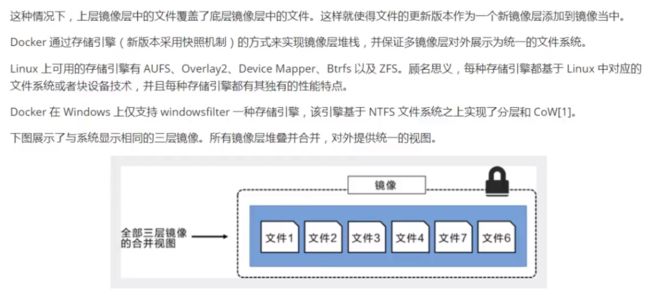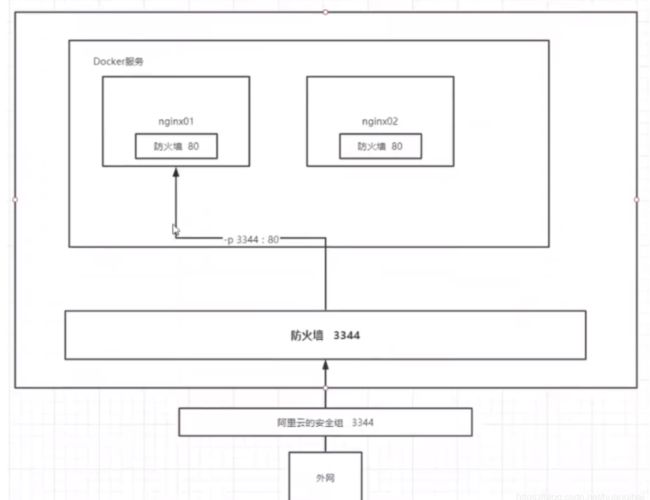图形化管理工具Portaniner安 以及 Docker镜像详解(三)
文章目录
-
-
- 图形化管理工具Portaniner安装
- Docker镜像详解
-
- 1 什么是镜像
- 2 Docker镜像加载原理
- 3 分层理解
- 提交镜像
- 常用容器部署
-
- Nginx部署
-
图形化管理工具Portaniner安装
Portaniner是Docker的图形化管理工具,类似的工具还有Rancher(CI/CD再用)
下载运行Portaniner镜像并运行,设置本机映射端口为8088
[root@localhost conf]# docker run -d -p 8088:9000 --restart=always -v /var/run/docker.sock:/var/run/docker.sock --privileged=true portainer/portainer
Unable to find image 'portainer/portainer:latest' locally
latest: Pulling from portainer/portainer
94cfa856b2b1: Pull complete
49d59ee0881a: Pull complete
a2300fd28637: Pull complete
Digest: sha256:fb45b43738646048a0a0cc74fcee2865b69efde857e710126084ee5de9be0f3f
Status: Downloaded newer image for portainer/portainer:latest
8c525a0137be22965bd1e3944da622a2c4248f8ad20883f4b3ea4f8a6b11e163
[root@iZwz99sm8v95sckz8bd2c4Z ~]# docker ps
CONTAINER ID IMAGE COMMAND CREATED STATUS PORTS NAMES
7789d4505a00 portainer/portainer "/portainer" 6 seconds ago Up 5 seconds 0.0.0.0:8088->9000/tcp quirky_sinoussi
第一次登录设置admin用户的密码

如果是阿里云服务器记得设置安全组,选择连接本地的Docker,整体界面预览如下图:
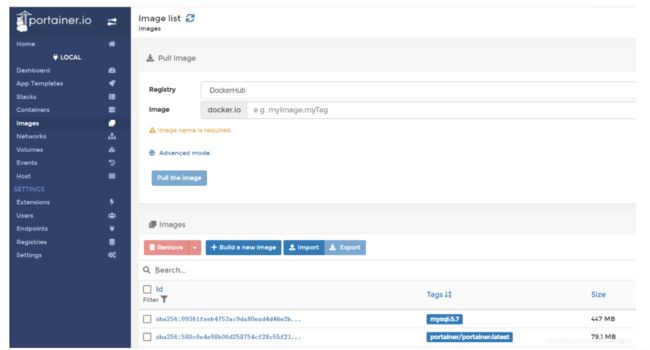
Docker镜像详解
1 什么是镜像
镜像是一种轻量级、可执行的独立软件包,用来打包软件运行环境和基于运行环境开发的软件,它包含运行某个软件所需要的所有内容,包括代码,运行时(一个程序在运行或者在被执行的依赖)、库,环境变量和配置文件。4
2 Docker镜像加载原理
Docker的镜像实际上由一层一层的文件系统组成,这种层级的文件系统是UnionFS联合文件系统。


3 分层理解
[root@iZwz99sm8v95sckz8bd2c4Z ~]# docker image inspect nginx:latest
[
{
"Id": "sha256:ae2feff98a0cc5095d97c6c283dcd33090770c76d63877caa99aefbbe4343bdd",
"RepoTags": [
"nginx:latest"
],
"RepoDigests": [
"nginx@sha256:4cf620a5c81390ee209398ecc18e5fb9dd0f5155cd82adcbae532fec94006fb9"
],
"Parent": "",
"Comment": "",
"Created": "2020-12-15T20:21:00.007674532Z",
"Container": "4cc5da85f27ca0d200407f0593422676a3bab482227daee044d797d1798c96c9",
"ContainerConfig": {
"Hostname": "4cc5da85f27c",
"Domainname": "",
"User": "",
"AttachStdin": false,
"AttachStdout": false,
"AttachStderr": false,
"ExposedPorts": {
"80/tcp": {}
},
"Tty": false,
"OpenStdin": false,
"StdinOnce": false,
"Env": [
"PATH=/usr/local/sbin:/usr/local/bin:/usr/sbin:/usr/bin:/sbin:/bin",
"NGINX_VERSION=1.19.6",
"NJS_VERSION=0.5.0",
"PKG_RELEASE=1~buster"
],
"Cmd": [
"/bin/sh",
"-c",
"#(nop) ",
"CMD [\"nginx\" \"-g\" \"daemon off;\"]"
],
"Image": "sha256:13bffe371b56f4aeed88218ec17d0c6f653a83b49bd3e211fc8cfa2ca5d7a3d3",
"Volumes": null,
"WorkingDir": "",
"Entrypoint": [
"/docker-entrypoint.sh"
],
"OnBuild": null,
"Labels": {
"maintainer": "NGINX Docker Maintainers "
},
"StopSignal": "SIGQUIT"
},
"DockerVersion": "19.03.12",
"Author": "",
"Config": {
"Hostname": "",
"Domainname": "",
"User": "",
"AttachStdin": false,
"AttachStdout": false,
"AttachStderr": false,
"ExposedPorts": {
"80/tcp": {}
},
"Tty": false,
"OpenStdin": false,
"StdinOnce": false,
"Env": [
"PATH=/usr/local/sbin:/usr/local/bin:/usr/sbin:/usr/bin:/sbin:/bin",
"NGINX_VERSION=1.19.6",
"NJS_VERSION=0.5.0",
"PKG_RELEASE=1~buster"
],
"Cmd": [
"nginx",
"-g",
"daemon off;"
],
"Image": "sha256:13bffe371b56f4aeed88218ec17d0c6f653a83b49bd3e211fc8cfa2ca5d7a3d3",
"Volumes": null,
"WorkingDir": "",
"Entrypoint": [
"/docker-entrypoint.sh"
],
"OnBuild": null,
"Labels": {
"maintainer": "NGINX Docker Maintainers "
},
"StopSignal": "SIGQUIT"
},
"Architecture": "amd64",
"Os": "linux",
"Size": 132935043,
"VirtualSize": 132935043,
"GraphDriver": {
"Data": {
"LowerDir": "/var/lib/docker/overlay2/cb791e78a08db7091bf2ce1d78603f1758f52199e57f1805156fe30e39067aae/diff:/var/lib/docker/overlay2/1e73a72b25af68ee9abf4eb443f778d31226e12e9af428fcc14c7b044c83b258/diff:/var/lib/docker/overlay2/88c9c01762f2af8327db65d0b0d4a64785e87c9c2ab76c62e7d03619db03a985/diff:/var/lib/docker/overlay2/7304ab112ac4a9cb91fc6f74730be28fecbe19f042e92d321aa9181424cc4b2e/diff",
"MergedDir": "/var/lib/docker/overlay2/48b288740bbb2b07b41ed43a4d17a005c46b08d3357d2960b5ef7db4b2de6618/merged",
"UpperDir": "/var/lib/docker/overlay2/48b288740bbb2b07b41ed43a4d17a005c46b08d3357d2960b5ef7db4b2de6618/diff",
"WorkDir": "/var/lib/docker/overlay2/48b288740bbb2b07b41ed43a4d17a005c46b08d3357d2960b5ef7db4b2de6618/work"
},
"Name": "overlay2"
},
"RootFS": {
"Type": "layers",
"Layers": [
"sha256:87c8a1d8f54f3aa4e05569e8919397b65056aa71cdf48b7f061432c98475eee9",
"sha256:5c4e5adc71a82a96f02632433de31c998c5a9e2fccdcbaee780ae83158fac4fa",
"sha256:7d2b207c26790f693ab1942bbe26af8e2b6a14248969e542416155a912fec30d",
"sha256:2c7498eef94aef8c40d106f3e42f7da62b3eee8fd36012bf7379becc4cd639a2",
"sha256:4eaf0ea085df254fd5d2beba4e2c11db70a620dfa411a8ad44149e26428caee4"
]
},
"Metadata": {
"LastTagTime": "0001-01-01T00:00:00Z"
}
}
]
这里指示了分层信息:
"RootFS": {
"Type": "layers",
"Layers": [
"sha256:87c8a1d8f54f3aa4e05569e8919397b65056aa71cdf48b7f061432c98475eee9",
"sha256:5c4e5adc71a82a96f02632433de31c998c5a9e2fccdcbaee780ae83158fac4fa",
"sha256:7d2b207c26790f693ab1942bbe26af8e2b6a14248969e542416155a912fec30d",
"sha256:2c7498eef94aef8c40d106f3e42f7da62b3eee8fd36012bf7379becc4cd639a2",
"sha256:4eaf0ea085df254fd5d2beba4e2c11db70a620dfa411a8ad44149e26428caee4"
]
},
特点:Docker镜像都是只读的,当容器启动的时候,一个新的可写层被加载到镜像的顶部!
这一层就是我们通常所说的容器层,容器之下都叫镜像层!
提交镜像
使用docker commit 命令提交容器成为一个新的版本
docker commit -m=“提交的描述信息” -a=“作者” 容器id 目标镜像名:[TAG]
#由于默认的Tomcat镜像的webapps文件夹中没有任何内容,需要从webapps.dist中拷贝文件到webapps文件夹。
#下面自行制作镜像:就是从webapps.dist中拷贝文件到webapps文件夹下,并提交该镜像作为一个新的镜像。使得该镜像默认的webapps文件夹下就有文件。具体命令如下:
#1.复制文件夹
[root@localhost ~]# docker run -it tomcat /bin/bash
root@2a3bf3eaa2e4:/usr/local/tomcat# cd webapps
root@2a3bf3eaa2e4:/usr/local/tomcat/webapps# ls
root@2a3bf3eaa2e4:/usr/local/tomcat/webapps# cd ../
root@2a3bf3eaa2e4:/usr/local/tomcat# cp -r webapps.dist/* webapps
root@2a3bf3eaa2e4:/usr/local/tomcat# cd webapps
root@2a3bf3eaa2e4:/usr/local/tomcat/webapps# ls
ROOT docs examples host-manager manager
[root@localhost ~]# docker ps
CONTAINER ID IMAGE COMMAND CREATED STATUS PORTS NAMES
2a3bf3eaa2e4 tomcat "/bin/bash" 4 minutes ago Up 4 minutes 8080/tcp competent_torvalds
7789d4505a00 portainer/portainer "/portainer" 24 hours ago Up 24 hours 0.0.0.0:8088->9000/tcp quirky_sinoussi
[root@localhost ~]# docker exec -it 2a3bf3eaa2e4 /bin/bash
root@2a3bf3eaa2e4:/usr/local/tomcat# cd webapps
root@2a3bf3eaa2e4:/usr/local/tomcat/webapps# ls
ROOT docs examples host-manager manager
root@2a3bf3eaa2e4:/usr/local/tomcat/webapps# cd ../
root@2a3bf3eaa2e4:/usr/local/tomcat# read escape sequence
[root@localhost ~]# docker ps
CONTAINER ID IMAGE COMMAND CREATED STATUS PORTS NAMES
2a3bf3eaa2e4 tomcat "/bin/bash" 8 minutes ago Up 8 minutes 8080/tcp competent_torvalds
7789d4505a00 portainer/portainer "/portainer" 24 hours ago Up 24 hours 0.0.0.0:8088->9000/tcp quirky_sinoussi
#2.提交镜像作为一个新的镜像
[root@localhost ~]# docker commit -m="add webapps" -a="Ethan" 2a3bf3eaa2e4 mytomcat:1.0
sha256:f189aac861de51087af5bc88a5f1de02d9574e7ee2d163c647dd7503a2d3982b
[root@localhost ~]# docker images
REPOSITORY TAG IMAGE ID CREATED SIZE
mytomcat 1.0 f189aac861de 7 seconds ago 653MB
mysql 5.7 f07dfa83b528 6 days ago 448MB
tomcat latest feba8d001e3f 10 days ago 649MB
nginx latest ae2feff98a0c 12 days ago 133MB
centos latest 300e315adb2f 2 weeks ago 209MB
portainer/portainer latest 62771b0b9b09 5 months ago 79.1MB
elasticsearch 7.6.2 f29a1ee41030 9 months ago 791MB
#3.运行容器
[root@localhost ~]# docker run -it mytomcat:1.0 /bin/bash
root@1645774d4605:/usr/local/tomcat# cd webapps
root@1645774d4605:/usr/local/tomcat/webapps# ls
ROOT docs examples host-manager manager
localhost ~]# docker images
REPOSITORY TAG IMAGE ID CREATED SIZE
mytomcat 1.0 f189aac861de 7 seconds ago 653MB
mysql 5.7 f07dfa83b528 6 days ago 448MB
tomcat latest feba8d001e3f 10 days ago 649MB
nginx latest ae2feff98a0c 12 days ago 133MB
centos latest 300e315adb2f 2 weeks ago 209MB
portainer/portainer latest 62771b0b9b09 5 months ago 79.1MB
elasticsearch 7.6.2 f29a1ee41030 9 months ago 791MB
常用容器部署
Nginx部署
(1)搜索并下载镜像
[root@localhost ~]# docker images
REPOSITORY TAG IMAGE ID CREATED SIZE
[root@localhost ~]# docker search nginx
NAME DESCRIPTION STARS OFFICIAL AUTOMATED
nginx Official build of Nginx. 16084 [OK]
jwilder/nginx-proxy Automated Nginx reverse proxy for docker con… 2106 [OK]
richarvey/nginx-php-fpm Container running Nginx + PHP-FPM capable of… 820 [OK]
jc21/nginx-proxy-manager Docker container for managing Nginx proxy ho… 307
linuxserver/nginx An Nginx container, brought to you by LinuxS… 161
tiangolo/nginx-rtmp Docker image with Nginx using the nginx-rtmp…
#下载
[root@localhost ~]# docker pull nginx
Using default tag: latest
latest: Pulling from library/nginx
a2abf6c4d29d: Pull complete
a9edb18cadd1: Pull complete
589b7251471a: Pull complete
186b1aaa4aa6: Pull complete
b4df32aa5a72: Pull complete
a0bcbecc962e: Pull complete
Digest: sha256:0d17b565c37bcbd895e9d92315a05c1c3c9a29f762b011a10c54a66cd53c9b31
Status: Downloaded newer image for nginx:latest
docker.io/library/nginx:latest
#查看
[root@localhost ~]# docker images
REPOSITORY TAG IMAGE ID CREATED SIZE
nginx latest 605c77e624dd 8 days ago 141MB
可以到dockerhub官网查看Nginx的详细版本信息 :https://hub.docker.com/_/nginx
docker run -d --name nginx01 -p 3334:80 nginx
-d 后台运行
–name 给容器命名
-p 3334:80 将宿主机的端口3334映射到该容器的80端口
[root@localhost ~]# docker run -d --name nginx01 -p 3334:80 nginx
6cda01502b8b3a4077cfce1aca83a9dde4de5063e1a88ac0388a3b0f658468b3
[root@localhost ~]# docker ps
CONTAINER ID IMAGE COMMAND CREATED STATUS PORTS NAMES
6cda01502b8b nginx "/docker-entrypoint.…" 30 seconds ago Up 28 seconds 0.0.0.0:3334->80/tcp, :::3334->80/tcp nginx01
[root@localhost ~]# docker exec -it nginx01 /bin/bash
root@6cda01502b8b:/# whereis nginx
nginx: /usr/sbin/nginx /usr/lib/nginx /etc/nginx /usr/share/nginx
root@6cda01502b8b:/# cd /etc/nginx/
root@6cda01502b8b:/etc/nginx# ls
conf.d fastcgi_params mime.types modules nginx.conf scgi_params uwsgi_params
root@6cda01502b8b:/etc/nginx#
测试连接:
[root@localhost ~]# curl localhost:3334
<!DOCTYPE html>
<html>
<head>
<title>Welcome to nginx!</title>
<style>
html { color-scheme: light dark; }
body { width: 35em; margin: 0 auto;
font-family: Tahoma, Verdana, Arial, sans-serif; }
</style>
</head>
<body>
<h1>Welcome to nginx!</h1>
<p>If you see this page, the nginx web server is successfully installed and
working. Further configuration is required.</p>
<p>For online documentation and support please refer to
<a href="http://nginx.org/">nginx.org</a>.<br/>
Commercial support is available at
<a href="http://nginx.com/">nginx.com</a>.</p>
<p><em>Thank you for using nginx.</em></p>
</body>
</html>
完成
安装vim
我们使用Nginx往往需要编写配置文件,但是Nginx官方镜像没有安装vim,需要我们手动进行安装。使用以下命令进行安装:
apt-get install vim
如果执行上述命令出现提示:
Reading package lists… Done
Building dependency tree
Reading state information… Done
E: Unable to locate package vim
则需要先同步 /etc/apt/sources.list 和 /etc/apt/sources.list.d 中列出的源的索引,这样才能获取到最新的软件包。执行以下命令来更新:
apt-get update
更新完毕再安装即可。我们修改了配置文件,只要重新启动容器docker restart 容器id,改动就可以生效了。
解决vim在终端不能复制的问题:在vim 中输入 :set mouse=r。
拓展:启动项目并设置数据卷,为避免nginx因为修改配置文件导致的错误而无法启动容器,我们可以通过cp命令覆盖配置文件,但是设置数据卷会更为方便。启动Nginx容器的同时设置数据卷的命令:
docker run
--name my_nginx
-d -p 80:80
-v /data/nginx/conf/nginx.conf:/etc/nginx/nginx.conf
-v /data/nginx/log:/var/log/nginx
-v /data/nginx/html:/usr/share/nginx/html
nginx
参数说明:
第一个-v:挂载nginx的主配置文件,以方便在宿主机上直接修改容器的配置文件
第二个-v:挂载容器内nginx的日志,容器运行起来之后,可以直接在宿主机的这个目录中查看nginx日志
第三个-v:挂载静态页面目录