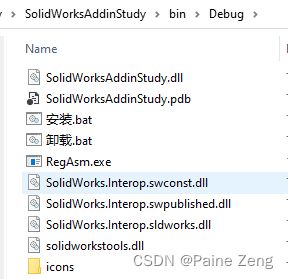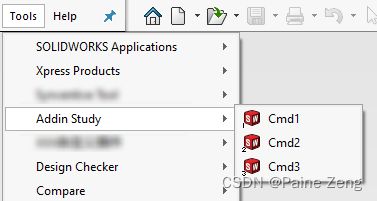C# SolidWorks 二次开发 -从零开始创建一个插件(2)
上一篇我详细讲解了如何创建一个插件,但是无界面无按钮,这种插件适合配合事件偷偷的在后台做点什么事情。今天这篇讲一下如何增加一些按钮到工具栏、菜单上去。
先告诉大家这个东西注册表在哪,因为solidworks在这方面做的不太好,插件你改个名字,就有多个工具栏在solidworks上面了,如果后面有些没用的工具栏名称,它的图标还会乱跑,就可以到这里面去删除没用的名称。
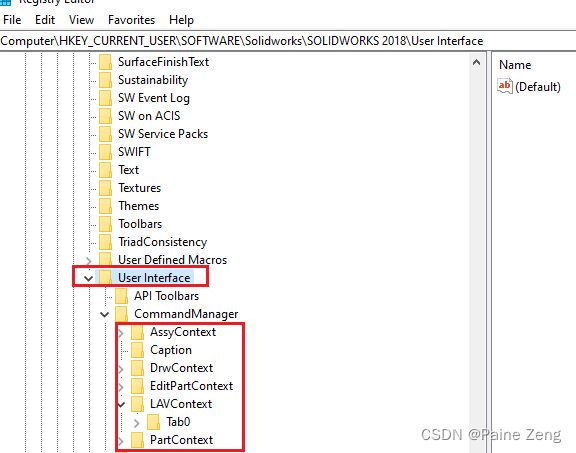
准备图标
有菜单,肯定要图标,也方便用户更好的识别。
这里我就拿之前demo中的示例图标了
在项目目录下新建一个icons的文件夹,把图标放进来,高版本是推荐这6种图标的,旧版api示例中是大图标和两图标2种格式就好了,当然代码写法也有点区别:
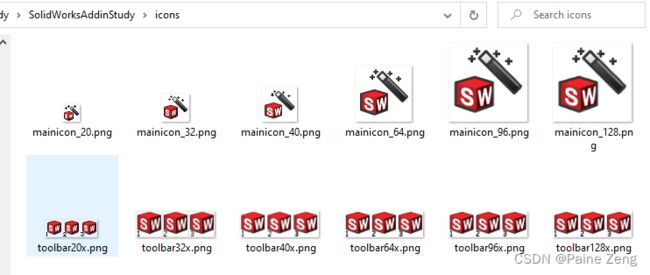
mainicon是插件的主图标,用在工具条显示的的前面

还有个地方显示的,但官方的图标没有显示,应该是因为图标位深(8的可以显示,32的显示不了)的问题,具体没研究,而且插件名称中如果有.,那么在dll中资源识别的时候会导致名称不一样,solidwroks也不能识别插件的图标。

然后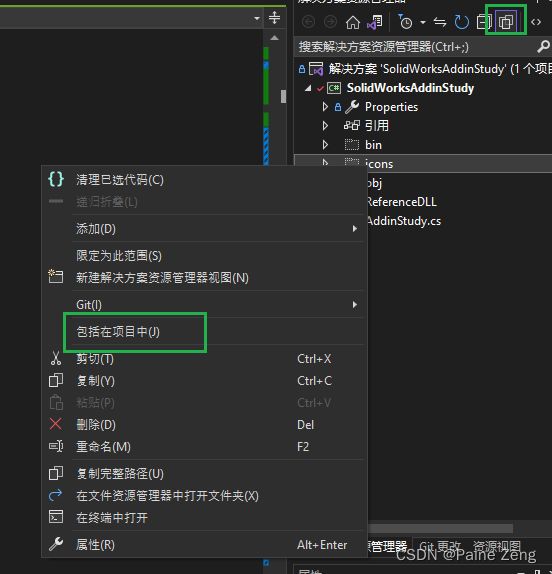
再设置为如果较新则复制
这样,我们再次生成插件的时候,这些图标就会复制到输出的目录中区,当然大家也可以按api帮助中的把这些设置为资源文件。
我这样是方便我换图标。
代码处理
先增加几个私用的变量,用于命令管理 插件CookieID ,工具组ID 以及命令id数组,还有图标的路径。
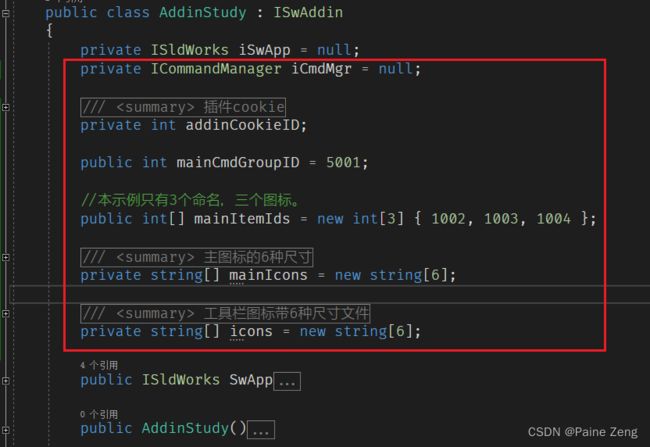
private ICommandManager iCmdMgr = null;
/// 然后修改ConnectToSW的代码,注释掉之前加载过程中的提示,并在此增加命令。
/// 然后就是增加AddCommandMgr EnableFunction FunctionProxy 这三方方法,用于执行增加命令的菜单,命令的可用性,以及功能的代理。
/// 最后把断开的写一下
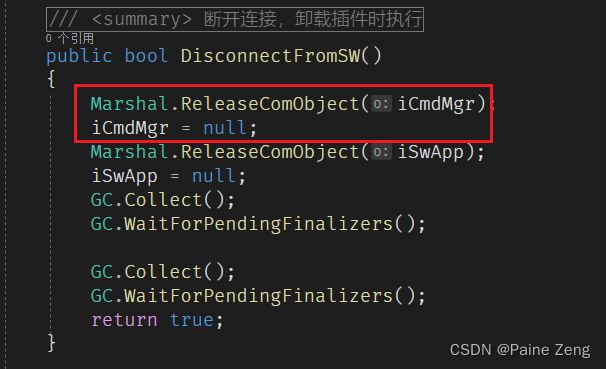
现在应该差不多了,生成一下:
如果不放心,就再安装 一下:

点击 一下Cmd-2
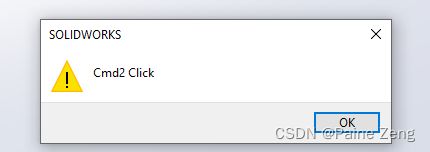
好了,下面就是具体的开发逻辑处理了,和exe程序基本是一样的。
基本上就可以了,源代码已经上传。
https://gitee.com/painezeng/SolidWorksAddinStudy
有什么问题欢迎来聊。