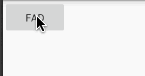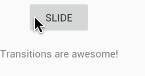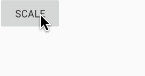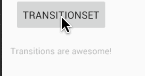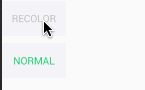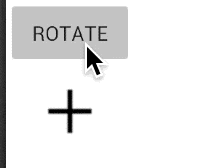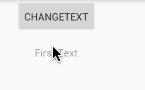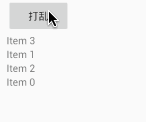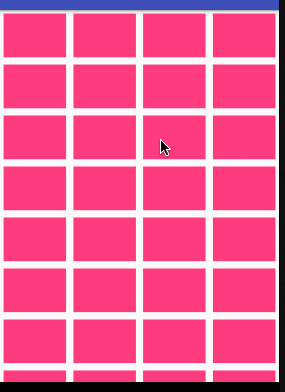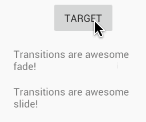关键类
- android.transition.TransitionManager
- android.transition.Transition 抽象类
- TransitionSet
- AutoTransition
- ChangeBounds
- Visibility 抽象类
- Fade
- Explode ( design 包中无适配)
- Slide ( design 包中无适配)
- TextScale
- ChangeClipBounds ( design 包中无适配)
- ChangeImageTransform ( design 包中无适配)
- ChangeScroll ( design 包中无适配)
- ChangeTransform ( design 包中无适配)
- TransitionSet
介绍
Visibility 抽象类的子类:Fade, Explode, Slide 动画作用于 View 的 Visibility 属性改变的时候。
适配
对应的适配包在designcom.android.support:design:x.x.x包中
compile 'com.android.support:design:25.0.0'
更好的适配方案: (使用的时候注意导包 com.transitionseverywhere.xxx)
compile "com.andkulikov:transitionseverywhere:1.6.9"
上代码
下面的例子 使用适配包 compile "com.andkulikov:transitionseverywhere:1.6.9" 测试系统 Android4.1
默认效果
布局关键代码:
Activity中代码:
final LinearLayout transitionsContainer = (LinearLayout) findViewById(R.id.ll_container_one);
final TextView text = (TextView) findViewById(R.id.tv_one);
final Button button = (Button) findViewById(R.id.btn_one);
button.setOnClickListener(v -> {
TransitionManager.beginDelayedTransition(transitionsContainer);
if (text.getVisibility() == View.VISIBLE) {
text.setVisibility(View.GONE);
} else {
text.setVisibility(View.VISIBLE);
}
});
最终效果:
代码解释
TransitionManager 中的 beginDelayedTransition 方法:
public static void beginDelayedTransition(final ViewGroup sceneRoot){...}
public static void beginDelayedTransition(final ViewGroup sceneRoot, Transition transition) {...}
- 方法一:效果如上面的默认效果
- 方法二:参数而用于定制动画效果, 参数为 Transition 的子类,常用的有:Fade, ChangeBounds, Slide,
对用画具体效果做定制: 设置动画时间,设置动画加速度,设置动画延时
transition.setDuration(300);
transition.setInterpolator(new FastOutSlowInInterpolator());
transition.setStartDelay(200);
Fade 淡出淡入
布局如上 更改Activity中代码:
final LinearLayout transitionsContainer = (LinearLayout) findViewById(R.id.ll_container_one);
final TextView text = (TextView) findViewById(R.id.tv_one);
final Button button = (Button) findViewById(R.id.btn_one);
button.setOnClickListener(v -> {
Fade fade = new Fade();
TransitionManager.beginDelayedTransition(transitionsContainer, fade);
if (text.getVisibility() == View.VISIBLE) {
text.setVisibility(View.GONE);
} else {
text.setVisibility(View.VISIBLE);
}
});
最终效果
Slide 移动
布局如上 更改Activity中代码:
final LinearLayout transitionsContainer = (LinearLayout) findViewById(R.id.ll_container_one);
final TextView text = (TextView) findViewById(R.id.tv_one);
final Button button = (Button) findViewById(R.id.btn_one);
button.setOnClickListener(v -> {
// Slide slide = new Slide();
Slide slide = new Slide(Gravity.RIGHT);
TransitionManager.beginDelayedTransition(transitionsContainer, slide);
if (text.getVisibility() == View.VISIBLE) {
text.setVisibility(View.GONE);
} else {
text.setVisibility(View.VISIBLE);
}
});
最终效果
Slide 构造方法
/**
* Constructor using the default {@link Gravity#BOTTOM}
* slide edge direction.
*/
public Slide() {
setSlideEdge(Gravity.BOTTOM);
}
设置滑出方向:
/**
* Constructor using the provided slide edge direction.
*/
public Slide(@GravityFlag int slideEdge) {
setSlideEdge(slideEdge);
}
Scale 缩放
布局如上 更改Activity中代码:
final LinearLayout transitionsContainer = (LinearLayout) findViewById(R.id.ll_container_one);
final TextView text = (TextView) findViewById(R.id.tv_one);
final Button button = (Button) findViewById(R.id.btn_one);
button.setOnClickListener(v -> {
// Scale scale = new Scale();
Scale scale = new Scale(0.7f);
TransitionManager.beginDelayedTransition(transitionsContainer, scale);
if (text.getVisibility() == View.VISIBLE) {
text.setVisibility(View.GONE);
} else {
text.setVisibility(View.VISIBLE);
}
});
最终效果
Scale 构造方法
public Scale() {
}
/**
* @param disappearedScale Value of scale on start of appearing or in finish of disappearing.
* Default value is 0. Can be useful for mixing some Visibility
* transitions, for example Scale and Fade
*/
public Scale(float disappearedScale) {
setDisappearedScale(disappearedScale);
}
参数设置了缩放起始值或者最终值。
TransitionSet 动画集合
final LinearLayout transitionsContainer = (LinearLayout) findViewById(R.id.ll_container_one);
final TextView text = (TextView) findViewById(R.id.tv_one);
final Button button = (Button) findViewById(R.id.btn_one);
button.setOnClickListener(v -> {
TransitionSet set = new TransitionSet()
.addTransition(new Scale(0.7f))
.addTransition(new Fade())
.setInterpolator(visible ? new LinearOutSlowInInterpolator() :
new FastOutLinearInInterpolator());
TransitionManager.beginDelayedTransition(transitionsContainer, set);
if (text.getVisibility() == View.VISIBLE) {
text.setVisibility(View.GONE);
} else {
text.setVisibility(View.VISIBLE);
}
});
最终效果
Recolor 颜色渐变
空间的背景色或者文字颜色改变的动画
布局
Activity 代码
final ViewGroup transitionsContainerRecolor = (ViewGroup) findViewById(R.id.ll_container_recolor);
final Button btnRecolor = (Button) findViewById(R.id.btn_recolor);
final Button btnNormal = (Button) findViewById(R.id.btn_normal);
int green = getResources().getColor(R.color.green);
int white = getResources().getColor(R.color.white);
int grey = getResources().getColor(R.color.grey);
btnRecolor.setOnClickListener(v -> {
TransitionManager.beginDelayedTransition(transitionsContainerRecolor, new Recolor());
// btnRecolor.setBackgroundColor(visible ? green : white); // 无动画效果
btnRecolor.setTextColor(visible ? white : grey);
// if (Build.VERSION.SDK_INT >= Build.VERSION_CODES.JELLY_BEAN) {
// btnRecolor.setBackground(new ColorDrawable(visible ? green : white));
// } else {
btnRecolor.setBackgroundDrawable(new ColorDrawable(visible ? green : white));
// }
visible = !visible;
});
btnNormal.setOnClickListener(v -> {
btnNormal.setBackgroundColor(visible ? green : white);
btnNormal.setTextColor(visible ? white : green);
visible = !visible;
});
注意: btnRecolor.setBackgroundColor(visible ? green : white); // 无动画效果 通过 setBackgroundColor 背景色时没有动画效果,可以使用 setBackground, setBackgroundDrawable
最终效果
Rotate 旋转
布局
Activity 代码
final ViewGroup transitionsContainerRotate = (ViewGroup) findViewById(R.id.ll_container_rotate);
final Button btnRotate = (Button) findViewById(R.id.btn_rotate);
ImageView ivRotate = (ImageView) findViewById(R.id.iv_rotate);
btnRotate.setOnClickListener(v -> {
TransitionManager.beginDelayedTransition(transitionsContainerRotate, new Rotate());
ivRotate.setRotation(isRotated ? 0 : 135);
isRotated = !isRotated;
});
最终效果
ChangeText 文字改变时动画
布局
Activity 代码
final LinearLayout transitionsContainerChangeText = (LinearLayout) findViewById(R.id.ll_container_change_text);
final TextView tvText = (TextView) findViewById(R.id.tv_text);
final Button btnChangeText = (Button) findViewById(R.id.btn_change_text);
String secText = " Second Text";
String firstText = "First Text";
btnChangeText.setOnClickListener(v -> {
TransitionManager.beginDelayedTransition(transitionsContainerChangeText,
new ChangeText().setChangeBehavior(ChangeText.CHANGE_BEHAVIOR_OUT_IN));
tvText.setText(isFirstText ? secText : firstText);
isFirstText = !isFirstText;
});
最终效果
TransitionName 制作 打乱动画
使用场景:
- 需要动态生成 ViewGroup 的子 View , 并且子 View 内容需要更新时
- 需要制作随机时
布局
注意:这里把 Button 移到了 LinearLayout 的外面,原因是一会创建子 View 的时候会先删除所有子 View(Button 也会被删除)。
Activity 代码
// TransitionName 做打乱动画
final LinearLayout transitionsContainerTransitionName = (LinearLayout) findViewById(R.id.ll_container_transition_name);
final Button btnTransitionName = (Button) findViewById(R.id.btn_transition_name);
LayoutInflater inflater = LayoutInflater.from(this);
ArrayList titles = new ArrayList<>();
for (int i = 0; i < 4; i++) {
titles.add(String.format(Locale.CHINA, "Item %d", i));
}
createViews(inflater, transitionsContainerTransitionName, titles);
btnTransitionName.setOnClickListener(v -> {
TransitionManager.beginDelayedTransition(transitionsContainerTransitionName, new ChangeBounds());
Collections.shuffle(titles);
createViews(inflater, transitionsContainerTransitionName, titles);
});
// 独立的方法
// In createViews we should provide transition name for every view.
private static void createViews(LayoutInflater inflater, ViewGroup layout, List titles) {
layout.removeAllViews();
for (String title : titles) {
TextView textView = (TextView) inflater.inflate(R.layout.text_view, layout, false);
textView.setText(title);
TransitionManager.setTransitionName(textView, title);
layout.addView(textView);
}
}
最终效果
Explode and Propagation 爆炸和传播
爆炸效果,和移动过渡动画比较相似,不过子 View 的移动方向是由其所在的位置决定的。子 View 的移动方向需要通过计算得到(通过 setEpicenterCallback 方法)
关键代码
这个例子使用 RecyclerView 和 GridLayoutManager 做基本布局,点击里面的 item 让其消失。
public void onClick(View clickedView) {
// save rect of view in screen coordinates
final Rect viewRect = new Rect();
clickedView.getGlobalVisibleRect(viewRect);
// create Explode transition with epicenter
Transition explode = new Explode()
.setEpicenterCallback(new Transition.EpicenterCallback() {
@Override
public Rect onGetEpicenter(Transition transition) {
return viewRect;
}
});
explode.setDuration(1000);
TransitionManager.beginDelayedTransition(recyclerView, explode);
// remove all views from Recycler View
recyclerView.setAdapter(null);
}
最终效果
ChangeImageTransform
Path (Curved) motion 路径过渡动画
所有的过渡动画都需要两个值:起始值和结束值
比如:通过 ChangeBounds 来改变 view 的位置,通过 setPathMotion 来提供路径
布局代码
Activity 代码
// path motion 路径过渡动画
final FrameLayout transitionsContainerPathMotion = (FrameLayout) findViewById(R.id.fl_container_path_motion);
Button btnPathMotion = (Button) findViewById(R.id.btn_path_motion);
btnPathMotion.setOnClickListener(v -> {
TransitionManager.beginDelayedTransition(transitionsContainerPathMotion,
new ChangeBounds().setPathMotion(new ArcMotion()).setDuration(500));
FrameLayout.LayoutParams params = (FrameLayout.LayoutParams) btnPathMotion.getLayoutParams();
params.gravity = isReturnAnimation ? (Gravity.LEFT | Gravity.TOP) :
(Gravity.BOTTOM | Gravity.RIGHT);
btnPathMotion.setLayoutParams(params);
isReturnAnimation = !isReturnAnimation;
});
这里通过 LayoutParams 来控制 Button 在其父控件中的位置。
最终效果
Targets 设置动画的目标对象
小总结
定义动画:
TransitionManager.beginDelayedTransition( viewGroup, transition);
默认情况下,这里的 transition 动画会作用于 viewGroup 中的所有子 View
当我们需要在一个 ViewGroup 中定义多个动画,作用于不同的子 View 该如何做?
比如 让一个 TextView 移动, 另一个 TextView 淡出
布局
Activity 代码
// Targets 设置动画的目标对象
final LinearLayout transitionsContainerTarget = (LinearLayout) findViewById(R.id.ll_container_target);
final Button btnTarget = (Button) findViewById(R.id.btn_target);
final TextView tvFade = (TextView) findViewById(R.id.tv_target_fade);
final TextView tvSlide = (TextView) findViewById(R.id.tv_target_slide);
btnTarget.setOnClickListener(v -> {
Slide slide = new Slide(Gravity.RIGHT);
slide.excludeTarget(tvFade, true);
Fade fade = new Fade();
fade.excludeTarget(tvSlide, true);
TransitionSet transitionSet = new TransitionSet()
.addTransition(slide)
.addTransition(fade);
TransitionManager.beginDelayedTransition(transitionsContainerTarget, transitionSet);
if (tvFade.getVisibility() == View.VISIBLE) {
tvFade.setVisibility(View.GONE);
tvSlide.setVisibility(View.GONE);
} else {
tvFade.setVisibility(View.VISIBLE);
tvSlide.setVisibility(View.VISIBLE);
}
});
最终效果
transition 其他有关 target 方法
Methods to add target:
- addTarget(View target) — view itself
- addTarget(int targetViewId) — id of view
- addTarget(String targetName) — do you remember about method TransitionManager.setTransitionName?
- addTarget(Class targetType) — for example android.widget.TextView.class
To remove target:
- removeTarget(View target)
- removeTarget(int targetId)
- removeTarget(String targetName)
- removeTarget(Class target)
To exclude some views:
- excludeTarget(View target, boolean exclude)
- excludeTarget(int targetId, boolean exclude)
- excludeTarget(Class type, boolean exclude)
- excludeTarget(Class type, boolean exclude)
And for excluding all children of some ViewGroup:
- excludeChildren(View target, boolean exclude)
- excludeChildren(int targetId, boolean exclude)
- excludeChildren(Class type, boolean exclude)
使用 xml 创建 Transition
使用
TransitionInflater.from(getContext()).inflateTransition(R.anim.my_the_best_transition);
Activity and Fragment transitions
Custom Transitions
上面所有代码在:github
参考:
- Animate all the things. Transitions in Android
- 原作者github